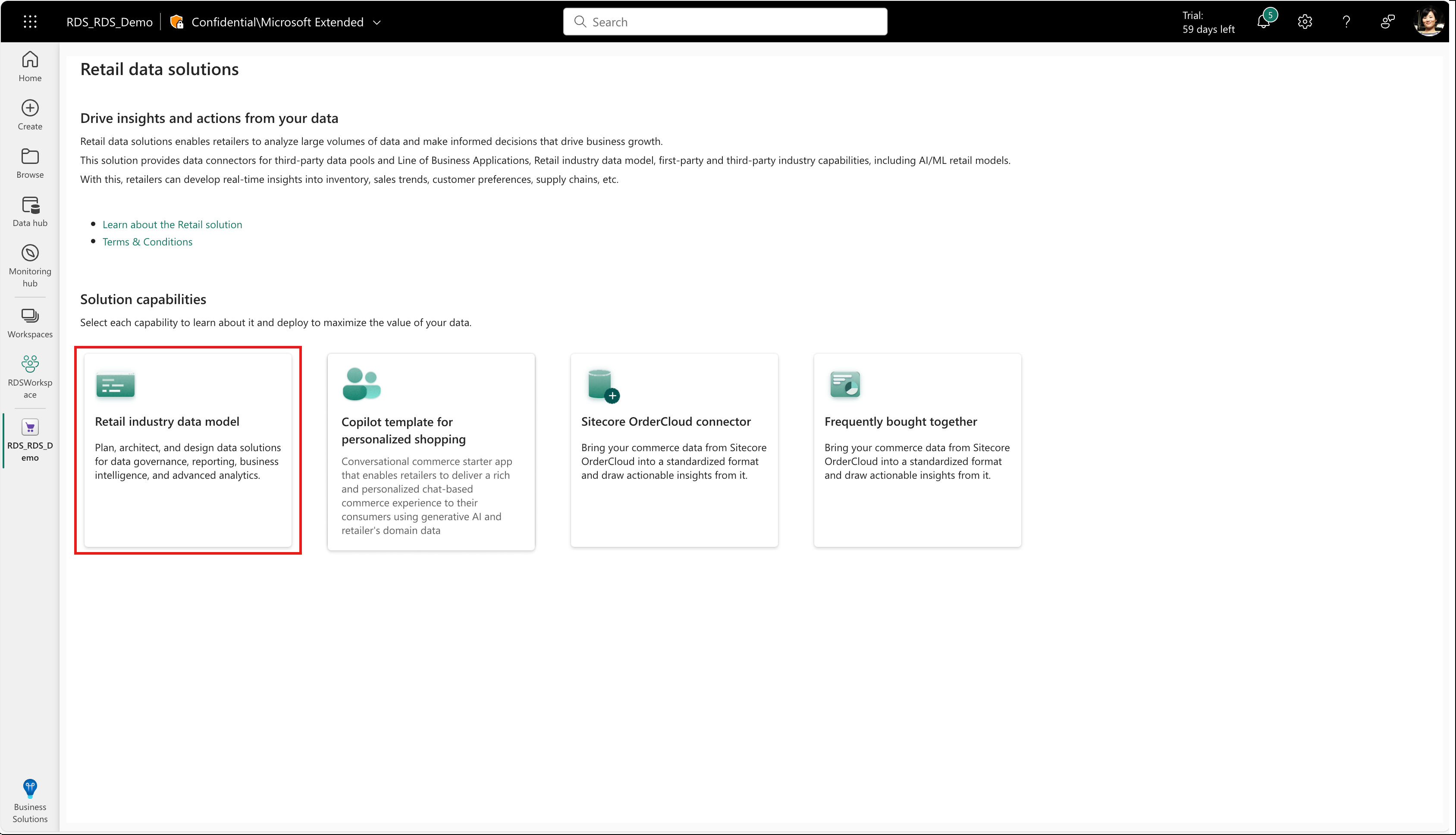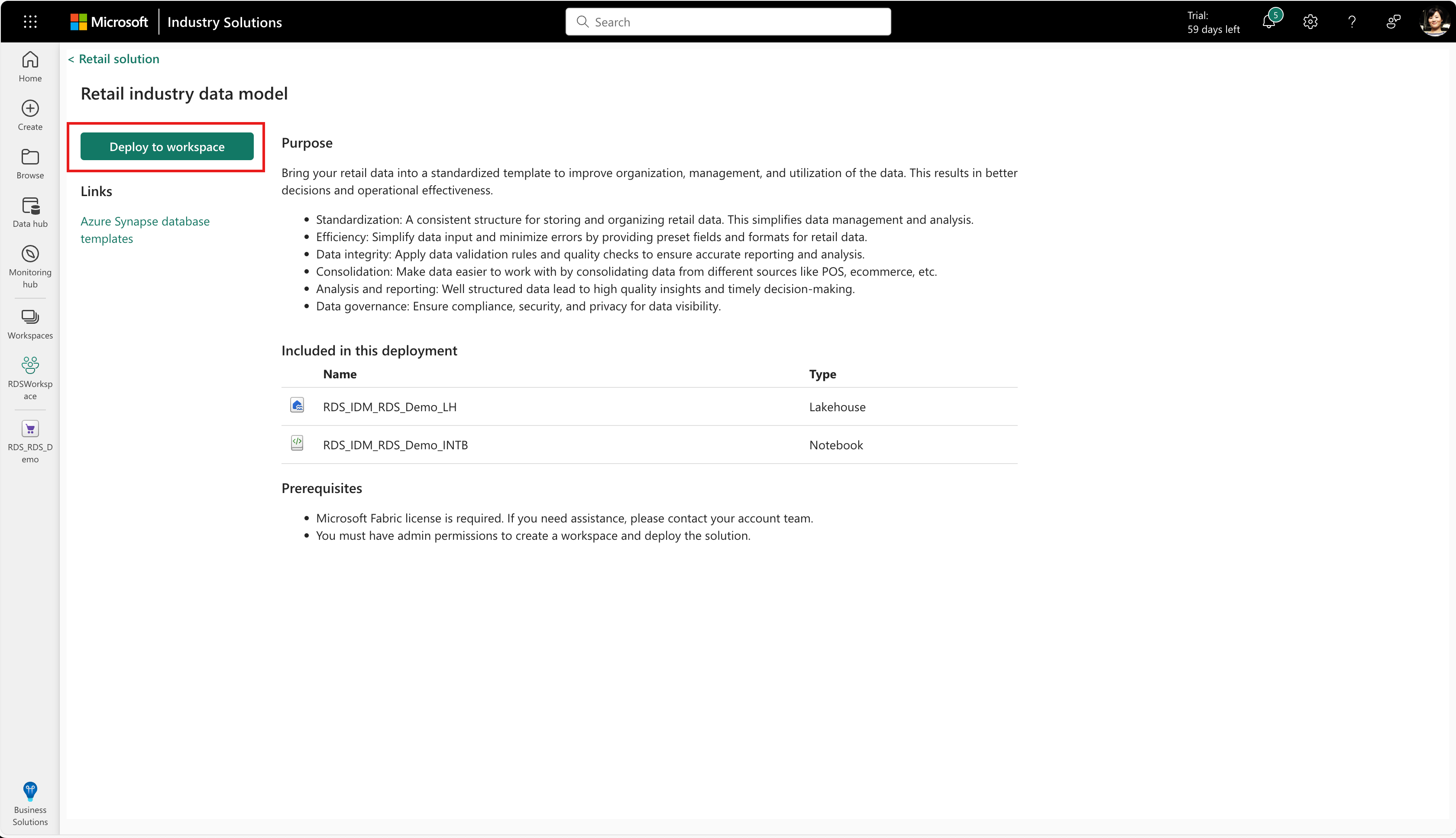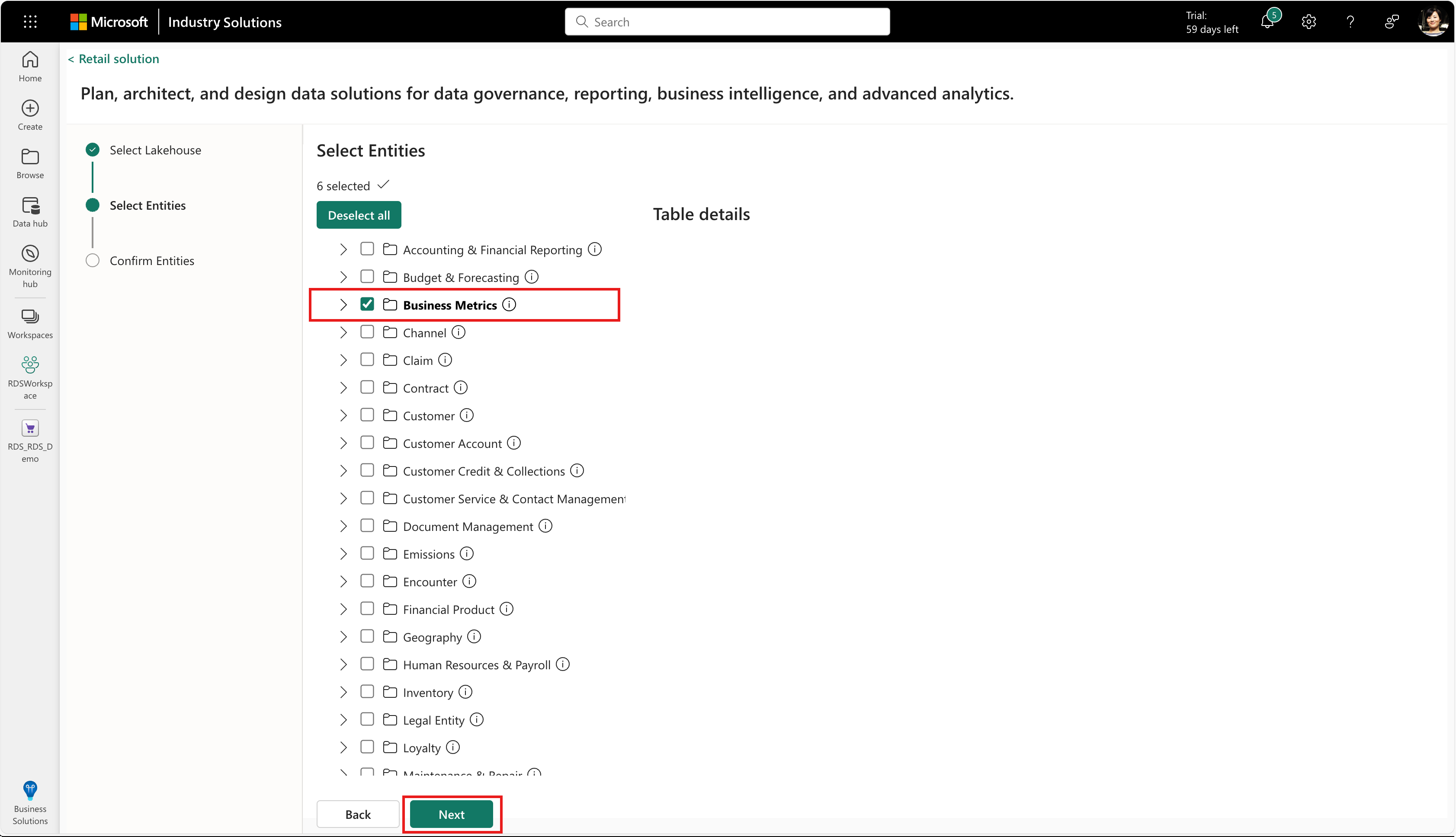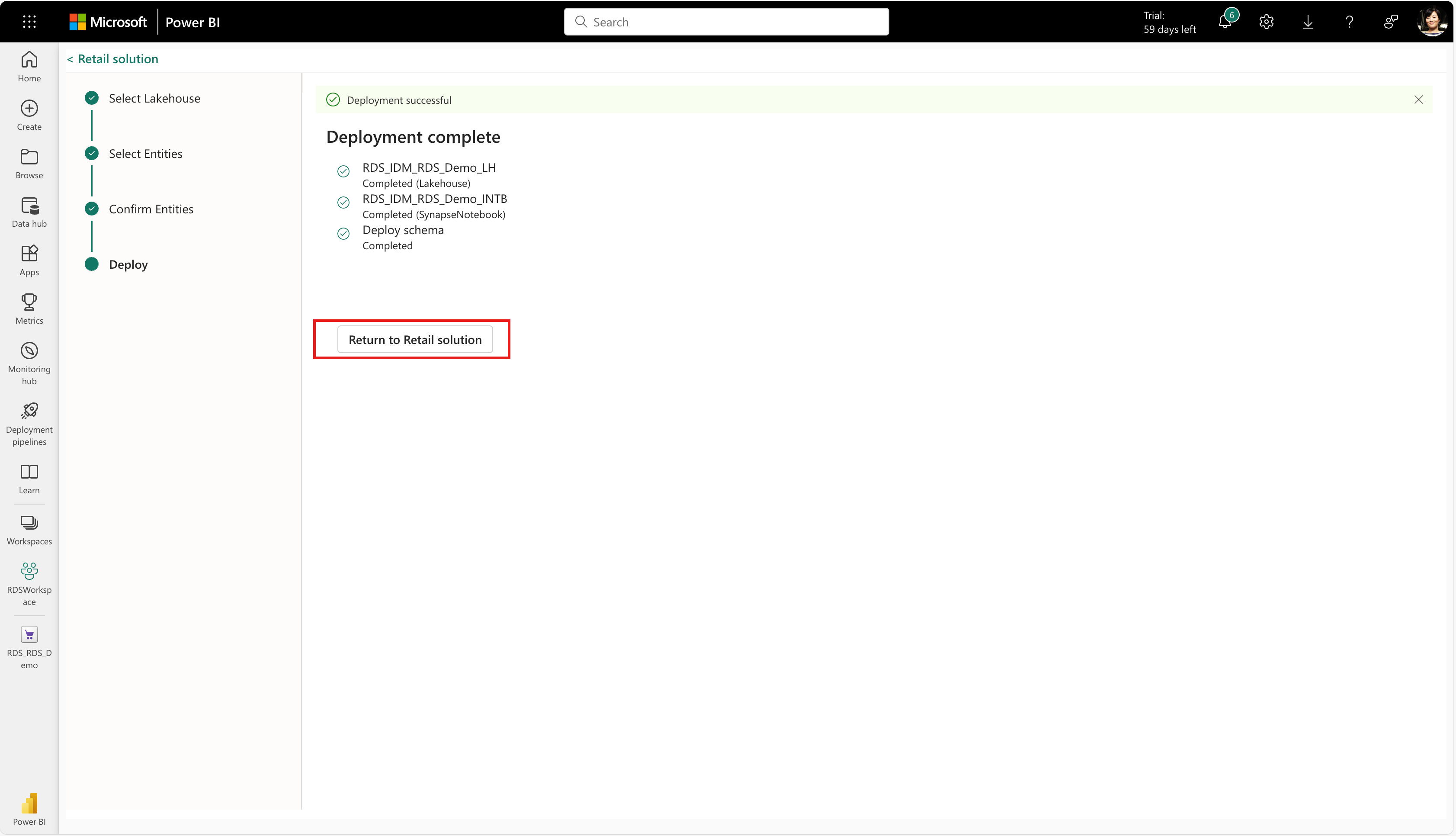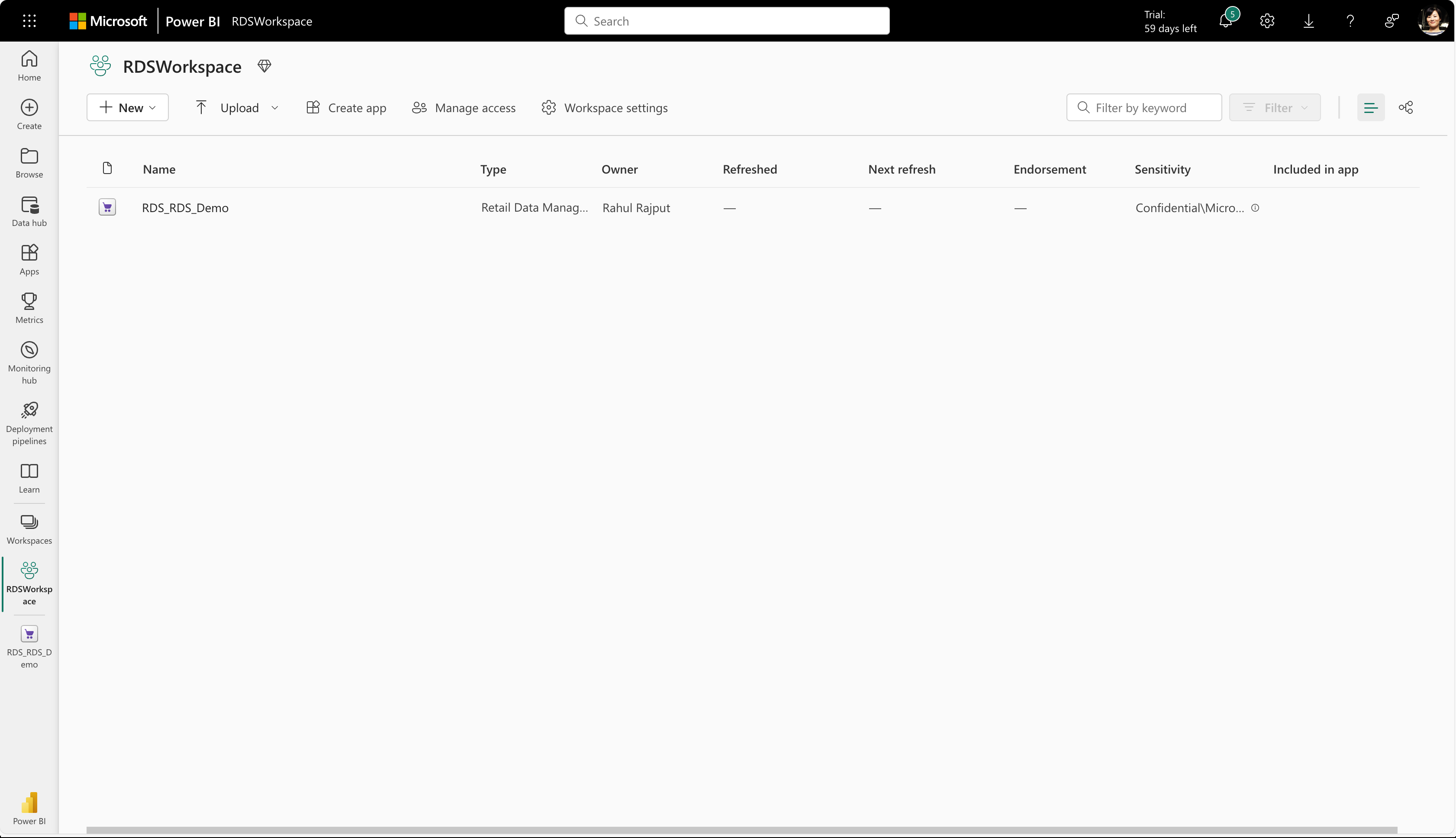Deploy Retail industry data model (Preview)
Important
Some or all of this functionality is available as part of a preview release. The content and the functionality are subject to change.
The Retail industry data model is a key capability of the Retail data solutions in Azure Synapse. It helps you standardize your data from different retail applications and store it in a common format. You can then use it to generate insights that help you drive timely actions.
To deploy the Retail industry data model, follow these steps:
Go to the Retail solution homepage, where you can see the list of capabilities as tiles.
Select Retail industry data model from the list of solution capabilities. You see the application details page, where you can view detailed information about the capability.
Select Deploy to workspace. This step initiates the deployment process for deploying the Retail industry data model in your tenant.
Select the workspace where you want to deploy the Retail industry data model . You can select an existing Lakehouse or create a new Lakehouse. Select Next.
You can now select the entities that you want to deploy from the Retail industry data model . You can select one or more specific entities or all entities in a business area or multiple business areas that you want to configure. For example, if you would like to deploy all the entities related to Budgeting and Forecasting, you can select this business group and configure all the entities related to that business area. If you want to select only a few entities from each of the business areas, you can also do the same by individually selecting the entities from various business areas. Select Next.
You can now review the selected list of entities chosen in the previous screen. Select Deploy.
The selected entities are deployed in your tenant. If there's any error in deploying the entities in the customer tenant of Fabric, an appropriate error message is displayed, and you can take necessary action to fix the same. If the deployment is successful, you see a success message. Select Return to Retail solution to go back to the Retail solution homepage.
You can now verify that a new instance of Retail industry data model is displayed in the list of capabilities under Manage deployed capabilities. Select **Retail industry data model **.
You can view the details of the artifacts that are installed as part of the Retail industry data model solution. You also see some key metrics like modified by, last updated date, etc.
You can select any of the deployed artifacts from the deployed solution to open the artifact within the Fabric UI.
Important
Retail industry data model requires registration and is currently only available to approved customers and partners during the preview period. Request access to Microsoft Cloud for Retail application and copilot templates during the preview period by completing the Microsoft Cloud for Retail application and copilot templates sign-up form.