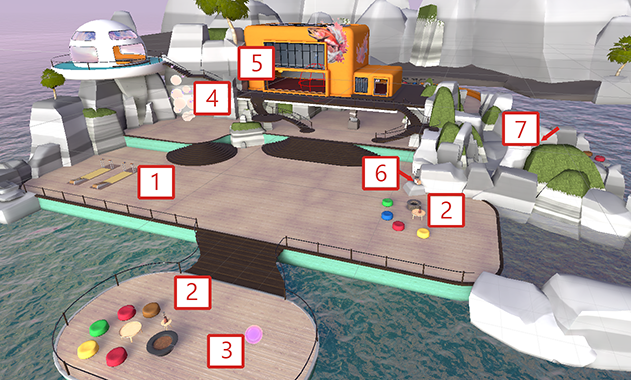Microsoft Mesh toolkit Sample: Toybox

Toybox is a Mesh sample that empowers creators to build interactive Mesh experiences and games. The sample provides a number of activities that use mixtures of assets, shaders, visual scripting, animations, VFX, and SoundFX to drive social engagement across Mesh experiences.
If this is your first time using one of our samples, we recommend that you review our Samples overview if you haven't already.
The Toybox Package
The Toybox package is named com.microsoft.mesh.toolkit.toybox and can be found in File Explorer in the Packages folder.
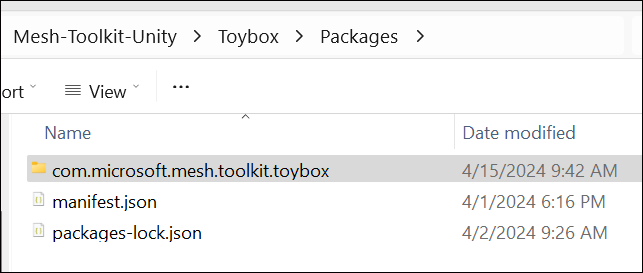
Here's how it looks in the Unity project.
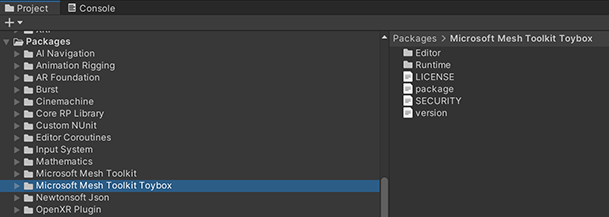
Understanding the scene Interactables
In order to understand the interactions between objects in the scene, we recommend that you review the Grab, hold and throw with Interactables article and then take a look at the objects in the Toybox sample that are made interactable by containing the Mesh Interactable Setup or Mesh Interactable Body components. Examining the visual scripts attached to certain objects will give you further insights. The scripts contain a mixture of standard Unity nodes and nodes that are specially made for Mesh. To learn more about the Mesh nodes, see the Visual Scripting Node Reference. There are a lot of GameObjects in the Toybox sample; the lists and tables below should make it easier for you to find the interactable objects and the Mesh nodes in the scripts.
Toybox Activities
The image below can help you find the different activities in the scene. To see a larger version, click the image.
- Bean Bag Toss
- Fire Pit and Roasting Marshmallows
- Ice Breaker
- Sphere Sculpture
- Solar System
- Radio
- Boombox
Bean Bag Toss
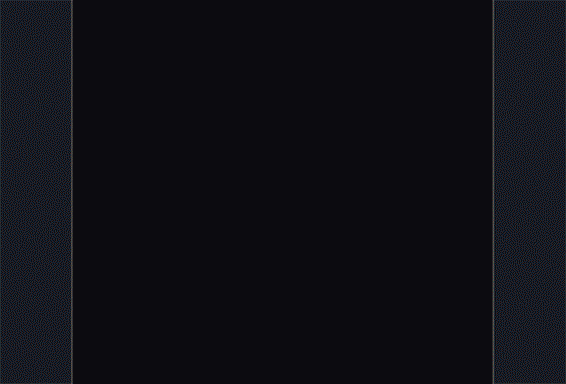
This is a fun activity that can add a gaming element to your project and promote social interaction and team-building through some friendly competition. The bean bags are interactables and rigidbodies that have visual scripts with several object variables attached. One set of targets has animations attached that cause the holes to rotate (object name: Rotation). When a bag "scores" by falling in a hole, a particle system component generates a "winning" visual cue (object name: vfx_beanbag_score_001).
Fire Pit & Roasting Marshmallows
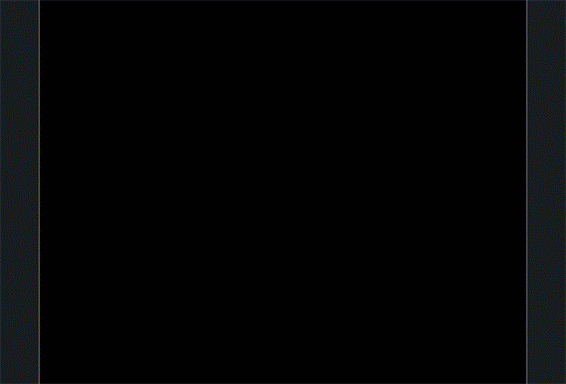
Attendees can grab a marshmallow on a stick and join their friends for a marshmallow roast. A stick (object name: MarshmallowStick) can be grabbed and held because it has a Mesh Interactable Setup component with its Object Type set to Equippable. It also has a script graph attached that triggers an animation clip named Roast. If you want more insight into the marshmallow burning effect, have a look at the S_VFX_BurntShader shader graph attached to the Marshmallow_03_burnt object. The fire is provided by particle systems attached to the Main_Flame object and its child objects. The sticks can be returned to their original places in the stickholder thanks to the ResetButton script attached to the Reset_Button_Marshmallow_Varient object.
Ice Breaker
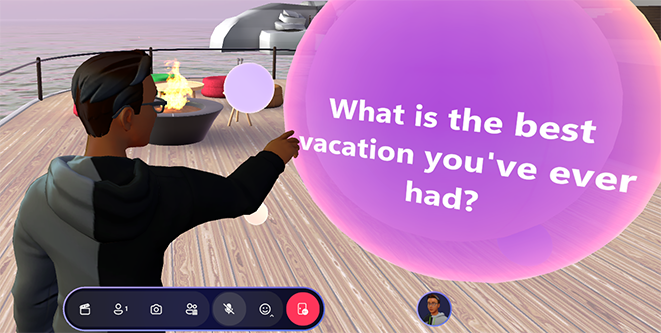
When attendees have had their fill of roasted marshmallows, they can visit the Ice Breaker located close by. This activity is a great way for people to learn more about each other. Attendees can gather around a sphere that, when clicked, asks about a favorite TV show, memorable concert performance, advice they've gotten, or any number of other things related to their opinions, interests or experiences. The sphere is an Interactable with a script named IceBreaker attached. It also has an object variable of type List of String that contains the potential questions.
Sphere Sculpture

This "sculpture" consists of over a dozen spheres of various sizes floating in space. The spheres are Interactables (object name: InteractableSphere). When an attendee touches a sphere, a bell-like tone is generated. To see how this works, take a look at the SpheresSculptureSphere_Simple script attached to InteracatableSphere.
Solar System
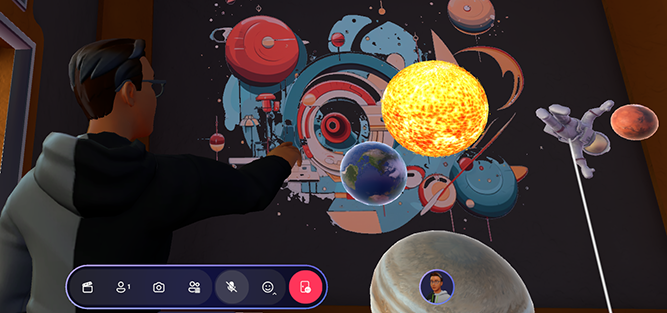
This is a mini-version of our solar system, with Earth, Mars and Jupiter models floating in orbit around the Sun (object names: Planet_Earth, Planet_Mars, Planet_Jupiter). There's also an astronaut model (object name: Astronaut Rig). An attendee can reach out and grab the models from a distance because they each have Mesh Interactable Setup components set to type Manipulable. The astronaut model has joints and a rig; when it's grabbed and moved, its arms and legs flail about. The models can't be moved out of the room due to the presence of a Containment Field object.
Radio

Just a simple radio to provide some jazzy background music for the Environment. The radio (object name: Radio_Pressable_Prefab) has a script attached (PressableRadio) that generates the audio. The music notes floating up from the radio are generated by the Particle System object (child object of Radio_V2).
Boombox

This is similar in operation to the Radio, with a slightly different music style. The script for playing the sound (PlayButton_Script) is attached to the toybox_play_button_3_varient object. The script has a subgraph (BoomboxState) that contains the nodes for the audio.
Add the Toybox package to an existing project
There are a couple of ways to add the Toybox package to your project.
- Copy and paste the com.microsoft.mesh.toolkit.toybox folder located in the Packages folder into your project's Packages folder.
- Reference the Toybox package from GitHub.
Important
To reference the Toybox package from GitHub you must have Git installed on your computer.
To import Toybox into your Unity project using GitHub:
In your project, on the menu bar, select Window > Package Manager.
In the Package Manager, click the '+' drop-down and then select "Add package from git URL..."
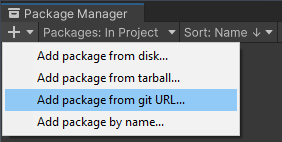
Paste https://github.com/microsoft/Mesh-Toolkit-Unity.git?path=/Packages/com.microsoft.mesh.toolkit.toybox into the text field and then click Add.

Toybox will now be installed in your Unity project as a package in the project's Packages folder with the name Microsoft Mesh Toolkit Toybox.
Tip
We recommend that you use a specific release of the Toybox package to ensure your project is locked to a release.
You can reference a specific release version, branch, or Git commit hash by altering the URL in step 3 as demonstrated below:
Objects with the Mesh Interactable Setup component
- beanbag_red
- beanbag_blue
- toybox_beanbag_reset_button_variant
- InteractableSphere
- Planet_Mars
- Planet_Earth
- Planet_Jupiter
- Reset_Button_Marshmallow_Varient
- MarshmallowStick
- Button
- toybox_play_button_01_varient
- Planet_Mars
- Planet_Earth
- Planet_Jupiter
- Planet_astronaut_hip
- Button (child object of ButtonHolder)
- toybox_play_button_01_varient
Objects with the Mesh Interactable Body component
- beanbag_red
- beanbag_blue
- toybox_beanbag_reset_button_variant
- Reset_Button_Marshmallow_Varient
- Button (child object of ButtonHolder)
- toybox_play_button_01_varient
Objects with the Mesh Physics Components
| GameObject | Component |
|---|---|
| Gravity | Orbital Gravity Field |
| ContainmentField | Containment Field |
| Astronaut_containment | Containment Field |
| Buoyancy | Buoyancy Field |
| BeanBags, Marshmallow Holder, Marshmallow_Pos | Reset Body Transform |
| Marshmallow_Pos | Reset Body Transforms |
Mesh nodes used in script graphs
Microsoft Mesh: On State Changed
| Activity | GameObjects | Script Machine Name | Graph Name |
|---|---|---|---|
| Campfire | Reset_Button_Marshmallow_Varient | ResetButton | ResetButton |
| Bean Bag Toss | beanbag_red, beanbag_blue | BeanBagPower | BeanBagGraph |
| Sphere Sculpture | InteractableSphere | SpheresSculptureSphere | SpheresSculptureSphere_Simple |
| IceBreaker | IceBreaker | IceBreaker | IceBreaker |
| Music Box | Radio_Pressable_Prefab | Pressable Radio | PressableRadio |
| Music Box | toybox_play_button_01_varient | PlayButton Script | PlayButton_Script |
Mesh Interactable Body: Is Equipped
| Activity | GameObjects | Script Machine Name | Graph Name |
|---|---|---|---|
| Bean Bag Toss | beanbag_red, beanbag_blue | BeanBagPower | BeanBagGraph |
Mesh Interactable Body: Is Aiming
| Activity | GameObjects | Script Machine Name | Graph Name |
|---|---|---|---|
| Bean Bag Toss | beanbag_red, beanbag_blue | BeanBagPower | BeanBagGraph |
Mesh Interactable Body: Is Selected
| Activity | GameObjects | Script Machine Name | Graph Name |
|---|---|---|---|
| Campfire | Reset_Button_Marshmallow_Varient | ResetButton | ResetButton |
| Bean Bag Toss | beanbag_red, beanbag_blue | BeanBagPower | BeanBagGraph |
| Sphere Sculpture | InteractableSphere | SpheresSculptureSphere | SpheresSculptureSphere_Simple |
Mesh Interactable Body: Is Selected Locally
| Activity | GameObjects | Script Machine Name | Graph Name |
|---|---|---|---|
| IceBreaker | IceBreaker | IceBreaker | IceBreaker |
| Music Box | Radio_Pressable_Prefab | Pressable Radio | PressableRadio |
| Music Box | toybox_play_button_01_varient | PlayButton Script | PlayButton_Script |
Mesh Interactable Body: IsHovered
| Activity | GameObjects | Script Machine Name | Graph Name |
|---|---|---|---|
| Sphere Sculpture | InteractableSphere | SpheresSculptureSphere | SpheresSculptureSphere_Simple |
| IceBreaker | IceBreaker | IceBreaker | IceBreaker |
Reset Body Transforms: Reset Body Transforms Now
| Activity | GameObjects | Script Machine Name | Graph Name |
|---|---|---|---|
| Campfire | Reset_Button_Marshmallow_Varient | ResetButton | ResetButton |
Spatial Audio Properties: Create
| Activity | GameObjects | Script Machine Name | Graph Name |
|---|---|---|---|
| Bean Bag Toss | beanbag_red, beanbag_blue | BeanBagPower | BeanBagGraph |
| Sphere Sculpture | InteractableSphere | SpheresSculptureSphere | SpheresSculptureSphere_Simple |
Microsoft Mesh: Play Mesh Audio
| Activity | GameObjects | Script Machine Name | Graph Name |
|---|---|---|---|
| Bean Bag Toss | beanbag_red, beanbag_blue | BeanBagPower | BeanBagGraph |
| Sphere Sculpture | InteractableSphere | SpheresSculptureSphere | SpheresSculptureSphere_Simple |
Microsoft Mesh: Random Sound
| Activity | GameObjects | Script Machine Name | Graph Name |
|---|---|---|---|
| Bean Bag Toss | beanbag_red, beanbag_blue | BeanBagPower | BeanBagGraph |
Warning about sample load time
The sample could take 15 minutes or slightly longer to load into Unity due to large asset sizes. If you need to, change your Sleep mode setting so that the computer doesn't go to sleep while the project is loading. If this happens, it could cause the project to not load properly.
Contributions
We are not currently accepting code contributions to our samples. If you have any feedback or if you run into any issues with the samples or the Mesh toolkit, do the following: in a Unity project that has the Mesh toolkit package installed, select Mesh Toolkit -> Give feedback to Microsoft and then use the feedback link in the Mesh toolkit to let us know.
This project has adopted the Microsoft Open Source Code of Conduct. For more information see the Code of Conduct FAQ or contact opencode@microsoft.com with any additional questions or comments.
License
The Mesh sample in this project is governed by the MIT license as shown in the LICENSE.MD file in the Mesh-Toolkit-Unity repository. However, the samples functionality is dependent on the Mesh toolkit, which is governed by a separate license, and contains 3rd party software.
Tilbakemeldinger
Kommer snart: Gjennom 2024 faser vi ut GitHub Issues som tilbakemeldingsmekanisme for innhold, og erstatter det med et nytt system for tilbakemeldinger. Hvis du vil ha mer informasjon, kan du se: https://aka.ms/ContentUserFeedback.
Send inn og vis tilbakemelding for