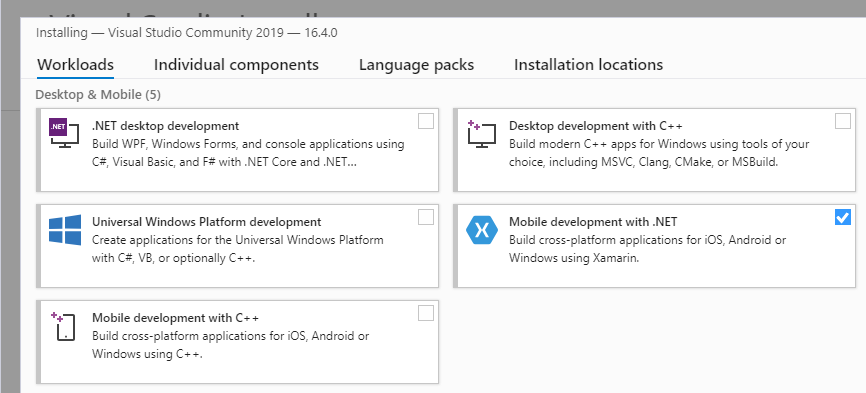Merk
Tilgang til denne siden krever autorisasjon. Du kan prøve å logge på eller endre kataloger.
Tilgang til denne siden krever autorisasjon. Du kan prøve å endre kataloger.
Check the system requirements before you begin.
Installation
Xamarin can be installed as part of a new Visual Studio 2019 installation, with the following steps:
Download Visual Studio 2019 Community, Visual Studio Professional, or Visual Studio Enterprise from the Visual Studio page.
Double-click the downloaded package to start installation.
Select the Mobile development with .NET workload from the installation screen:
When you are ready to begin Visual Studio 2019 installation, click the Install button in the lower right-hand corner:
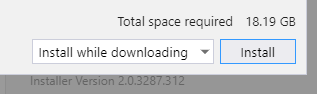
Use the progress bars to monitor the installation:
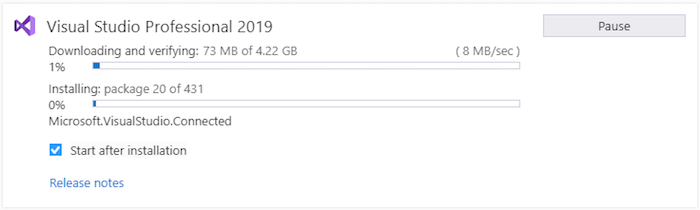
When Visual Studio 2019 installation has completed, click the Launch button to start Visual Studio:

Adding Xamarin to Visual Studio 2019
If Visual Studio 2019 is already installed, add Xamarin by re-running the Visual Studio 2019 installer to modify workloads (see Modify Visual Studio for details). Next, follow the steps listed above to install Xamarin.
For more information about downloading and installing Visual Studio 2019, see Install Visual Studio 2019.
In Visual Studio 2019, verify that Xamarin is installed by clicking the Help menu. If Xamarin is installed, you should see a Xamarin menu item as shown in this screenshot:

You can also click Help > About Microsoft Visual Studio and scroll through the list of installed products to see if Xamarin is installed:

For more information about locating version information, see Where can I find my version information and logs?
Next steps
Installing Xamarin in Visual Studio 2019 allows you to start writing code for your apps, but does require additional setup for building and deploying your apps to simulator, emulator, and device. Visit the following guides to complete your installation and start building cross platform apps.
iOS
For more detailed information, see the Installing Xamarin.iOS on Windows guide.
- Install Visual Studio for Mac
- Connect Visual Studio to your Mac build host
- iOS Developer Setup - Required to run your application on device
- Remoted iOS Simulator
- Introduction to Xamarin.iOS for Visual Studio
Android
For more detailed information, see the Installing Xamarin.Android on Windows guide.