Tilpasse et team med kanaler
Alle team kan tilpasses. Opprett kanaler for å begynne å tilpasse et team. Kanaler er en måte å dele et team inn i ulike moduler, ideer, emner eller kategorier på. Opprett ubegrensede teamkanaler for å strukturere innholdet på måter som gir mening for teamet.
Bruke kanaler til å organisere innhold i et team
Bruk kanaler til å organisere innhold og kommunikasjon med et team. Eksempel:
Når du oppretter et profesjonelt team, bør du vurdere et team for hele skolefakultetet eller en mindre PLF. Opprett kanaler for møter, tidsplaner, saksliste, karakternivåer, avdelinger eller strategiske planer.
Når du oppretter et klasseteam, kan du opprette kanaler for de ulike enhetene eller temaene som undervises i klassen.
Opprette en kanal
Slik oppretter du en kanal i et team:
- Velg de tre prikkene ved siden av navnet på teamet.
- Velg Legg til kanal.
- Gi kanalen et navn.
- Legg til en beskrivelse hvis det er behov for flere detaljer.
- Velg en kanaltype (standard eller privat.)
- Velg Opprett.
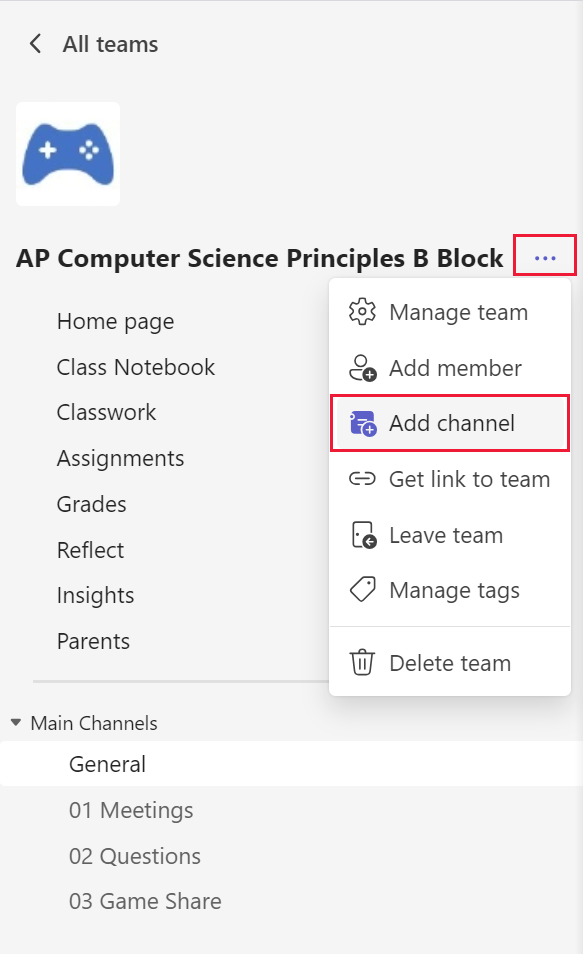
Obs!
Team av typen «Annet» har tre valg for kanaltype: Standard, Delt og Privat.