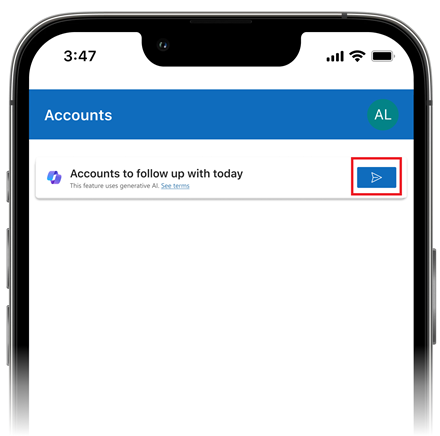Use Copilot answer control for canvas apps (preview)
[This article is prerelease documentation and is subject to change.]
Makers can use the Copilot answer control to set predefined questions that end users can use to get AI-generated information with a single click. The control is powered by Microsoft Copilot and is designed for mobile users to provide them with immediate answers to frequently asked questions.
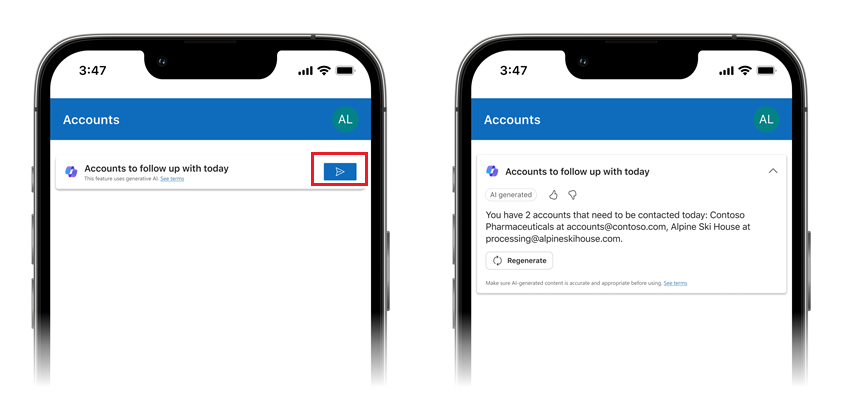
Enable Copilot answer control for your environment
To use the Copilot answer control in a canvas app, an admin must first turn on the feature, Allow canvas editors to insert the Copilot answer component, which allows users to receive an AI-powered answer to a predefined data query in their environment.
This setting can be found in the Power Platform admin center by going to Environments > [select an environment] > Settings > Product > Features. For more information, see Manage feature settings.
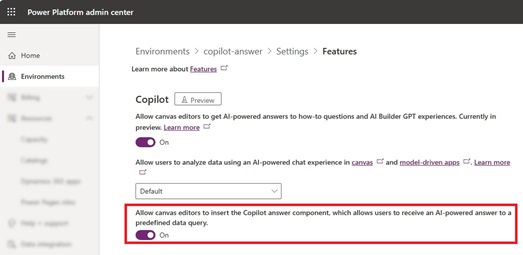
Add Copilot answer control
With your canvas app open for editing in Power Apps Studio:
On the command bar, select Insert and then select one of the following options:
- Modern > Copilot answer (preview)
- Classic > Copilot answer (preview)
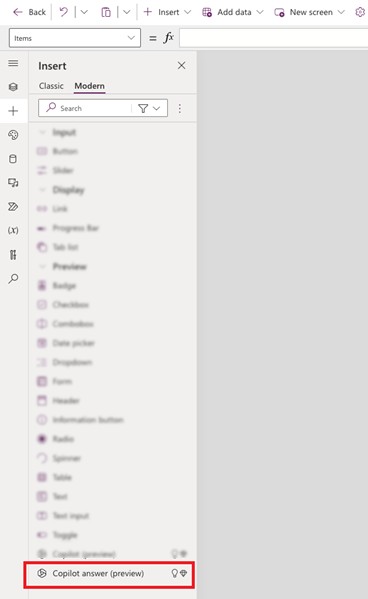
When the Copilot answer (preview) control is added to the canvas app, select a data source from the pane. Copilot only supports Dataverse tables.
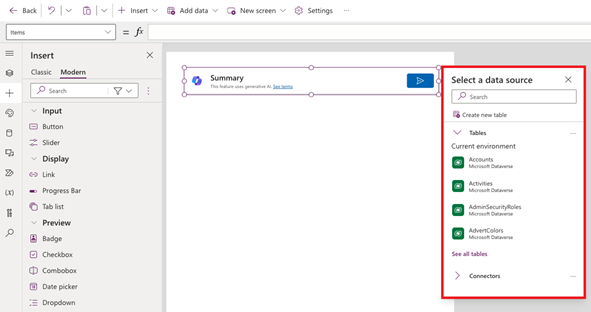
On the control properties pane, select the Properties tab.
In the properties, enter the Title, Questions for Copilot, and Show answer for the question. You can also edit other control properties as needed.
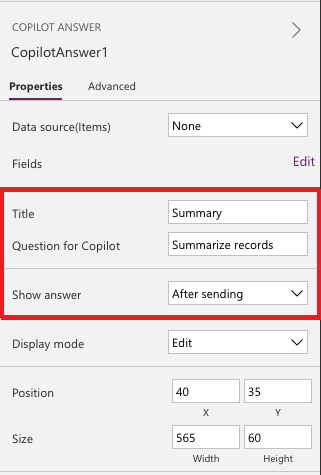
When you're done, save and publish your app.
Use Copilot answer control
End users can regenerate responses and provide feedback on the quality of responses.
Follow these steps to see answers generated by the Copilot answer control:
Open a canvas app on Power Apps mobile and navigate to the Copilot answer control in your app.
On the Copilot answer control select, Send.