Note
Access to this page requires authorization. You can try signing in or changing directories.
Access to this page requires authorization. You can try changing directories.
Microsoft Dataverse supports custom retention policies to securely retain unlimited data long term in a cost-efficient way. While Dataverse can support your business growth with no limit on active data, you might want to consider moving inactive data to the Dataverse long term retention store.
Important
The Power Platform environment where the retention policy resides must be a Managed Environment. This also applies to Dynamics 365 customers who will be required to upgrade to a Managed Environment if the environment isn't already a Managed Environment.
Customers who don't meet this requirement can continue to create data retention policies, but the policies are disabled.
Watch this video to learn about Dataverse long term data retention.
Business application data lifecycle
Consider the business application data lifecycle in three stages. First active data, which over time transitions to inactive data, and finally transitions to deleted data.
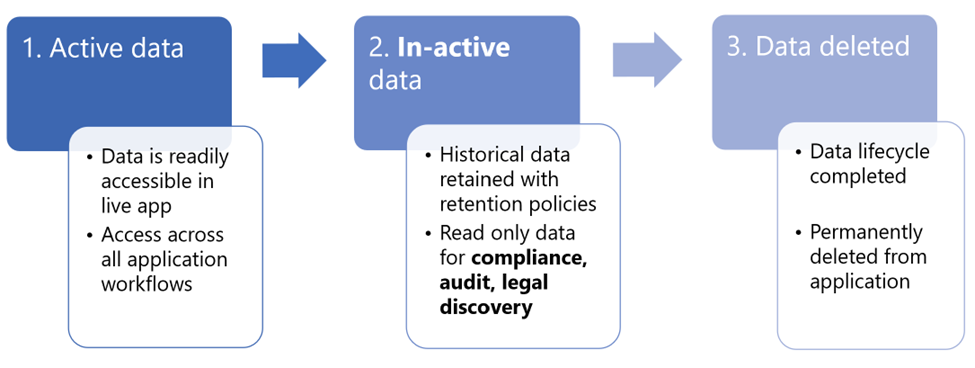
| Stage | Description |
|---|---|
| 1. Active data | Data is readily available and transformed via apps. Accessed across all application workflows. Also referred to as live data. |
| 2. Inactive data | Data is immutable and read-only. Is stored in long term retention. Has limited access. Retained for compliance, audit, and legal discovery. |
| 3. Deleted data | Permanently deleted. Data lifecycle is completed. |
Dataverse delivers native platform support for long term retention of data. It allows organizations to get immediate and ongoing benefits:
- Securely retain the historical application data long term for audit, legal, and regulatory requirements.
- Access the read-only data for limited inquiry purposes.
- Reduce database capacity consumed and save money on inactive data.
- Avoid IT investments required to build and maintain custom solutions for long term retention of historical application data.
How it works
Application admins set up custom policies for a table with criterion to retain data long term. The retained data is never moved out of Dataverse, the data is stored in Dataverse long term retention. The data is always secured with Dataverse security backed by Microsoft Entra ID.
Important
- Once data is retained with Dataverse long term retention it can't be moved back to the Dataverse live (active) application state.
- When a retention policy is run, the process makes API requests in Microsoft Power Platform. These requests are counted towards the existing API requests available with your plan. More information: Requests limits and allocations
Dataverse provides read-only access to the retained data via:
- Advanced Find within an application.
- Power Automate cloud flow.
- Dataverse OData APIs for custom screens.
Types of data retained long term
Dataverse standard (except system) tables, custom tables, along with attachments and images, can be retained in Dataverse long term storage.
Note
Currently, audit tables and elastic tables aren't supported for long term retention.
Admins set retention policies on tables when the application maker enables long term retention for the table. When a maker enables retention on a parent root table, it also enables retention for all child tables and associated attachments and images.
Long term data retention and existing delete action and plugins
All the existing delete action cascade relationships and plugins for tables are executed when a data retention policy is run on the table. In addition, the retain action can be used to trigger custom behavior. Application makers can write custom plugins for the retain action.
More information: Long-term data retention
Storage capacity reports
With Dataverse long term retention, data is never moved out of Dataverse. The reported capacity in the existing Power Platform admin reports includes both live (active) and retained (inactive) data in GBs.
Database capacity details reported:
- Database capacity reported is the sum of the live and retained data. The overall database capacity consumed is reduced depending on the proportion of the data rows retained during a policy run.
Notice that the policy run takes 72 to 96 hours to complete and there's an additional 24 hours afterward for the database capacity reports to appear.
When available, the reports display two entries for a table that is enabled for long term retention:
- Table, such as Case1 or Contact.
- Table-Retained, such as Case-Retained and Contact-Retained.
1 The case table requires a Dynamics 365 app, such as Dynamics 365 Customer Service.
File capacity details reported:
- If there are associated file attachments retained long term, the file capacity reflects the sum of the live and retained data. There will be no reduction or savings observed with file capacity after running a retention policy, which involved file attachments.
Log capacity reports aren't currently available.
Viewing the capacity reports
Imagine a nonproduction scenario where all the live data for the case and contacts tables are retained with Dataverse long term retention. After the long term retention policy is successfully completed, there are entries for Case-Retained and Contact-Retained in the report. The reduction in database capacity consumed depends on the number of rows and column data types involved in the retention process. The reports could take a few days to a week to reflect the fully reduced savings in production environments. For nonproduction environments, the reports could take up to two weeks to reflect the savings.
Note
- If the tables are not visible in the report, export the view to an Excel worksheet by selecting the three vertical bars on the top right of the capacity report, and then select Download all tables.
- If a table commonly has associated child tables, the capacity reports also display the child table-retained GB size.
For more information about capacity reports, go to New Microsoft Dataverse storage capacity.
Understanding long term retention storage costs
Dataverse long term retention requires no additional storage purchases and it doesn't require you to purchase the feature as a separate service. Every GB moved from Dataverse database to Dataverse long term retention, consumes, on average, 50% less database capacity. This is because the data is compressed in Dataverse long term retention.
For example:
- Suppose the database capacity consumed by Contoso is 1,000 GB today and the scheduled long term retention policy was run and retains 200 GB of data with Dataverse long term retention.
- With an average compression of at lease 50%, the retained data size is 100 GB, a savings of 50% compared to when the data was in the active state.
- This implies Contoso now has 800 GB of active data and 100 GB of inactive data in Dataverse.
- In this scenario, the storage capacity reports display the database usage as 900 GB (800 GB + 100 GB).
Note
- Dataverse long term retention compresses the database data. The amount of compression depends on the kind of data in Dataverse. With some data (indeterministic), you might notice larger than 50% savings while in others you might notice lower than 50%. You might also notice that savings are more evident when higher volumes of data (hundreds of GB) is retained with long term retention.
- For file and image attachments, Dataverse long term retention doesn't reduce capacity consumed. In rare cases, depending on the file or image, you might experience negligible file capacity savings.
Solution aware retention policies
Dataverse retention policies are solution aware. Dataverse retention policies added to a solution are known as solution-aware retention policies. You can add multiple retention policies to a single solution. Retention policies are added to an unmanaged solution. This helps makers follow application lifecycle management (ALM) best practices when working with Dataverse retention policies.
When you include your retention policies in a solution, their definitions become portable, making it easier to move them from one environment to another, saving time required to create the retention policy. For example, you first develop a solution containing a retention policy in a development or sandbox environment. You then move that retention policy to a preproduction environment to test and validate that the solution works well and is ready for production. After testing is completed, the admin imports the solution into the production environment.
Note
- The data retained by retention policies isn't portable as part of solutions, only the retention policy definitions are. You must run the retention policy in an environment to retain the data in Dataverse long term storage.
- Only retention policies created in Power Platform environments can be solution-aware.
- When long term retention, is enabled through a solution import process, the related child tables aren't automatically enabled.
You create a solution before you add a retention policy to it. Exporting and importing solutions containing retention policies is the same as with other solution components.
For more information about solutions and solution components, go to Solutions overview.
