Note
Access to this page requires authorization. You can try signing in or changing directories.
Access to this page requires authorization. You can try changing directories.
Comments are notes that are associated with items in your app. Use comments to help your team review the app and provide feedback, or provide additional information on implementation details in your app.
In the app designer, the anchors, which are what comments attach to, are all of the pages in the pages pane, and any of the items in the Navigation pane. This lets you add comments to items such as areas, groups, pages, tables, and dashboards. Comments are stored in a table in Microsoft Dataverse in the default solution.
Add a comment to a page
- Open a model-driven app for edit using the app designer.
- Select an item in the Pages pane.
- Select Comments on the command bar. This opens the comments pane for the selected component. You can also open the comments pane by selecting the comment count indicator for existing comments to an item in the left pane.
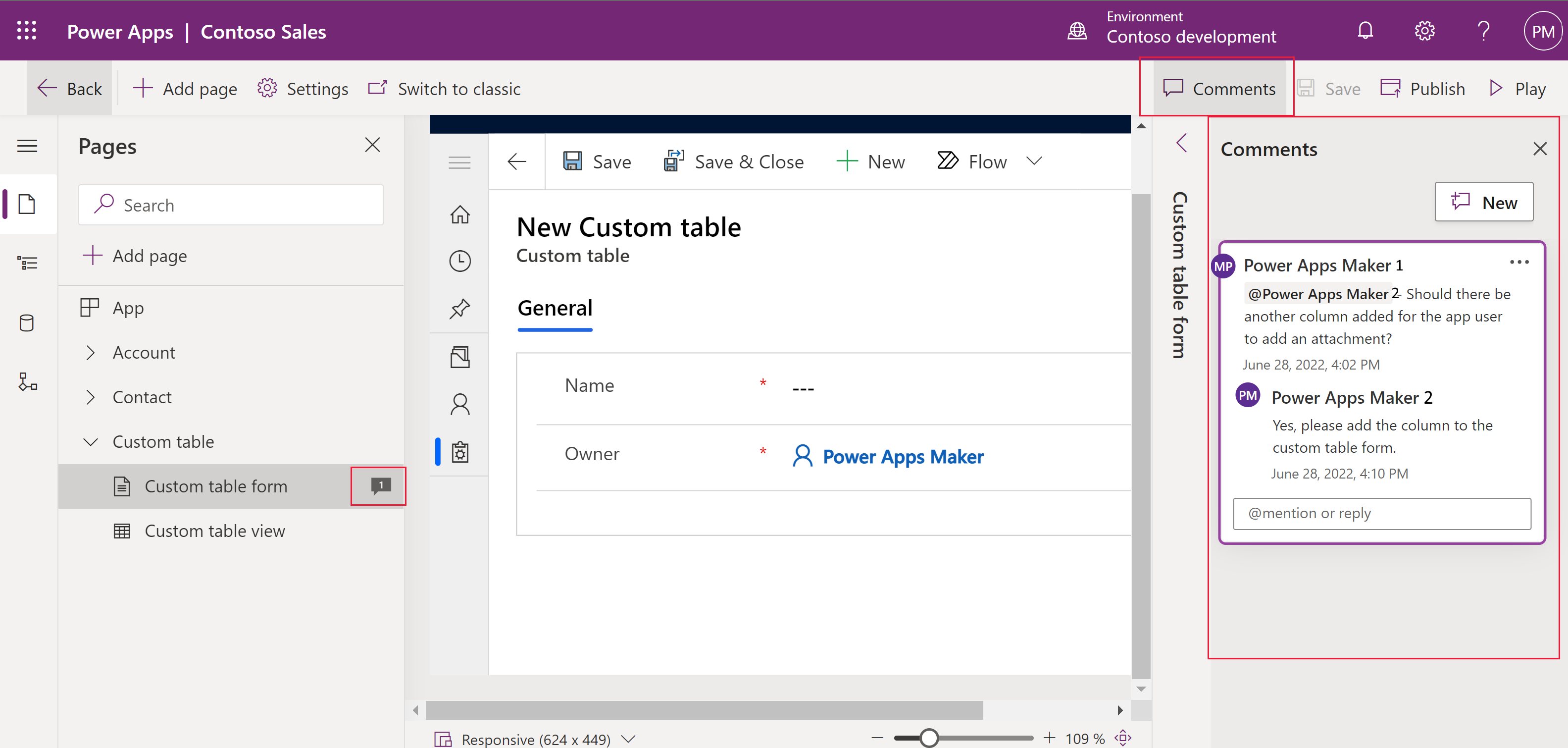
- Select New to create a new comment and type the comment message in the box. Or, type into the Reply box to respond to an existing comment. Select
 Post reply or press Ctrl + Enter to post your comment.
Post reply or press Ctrl + Enter to post your comment.
Edit or delete a comment
You can edit your comments or remove existing comments from appearing in the app.
In the Comments pane, next to a comment, select ..., and then select Edit comment or Delete comment.
Resolve a comment
Comments are commonly questions, feedback, or ideas that are important context to live alongside your app. But, they may not be active discussions anymore. You can resolve, or reopen a resolved, comment thread to better track the active comments.
- In the Comments pane, next to a comment, select ..., and then select Resolve comment.
- The comment thread appears as Resolved.
- To reopen select
 Reopen thread or
Reopen thread or  Delete thread to remove the comment.
Delete thread to remove the comment.
Moving comments between environments
Comments in model-driven apps can't be exported or imported as solution components because they contain user collaboration data. You can, however export the Comment table to Excel and then import the Excel file into the environment you want. More information: Export data
Next steps
Discover who's working on an app
Coauthoring in model-driven apps (preview)