Find it with unified search
Unified search helps you quickly discover apps in Power Apps, flows in Power Automate, templates, and external web content. From a single entry point, you can find:
| Item | Content type |
|---|---|
| (Power Apps) Apps that have been built and published | Environment |
| (Power Automate) Flows that have been built and published | Environment |
| Templates | Environment |
| Documentation and learn content | External web |
| Community content | External web |
| Blog posts | External web |
Note
To open the Power Automate documentation, go to the Power Automate Overview.
Use search
By default, search displays items only from your environment, which are apps, flows, and templates.
To display suggestions, type in the Search box.
- For Power Apps, suggestions include apps and templates.
- For Power Automate, suggestions include flows and templates.
To go directly to that item, select any suggestion.
(Optional) To expand your search to external web content, select See web results.
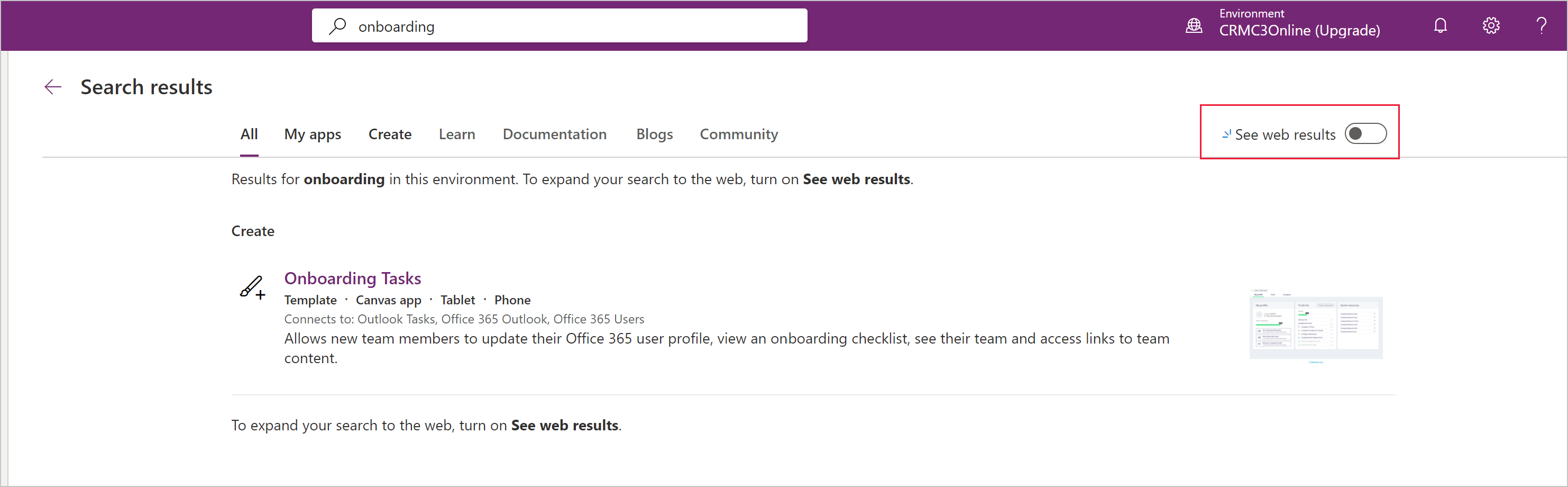
Warning
Don't send personal data or confidential/proprietary information as part of your search when you choose this option.
To prevent users from using the See web results option to perform external web content searches for an environment, go to Manage search providers.
Manage search providers
The Microsoft.PowerApps.Administration.PowerShell module includes the cmdlets that members of either the Power Platform administrator or Dynamics 365 administrator security groups can use to modify the search providers. More information: Get started using the Power Apps admin module.
By default, all search providers are enabled, except for the docs search provider PowerPlatform.Search.disableDocsSearch. The following search providers can be enabled or disabled.
| Search provider namespace | Default | Description |
|---|---|---|
PowerPlatform.Search.disableDocsSearch |
True | Setting the provider namespace to True disables search for the provider. When this provider is disabled, users in the environment will see a message that Microsoft Learn and Documentation search categories have been turned off by the administrator in the search results page. When the provider is enabled, users' keywords might be sent outside their company, region, or cloud. Make sure keywords don't contain sensitive or confidential information. |
PowerPlatform.Search.disableCommunitySearch |
False | Setting the provider namespace to True disables search for the provider. When this provider is disabled, users in the environment will see a message that Community and Blog search categories have been turned off by the administrator in the search results page. |
To return the current settings including which search providers are enabled or disabled, run this cmdlet:
Get-TenantSettings
Disable a search provider
Members of the Power Platform admin role can disable or enable a search provider by specifying the search provider namespace when running the Set-TenantSettings cmdlet.
For example, to disable the Microsoft Learn and Documentation search provider, run this cmdlet:
$requestBody = @{PowerPlatform.Search.disableDocsSearch = $true}
Set-TenantSettings -RequestBody $requestBody
To enable the Microsoft Learn and Documentation search provider, run this cmdlet:
$requestBody = @{PowerPlatform.Search.disableDocsSearch = $false}
Set-TenantSettings -RequestBody $requestBody
Alternatively, run:
$settings = Get-TenantSettings
$settings.PowerPlatform.Search.disableDocsSearch = $false
Set-TenantSettings -RequestBody $settings