Work with table columns
With the exception of the Customer column, all column types in Dataverse are available in Dataverse for Teams as columns. This article covers the content you'll need for working with table columns in Dataverse for Teams.
Watch this video for a quick overview about column data types in Dataverse for Teams:
Notice that the currency feature will always use the default currency for the country/region that was selected during Dataverse for Teams environment creation. This can't be changed, and additional transaction currencies or exchange rates can't be added. However, you can upgrade from Dataverse for Teams to Dataverse for full currency functionality.
For more information about the columns available, see these Dataverse articles:
- Columns overview
- Create and edit global option sets overview
- Autonumber columns
- Set managed properties for columns
- Behavior and format of the Date and Time column
Create a column
Watch this video to learn how to create columns in Dataverse for Teams:
- On the Build tab, select See all, and then expand Tables.
- Select the table you want to add a column to, and then select Add column on the command bar.
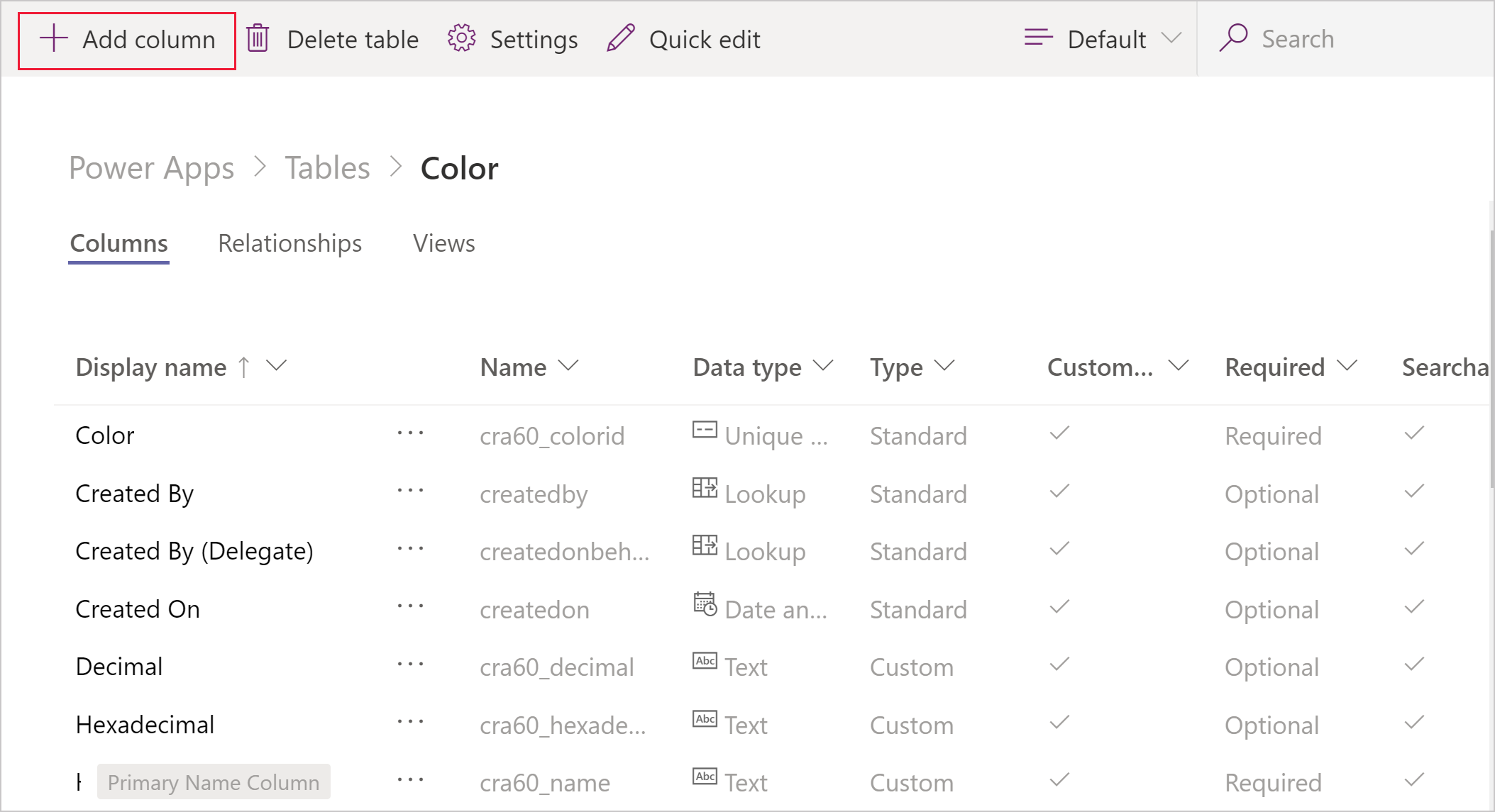
The rest of the process to add and manage columns is the same as in Dataverse, which is documented in these articles:
Choice columns
In Dataverse for Teams, choices can only be created as a column within a table. Creating choices is otherwise the same as creating an option set in Dataverse. More information: Create an Option set
Calculated and rollup columns
Calculated columns and rollup columns are not currently supported in Dataverse for Teams.
See also
Feedback
Coming soon: Throughout 2024 we will be phasing out GitHub Issues as the feedback mechanism for content and replacing it with a new feedback system. For more information see: https://aka.ms/ContentUserFeedback.
Submit and view feedback for