Note
Access to this page requires authorization. You can try signing in or changing directories.
Access to this page requires authorization. You can try changing directories.
What is Dataverse search?
Dataverse search lets you quickly find content in model-driven apps and other products that use Dataverse as a data source. Learn more about Dataverse search and its features in What is Dataverse search.
What is the difference between "On" and "Default" state for Dataverse search?
- When you set Dataverse search to On, the search bar appears in the header of all model-driven apps in the environment, letting users have a global search experience. Generative AI experiences can also be enabled.
- When you set Dataverse search to "Default", the search bar in the header of all model-driven apps in the environment allowing your users to have a global-search experience is hidden, but generative AI experiences can still be enabled.
What is the scope of content searched by Dataverse search?
Any file or Dataverse knowledge added to Agents or model-driven apps defines the scope of content that's searched.
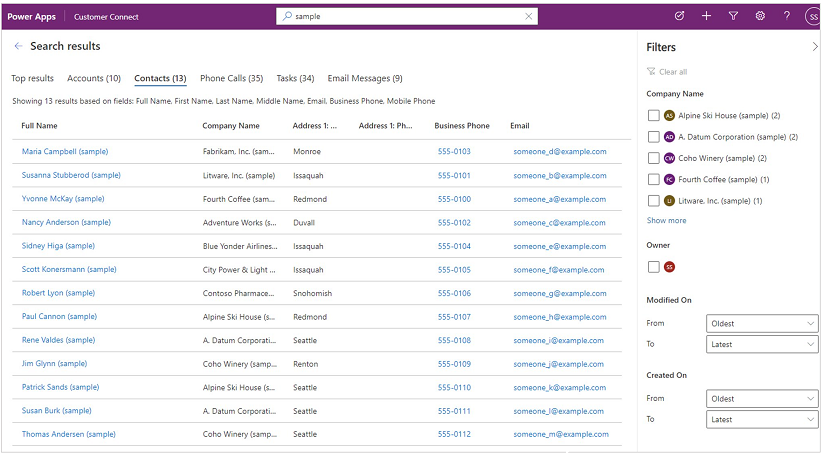
What are the Column Types that can be searched in Dataverse Search?
The Find Columns on a Quick Find View define the searchable fields in the Dataverse search index. Text fields such as Single Line of Text and Multiple Lines of Text, Lookups, and Option Sets are searchable. Find Columns of all other data types such as Integer, Double are ignored. For more information, see Select searchable fields and filters for each table.
Why am I not seeing search results from a table that is enabled for Dataverse search?
If a table isn't part of the model-driven app, it's not included in search results. Use the Power Apps app designer to verify that the table is included in that app's components. Make sure that the table has a default Quick Find View created and defined. A default Quick Find View is created with a table, but if it has been removed you need to select the Quick Find View you want and set as the default for your table. For more information, see Add or edit model-driven app components.
Can I configure quick actions to show or hide certain commands?
Yes, you can with version 9.2.21034.00126 or later. Quick actions are a subset of a table's grid-level command set. They can be configured using ribbon rules For more information on how to configure quick actions, see Configure Dataverse search to improve search results and performance.
Why are results that appear in suggestions sometimes not seen on the results page?
Suggestions are quick results based on a search performed on the primary column of a table. This is enabled for Dataverse search in model-driven apps. More information: Inline suggestions
When you navigate to the results page, the search terms are treated as the complete search query and a lot more types of matching are performed to display a more comprehensive set of results.
Can I configure the order of tables appearing in the search results page?
The order of tables in the Top results tab and in the horizontal list of tabs is based on the ranking and relevance of search results for that search term. You can make results from a particular table appear at the top by including the table name in the search term. For example, searching for account fabrikam would, in most cases, rank result records that have the term fabrikam of type account higher than result records that have the term fabrikam of type other than account.
Can I see search results from SharePoint files and documents through Dataverse search?
Currently, Dataverse search searches your data in Microsoft Dataverse only. SharePoint files and documents, including the names of the files and the content in the files, aren't searched. Objects of File data type in Dataverse are also not searched on.
Why am I unable to view information for party list fields like To, From, and CC in full results?
Party list fields are special fields. They're not supported in Dataverse search, nor are they included in the search results page.
How come returns don't support HTML formatting for memo data types?
Dataverse search doesn't return HTML formatting for memo types to optimize the UI experience.
Why columns aren't enabled for Dataverse search after adding to a quick find view?
Columns are enabled for Dataverse search only if a quick find view is set as the default view. For more information on how to set a default view, see Specify a default view for a table.
Why does searching on the OwnerID attribute not work when search is enabled on it?
Data from the Owner column isn't available for search and suggest operations. More information: Types of columns
Why doesn't search on the RegardingObjectId attribute work when search is enabled on it?
Search isn't supported on polymorphic lookup attributes. The RegardingObjectId attribute in activity tables like email and task is a polymorphic lookup attribute.
How is the Dataverse search API throttled?
When using the Dataverse search API, there's a throttling limit of one request per second for each user. Additionally, there's a throttling limit of 150 requests per minute per organization.
What are the supported attribute types for indexing?
- BigInt
- Boolean
- Customer
- DateTime
- Decimal
- Double
- EntityName
- Integer
- Lookup
- Memo
- Money
- Owner
- Picklist
- State
- Status
- String
- Uniqueidentifier
- Virtual (only for MultiSelectPicklistType and FileType)
What are the eligible attribute types for facet list fields?
- Lookup
- DateTime
- Money
- Picklist
- Integer
- Customer
- Decimal
- MultiSelectPicklist
- State
- Status
How can I use the search API?
Developer's guide: Search for Dataverse records using the API
Does Dataverse search support US Government clouds?
Dataverse search strives to maintain functional parity between our commercially available services and those available through our US Government clouds. It's available in US Government Community Cloud (GCC), US GCC High and Department of Defense (DoD).
How is Dataverse search reported?
In addition to the database and file storage, Dataverse search includes the indexes that power different experiences. These indexes support search and generative AI across structured or tabular, as well as unstructured data stored in Dataverse, including files.
Dataverse search storage appears at the environment level in the DataverseSearch table, previously called RelevanceSearch.
Learn more in Dataverse capacity-based storage.
What actions can admins take to manage Dataverse search?
To ensure optimal operations for the organization, admins with the right permissions can use several ways to optimize storage consumption. Turning off Dataverse search isn't recommended because it affects all the enabled experiences, like search and generative AI conversational experiences. To learn more about managing Dataverse search, go to Dataverse capacity-based storage.
What happens if Dataverse search is turned off?
If Dataverse search is set to "Off" for the environment, you can't use the search capability in the Power Apps navigation bar or any generative AI experience that relies on Dataverse, like uploaded files or using OneDrive or Sharepoint files in Microsoft Copilot Studio agents, among other experiences. TFor details about these limitations, see What is Dataverse search.
See also
What is Dataverse search?
Search for tables and rows using Dataverse search
Configure facets and filters