Note
Access to this page requires authorization. You can try signing in or changing directories.
Access to this page requires authorization. You can try changing directories.
After you exported your solution, you can import it into any environment that meets the prerequisites. To import a solution, follow these steps.
Tip
If you want to have your flows start automatically after you import a solution, use the Microsoft Dataverse connector in your flow when you create it.
Sign in to Power Automate.
On the navigation bar to the left, select Solutions.
Select Import.
On the Import a solution page that opens, select Browse.
Find and select the solution that you want to import.
Select Open.
You should now see the Import a Solution page similar to the following image.
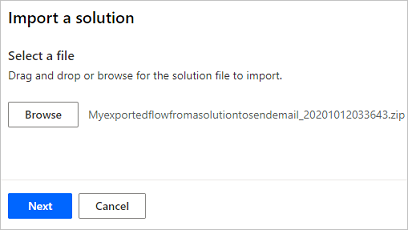
Select Next.
If there are no errors, the importation completes within a few moments.
Note
You can't import a solution into an environment in which the solution already exists.
Solution component ownership after import
When the solution is imported, all components in that solution are owned by the user who performs the import. These components include cloud flows, connection references, apps, and any other components in the solution.
FAQ
What will the flow state be after import?
When you import a solution containing flows, the import process attempts to restore them to the state they were in when exported. If the flows were on when exported and any connection references get connections, then the flows should be turned on as part of the import process.
If the flow already exists in the target environment, then the import of an update to that flow doesn't affect the flow state. For example, if the flow is turned off in the target environment and then an update is imported, the flow remains turned off.
If the importing user doesn't have permissions to all the connections in the flow, will the flow be turned on?
If the importing user doesn't have permissions to all the connections in the flow, then the connections need to be shared with the importing user so that they can turn on the flow.
Does importing a solution cause flows to turn off?
When a solution is being imported, the flows in that solution are turned off and turned on again. This impact can be minimized by using multiple smaller solutions.