Set the locale for a Power BI paginated report or text box (Power BI Report Builder)
APPLIES TO:
Power BI Report Builder
Power BI Desktop
The Language property on a Power BI paginated report or a text box contains the locale setting, which determines the default formats for displaying report data that differ by language and region, for example, date, currency, or number values. The Language property on a text box overrides the Language property on the report. If no value is specified for Language, the Power BI service uses the language setting of the browser for published reports. By default, the Power BI language is the browser language, but you can overwrite that in the Power BI settings and use a fixed language.
For HTML reports, you can override the default Language value and use the language specified by the HTTP header of the browser client by using the built-in field User!Language in an expression for the Language property of a report or a text box.
You can also specify the Language property for a report in a URL. For more information, see Set the language for report parameters in a URL.
Set the locale for a report
In Design view, select outside the report design surface to select the report.
In the Properties pane, for the Language property, type or select the language that you want to use for the report.
Set the locale for a text box
In Design view, select the text box to which you want to apply the locale settings.
In the Properties pane, set the following properties:
Calendar property: type or select the calendar that you want to use for dates.
Direction property: type or select the direction in which the text is written.
Language property: type or select the language that you want to use for the text box. This value overrides the Language property for the Report.
NumeralLanguage property: type or select the format to use for numbers in the text box.
NumeralVariant property: type or select the variant of the format to use for numbers in the text box.
UnicodeBiDi property: select the level of bidirectional embedding to use in the text box.
Set translated labels for a paginated report parameter prompt (Power BI Report Builder)
The User!Language expression can be used to define translated parameter prompts based on the user's browser language. To do so, follow these steps:
In Design view, define the parameter.
Specify the Name for the parameter.
For the Prompt, define an expression. For example:
=IIF(User!Language.StartsWith("en"), "Color", "Farbe")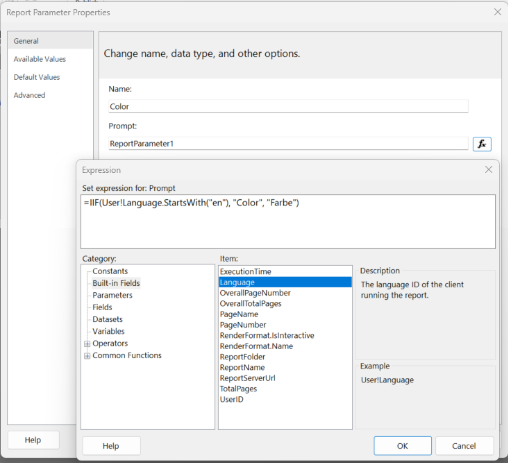
To support more than two languages, use the VB Switch function.
Note
The Power BI language that's used for when the report is executed in the Power BI service. By default the Power BI language is the browser language, but users can overwrite that in the Power BI settings and use a fixed language.
Related content
Feedback
Coming soon: Throughout 2024 we will be phasing out GitHub Issues as the feedback mechanism for content and replacing it with a new feedback system. For more information see: https://aka.ms/ContentUserFeedback.
Submit and view feedback for