Solution checker enforcement in Managed Environments
The solution checker is a powerful tool that performs a comprehensive static analysis of your solution objects against a set of best practice rules. By using solution checker, you can quickly identify problematic patterns in solution components and receive detailed reports that highlight issues, affected components, and provide links to documentation on how to resolve each issue.
Administrators can enable solution checker to enforce checks to identify problematic patterns on solutions when the solution is imported in the Managed Environment.
Solution checker settings
When you enable solution checker for a Managed Environment, there are different levels to choose from that are enforced during solution import.
| Setting | Description |
|---|---|
| None | Turns off the automatic solution validations during solution import. There aren't any experience or behavioral changes to solution authoring, exports, or imports. |
| Warn | All custom solutions are automatically verified during solution import. When a solution with highly-critical issues is being imported, you're warned about the action but the import itself continues, and if everything else with the import is fine, the solution is imported into the environment. After a successful import, a message stating that the imported solution had validation issues is shown. Additionally, a summary email is sent with details of the solution validation. |
| Block | All custom solutions are automatically verified during solution import. When a solution has highly-critical issues, the import process is canceled, and a message stating that the imported solution had validation issues is shown. This happens before the actual import, so there aren't any changes to the environment due to the import failure. Additionally, a summary email is sent with details of the solution validation. |
For more information on what to do when encountering a warn or block, see the troubleshooting guide.
For more information about solution checker and the list of rules used, go to Solution checker overview.
Enable solution checker in a Managed Environment
To enable solution checker enforcement for your Managed Environment:
Sign in to the Power Platform admin center.
In the navigation pane, select Environments, and then select a managed environment.
On the command bar, select Edit Managed Environments, and then select the appropriate enforcement setting under Solution checker enforcement.
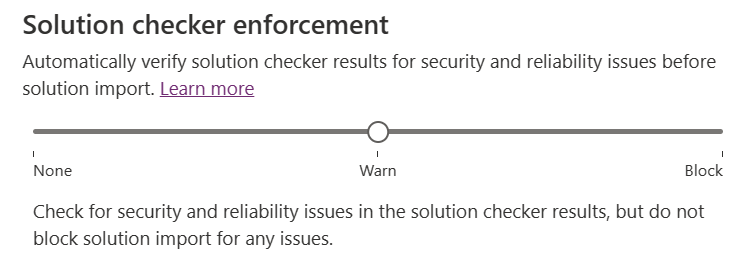
Note
Solution checker enforcement is not available when the environment is in the Administration mode.
Email messages to the admin
When the validation mode is set to Warn or Block, a summary email is sent when a solution is imported or blocked. When the solution is imported into an environment, the summary email shows the count of issues by severity in the solution. The contents of the email may include a link to the solution analysis results. In some instances, the link to the results may have expired. To get new results, submit the solution to solution checker.
Solutions checked from Power Apps make.powerapps.com have the results stored in the source environment. Solutions imported to an environment with solution checker enforcement turned on may have results stored in the target, import environment.
The email is sent to all users with the roles of Power Platform administrator and Dynamics 365 service administrator. It's also sent to recipients of the weekly digest emails.
Suppress validation emails
By default, emails are sent when a solution contains medium and above severities. When the checkbox is selected, emails aren't sent in warn mode. Emails aren't sent in block mode, as well, except for critical violations which block solution import.

Rule exclusions
You can select to exclude solution checker rules from enforcement. For example, a particular rule might take significant time and effort to fix across the solution, but you would still like the rest of the rules to be enforced. Use the Excluded Rules dropdown list to select the rules to exclude from enforcement.

The list contains rule names and descriptions grouped by category and sorted by severity. As a reminder, only critical severity rules block a solution from being imported.
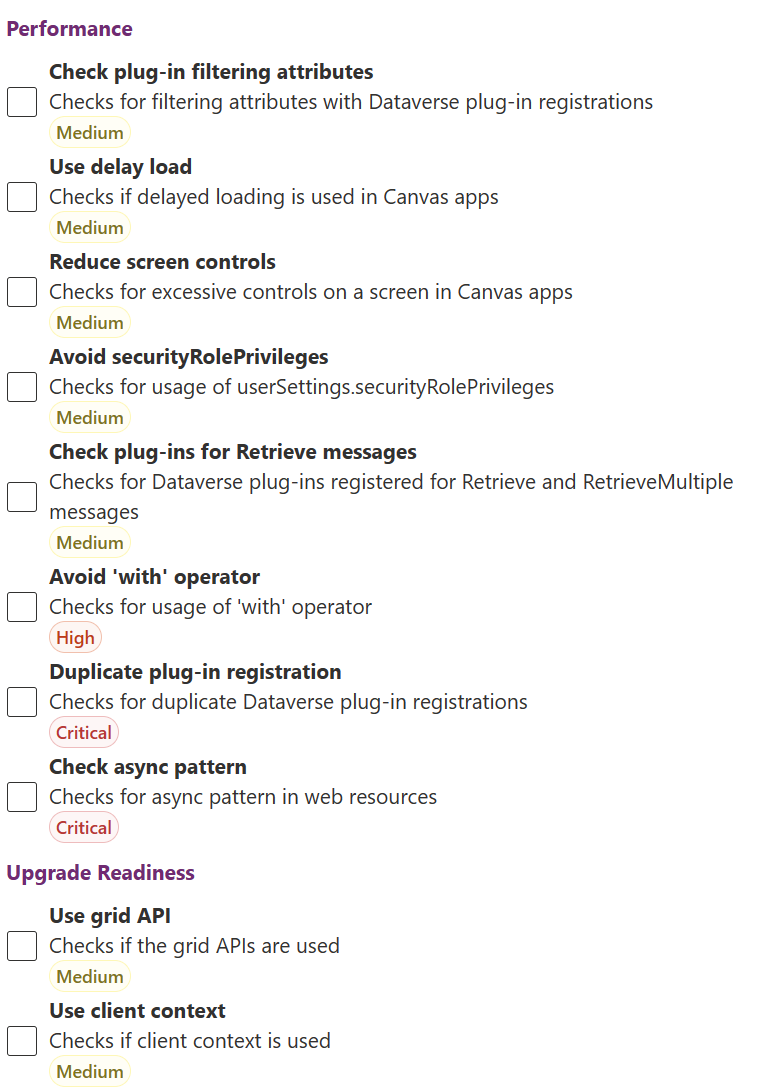
Use PowerShell to enable solution checker enforcement
You can use PowerShell to enable solution checker enforcement.
Enable solution checker enforcement in block mode
Here's an example PowerShell script that enables solution checker enforcement in block mode. After you run it, the slider shows block mode in the Solution checker section of the Managed Environments settings.
SetManagedEnvironmentSolutionCheckerEnforcementLevel -EnvironmentId 8d996ece-8558-4c4e-b459-a51b3beafdb4 -Level block
Enable solution checker enforcement in warn mode
Here's an example PowerShell script that enables solution checker enforcement in warn mode. After you run it, the slider shows warn mode in the Solution checker section of the Managed Environments settings.
SetManagedEnvironmentSolutionCheckerEnforcementLevel -EnvironmentId 8d996ece-8558-4c4e-b459-a51b3beafdb4 -Level warn
Turn off solution checker enforcement
Here's an example PowerShell script that turns off solution checker enforcement. After you run it, the slider shows Off in the Solution checker section of the Managed Environments settings.
SetManagedEnvironmentSolutionCheckerEnforcementLevel -EnvironmentId 8d996ece-8558-4c4e-b459-a51b3beafdb4 -Level none
See also
Managed Environments overview
Import solutions
Solution checker enforcement in Managed Environments blocks or warns on import