Note
Access to this page requires authorization. You can try signing in or changing directories.
Access to this page requires authorization. You can try changing directories.
To fully use the Power Apps Developer Plan as a developer, you need an Azure account and a work account. This article guides you through the process for creating a Power Platform environment and a test tenant if needed.
Where do I start?
If you have a work account, and want to use it to learn Power Platform, go to the next section.
If you don't have a work account or prefer a Sandbox tenant to learn Power Platform, read information in the create a test tenant section later in this article before signing up for the developer environment.
Sign up for the Power Apps Developer Plan
The Power Apps Developer Plan gives you a free development environment to build and test with Power Apps, Power Automate, and Microsoft Dataverse.
It's simple to sign up for the Power Apps Developer Plan:
Ensure that you have a work account. If you don't, create a test tenant first.
Sign up on the Power Apps Developer Plan website.
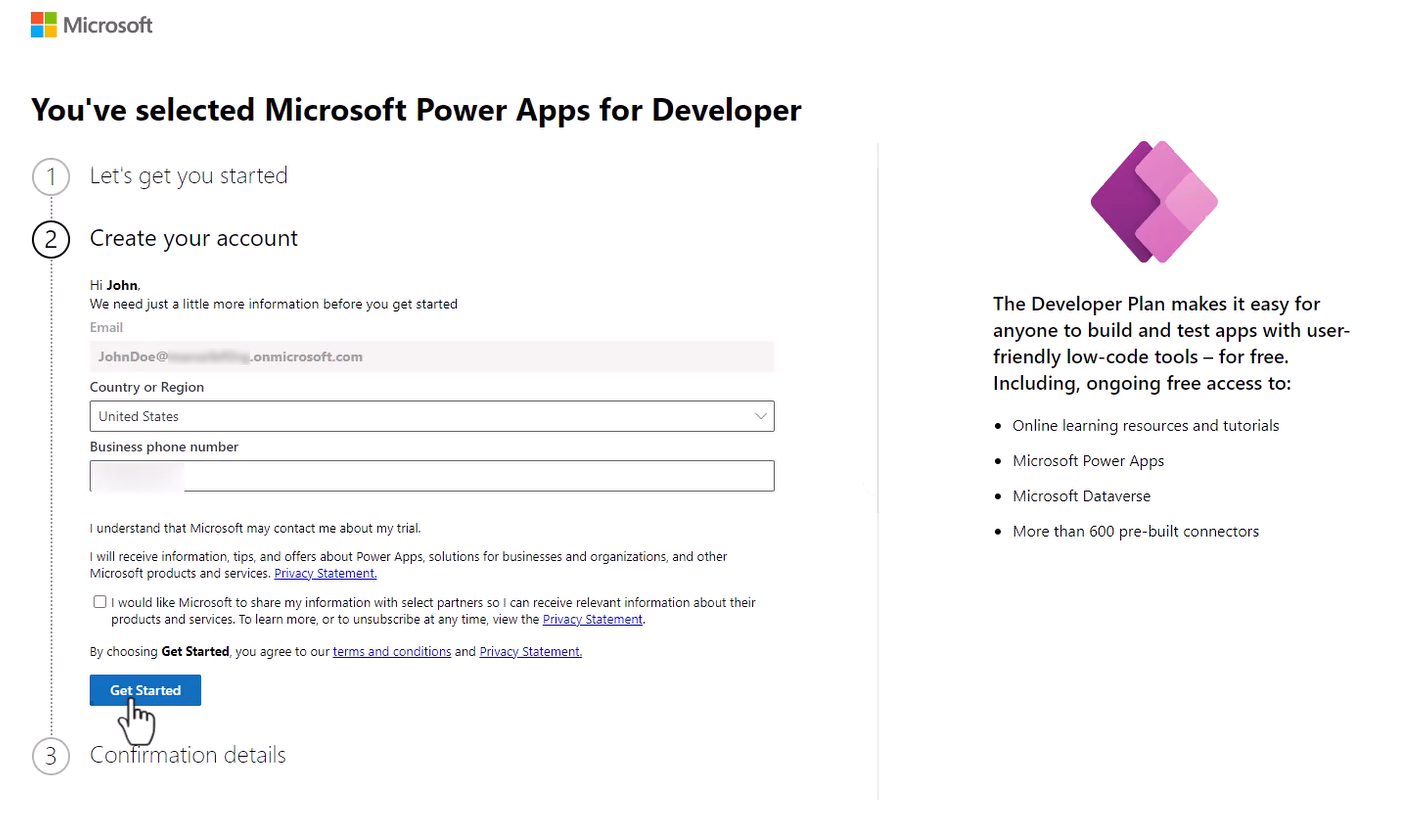
After signing up for the Developer Plan, you'll be redirected to Power Apps. The environment uses your name, for example John Doe's environment. If there's already an environment with that name, the developer new environment is named John Doe's (1) environment.
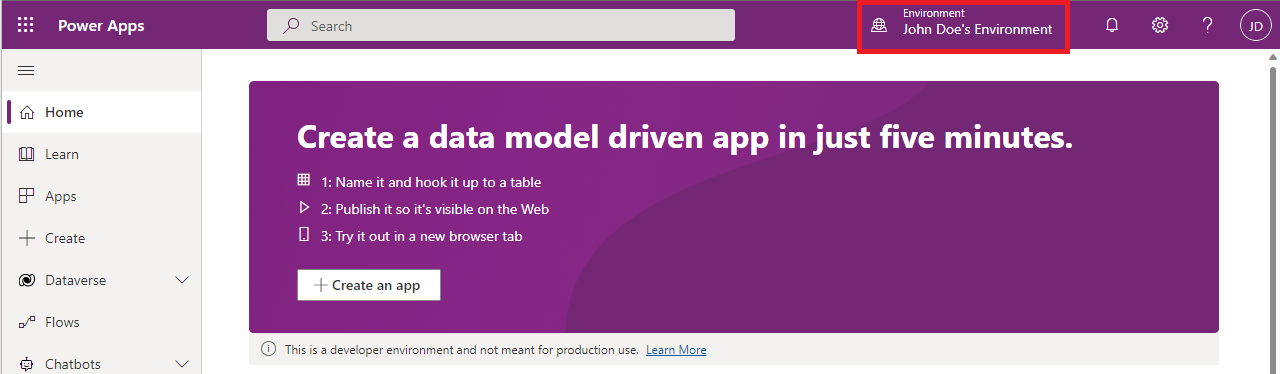
Important
- Use the developer environment instead of your tenant's default environment to work with certain capabilities such as premium and custom connectors.
- You might need to select your developer environment from the top-right corner of the screen in Power Apps.
- It might take a couple of minutes for the new environment to be provisioned and become available in the list of the environments. You can see the progress of the environment creation in the Power Platform admin center.
- In some situations, your admin might have turned off the sign up process. In this case, please contact your administrator, or create a test tenant.
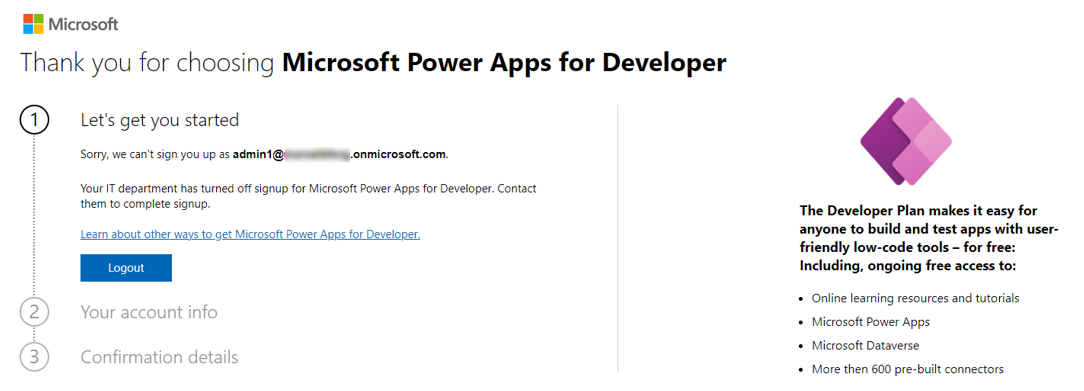
For detailed information about the developer plan, go to Sign up for the Power Apps Developer Plan.
How to create a test tenant?
If you don't already have a dedicated test tenant, you might qualify for one through the Microsoft 365 Developer Program; for details, see the FAQ. Alternatively, you can sign up for a one-month free trial or purchase a Microsoft 365 plan.
You can also manually create a test tenant.
Now that you have your test tenant, sign up for the Power Apps Developer Plan as explained earlier in this article.