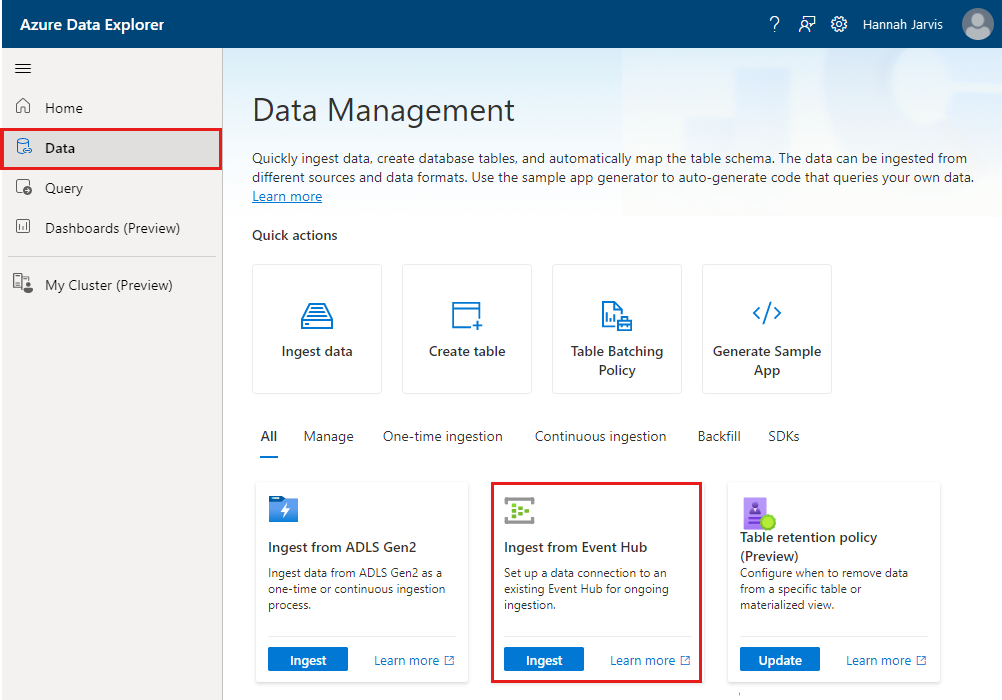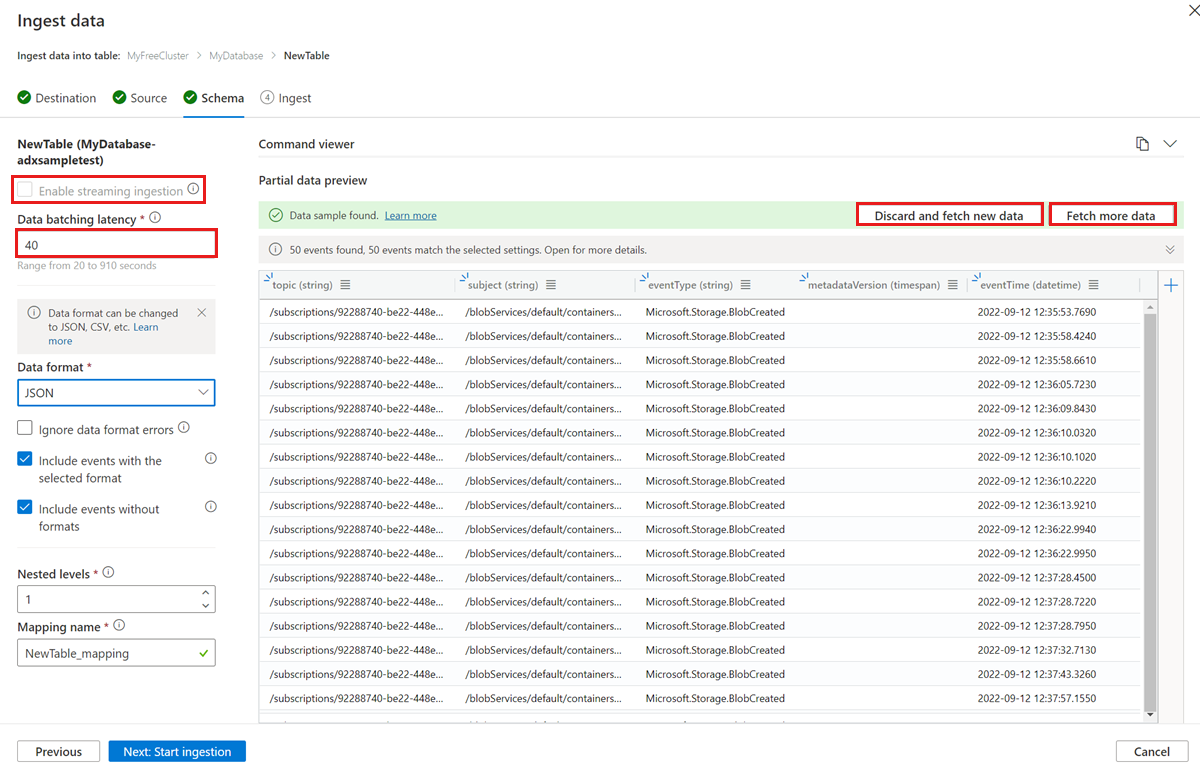Note
Access to this page requires authorization. You can try signing in or changing directories.
Access to this page requires authorization. You can try changing directories.
Azure Data Explorer offers ingestion from Event Hubs, a big data streaming platform and event ingestion service. Event Hubs can process millions of events per second in near real time.
In this article, you'll connect to an event hub and ingest data into Azure Data Explorer. For an overview on ingesting from Event Hubs, see Azure Event Hubs data connection.
Prerequisites
- An Azure subscription. Create a free Azure account.
- An Azure Data Explorer cluster and database. Create a cluster and database.
- A destination table. Create a table or use an existing table.
- An ingestion mapping for the table.
- An event hub with data for ingestion.
Create an event hub data connection
In this section, you'll establish a connection between the event hub and your Azure Data Explorer table. As long as this connection is in place, data is transmitted from the event hub into your target table. If the event hub is moved to a different resource or subscription, you'll need to update or recreate the connection.
In the Azure portal, go to your cluster and select Databases. Then, select the database that contains your target table.
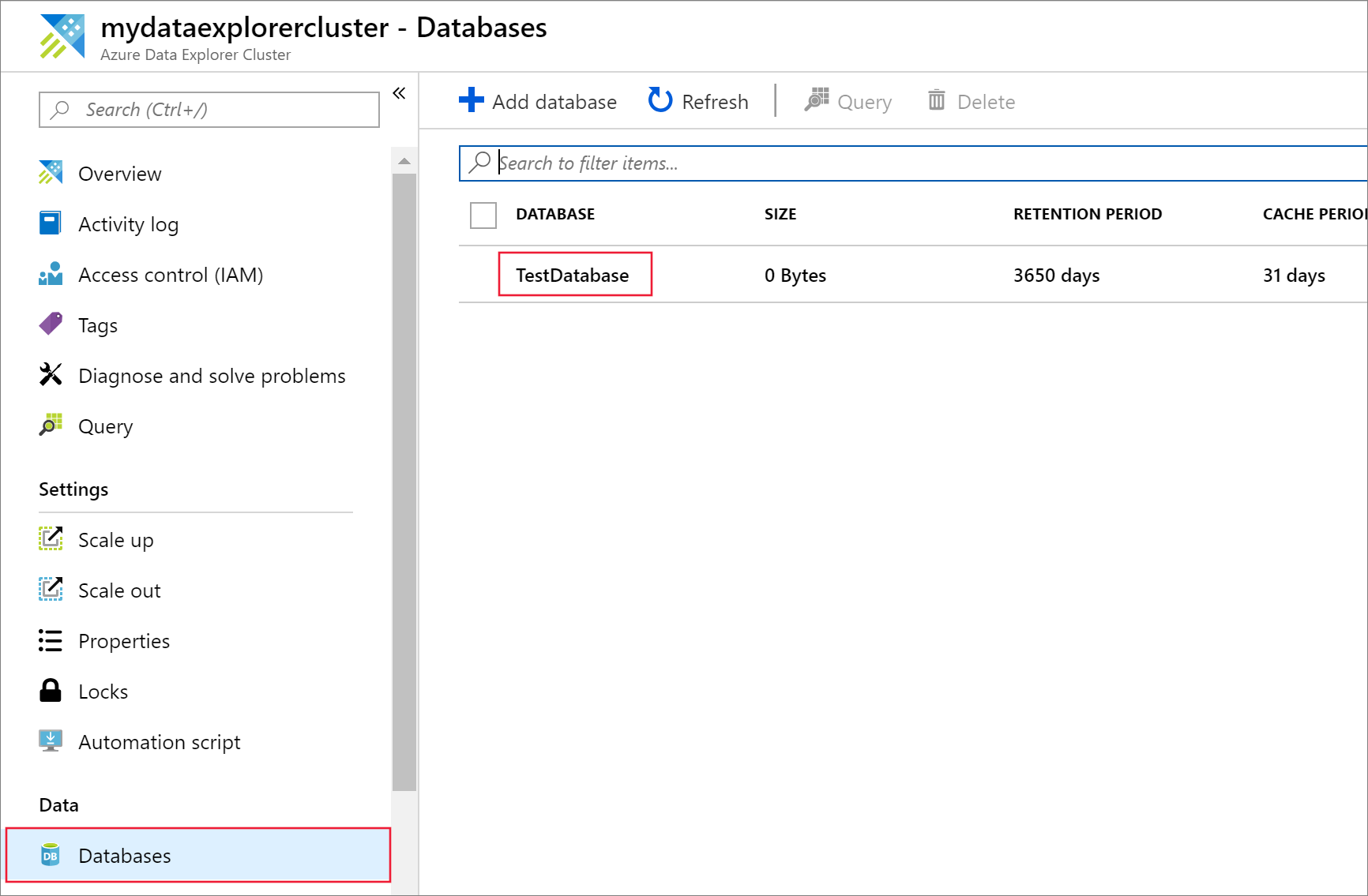
From the left menu, select Data ingestion. Then, in the top bar, select Add data connection.
Fill out the form with the following information, and then select Create.
Setting Suggested value Field description Data connection name test-hub-connection The name of the connection you want to create in Azure Data Explorer. Subscription The subscription ID where the event hub resource is located. Event hub namespace A unique namespace name The name you chose earlier that identifies your namespace. Event hub test-hub The event hub you created. Consumer group test-group The consumer group defined in the event hub you created. Event system properties Select relevant properties The event hub system properties. If there are multiple records per event message, the system properties are added to the first record. When adding system properties, create or update table schema and mapping to include the selected properties. Compression None The compression type of the event hub messages payload. Supported compression types: None, Gzip. Managed Identity (recommended) System-assigned The managed identity used by the Data Explorer cluster for access to read from the event hub. We recommend using managed identities to control access to your event hub.
Note:
When the data connection is created:
* System-assigned identities are automatically created if they don't exist
* The managed identity is automatically assigned the Azure Event Hubs Data Receiver role and is added to your Data Explorer cluster. We recommend verifying that the role was assigned and that the identity was added to the cluster.Note
If you have an existing data connection that is not using managed identities, we recommend updating it to use managed identities.
Remove an event hub data connection
To remove the event hub connection from the Azure portal, do the following:
- Go to your cluster. From the left menu, select Databases. Then, select the database that contains the target table.
- From the left menu, select Data connections. Then, select the checkbox next to the relevant event hub data connection.
- From the top menu bar, select Delete.