Observação
O acesso a essa página exige autorização. Você pode tentar entrar ou alterar diretórios.
O acesso a essa página exige autorização. Você pode tentar alterar os diretórios.
Observação
Catálogo de Dados do Microsoft Purview (clássico) e o Data Health Insights (clássico) já não assumem novos clientes e estes serviços, anteriormente Azure Purview, estão agora no modo de suporte ao cliente.
Os atributos geridos são atributos definidos pelo utilizador que fornecem um contexto ao nível da empresa ou da organização a um recurso. Quando aplicados a recursos, os atributos geridos permitem que os consumidores de dados que utilizam o catálogo de dados obtenham contexto sobre a função que um recurso desempenha numa empresa.
Terminologia
Atributos geridos: Um conjunto de atributos definidos pelo utilizador que fornecem um contexto ao nível da empresa ou da organização a um recurso. Um atributo gerido tem um nome e um valor. Por exemplo, "Departamento" é um nome de atributo e "Finanças" é o seu valor.
Grupo de atributos: Um agrupamento de atributos geridos que permite uma organização e um consumo mais fáceis.
Criar atributos geridos
- Abra os atributos geridos no Mapa de Dados do Microsoft Purview:
- Se estiver a utilizar o portal do Microsoft Purview (https://purview.microsoft.com):
- Abra Catálogo unificado.
- Em Gestão do catálogo, selecione Tipos clássicos e, em seguida, selecione o separador Atributos geridos .
- Se estiver a utilizar o portal de governação clássico do Microsoft Purview (https://web.purview.azure.com):
- Abrir o Mapa de Dados do Microsoft Purview
- Selecione Atributos geridos na secção Gestão de anotações .
- Se estiver a utilizar o portal do Microsoft Purview (https://purview.microsoft.com):
- Selecione Novo. Escolha se pretende começar por criar um grupo de atributos ou um atributo gerido.

- Para criar um grupo de atributos, introduza um nome e uma descrição.

- Os atributos geridos têm um nome, grupo de atributos, tipo de dados e tipos de recursos associados. Também têm um sinalizador necessário que só pode ser ativado quando criado como parte da criação de um novo grupo de atributos. Os tipos de recursos associados são os tipos de recursos de dados aos quais pode aplicar o atributo. Por exemplo, se selecionar "SQL do Azure Tabela" para um atributo, este será aplicado a recursos de Tabela SQL do Azure, mas não Azure Synapse recursos de Tabela Dedicada.

- Selecione Criar para guardar o atributo.
Estes atributos serão aplicados automaticamente aos recursos especificados sem um valor. Terá de aplicar um valor para cada recurso.
Atributos geridos necessários
Quando cria um atributo gerido como parte de um grupo de atributos gerido, pode adicionar o sinalizador necessário . O sinalizador necessário significa que tem de ser fornecido um valor para este atributo gerido. Quando um recurso de dados é editado, o atributo necessário tem de ser preenchido antes de poder fechar o editor.
Importante
- Só pode adicionar o sinalizador necessário quando cria um atributo durante o processo de criação de um grupo de atributos. Não pode adicionar o sinalizador necessário ao criar um novo atributo fora de um grupo de atributos.
- Se um atributo existente não tiver o sinalizador necessário , não poderá adicioná-lo durante o processo de edição.
- Depois de adicionar o sinalizador necessário , não pode removê-lo do atributo .
- Abra o Mapa de Dados e navegue para Atributos geridos na secção Gestão de anotações .
- Selecione Novo e selecione Grupo de atributos.
- Selecione Novo atributo.
- Preencha os detalhes do atributo e selecione o sinalizador Marcar como necessário .

- Selecione Aplicar e conclua a adição de outros atributos para concluir o grupo de atributos.
Adicionar valor para o atributo gerido
Assim que um atributo gerido tiver sido criado, terá de adicionar um valor para cada um dos seus recursos. Pode adicionar valores aos seus recursos ao:
- Procure o recurso de dados.
- Na descrição geral do seu recurso, veja a secção Atributos geridos com todos os atributos que têm valores. (Pode ver atributos sem valores ao utilizar o botão Mostrar atributos sem um valor .)
- Selecione o botão Editar .
- Em Atributos geridos, adicione valores para cada um dos seus atributos.
- Se forem Necessários quaisquer atributos, não poderá guardar até ter adicionado um valor a esse atributo.
Atributos geridos a expirar
Na experiência de gestão de atributos geridos, os atributos geridos não podem ser eliminados, apenas expirados. Os atributos expirados não podem ser aplicados a quaisquer recursos e estão, por predefinição, ocultos na experiência de utilizador. Por predefinição, os atributos geridos expirados não são removidos de um recurso. Se um recurso tiver um atributo gerido expirado aplicado, só pode ser removido e não editado.
Os grupos de atributos e os atributos geridos individuais podem expirar. Para marcar um grupo de atributos ou atributo gerido como expirado, selecione o ícone Editar .

Selecione Marcar como expirado e confirme a alteração. Depois de expirado, os grupos de atributos e os atributos geridos não podem ser reativados.

Criar atributos geridos com APIs
Os atributos geridos podem ser criados e aplicados através de programação com as APIs de metadados empresariais no Apache Atlas 2.2. Para obter mais informações, veja o tutorial Use Atlas 2.2 APIs (Utilizar AS APIs do Atlas 2.2 ).
Procurar por atributos geridos
Depois de criar atributos geridos, pode refinar as pesquisas do catálogo de dados com estes atributos.
Numa pesquisa de catálogo de dados, para refinar por um atributo gerido, primeiro selecione Adicionar filtro na parte superior da pesquisa.

Selecione o menu pendente, desloque-se para a lista de atributos geridos e selecione um.

Selecione o operador, que será diferente com base nos tipos de valores permitidos pelo atributo . Neste exemplo, selecionámos Centro de Custos, que é um valor de texto, para que possamos comparar o Centro de Custos com o texto que vamos introduzir.

Introduza os seus valores e a pesquisa será executada com o seu novo filtro.
Melhores práticas para utilizar atributos geridos
Utilize atributos geridos para expandir os campos disponíveis para um recurso no Catálogo de Dados do Microsoft Purview. Os atributos geridos são pares chave-valor que adicionam metadados estruturados ao seu catálogo de dados. Quando o Microsoft Purview analisa dados, adiciona informações técnicas sobre os dados, como o tipo de dados, a classificação, etc. Se quiser adicionar mais campos, terá de definir atributos geridos.
No exemplo seguinte, um atributo gerido permite-me etiquetar tabelas com o departamento que as publica. Utilizo um atributo gerido porque quero garantir que os recursos são sempre etiquetados exatamente da mesma forma com estas informações. Também quero filtrar pelo campo do publicador quando procuro dados.
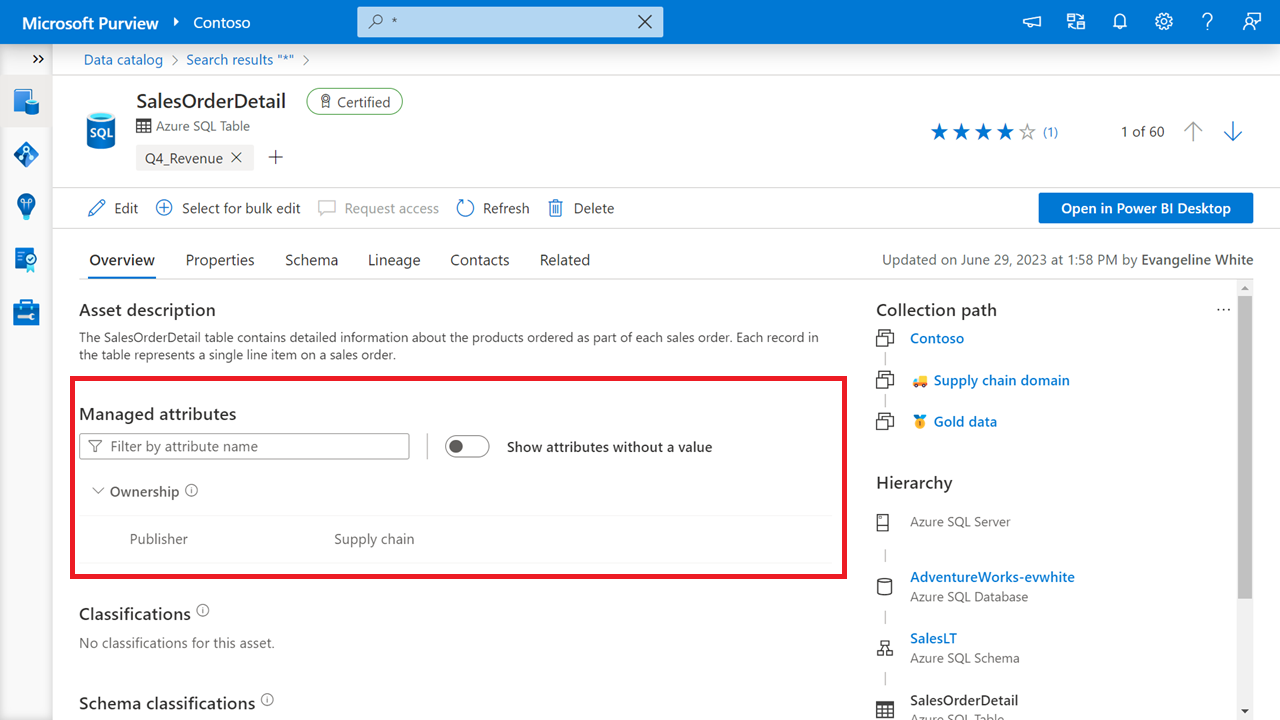
O atributo gerido neste exemplo ajuda as pessoas a encontrar rapidamente todos os dados publicados pela equipa da cadeia de fornecimento, mas não ajuda ninguém a compreender a definição de um fabricante ou o que significa se a cadeia de fornecimento for o fabricante dos dados. Para obter informações que precisem de uma explicação comercial, utilize os termos.
Limitações conhecidas
Seguem-se as limitações conhecidas da funcionalidade de atributo gerido, uma vez que existe atualmente no Microsoft Purview.
- Os atributos geridos só podem expirar.
- Os atributos geridos não podem ser aplicados através da experiência de edição em massa.
- Depois de criar um grupo de atributos, não pode editar o nome do grupo de atributos.
- Depois de criar um atributo gerido, não pode atualizar o nome do atributo, o grupo de atributos ou o tipo de campo.
- Um atributo gerido só pode ser marcado como necessário durante a criação de um grupo de atributos.