Configure scoped synchronization from Microsoft Entra ID to Microsoft Entra Domain Services using the Microsoft Entra admin center
To provide authentication services, Microsoft Entra Domain Services synchronizes users and groups from Microsoft Entra ID. In a hybrid environment, users and groups from an on-premises Active Directory Domain Services (AD DS) environment can be first synchronized to Microsoft Entra ID using Microsoft Entra Connect, and then synchronized to a Domain Services managed domain.
By default, all users and groups from a Microsoft Entra directory are synchronized to a managed domain. If only some users need to use Domain Services, you can instead choose to synchronize only groups of users. You can filter synchronization for groups on-premises, cloud only, or both.
This article shows you how to configure scoped synchronization and then change or disable the set of scoped users using the Microsoft Entra admin center. You can also complete these steps using PowerShell.
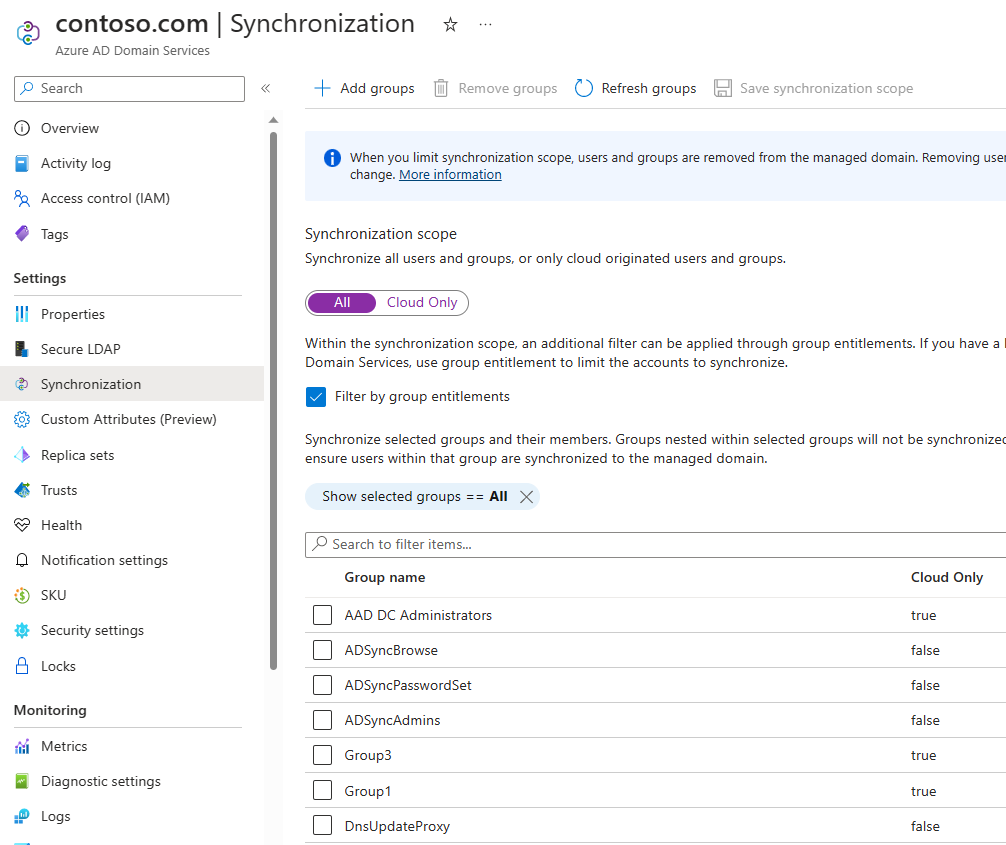
Before you begin
To complete this article, you need the following resources and privileges:
- An active Azure subscription.
- If you don't have an Azure subscription, create an account.
- A Microsoft Entra tenant associated with your subscription, either synchronized with an on-premises directory or a cloud-only directory.
- A Microsoft Entra Domain Services managed domain enabled and configured in your Microsoft Entra tenant.
- If needed, complete the tutorial to create and configure a Microsoft Entra Domain Services managed domain.
- You need Application Administrator and Groups Administrator Microsoft Entra roles in your tenant to change the Domain Services synchronization scope.
Scoped synchronization overview
By default, all users and groups from a Microsoft Entra directory are synchronized to a managed domain. You can scope synchronization to only user accounts that were created in Microsoft Entra ID, or synchronize all users.
If only a few groups of users need to access the managed domain, you can select Filter by group entitlement to synchronize only those groups. This scoped synchronization is only group-based. When you configure group-based scoped synchronization, only the user accounts that belong to the groups you specify are synchronized to the managed domain. Nested groups aren't synchronized; only the groups you specify get synchronized.
You can change the synchronization scope before or after you create the managed domain. The scope of synchronization is defined by a service principal with the application identifier 2565bd9d-da50-47d4-8b85-4c97f669dc36. To prevent scope loss, don't delete or change the service principal. If it is accidentally deleted, the synchronization scope can't be recovered.
Keep in mind the following caveats if you change the synchronization scope:
- A full synchronization occurs.
- Objects that are no longer required in the managed domain are deleted. New objects are created in the managed domain.
To learn more about the synchronization process, see Understand synchronization in Microsoft Entra Domain Services.
Enable scoped synchronization
To enable scoped synchronization in the Microsoft Entra admin center, complete the following steps:
In the Microsoft Entra admin center, search for and select Microsoft Entra Domain Services. Choose your managed domain, such as aaddscontoso.com.
Select Synchronization from the menu on the left-hand side.
For Synchronization scope, select All or Cloud Only.
To filter synchronization for selected groups, click Show selected groups, choose whether to synchronize cloud-only groups, on-premises groups, or both. For example, the following screenshot shows how to synchronize only three groups that were created in Microsoft Entra ID. Only users who belong to those groups will have their accounts synchronized to Domain Services.
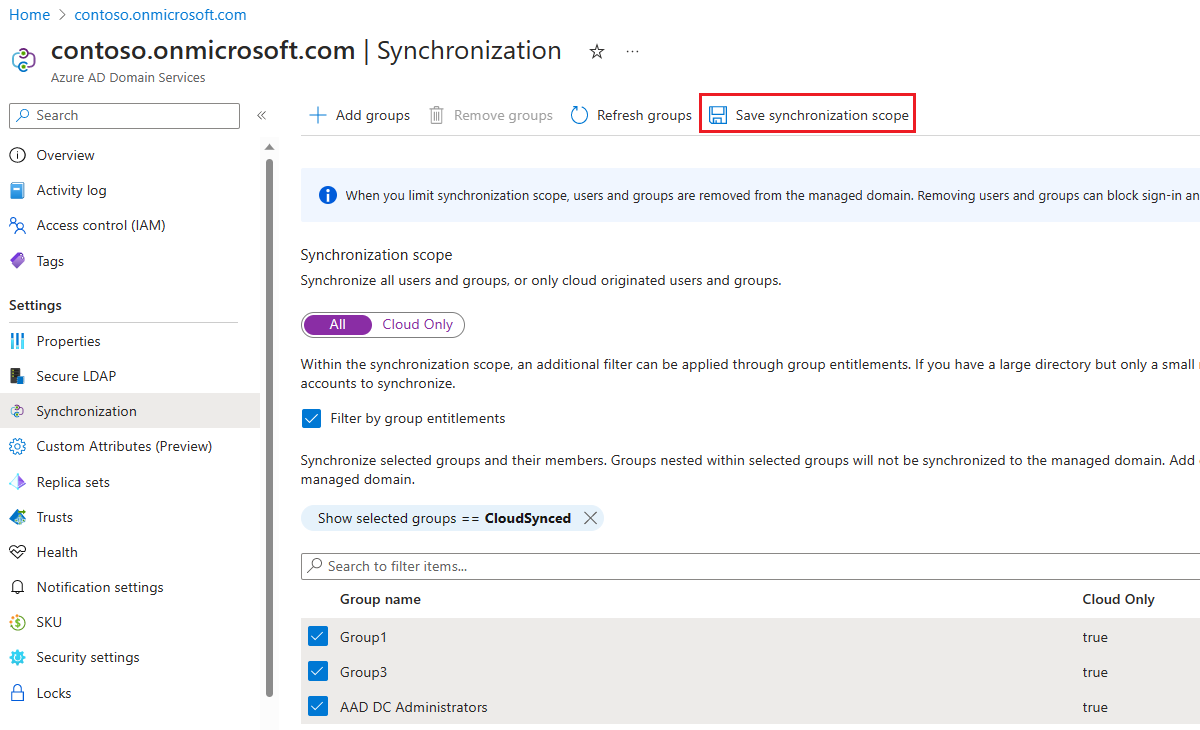
To add groups, click Add groups, then search for and choose the groups to add.
When all changes are made, select Save synchronization scope.
Changing the scope of synchronization causes the managed domain to resynchronize all data. Objects that are no longer required in the managed domain are deleted, and resynchronization may take some time to complete.
Modify scoped synchronization
To modify the list of groups whose users should be synchronized to the managed domain, complete the following steps:
- In the Microsoft Entra admin center, search for and select Microsoft Entra Domain Services. Choose your managed domain, such as aaddscontoso.com.
- Select Synchronization from the menu on the left-hand side.
- To add a group, choose + Add groups at the top, then choose the groups to add.
- To remove a group from the synchronization scope, select it from the list of currently synchronized groups and choose Remove groups.
- When all changes are made, select Save synchronization scope.
Changing the scope of synchronization causes the managed domain to resynchronize all data. Objects that are no longer required in the managed domain are deleted, and resynchronization may take some time to complete.
Disable scoped synchronization
To disable group-based scoped synchronization for a managed domain, complete the following steps:
- In the Microsoft Entra admin center, search for and select Microsoft Entra Domain Services. Choose your managed domain, such as aaddscontoso.com.
- Select Synchronization from the menu on the left-hand side.
- Clear the check box for Show selected groups, and click Save synchronization scope.
Changing the scope of synchronization causes the managed domain to resynchronize all data. Objects that are no longer required in the managed domain are deleted, and resynchronization may take some time to complete.
Next steps
To learn more about the synchronization process, see Understand synchronization in Microsoft Entra Domain Services.