Access repositories, artifacts, and other resources
Azure DevOps Services | Azure DevOps Server 2022 - Azure DevOps Server 2019
At run-time, each job in a pipeline may access other resources in Azure DevOps. For example, a job may:
- Check out source code from a Git repository
- Add a tag to the repository
- Access a feed in Azure Artifacts
- Upload logs from the agent to the service
- Upload test results and other artifacts from the agent to the service
- Update a work item
Azure Pipelines uses job access tokens to perform these tasks. A job access token is a security token that is dynamically generated by Azure Pipelines for each job at run time. The agent on which the job is running uses the job access token in order to access these resources in Azure DevOps. You can control which resources your pipeline has access to by controlling how permissions are granted to job access tokens.
The token's permissions are derived from (a) job authorization scope and (b) the permissions you set on project or collection build service account.
Job authorization scope
You can set the job authorization scope to be collection or project. By setting the scope to collection, you choose to let pipelines access all repositories in the collection or organization. By setting the scope to project, you choose to restrict access to only those repositories that are in the same project as the pipeline.
Job authorization scope can be set for the entire Azure DevOps organization or for a specific project.
Note
In Azure DevOps Server 2020, Limit job authorization scope to current project applies only to YAML pipelines and classic build pipelines. It does not apply to classic release pipelines. Classic release pipelines always run with project collection scope.
To set job authorization scope for the organization:
- Navigate to your organization settings page in the Azure DevOps user interface.
- Select Settings under Pipelines.
- Enable Limit job authorization scope to current project to limit the scope to project. This is the recommended setting, as it enhances security for your pipelines.
To set job authorization scope for a specific project:
- Navigate to your project settings page in the Azure DevOps user interface.
- Select Settings under Pipelines.
- Enable Limit job authorization scope to current project to limit the scope to project. This is the recommended setting, as it enhances security for your pipelines.
- To set job authorization scope at the organization level for all projects, choose Organization settings > Pipelines > Settings.
- To set job authorization scope for a specific project, choose Project settings > Pipelines > Settings.
Enable one or more of the following settings. Enabling these settings are recommended, as it enhances security for your pipelines.
- Limit job authorization scope to current project for non-release pipelines - This setting applies to YAML pipelines and classic build pipelines, and does not apply to classic release pipelines.
- Limit job authorization scope to current project for release pipelines - This setting applies to classic release pipelines only.
Note
If the scope is set to project at the organization level, you cannot change the scope in each project.
Important
If the scope is not restricted at either the organization level or project level, then every job in your YAML pipeline gets a collection scoped job access token. In other words, your pipeline has access to any repository in any project of your organization. If an adversary is able to gain access to a single pipeline in a single project, they will be able to gain access to any repository in your organization. This is why, it is recommended that you restrict the scope at the highest level (organization settings) in order to contain the attack to a single project.
If you use Azure DevOps Server 2019, then all YAML jobs run with the job authorization scope set to collection. In other words, these jobs have access to all repositories in your project collection. You cannot change this in Azure DevOps Server 2019.
YAML pipelines are not available in TFS.
Note
If your pipeline is in a public project, then the job authorization scope is automatically restricted to project no matter what you configure in any setting. Jobs in a public project can access resources such as build artifacts or test results only within the project and not from other projects of the organization.
Limit job authorization scope to referenced Azure DevOps repositories
In addition to the job authorization scope settings described in the previous section, Azure Pipelines provides a Limit job authorization scope to referenced Azure DevOps repositories setting.
Pipelines can access any Azure DevOps repositories in authorized projects unless Limit job authorization scope to referenced Azure DevOps repositories is enabled. With this option enabled, you can reduce the scope of access for all pipelines to only Azure DevOps repositories explicitly referenced by a checkout step or a uses statement in the pipeline job that uses that repository.
For more information, see Azure Repos Git repositories - Limit job authorization scope to referenced Azure DevOps repositories.
Protect access to repositories in YAML pipelines
In addition to the job authorization scope settings described in the previous section, Azure Pipelines provides a Protect access to repositories in YAML pipelines setting.
Pipelines can access any Azure DevOps repositories in authorized projects unless Protect access to repositories in YAML pipelines is enabled. With this option enabled, you can reduce the scope of access for all pipelines to only Azure DevOps repositories explicitly referenced by a checkout step or a uses statement in the pipeline job that uses that repository.
For more information, see Azure Repos Git repositories - Protect access to repositories in YAML pipelines.
Important
Protect access to repositories in YAML pipelines is enabled by default for new organizations and projects created after May 2020.
Scoped build identities
Azure DevOps uses two built-in identities to execute pipelines.
- A collection-scoped identity, which has access to all projects in the collection (or organization for Azure DevOps Services)
- A project-scoped identity, which has access to a single project
These identities are allocated permissions necessary to perform build/release execution time activities when calling back to the Azure DevOps system. There are built-in default permissions, and you may also manage your own permissions as needed.
The collection-scoped identity name has the following format:
Project Collection Build Service ({OrgName})- For example, if the organization name is
fabrikam-tailspin, this account has the nameProject Collection Build Service (fabrikam-tailspin).
The project-scoped identity name has the following format:
{Project Name} Build Service ({Org Name})- For example, if the organization name is
fabrikam-tailspinand the project name isSpaceGameWeb, this account has the nameSpaceGameWeb Build Service (fabrikam-tailspin).
By default, the collection-scoped identity is used, unless configured otherwise as described in the previous Job authorization scope section.
Manage build service account permissions
One result of setting project-scoped access may be that the project-scoped identity may not have permissions to a resource that the collection-scoped one did have.
You may want to change the permissions of job access token in scenarios such as the following:
- You want your pipeline to access a feed that is in a different project.
- You want your pipeline to be restricted from changing code in the repository.
- You want your pipeline to be restricted from creating work items.
To update the permissions of the job access token:
First, determine the job authorization scope for your pipeline. See the section above to understand job authorization scope. If the job authorization scope is collection, then the corresponding build service account to manage permissions on is Project Collection Build Service (your-collection-name). If the job authorization scope is project, then the build service account to manage permissions on is Your-project-name Build Service (your-collection-name).
To restrict or grant additional access to Project Collection Build Service (your-collection-name):
- Select Manage security in the overflow menu on Pipelines page.
- Under Users, select Project Collection Build Service (your-collection-name).
- Make any changes to the pipelines-related permissions for this account.
- Navigate to organization settings for your Azure DevOps organization (or collection settings for your project collection).
- Select Permissions under Security.
- Under the Users tab, look for Project Collection Build Service (your-collection-name).
- Make any changes to the non-pipelines-related permissions for this account.
- Since Project Collection Build Service (your-collection-name) is a user in your organization or collection, you can add this account explicitly to any resource - for e.g., to a feed in Azure Artifacts.
To restrict or grant additional access to Your-project-name Build Service (your-collection-name):
- The build service account on which you can manage permissions will only be created after you run the pipeline once. Make sure that you already ran the pipeline once.
- Select Manage security in the overflow menu on Pipelines page.
- Under Users, select Your-project-name Build Service (your-collection-name).
- Make any changes to the pipelines-related permissions for this account.
- Navigate to organization settings for your Azure DevOps organization (or collection settings for your project collection).
- Select Permissions under Security.
- Under the Users tab, look for Your-project-name build service (your-collection-name).
- Make any changes to the non-pipelines-related permissions for this account.
- Since Your-project-name Build Service (your-collection-name) is a user in your organization or collection, you can add this account explicitly to any resource - for e.g., to a feed in Azure Artifacts.
Configure permissions for a project to access another project in the same project collection
In this example, the fabrikam-tailspin/SpaceGameWeb project-scoped build identity is granted permissions to access the fabrikam-tailspin/FabrikamFiber project.
In the FabrikamFiber project, navigate to Project settings, Permissions.

Create a new Group named External Projects and add the SpaceGameWeb Build Service account.

Choose Users, start to type in the name SpaceGameWeb, and select the SpaceGameWeb Build Service account. If you don't see any search results initially, select Expand search.

Grant the View project-level information permission for that user.

Example - Configure permissions to access another repo in the same project collection
In this example, the fabrikam-tailspin/SpaceGameWeb project-scoped build identity is granted permission to access the FabrikamFiber repository in the fabrikam-tailspin/FabrikamFiber project.
Follow the steps to grant the
SpaceGameWebproject-scoped build identity permission to access theFabrikamFiberproject.In the FabrikamFiber project, navigate to Project settings, Repositories, FabrikamFiber.

Choose the + icon, start to type in the name SpaceGameWeb, and select the SpaceGameWeb Build Service account.

Start to type in the name SpaceGameWeb, and select the SpaceGameWeb Build Service account.

Grant Read permissions for that user.
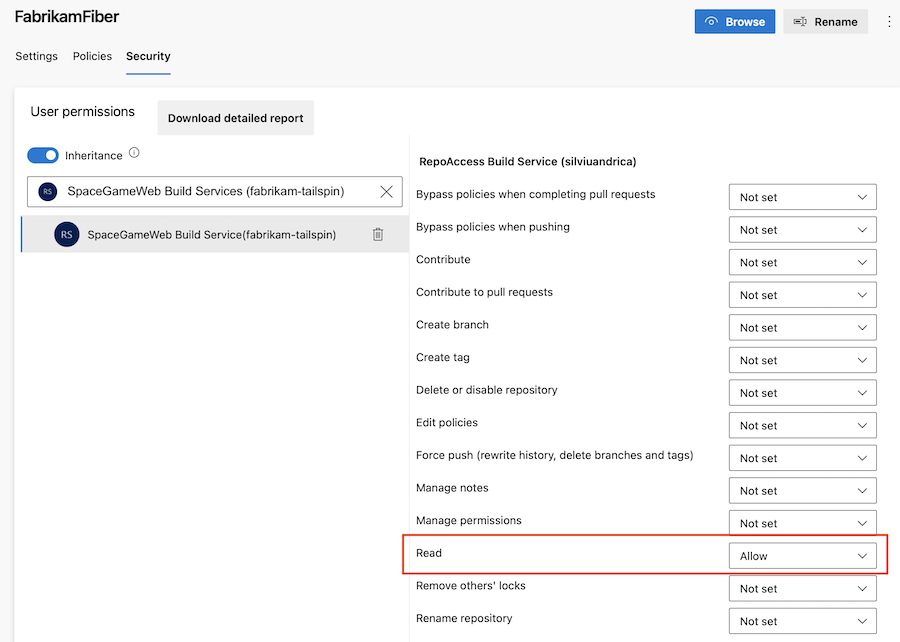
Example - Configure permissions to access other resources in the same project collection
In this example, the fabrikam-tailspin/SpaceGameWeb project-scoped build identity is granted permissions to access other resources in the fabrikam-tailspin/FabrikamFiber project.
Follow the steps to grant the
SpaceGameWebproject-scoped build identity permission to access theFabrikamFiberproject.Configure the desired permissions for that user.

FAQ
How do I determine the job authorization scope of my YAML pipeline?
- If your project is a public project, the job authorization scope is always project regardless of any other settings.
All YAML pipelines in Azure DevOps Server 2019 run under collection job authorization scope.
- Check the Pipeline settings under your Azure DevOps Organization settings:
- If Limit job authorization scope to current project is enabled, then the scope is project.
- If Limit job authorization scope to current project is not enabled, then check the Pipeline settings under your Project settings in Azure DevOps:
- If Limit job authorization scope to current project is enabled, then the scope is project.
- Otherwise, the scope is collection.
- If the pipeline is in a private project, check the Pipeline settings under your Azure DevOps Organization settings:
- If Limit job authorization scope to current project for non-release pipelines is enabled, then the scope is project.
- If Limit job authorization scope to current project for non-release pipelines is not enabled, then check the Pipeline settings under your Project settings in Azure DevOps:
- If Limit job authorization scope to current project for non-release pipelines is enabled, then the scope is project.
- Otherwise, the scope is collection.
How do I determine the job authorization scope of my classic build pipeline?
- If the pipeline is in a public project, then the job authorization scope is project regardless of any other settings.
- Open the editor for the pipeline and navigate to the Options tab.
- If the Build job authorization scope is Current project, then scope is project.
- Otherwise, scope is collection.
- Check the Pipeline settings under your Azure DevOps Organization settings:
- If Limit job authorization scope to current project is enabled, then the scope is project.
- If Limit job authorization scope to current project is not enabled, then check the Pipeline settings under your Project settings in Azure DevOps:
- If Limit job authorization scope to current project is enabled, then the scope is project.
- If Limit job authorization scope to current project is not enabled, open the editor for the pipeline, and navigate to the Options tab.
- If the Build job authorization scope is Current project, then scope is project.
- Otherwise, scope is collection.
- If the pipeline is in a private project, check the Pipeline settings under your Azure DevOps Organization settings:
- If Limit job authorization scope to current project for non-release pipelines is enabled, then the scope is project.
- If Limit job authorization scope to current project for non-release pipelines is not enabled, then check the Pipeline settings under your Project settings in Azure DevOps:
- If Limit job authorization scope to current project for non-release pipelines is enabled, then the scope is project.
- If Limit job authorization scope to current project for non-release pipelines is not enabled, open the editor for the pipeline, and navigate to the Options tab.
- If the Build job authorization scope is Current project, then scope is project.
- Or else, scope is collection.
When creating a new classic pipeline, the job authorization scope is set to current project and the build job authorization scope is set to project by default.
How do I determine the job authorization scope of my classic release pipeline?
Classic release pipelines in Azure DevOps Server 2020 and below run with collection scope.
- If the pipeline is in a public project, then the job authorization scope is project regardless of any other settings.
- If the pipeline is in a private project, check the Pipeline settings under your Azure DevOps Organization settings:
- If Limit job authorization scope to current project for release pipelines is enabled, then the scope is project.
- If Limit job authorization scope to current project for release pipelines is not enabled, then check the Pipeline settings under your Project settings in Azure DevOps:
- If Limit job authorization scope to current project for release pipelines is enabled, then the scope is project.
- Otherwise, the scope is collection.