Deploy applications to Azure Red Hat OpenShift using OpenShift Serverless
In this article, you'll deploy an application to an Azure Red Hat OpenShift cluster with OpenShift Serverless. OpenShift Serverless helps developers to deploy and run applications that'll scale up or scale to zero on demand. This eliminates consumption of resources when they're not in use.
Application code can be packaged in a container along with the appropriate runtimes. Serverless functionality will start the application containers when they are triggered by an event. You can trigger applications through various events: from your own applications, from multiple cloud service providers, software as a service (SaaS) systems and other services.
You can use built-in OpenShift interface features to manage all aspects of serverless container deployment. Developers can visually identify which events are driving the launch of containerized applications. There are also multiple ways to modify event parameters. OpenShift Serverless applications can be integrated with other OpenShift services, such as OpenShift Pipelines, Service Mesh, and Monitoring. This provides a complete serverless application development and deployment experience.
Before you start
Create a cluster
Follow the tutorial to create an Azure Red Hat OpenShift cluster. If you choose to install and use the command-line interface (CLI) locally, this tutorial requires you to use Azure CLI version 2.6.0 or later. Run az --version to find your current version. If you need to install or upgrade, see Install Azure CLI.
Connect to the cluster
To manage an Azure Red Hat OpenShift cluster, you need to use oc, the OpenShift command-line client.
Note
We recommend that you install OpenShift command line on Azure Cloud Shell and that you use it for all of the command-line operations in this article. Open your shell from shell.azure.com or select the link:
Follow the tutorial to install your CLI, to retrieve your cluster credentials and to connect to the cluster with the web console and the OpenShift CLI.
Once you're logged in, you should see a message saying you're using the default project.
Login successful.
You have access to 61 projects, the list has been suppressed. You can list all projects with 'oc projects'
Using project "default".
Install the Knative command-line interface (kn)
Download the latest release of the command-line interface (CLI) that's appropriate for your machine, from https://github.com/knative/client/releases/
If you run commands on Azure Cloud Shell, download the latest Knative CLI for Linux.
cd ~
wget https://github.com/knative/client/releases/download/v0.22.0/kn-linux-amd64
mkdir knative
chmod +x kn-linux-amd64
mv kn-linux-amd64 knative/kn
echo 'export PATH=$PATH:~/knative' >> ~/.bashrc && source ~/.bashrc
Open the OpenShift web console
Find your cluster web console URL by running the following script:
az aro show \
--name <cluster name> \
--resource-group <resource group> \
--query "consoleProfile.url" -o tsv
You should get a URL similar to the following.
https://console-openshift-console.apps.wzy5hg7x.eastus.aroapp.io/
Open a web browser and open the console URL. Log in using kubeadmin credentials.
Install the OpenShift Serverless operator
When you're logged into the OpenShift web console, confirm that you're in Administrator view. Open the Operator Hub and select the OpenShift Serverless operator.

Next, open the operator installation page by selecting Install.

Choose the appropriate Update Channel for your Azure Red Hat OpenShift's cluster version and install the operator in the openshift-serverless namespace. Scroll down and select Install.

Within a few minutes, the status page reflects that the operator is installed and is ready for use. Select the View Operator button to proceed.

Install Knative Serving
The option to run a container in a serverless fashion on OpenShift Serverless is possible by using upstream Knative. Knative extends Kubernetes to provide a set of components that deploy, run, and manage modern applications through its serverless methodology.
Create an instance of the Knative Serving
In the upper-left corner of the window, in the Project list, select knative-server. Then in the Provided APIs pane, select Create Instance within the Knative Serving card.

On the Create Knative Serving page, keep all of the default values. Scroll down and select the Create button.

OpenShift Serverless is installed when the Status column shows Ready. Now you're ready to create an OpenShift Serverless project.

Create a serverless project
To create a new project called demoserverless, run the following command:
oc new-project demoserverless
The output should be similar to the following:
Now using project "demoserverless" on server "https://api.wzy5hg7x.eastus.aroapp.io:6443".
You can add applications to this project with the 'new-app' command. For example, build a new example application in Python with the following:
oc new-app django-psql-example
Or use kubectl to deploy a simple Kubernetes application:
kubectl create deployment hello-node --image=gcr.io/hello-minikube-zero-install/hello-node
Let's switch from the Administrator view to the Developer view. Go to your list of projects in the left menu and select demoserverless. You are now at the Topology page for the project.

Deploy using the web console
On the Topology page, select From Git. On the Import from Git page, use https://github.com/sclorg/django-ex.git as the Git Repo URL. A sample web application is implemented with Python programming language.

Note
OpenShift detects that this is a Python project and selects the appropriate builder image.
Scroll to Resources and confirm that Knative Service is selected as the resource type to generate. This will create a Knative Service, a type of deployment that enables OpenShift Serverless scaling to zero when idle.

At the bottom of the page, select Create. This creates resources to manage the build and deployment of the application. You'll then be redirected to the topology overview for the project.
The topology overview provides a visual representation of the application you've deployed. You can see the overall application structure.
Wait for the build to complete. It may take a few minutes. When the build completes, a green checkmark appears in the lower-left corner of the service.

See your application scale
At the top of the Topology view, in the Display Options list, select Pod Count. Wait for the Pod count to scale down to zero Pods. Scaling down may take a few minutes.

In the upper-right corner of the Knative Service panel, select the Open URL icon. The application opens in a new browser tab. Close the tab and return to the Topology view. There you can see that your application scaled up to one Pod, to accommodate your request. After a few minutes, your application scales back down to zero Pods.

Forcing a new revision and setting traffic distribution
Knative services allow traffic mapping, which means that revisions of a service can be mapped to an allocated portion of traffic. With each service configuration update, a new revision is created. The service route then points all traffic to the latest ready revision by default. You can change this behavior by defining which revision gets portions of the traffic. Traffic mapping also provides the option to create unique URLs for individual revisions.
In the topology created, select the revision displayed inside your service to view its details. The badges under the Pod ring and at the top of the detail panel should be (REV). In the side panel, within the Resources tab, scroll down and select the configuration associated with your service.

Force a configuration update by switching to the YAML tab and scrolling down to edit the value of timeoutSeconds. Change the value to 301. Select Save. In a real world scenario, configuration updates can also be triggered by updating the container image tag.
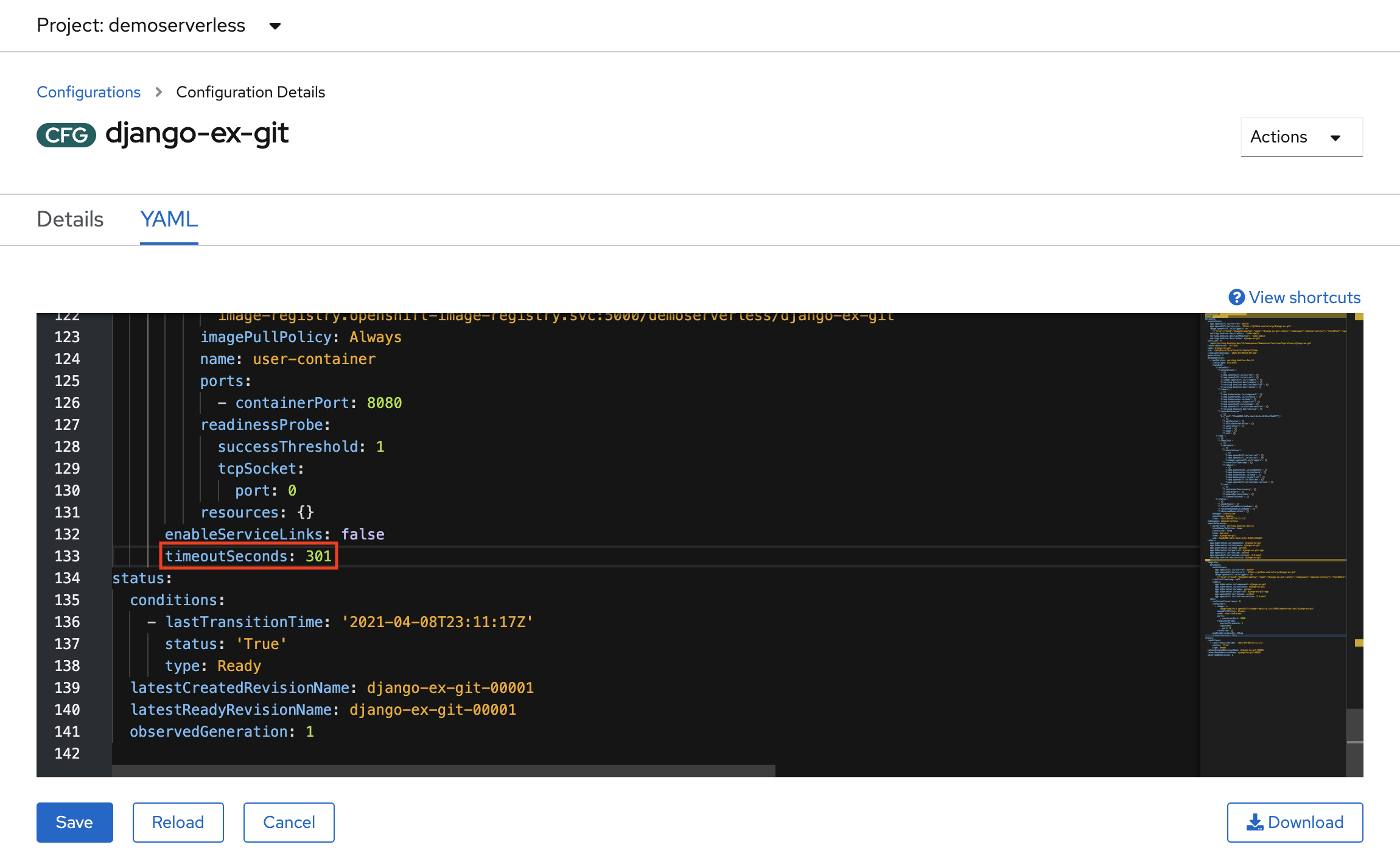
Return to the Topology view, you'll see that a new revision has been deployed. Select the service ending with the badge (KSVC) and select the Set Traffic Distribution button. You should now be able to divide traffic between the revisions in the service.

The Topology view will now show you how traffic is distributed between the revisions.

Using the Knative command-line interface (kn)
In prior steps, you've used the OpenShift web console to create and deploy an application to OpenShift Serverless. Since OpenShift Serverless is running Knative underneath, you can also use the Knative command-line interface (kn) to create Knative services.
Note
If you haven't installed the kn CLI already, make sure to follow the steps in the prerequisites section of this article. Also make sure that you've logged in using the OpenShift command-line interface oc.
We're going to use a container image that is already built at quay.io/rhdevelopers/knative-tutorial-greeter.
Deploy a service
To deploy the service, run the following command:
kn service create greeter \
--image quay.io/rhdevelopers/knative-tutorial-greeter:quarkus \
--namespace demoserverless \
--revision-name greeter-v1
You'll see an output similar to the following.
Creating service 'greeter' in namespace 'demoserverless':
0.044s The Route is still working to reflect the latest desired specification.
0.083s ...
0.114s Configuration "greeter" is waiting for a Revision to become ready.
10.420s ...
10.489s Ingress has not yet been reconciled.
10.582s Waiting for load balancer to be ready
10.763s Ready to serve.
Service 'greeter' created to latest revision 'greeter-v1' is available at URL:
http://greeter-demoserverless.apps.wzy5hg7x.eastus.aroapp.io
You can retrieve a list of routes in the project by running:
kn route list
You'll get back a list of routes in the namespace. Open the URL in a web browser to view the deployed service.
NAME URL READY
greeter http://greeter-demoserverless.apps.wzy5hg7x.eastus.aroapp.io True
Deploy a new version of the service
Deploy a new version of the application by running the following command, and by passing the :latest image tag and an environment variable MESSAGE_PREFIX:
kn service update greeter \
--image quay.io/rhdevelopers/knative-tutorial-greeter:latest \
--namespace demoserverless \
--env MESSAGE_PREFIX=GreeterV2 \
--revision-name greeter-v2
You'll get back a confirmation that a new revision, greeter-v2 has been deployed.
Updating Service 'greeter' in namespace 'demoserverless':
5.029s Traffic is not yet migrated to the latest revision.
5.086s Ingress has not yet been reconciled.
5.190s Waiting for load balancer to be ready
5.332s Ready to serve.
Service 'greeter' updated to latest revision 'greeter-v2' is available at URL:
http://greeter-demoserverless.apps.wzy5hg7x.eastus.aroapp.io
To view a list of all revisions and their traffic distributions, run the following command:
kn revision list
You'll get a list similar to the following output. Note that in this instance, the new revision receives 100% of the traffic.
NAME SERVICE TRAFFIC TAGS GENERATION AGE CONDITIONS READY REASON
greeter-v2 greeter 100% 2 90s 3 OK / 4 True
greeter-v1 greeter 1 5m32s 3 OK / 4 True
Blue/green and canary deployments
When a new revision is deployed, by default it is assigned 100% of the traffic. Let's say you want to implement a blue/green deployment strategy where you can quickly rollback to the older version of the application. Knative makes this easy.
You can update the service to create three traffic tags, while assigning 100% of traffic to them.
- current: points to the currently deployed version
- prev: points to the previous version
- latest: always points to the latest version
kn service update greeter \
--tag greeter-v2=current \
--tag greeter-v1=prev \
--tag @latest=latest
You'll get a confirmation similar to the following.
Updating Service 'greeter' in namespace 'demoserverless':
0.037s Ingress has not yet been reconciled.
0.121s Waiting for load balancer to be ready
0.287s Ready to serve.
Service 'greeter' with latest revision 'greeter-v2' (unchanged) is available at URL:
http://greeter-demoserverless.apps.wzy5hg7x.eastus.aroapp.io
List routes using the command below:
kn route describe greeter
You'll receive output showing the URLs for each of the tags, along with their traffic distribution.
Name: greeter
Namespace: demoserverless
Age: 10m
URL: http://greeter-demoserverless.apps.wzy5hg7x.eastus.aroapp.io
Service: greeter
Traffic Targets:
100% @latest (greeter-v2) #latest
URL: http://latest-greeter-demoserverless.apps.wzy5hg7x.eastus.aroapp.io
0% greeter-v1 #prev
URL: http://prev-greeter-demoserverless.apps.wzy5hg7x.eastus.aroapp.io
0% greeter-v2 #current
URL: http://current-greeter-demoserverless.apps.wzy5hg7x.eastus.aroapp.io
[..]
Let's say you want to quickly rollback to the previous version, you can update traffic distribution to send 100% of the traffic to the previous tag:
kn service update greeter --traffic current=0 --traffic prev=100
List the routes and check again, by using the following command:
kn route describe greeter
You'll see output showing that 100% of traffic distribution is going to the previous version.
Name: greeter
Namespace: demoserverless
Age: 19m
URL: http://greeter-demoserverless.apps.wzy5hg7x.eastus.aroapp.io
Service: greeter
Traffic Targets:
0% @latest (greeter-v2) #latest
URL: http://latest-greeter-demoserverless.apps.wzy5hg7x.eastus.aroapp.io
100% greeter-v1 #prev
URL: http://prev-greeter-demoserverless.apps.wzy5hg7x.eastus.aroapp.io
0% greeter-v2 #current
URL: http://current-greeter-demoserverless.apps.wzy5hg7x.eastus.aroapp.io
[..]
Play around with the traffic distribution while refreshing the main route in your browser (http://greeter-demoserverless.apps.wzy5hg7x.eastus.aroapp.io in this case).
Clean up resources
When you're finished with the application, you can run the following command to delete the project:
oc delete project demoserverless
You can also delete the cluster by following the instructions in Tutorial: Delete an Azure Red Hat OpenShift 4 cluster.
Next steps
In this guide, you learned how to:
- Install the OpenShift Serverless operator and Knative Serving
- Deploy a serverless project using the web console
- Deploy a serverless project using the Knative CLI (kn)
- Configure blue/green deployments and canary deployments using the Knative CLI (kn)
Learn more about how to build and deploy serverless, event-driven applications on Azure Red Hat OpenShift using OpenShift Serverless, follow the Getting started with OpenShift Serverless documentation and the Creating and managing serverless applications documentation.
