Porting Guide: MFC Scribble
This topic is the first of several topics that introduce you to the upgrade procedure for Visual Studio C++ projects that were created in older versions of Visual Studio to Visual Studio 2017. These topics introduce the upgrade process by example, starting with a very simple project and moving to slightly more complex ones. In this topic, we work through the upgrade process for a specific project, MFC Scribble. It is suitable as a basic introduction to the upgrade process for C++ projects.
Each version of Visual Studio introduces possible incompatibilities that can complicate moving code from an older version of Visual Studio to a newer one. Sometimes the required changes are in your code, so you must recompile and update your code, and sometimes the required changes are to the project files. When you open a project that was created with a previous version of Visual Studio, Visual Studio automatically asks you whether to update a project or solution to the latest version. These tools usually upgrade only the project files; they do not modify your source code.
MFC Scribble
MFC Scribble is a well-known sample that has been included in many different releases of Visual C++. It's a simple drawing application that illustrates some of the basic features of MFC. There are various versions of it available, including both managed and native code versions. For this example, we found an old version of Scribble in native code from Visual Studio 2005 and opened it in Visual Studio 2017.
Before attempting to upgrade, make sure that you have the Windows Desktop workload installed. Open the Visual Studio installer (vs_installer.exe). One way to open the installer is to choose File > New Project and scroll to the bottom of the list of installed templates until you see Open Visual Studio Installer. After opening the installer you will see all the available workloads. If the box for the Windows Desktop workload is not selected, then select it and click the Modify button at the bottom of the window.
Next, back up the entire solution and all its contents.
Finally, open the solution in the latest version of Visual Studio and allow the wizard to convert the project.
Note that you can also run devenv at the command line, using the /Upgrade option, instead of using the wizard to upgrade your projects. See /Upgrade (devenv.exe). That could be helpful in automating the upgrade process for a large number of projects.
Step 1. Converting the Project File
When you open an old project file in Visual Studio, Visual Studio offers to convert the project file to the most recent version, which we accepted. The following dialog box appeared:
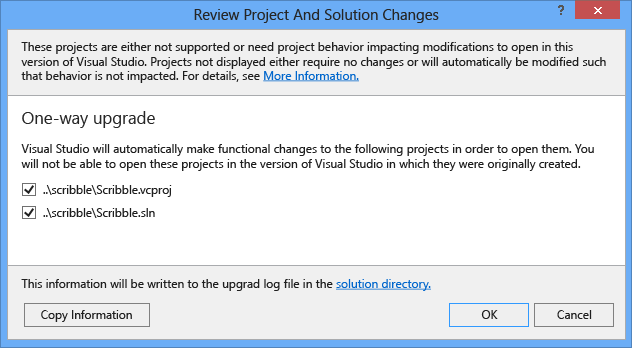
An error occurred notifying us that the Itanium target is not available and won't be converted.
Platform 'Itanium' is missing from this project. All the configurations and their file configuration settings specific to this platform will be ignored. If you want this platform converted, please make sure you have the corresponding platform installed under '%vctargetpath%\platforms\Itanium'. Continue to convert this project without this platform?
At the time the previous Scribble project was created, Itanium was an important target platform. The Windows platform no longer supports Itanium, so we chose to continue without supporting the Itanium platform.
Visual Studio then displayed a migration report listing all of the issues with the old project file.
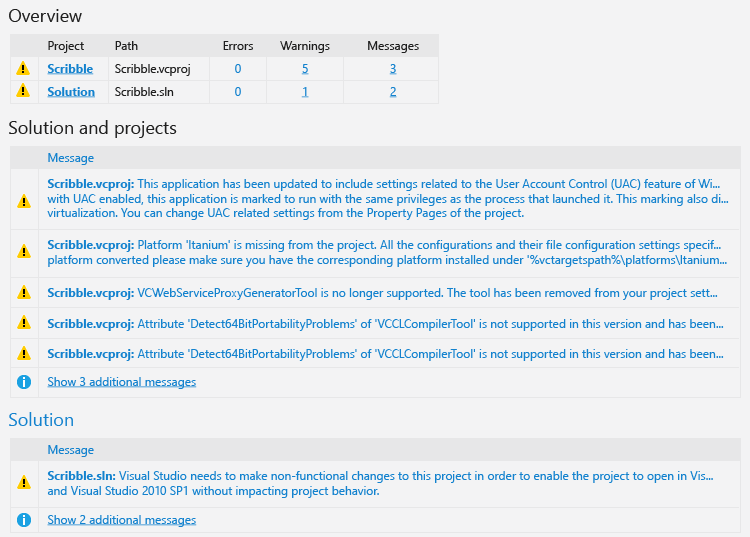
In this case, the issues were all warnings, and Visual Studio made the appropriate changes in the project file. The big difference as far as the project is concerned is that the build tool changed from vcbuild to msbuild. This change was first introduced in Visual Studio 2010. Other changes include some rearrangement of the sequence of elements in the project file itself. None of the issues required further attention for this simple project.
Step 2. Getting it to build
Before building, we check the platform toolset so we know what compiler version the project system is using. In the project properties dialog, under Configuration Properties, in the General category, look at the Platform Toolset property. It contains the version of Visual Studio and the platform tool version number, which in this case is v141 for the Visual Studio 2017 version of the tools. When you convert a project that was originally compiled with Visual Studio 2010, 2012, 2013 or 2015, the toolset is not automatically updated to the latest toolset.
To make the switch to Unicode, open the project's properties, under Configuration Properties, choose the General section, and locate the Character Set property. Change this from Use Multi-Byte Character Set to Use Unicode Character Set. The effect of this change is that now the _UNICODE and UNICODE macros are defined and _MBCS is not, which you can verify in the properties dialog under the C/C++ category at the Command Line property.
/GS /analyze- /W4 /Zc:wchar_t /Zi /Gm- /Od /Fd".\Debug\vc141.pdb" /Zc:inline /fp:precise /D "_AFXDLL" /D "WIN32" /D "_DEBUG" /D "_WINDOWS" /D "_UNICODE" /D "UNICODE" /errorReport:prompt /WX /Zc:forScope /Gd /Oy- /MDd /Fa".\Debug\" /EHsc /nologo /Fo".\Debug\" /Fp".\Debug\Scribble.pch" /diagnostics:classic
Although Scribble project wasn't set up to compile with Unicode characters, it was already written with TCHAR instead of char, so nothing actually needs to be changed. The project builds successfully with the Unicode character set.
Now build the solution. In the output window, the compiler tells us that _WINNT32_WINNT is not defined:
_WIN32_WINNT not defined. Defaulting to _WIN32_WINNT_MAXVER (see WinSDKVer.h)
This is a warning, not an error, and is very common when upgrading a Visual Studio C++ project. This is the macro that defines what the lowest version of Windows that our application will run on. If we ignore the warning, we accept the default value, _WIN32_WINNT_MAXVER, which means the current version of Windows. For a table of possible values, see Using the Windows Headers. For example, we can set it to run on any version from Vista onwards.
#define _WIN32_WINNT _WIN32_WINNT_VISTA
If the code uses parts of the Windows API that aren't available on the version of Windows that you specify with this macro, you should see that as a compiler error. In the case of the Scribble code, there is no error.
Step 3. Testing and debugging
There is no test suite, so we just started the app, tested its features manually through the UI. No issues were observed.
Step 4. Improve the code
Now that you've migrated to Visual Studio 2017, you might want to make some changes to take advantage of new C++ features. The current version of the C++ compiler is much more conformant to the C++ standard then previous versions, so if you have a mind to make some code changes to make your code more secure, and more portable to other compilers and operating systems, you should consider some improvements.
Next steps
Scribble was a small and simple Windows desktop application, and it wasn't hard to convert. Many small, simple apps convert just as easily to the new version. For more complex applications, with many more lines of code, older legacy code that might not be up to modern engineering standards, multiple projects and libraries, custom build steps, or for complex scripted automated builds, it will take more time to upgrade. Continue with the next example, an ATL/COM application called COM Spy.
See also
Porting and Upgrading: Examples and Case Studies
Next Example: COM Spy