Design details: Handling reordering policies
To include an item in supply planning, you must specify a reordering policy for it on the Item Card page. The following reordering policies are available:
- Fixed Reorder Qty.
- Maximum Qty.
- Order
- Lot-for-Lot
The Fixed Reorder Qty. and Maximum Qty. policies relate to inventory planning. These policies coexist with the step-by-step balancing of supply and order tracking.
The role of the reorder point
A reorder point represents demand during lead time. When inventory is projected to pass below the level defined by the reorder point, it's time to order more. Inventory decreases gradually until the replenishment arrives. It might reach zero or the safety stock level. The planning system suggests a forward-scheduled supply order at the point when the inventory passes below the reorder point.
Inventory levels can move significantly during the time bucket. Therefore, the planning system constantly monitors available inventory.
Monitoring the projected inventory level and the reorder point
Inventory is a type of supply, but for inventory planning, the planning system distinguishes between two inventory levels:
- Projected inventory
- Projected available inventory
Projected inventory
At the start of the planning process, projected inventory is the gross quantity of inventory. The gross quantity includes posted and unposted supply and demand in the past. This quantity becomes a projected inventory level that gross quantities from future supply and demand maintain. Future supply and demand are introduced along the time line, whether reserved or allocated in other ways.
The planning system uses projected inventory to monitor the reorder point and determine the reorder quantity using the Maximum Qty. reordering policy.
Projected available inventory
Projected available inventory is the inventory that is available to fulfill demand at a given point in time. The planning system uses projected available inventory when monitoring the safety stock level. Safety stock must always be available for unexpected demand.
Time buckets
Projected inventory is important detecting when the reorder point is reached or crossed, and to calculate the right order quantity when using the Maximum Qty. reordering policy.
The projected inventory level is calculated at the start of the planning period. It's a gross level that doesn't consider reservations or other allocations. To monitor this inventory level during the planning sequence, the planning system monitors the aggregated changes over a period of time. That period is called a time bucket. To learn more about time buckets, go to The role of the time bucket. The planning system ensures that the time bucket is at least one day. One day is the minimum unit of time for demand or supply events.
Determining the projected inventory level
The following sequence describes how the planning system determines the projected inventory level:
- When a supply event is fully planned, such as a purchase order, it increases the projected inventory on the event's due date.
- When a demand event is fully satisfied, it doesn't decrease the projected inventory right away. Instead, it posts a decrease reminder, which is an internal record that holds the date and quantity of the addition to projected inventory.
- When a later supply event is planned and added to the timeline, the system investigates posted decrease reminders one by one to the planned date of the supply. During this process, the reorder point level of the internal increase reminder might be reached or crossed.
- When a new supply order is introduced, it checks whether it was entered before the current supply. If it is, the new supply becomes current supply and the balancing procedure restarts.
The following image shows this principle.

Supply Sa of 4 (fixed) closes Demand Da of -3.
CloseDemand: Create a decrease reminder of -3 (not shown).
Supply Sa is closed with a surplus of 1 (there isn't more demand).
The projected inventory level increases to +4, while the projected available inventory becomes -1.
The next supply Sb of 2 (another order) is already placed on the timeline.
The planning system checks for a decrease reminder before Sb (in this example there isn't, so no action is taken).
The planning system closes supply Sb (no more demand exists) by either A, reducing it to 0 (cancel) or B, by leaving it as is.
The projected inventory level increases (A: +0 => +4 or B: +2 = +6).
The planning system makes a final check. Is there any decrease reminder? Yes, there's one on the date of Da.
The planning system adds the decrease reminder of -3 reminder to the projected inventory level, either A: +4 -3 = 1 or B: +6 -3 = +3.
For A, the planning system creates a forward-scheduled order starting on date Da. For B, the reorder point is reached and a new order is created.
The role of the time bucket
The purpose of the time bucket is to collect demand events within a time period in order to make a joint supply order.
For reordering policies that use a reorder point, you can define a time bucket. Time buckets help ensure that demands within the same time period are accumulated. The system then checks the effect on projected inventory and whether the reorder point is passed.
If you pass the reorder point, the system forward schedules a new supply order from the end of the time bucket. Time buckets begin on the planning starting date.
The time bucket concept reflects the manual process of checking the inventory level on a frequent basis rather than for each transaction. You define the frequency (the time bucket). For example, you might gather all item needs from a vendor to place a weekly order.

Time buckets are often used to avoid a cascade effect. For example, a balanced row of demand and supply where an early demand is canceled, or a new one is created. The result would be that every supply order (except the last one) is rescheduled.
Stay below the overflow level
When using the Maximum Qty. and Fixed Reorder Qty. reordering policies, the planning system focuses on the projected inventory in the given time-bucket only. It might suggest extra supply when negative demand or positive supply changes happen outside the time bucket. For extra supply, the planning system calculates the quantity by which you should decrease the supply. This quantity is called the "overflow level." The overflow is available as a planning line with a Change Qty. (Decrease) or Cancel action and the following warning message:
- Attention: The projected inventory [xx] is higher than the overflow level [xx] on the Due Date [xx].*

Calculating the overflow level
The overflow level is calculated in different ways depending on the reordering policy.
Maximum Qty.
Overflow level = maximum inventory
Note
If you use a minimum order quantity, it's added as follows:
overflow level = maximum inventory + minimum order quantity.
Fixed Reorder Qty.
overflow level = reorder quantity + reorder point
Note
If the minimum order quantity is higher than the reorder point, it's replaced as follows:
overflow level = reorder quantity + minimum order quantity
Order multiple
If an order multiple exists, it adjusts the overflow level for both the Maximum Qty. and Fixed Reorder Qty. reordering policies.
Creating the planning line with an overflow warning
A planning line is created when a supply causes the projected inventory to be higher than the overflow level at the end of a time bucket. To warn about the extra supply, the planning line has a warning message, the Accept Action Message field isn't selected, and the action message is either Cancel or Change Qty.
Calculating the planning line quantity
The quantity on a planning line is calculated as follows:
planning line quantity = current supply quantity – (projected inventory – overflow level)
Note
As with all warning lines, the maximum and minimum order quantity and order multiple are ignored.
Defining the action message type
- If the planning line quantity is higher than 0, the action message is Change Qty.
- If the planning line quantity is equal to or less than 0, the action message is Cancel
Composing the warning message
If there's overflow, the Untracked Planning Elements page displays a warning message with the following information:
- The projected inventory level that triggered the warning
- The calculated overflow level
- The due date of the supply event
Example: “The projected inventory 120 is higher than the overflow level 60 on 01-28-23”
Example scenario
In this scenario, a customer changes a sales order from 70 to 40 pieces between two planning runs. The overflow feature reduces the purchase that was suggested for the initial sales quantity.
Item setup
| Reordering Policy | Maximum Qty. |
|---|---|
| Maximum Order Quantity | 100 |
| Reorder Point | 50 |
| Inventory | 80 |
Situation before a sales decrease
| Event | Change Qty. | Projected Inventory |
|---|---|---|
| Day one | None | 80 |
| Sale | -70 | 10 |
| End of time bucket | None | 10 |
| Suggest new purchase order | +90 | 100 |
Situation after sales decrease
| Change | Change Qty. | Projected Inventory |
|---|---|---|
| Day one | None | 80 |
| Sale | -40 | 40 |
| Purchase | +90 | 130 |
| End of time bucket | None | 130 |
| Suggest to decrease purchase order from 90 to 60 |
-30 | 100 |
Resulting planning lines
The system creates a warning planning line to reduce the purchase by 30, from 90 to 60, to keep the projected inventory at 100 according to the overflow level.

Note
Without the overflow feature, no warning is created if the projected inventory level is above the maximum, which could cause an extra supply of 30.
Handling projected negative inventory
The reorder point expresses the anticipated demand during the lead time of the item. The projected inventory must be large enough to cover the demand until the new order is received. Meanwhile, the safety stock should take care of fluctuations in demand up to a targeted service level.
The planning system considers it an emergency if a future demand can't be served from the projected inventory. Or, expressed in another way, that the projected inventory goes negative. The system suggests that you create a new supply order to cover the unmet part of the demand. The size of the new supply order doesn't consider the maximum inventory or the reorder quantity nor the following order modifiers:
- Maximum order quantity
- Minimum order quantity
- Order multiple
Instead, it reflects the exact deficiency.
The planning line for this type of supply order displays an Emergency warning icon provide additional information about the situation.
In the following image, supply D represents an emergency order to adjust for negative inventory.
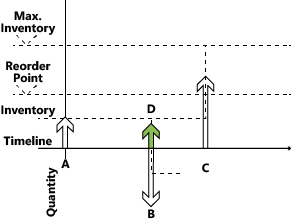
Supply A, initial projected inventory, is below the reorder point.
A new forward-scheduled supply is created (C).
(quantity = maximum inventory – projected inventory level)
Supply A is closed by demand B, which isn't fully covered.
(Demand B could try to schedule Supply C in, but the time-bucket prevents that.)
New supply (D) is created to cover the remaining quantity on Demand B.
Demand B is closed (creating a reminder to the projected inventory).
The new supply D is closed.
Projected inventory is checked. The reorder point isn't crossed.
Supply C is closed (there's no more demand).
Final check. There are no outstanding inventory level reminders.
The following section describes the characteristics of the four supported reordering policies.
Reordering policies
Reordering policies define how much to order when the item needs to be replenished. Four different reordering policies exist.
Fixed Reorder Quantity
The Fixed Reorder Qty. policy is typically used for inventory planning for items with the following characteristics:
- Low inventory cost
- Low risk of obsolescence
- Low number of items
Typically, use this policy with a reorder point that reflects the anticipated demand during the item's lead time.
Calculated per time bucket
If you reach or cross at the reorder point in a time bucket (reorder cycle), the system suggests two actions:
- Create a new supply order for the reorder quantity
- Forward schedule the order from the first date after the end of the time bucket
The time bucketed reorder point reduces the number of supply suggestions. It reflects a process of manually checking to actual contents of bins in your warehouse.
Creates only necessary supply
Before it suggests a new supply order to meet a reorder point, the planning system checks for the following supply:
- Whether supply is already ordered
- Whether you expect to receive the supply within the item’s lead time
The system doesn't suggest a new supply order if a supply brings the projected inventory to the reorder point within the lead time.
Supply orders that are created specifically to meet a reorder point are excluded from supply balancing and aren't changed. If you want to phase out an item that has a reorder point, review your outstanding supply orders manually or change the reordering policy to Lot-for-Lot. The system reduces or cancels extra supply.
Combines with order modifiers
The Minimum Order Quantity, Maximum Order Quantity, and Order Multiple order modifiers shouldn't play a significant role when you use the Fixed Reorder Qty. policy. However, the planning system takes them into account:
- Decrease the quantity to the specified maximum order quantity (and create two or more supplies in order to reach the total order quantity)
- Increase the order to the specified minimum order quantity
- Round up the order quantity to meet a specified order multiple
Combines with calendars
Before suggesting a new supply order to meet a reorder point, the planning system checks whether the order is scheduled for a nonworking day. It uses the calendars you specify in the Base Calendar Code field on the Company Information and Location Card pages.
If the scheduled date is a nonworking day, the planning system moves the order forward to the nearest work day. Moving the date might result in an order that meets a reorder point but doesn't meet a specific demand. For such unbalanced demand, the planning system creates an extra supply.
Shouldn't be used with forecasts
Because the anticipated demand is already expressed in the reorder point level, it isn't necessary to include a forecast in the planning. If it's relevant to base the plan on a forecast, use the Lot-for-Lot policy.
Must not be used with reservations
If you reserve a quantity, for instance a quantity in inventory, for a distant demand, you might disturb the planning foundation. Even if the projected inventory level is acceptable in relation to the reorder point, the quantities might not be available. The system might try to compensate by creating exception orders. However, we recommend that the Reserve field is set to Never on items that are planned using a reorder point.
Maximum Quantity
The Maximum Quantity policy is a way to maintain inventory using a reorder point.
Everything regarding the Fixed Reorder Qty. policy also applies to this policy. The only difference is the quantity of the suggested supply. When you use the maximum quantity policy, the reorder quantity is defined dynamically based on the projected inventory level. Therefore, it usually differs from order to order.
Calculate per time bucket
When you reach or cross the reorder point, the system determines the reorder quantity at the end of a time bucket. It measures the gap between the current projected inventory level and the specified maximum inventory to determine the quantity to order. The system then checks:
- Whether supply is already ordered
- Whether you expect to receive the supply within the item’s lead time
If so, the system reduces the quantity of the new supply order by the quantities already ordered.
If you don't specify a maximum inventory quantity, the planning system ensures that the projected inventory reaches the reorder quantity.
Combine with order modifiers
Depending on your setup, it might be best to combine the Maximum Quantity policy with order modifiers:
- Ensure a minimum order quantity
- Round the quantity to an integer number of purchase units of measure
- Split the quantity into lots as defined by the maximum order quantity
Combine with calendars
Before suggesting a new supply order to meet a reorder point, the planning system checks whether the order is scheduled for a nonworking day. It uses the calendars you specify in the Base Calendar Code field in the Company Information and Location Card pages.
If the scheduled date is a nonworking day, the planning system moves the order forward to the nearest work day. Moving the date might result in an order that meets a reorder point but doesn't meet a specific demand. For such unbalanced demand, the planning system creates an extra supply.
Order
In a make-to-order environment, an item is purchased or produced to cover a specific demand. Typically, the Order reordering policy is used for items with the following characteristics
- Demand is infrequent
- The lead-time is insignificant
- Required attributes vary
Business Central creates an order-to-order link, which acts as a preliminary connection between the supply (a supply order or inventory) and the demand. You can apply the order-to-order link during planning in the following ways:
- When you use the Make-to-Order manufacturing policy to create multi-level or project type production orders (producing needed components on the same production order)
- When you use sales order planning to create a production order from a sales order
Tip
If item attributes don't vary, it might be best to use a Lot-for-Lot reordering policy. As a result, the system uses unplanned inventory and only accumulates sales orders with the same shipment date or within a defined time bucket.
Order-to-order links and past due dates
Unlike most supply-demand sets, linked orders with due dates before the planning starting date are fully planned for by the system. The reason for this exception is that specific demand-supply sets must be synchronized. To learn more about the frozen zone that applies to most demand-supply types, go to Process orders before the planning start date.
Lot-for-Lot
The Lot-for-Lot policy is the most flexible because the system only reacts to actual demand. It acts on anticipated demand from forecast and blanket orders and then settles the order quantity based on the demand. The policy is intended for items where inventory can be accepted but should be avoided.
In some ways, the Lot-for-Lot policy is similar to the Order policy. It can accept quantities in inventory, and it bundles demand and supply in the time buckets you define.
You specify the time bucket in the Time Bucket field on the Item Card page. The minimum size of time bucket is one day, because that's the smallest time unit of measure on demand and supply events in Business Central.
The time bucket also limits when you should reschedule a supply order to meet a given demand. Supply within the time bucket is rescheduled in or out to meet the demand. Earlier supply causes extra inventory, and you should cancel it. For supply that's later, create a new supply order.
With this policy, you can specify a safety stock to compensate for changes in supply or to meet a sudden demand. The lot-for-lot policy can also include a dampener period and dampener quantity to reduce order scheduling.
Together with the Rescheduling Period field, the Lot Accumulation Period field contributes to defining the reorder cycle. From the date of the first demand, the system accumulates all demands in the next lot accumulation period into one supply order on the date of the first demand. Demand that is outside the lot accumulation period isn't covered by the supply order.
Because the supply order quantity is based on the actual demand, it can make sense to use order modifiers:
- Round up the order quantity to meet an order multiple (or purchase unit of measure)
- Increase the order to a specified minimum order quantity
- Decrease the quantity to the specified maximum quantity (and thus create two or more supplies to reach the total needed quantity)
See Also
Design Details: Planning Parameters
Design Details: Planning Assignment Table
Design Details: Central Concepts of the Planning System
Design Details: Balancing Demand and Supply
Design Details: Supply Planning