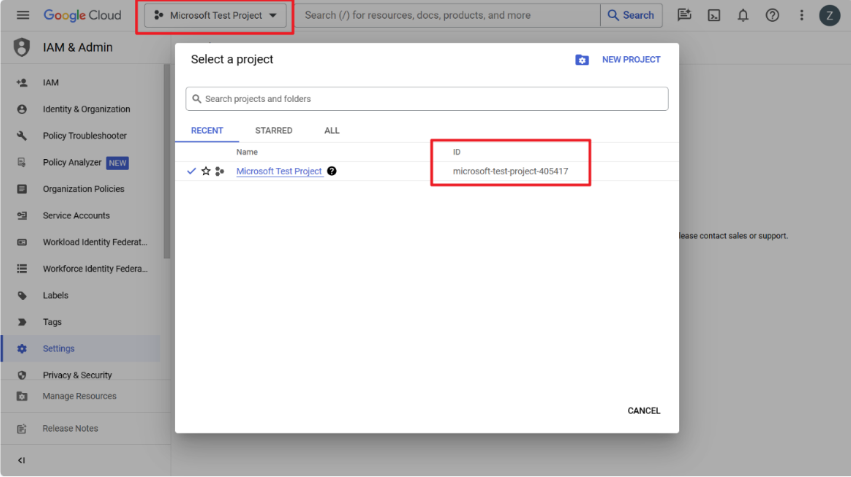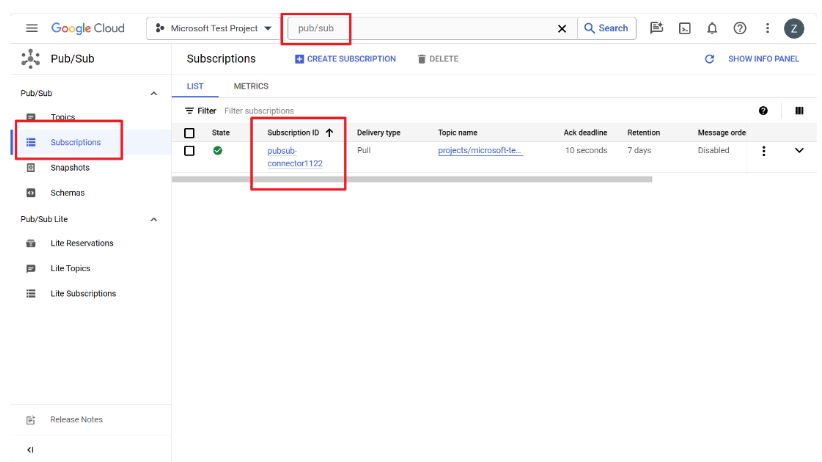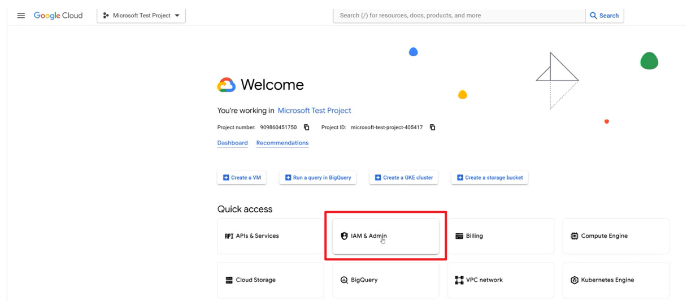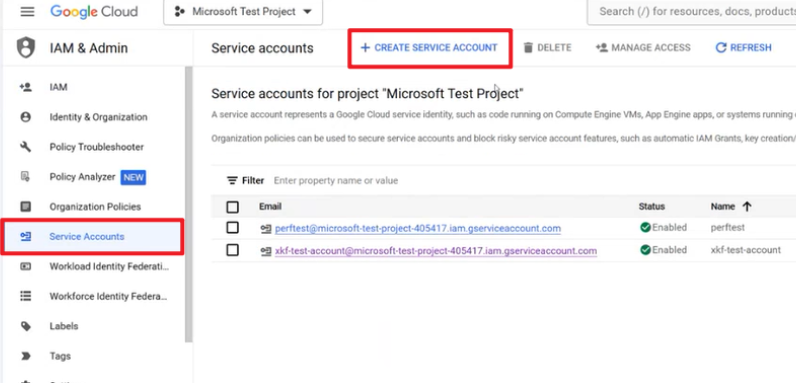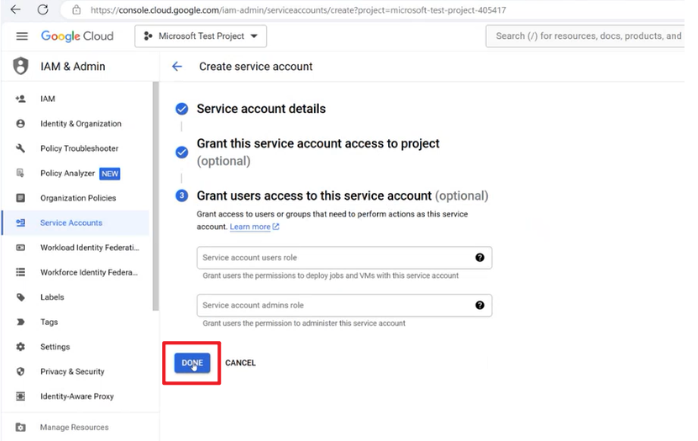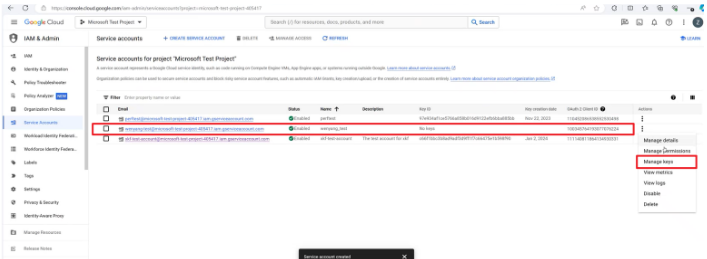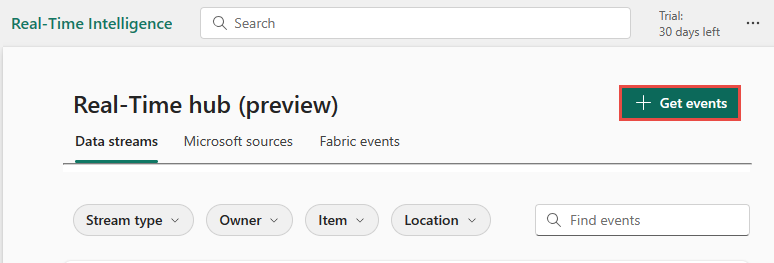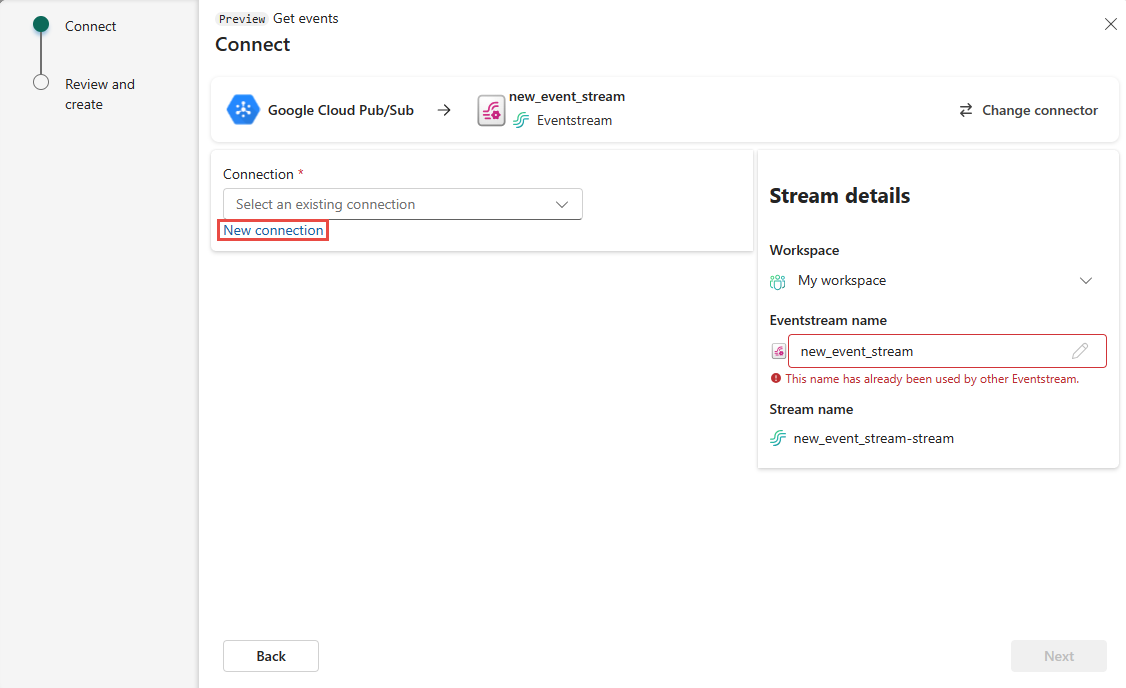Get events from Google Cloud Pub/Sub into Real-Time hub (preview)
This article describes how to add Google Cloud Pub/Sub as an event source in Fabric Real-Time hub. Google Pub/Sub is a messaging service that enables you to publish and subscribe to streams of events.
Note
Real-Time hub is currently in preview.
Prerequisites
- Get access to the Fabric premium workspace with Contributor or above permissions.
- A Google Cloud account with the Pub/Sub service enabled. Make sure you’ve selected a role with the required permissions.
Get connection information from Google Cloud Pub/Sub
Get the following information from Google Cloud:
- Project ID
- Subscription ID
- Service account key
Get the Project ID from the Google Cloud Console.
Get the Subscription ID from the Subscriptions page in Google Cloud Pub/Sub.
Get the Service account key.
In Google Cloud Console, select IAM & Admin.
Select Service Accounts on the left menu, and then select Create Service Account.
After configuring, give your role appropriate permission (Owner) and select Done.
Select your role, and select Manage keys in Actions.
Select Add Key and then select Create new key.
Download the JSON file and copy all the JSON content as the Service account key.
Note
The JSON file can be downloaded only once.
Launch Get events experience
Switch to the Real-Time Intelligence experience in Microsoft Fabric. Select Microsoft Fabric on the left navigation bar, and select Real-Time Intelligence.
Select Real-Time hub on the left navigation bar.
On the Real-Time hub page, select + Get events in the top-right corner of the page.
Add Google Cloud Pub/Sub as a source
On the Select a data source screen, select Google Cloud Pub/Sub.
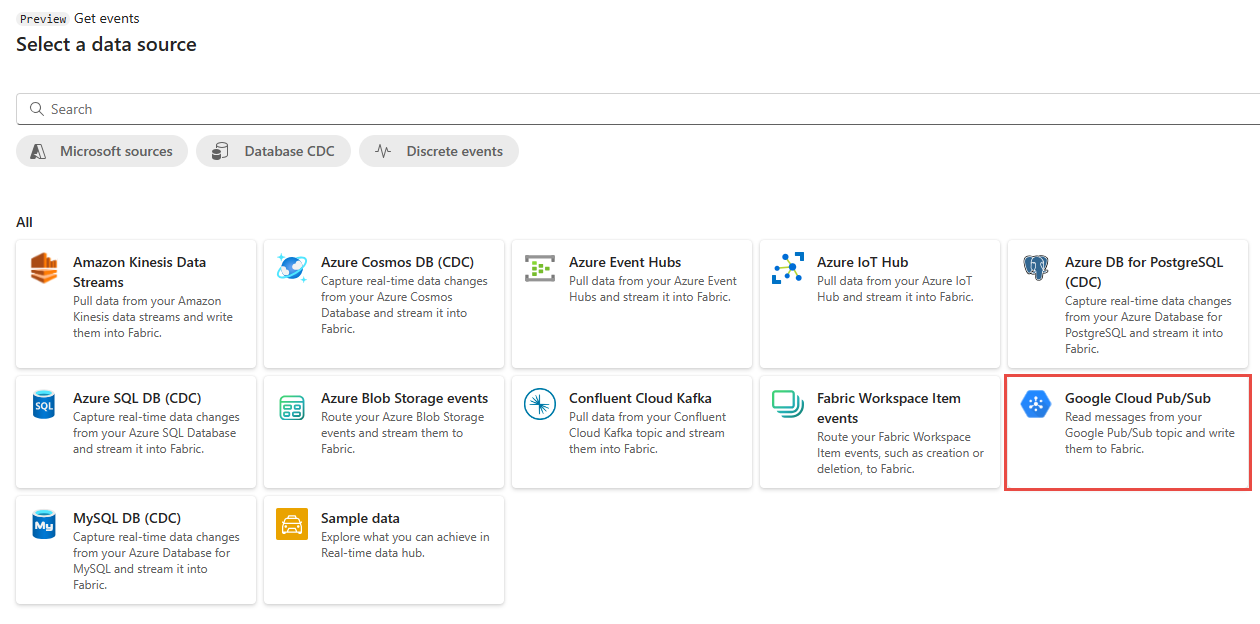
On the Connect page, select New connection.
In the Connection settings section, specify the Project ID.
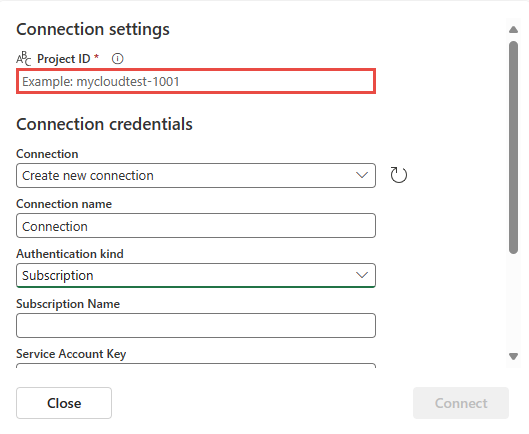
In the Connection credentials section, do these steps:
Select an existing connection or keep the default value: Create new connection.
For Subscription name, enter the name of the subscription you noted from Google Cloud Pub/Sub page.
For Service account key, enter the service account key you noted from the Google Cloud Console.
Select Connect.
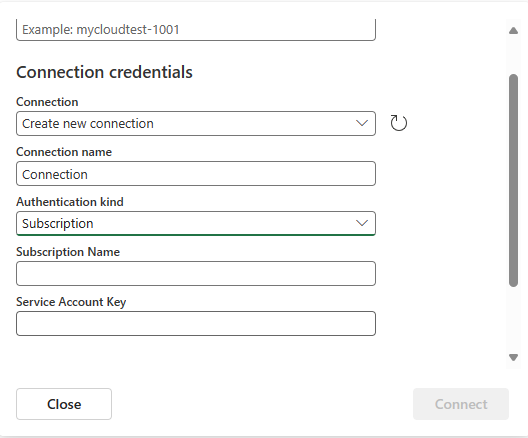
On the Connect page, enter source name and topic name for the new source.
- Source name - Give a name this source.
- Topic name - It can be any string.
Select Next at the bottom of the page.
On the Review and create page, review the summary, and select Create source.
View data stream details
- On the Review and create page, if you select Open eventstream, the wizard opens the eventstream that it created for you with the selected Google Cloud Pub/Sub as a source. To close the wizard, select Close or X* in the top-right corner of the page.
- In Real-Time hub, switch to the Data streams tab of Real-Time hub. Refresh the page. For detailed steps, see View details of data streams in Fabric Real-Time hub.
Related content
To learn about consuming data streams, see the following articles:
Feedback
În curând: Pe parcursul anului 2024, vom elimina treptat Probleme legate de GitHub ca mecanism de feedback pentru conținut și îl vom înlocui cu un nou sistem de feedback. Pentru mai multe informații, consultați: https://aka.ms/ContentUserFeedback.
Trimiteți și vizualizați feedback pentru