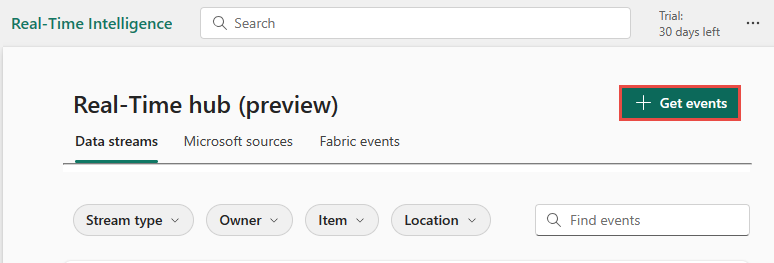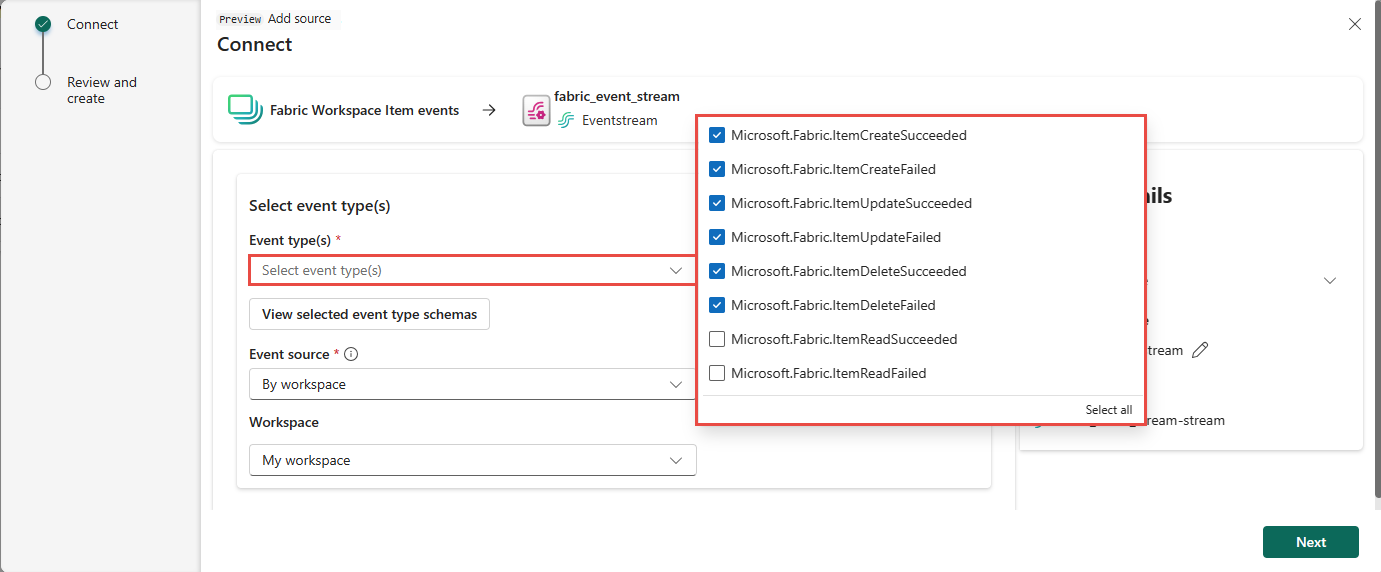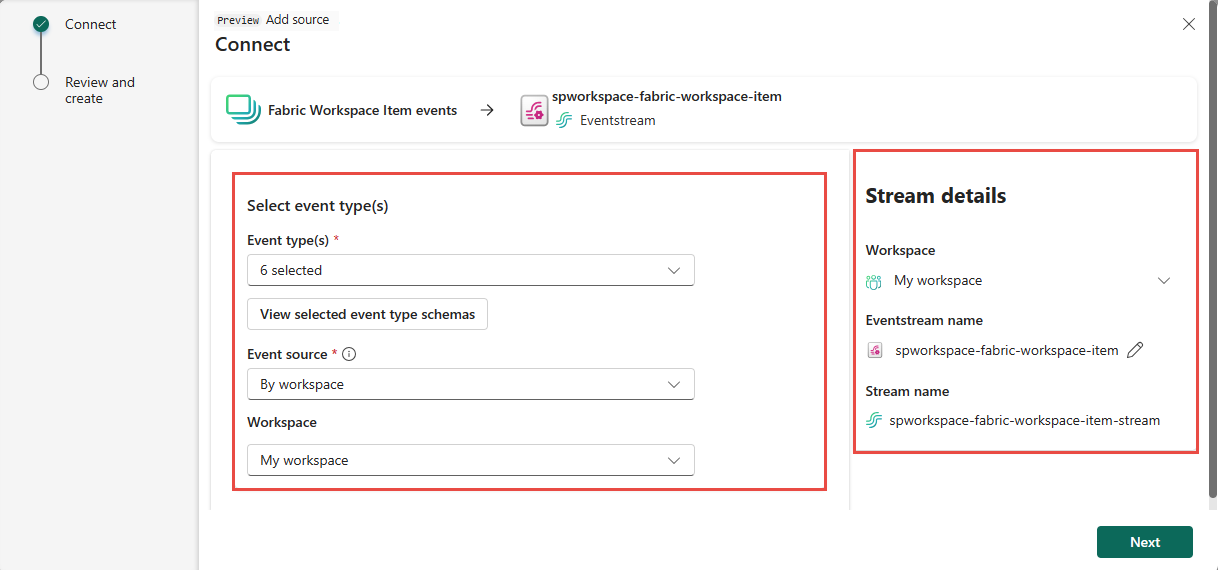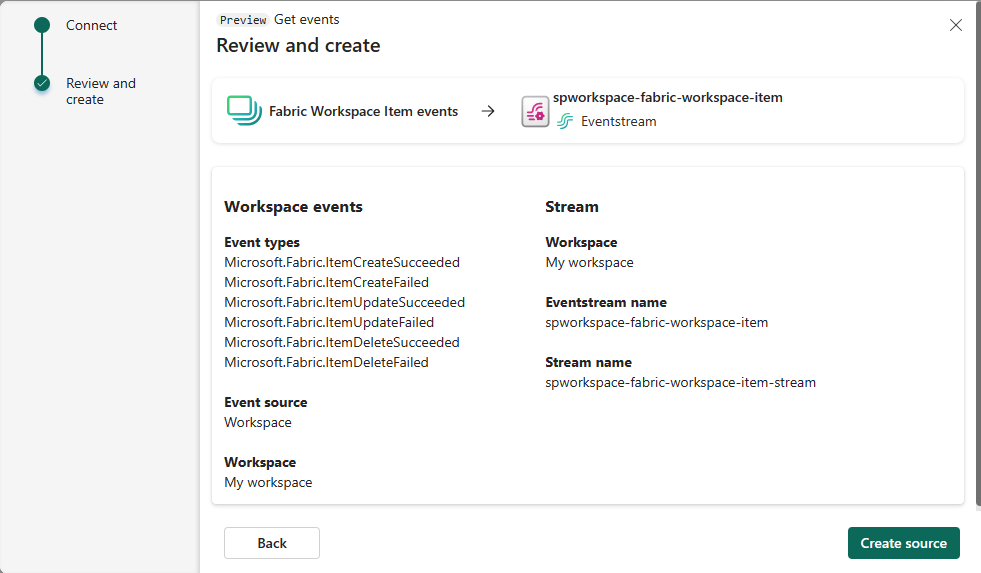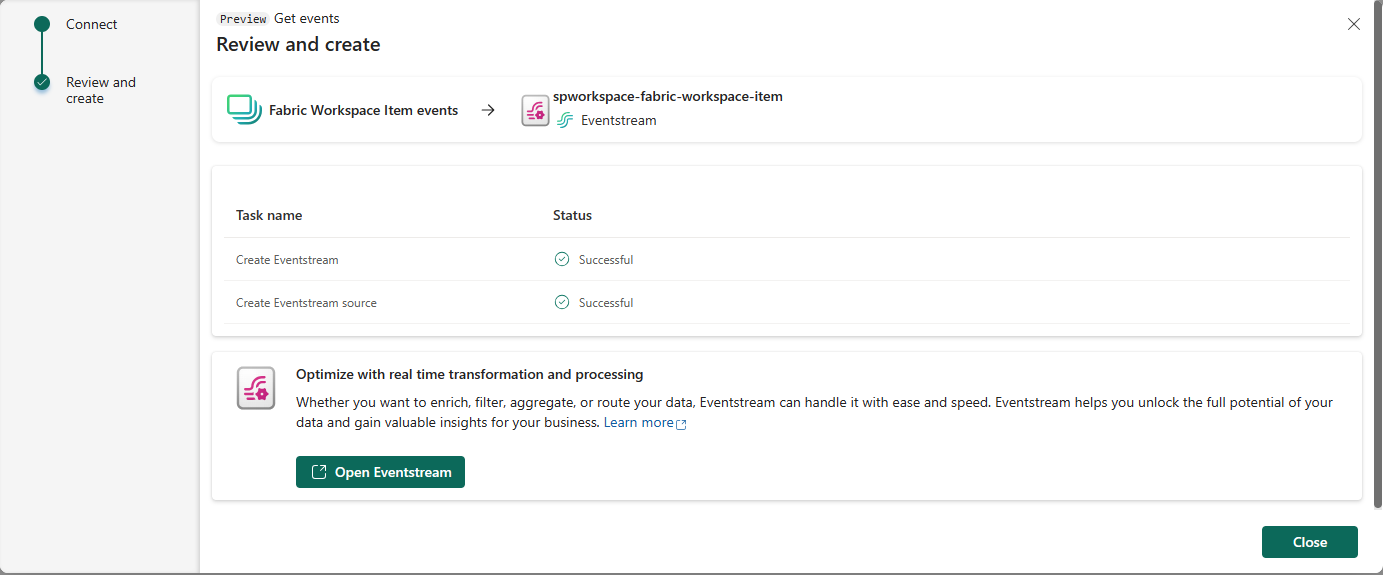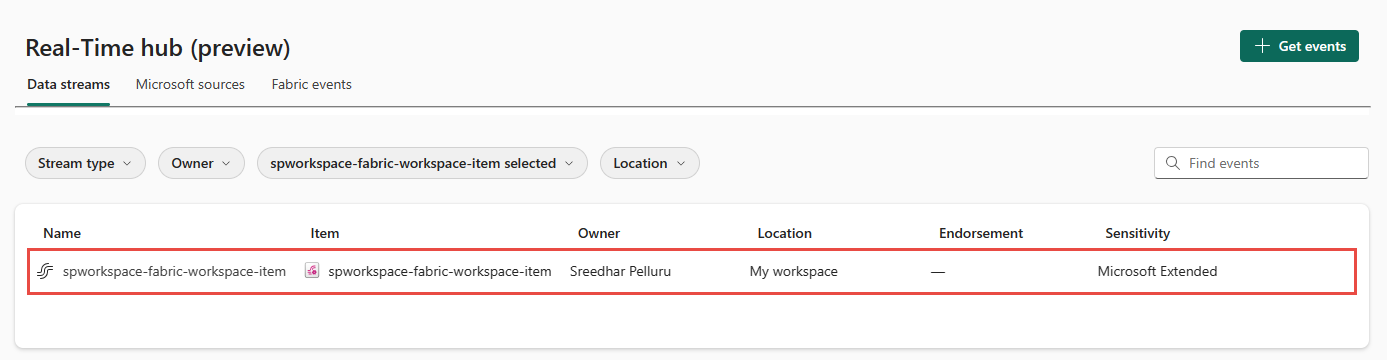Get Fabric workspace item events in Real-Time hub (preview)
This article describes how to get Fabric workspace item events as an eventstream in Fabric Real-Time hub.
Note
Real-Time hub is currently in preview.
Fabric workspace item events are discrete Fabric events that occur when changes are made to your Fabric Workspace. These changes include creating, updating, or deleting a Fabric item.
With Fabric event streams, you can capture these Fabric workspace events, transform them, and route them to various destinations in Fabric for further analysis. This seamless integration of Fabric workspace events within Fabric event streams gives you greater flexibility for monitoring and analyzing activities in your Fabric workspace.
Here are the supported Fabric workspace events:
- Microsoft.Fabric.ItemCreateSucceeded
- Microsoft.Fabric.ItemCreateFailed
- Microsoft.Fabric.ItemUpdateSucceeded
- Microsoft.Fabric.ItemUpdateFailed
- Microsoft.Fabric.ItemDeleteSucceeded
- Microsoft.Fabric.ItemDeleteFailed
- Microsoft.Fabric.ItemReadSucceeded
- Microsoft.Fabric.ItemReadFailed
Note
Consuming Fabric events via eventstream or Data Activator is not supported if the capacity region of the eventstream or Data Activator is in the following regions: Germany West Central, South-Central US, West US2, West US3, West Europe, West India.
Prerequisites
- Get access to the Fabric premium workspace with Contributor or above permissions.
- A Fabric workspace with events you want to track.
Create streams for Fabric workspace item events
You can create streams for Fabric workspace item events in Real-Time hub using one of the ways:
Launch Get events experience
Switch to the Real-Time Intelligence experience in Microsoft Fabric. Select Microsoft Fabric on the left navigation bar, and select Real-Time Intelligence.
Select Real-Time hub on the left navigation bar.
On the Real-Time hub page, select + Get events in the top-right corner of the page.
Now, use instructions from the Configure and create an eventstream section.
Fabric events tab
In Real-Time hub, switch to the Fabric events tab.
Move the mouse over Fabric workspace item events, and select the Create stream link or select ... (ellipsis) and then select Create stream.
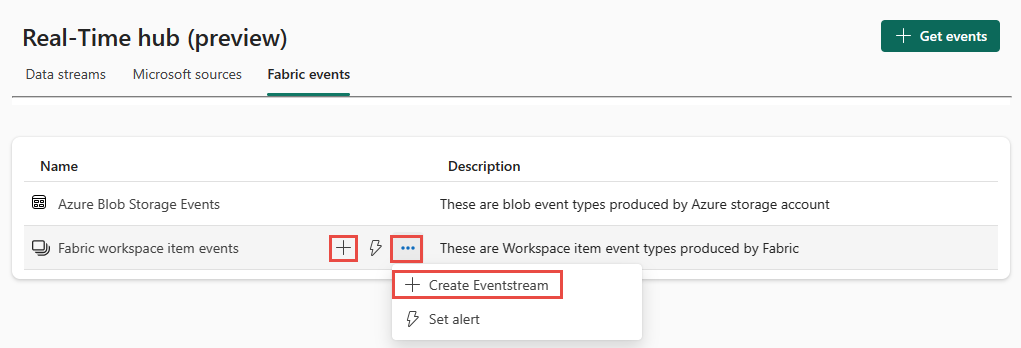
Now, use instructions from the Configure and create an eventstream section, but skip the first step of using the Get events page.
Configure and create an eventstream
On the Get events page, select Fabric Workspace item events.
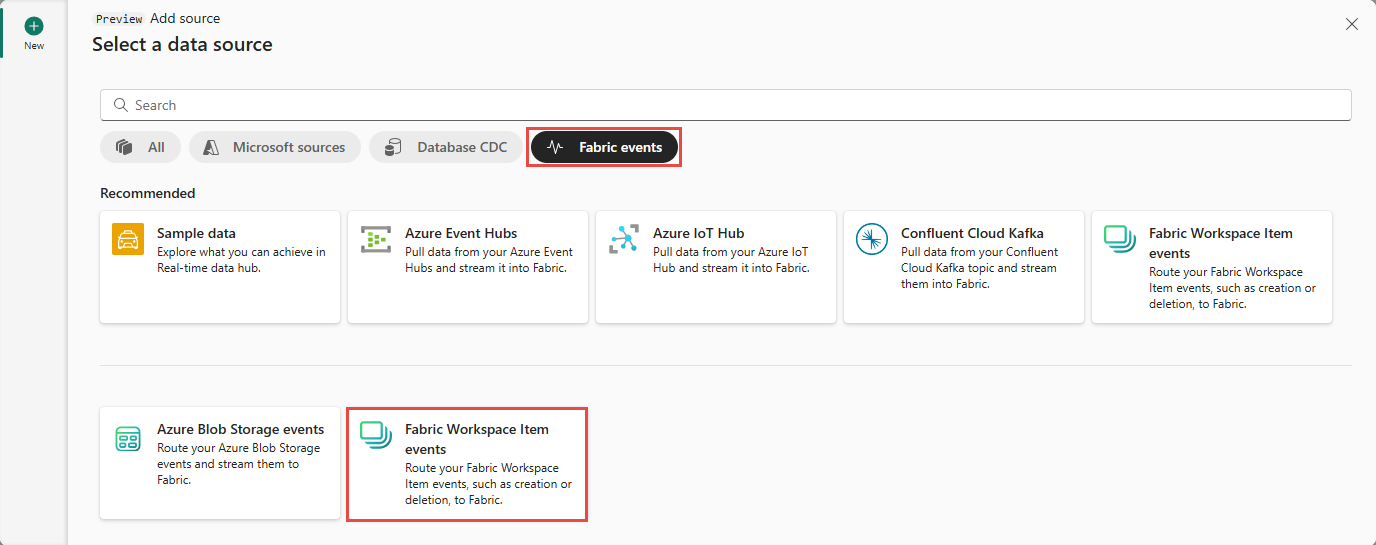
On the Connect page, for Event types, select the event types that you want to monitor.
This step is optional. To see the schemas for event types, select View selected event type schemas.
For Event source, confirm that By workspace is selected.
For Workspace, select the workspace for which you want to receive the events.
In the Stream details section, follow these steps.
- Select the workspace where you want to save the eventstream.
- Enter a name for the eventstream. The Stream name is automatically generated for you.
Then, select Next at the bottom of the page.
On the Review and create page, review settings, and select Create source.
When the wizard succeeds in creating a stream, you see a link to open the eventstream and close the wizard.
View stream on the Data streams tab
Related content
To learn about consuming data streams, see the following articles:
Feedback
În curând: Pe parcursul anului 2024, vom elimina treptat Probleme legate de GitHub ca mecanism de feedback pentru conținut și îl vom înlocui cu un nou sistem de feedback. Pentru mai multe informații, consultați: https://aka.ms/ContentUserFeedback.
Trimiteți și vizualizați feedback pentru