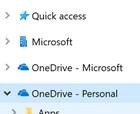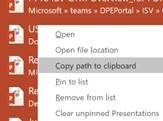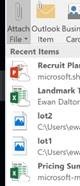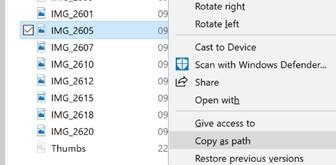Примечание
Для доступа к этой странице требуется авторизация. Вы можете попробовать войти или изменить каталоги.
Для доступа к этой странице требуется авторизация. Вы можете попробовать изменить каталоги.
Allowing users to save stuff to their local hard disk was also often a good way of helping them lose data, as there probably won’t be a backup of the most important files that the user has stuffed somewhere in their own twisted hierarchy of files & folders. There are numerous ways for users to be blocked from saving stuff to their own PC, forcing them instead to put data onto some networked share. App designers – especially “modern” apps in Windows, or mobile apps meant for other platforms like iPad or Android – may present a simplified UI to guide users to put stuff in commonly referenced folders by default, and hide access to any off-piste areas too. Fortunately, with file synchronisation systems like OneDrive When dealing with any files that are also synched somewhere, it’s often handy to get the path that either points to the location of the file (to save you clicking through the hierarchy to arrive at it) , or indeed directly to the file itself…
Still the most useful hidden command, some say, is the Copy as path option. Right-click a file in Windows Hold SHIFT while you right-click the file, and you’ll get an extra option to copy its path (in fact, the full filename including its path) to the clipboard, for future use. Once you remember this neat shortcut, you’ll use it far more often than you’d think – especially if you deal with inserting images into web pages, emails etc. |