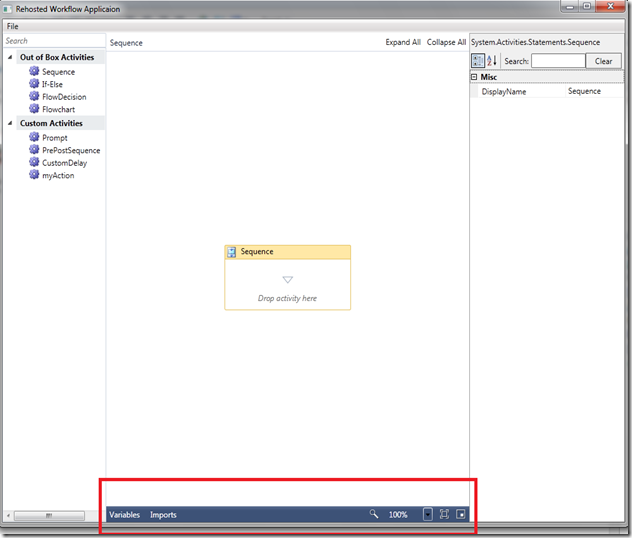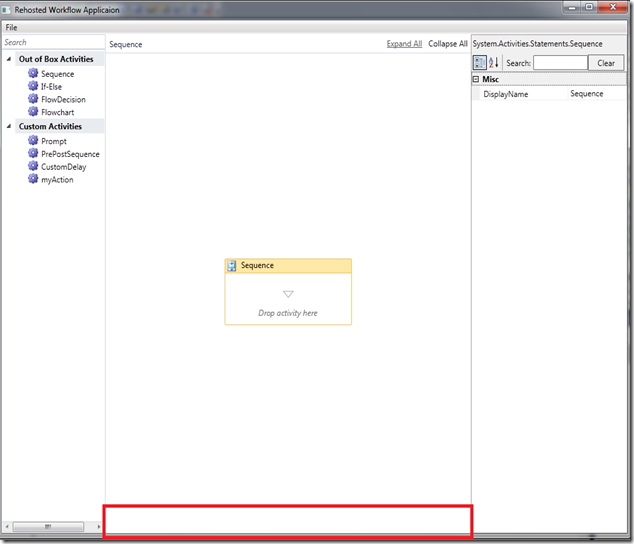Workflow Toolbar and Customizations
In the re-hosted scenario, as part of customizations that domain specific users want – we have been asked many times as to how can we not show the toolbar at the bottom of the designer or show only specific items in that toolbar?
Internally we refer to it as the Shellbar as well and the API to go about customizing the toolbar is:
this.wd.Context.Services.GetService<DesignerView>().WorkflowShellBarItemVisibility =
ShellBarItemVisibility.None;
The ShellBarItemVisibility is a enumeration where you can customize it so that you can show only the specific items you need. For example – Just the Variables tab and the Zoom pane. Or other such combinations.
For example, the above code will result into following:
Thanks,
Kushal.
Comments
Anonymous
January 13, 2010
How do I report bugs and feature requests for the Workflow designer? Thanks, Kaplan SmithAnonymous
January 13, 2010
@Kaplan: You can report them through the Connect Microsoft Site. Alternatively, if it is easier fo ryou, just post them here and I can look them up. Thanks, Kushal.Anonymous
February 02, 2010
Do you know how can i change the default Blue color of that WorkflowShellBar????Anonymous
February 10, 2010
This does not work for me. The code below does not work as the designerView is not in the service collection. this.wd.Context.Services.GetService<DesignerView>(). Do you have a full sample where this is implemented and that we can test on? Or is this from some internal version?Anonymous
February 10, 2010
How would we hide the variables and imports buttons while still maintaining the rest of the functionality provided in the bar. Is there any way that we can register additional controls to appear in this bar? MatthewAnonymous
September 08, 2010
Kushal, do you know if you are able to perform the same functionality on the top bar of the designer. I.e. the one that holds Expand / Collapse links etc? Thanks in advance, OllyAnonymous
October 27, 2010
Hi Olly, I was looking for the same thing and found nothing else than a bit of reflection to hide the expandAll and collapseAll buttons. Quick example for expandButton: DesignerView designerView = this.WorkflowDesigner.Context.Services.GetService<DesignerView>(); FieldInfo expandButtonField = designerView.GetType().GetField("expandAllButton", BindingFlags.NonPublic | BindingFlags.Instance); ToggleButton toggleButton = expandButtonField.GetValue(designerView) as ToggleButton; toggleButton.Visibility = Visibility.Hidden; Kind regards, Mrs. Wilke JansooneAnonymous
November 23, 2010
How come I cannot set the Arguments button to be visible in rehosted designer?Anonymous
May 02, 2014
Plz can you send me this application Mail: saad.wahida@yahoo.com