Manage user permissions using security groups
Important
This content is archived and is not being updated. For the latest documentation, go to What's new and planned for Dynamics 365 Business Central. For the latest release plans, go to Dynamics 365, Power Platform, and Cloud for Industry release plans.
| Enabled for | Public preview | General availability |
|---|---|---|
| Users, automatically |  Mar 1, 2023
Mar 1, 2023 |
 Apr 1, 2023
Apr 1, 2023 |
Business value
As businesses grow and change, managing permissions can become increasingly complex. Security groups can simplify the process by allowing administrators to group users by department, job function, or other criteria, and assign permissions to the group as a whole. Using security groups to manage permissions can save time and reduce the risk of human error. Security groups allow for easier management of access control, ensuring that users only have access to the resources they need. This can also streamline the process of onboarding new employees or contractors, as they can be quickly added to the appropriate security groups.
Feature details
You can use Azure Active Directory security groups to manage the permissions users have to access various parts of Business Central.
A prerequisite for using security groups in Business Central is that you create Azure Active Directory security groups and add members to them either in the Microsoft 365 admin center or in the Azure Active Directory portal.
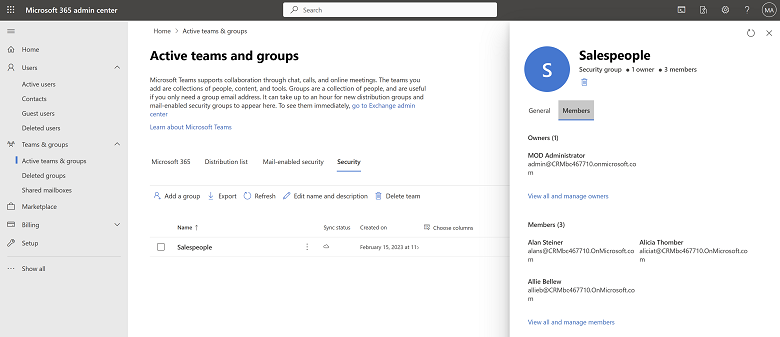
After you create Azure Active Directory security groups, you can link them to security groups in Business Central on the Security Groups page, by choosing the New action.

Create the link by selecting from the Available security groups by looking them up in the AAD security group name field. The Code field will automatically show the name of the security group. The Members FactBox shows the members of the Azure Active Directory security group. The Permission Sets FactBox shows permission sets assigned to the selected security group.

Assign permissions to security groups by choosing the Permissions action in Security Groups page.

Manage permission sets for security groups by choosing Permissions, and then Permission Set by Security Group on the Security Groups page.

Copy security group permissions to a new security group by choosing the New, Copy existing... action. Alternatively, you can share security group settings by choosing the Export Security Groups action to export them to an XML file, and then the Import Security Groups to import the XML file.
When you decide to use security groups to manage user permissions and you're already using user groups to manage user permissions, you can run the User Group Migration assisted setup guide to migrate them. The User Groups Migration guide runs automatically when you enable Feature: Convert user group permissions on the Feature Management page.

The User Groups Migration guide lets you decide whether to convert existing user groups by directly assigning permissions to members, or by converting user groups to permission sets. You choose the conversion method for each user group in Action column.

Note
You must enable Feature: Convert user group permissions in the Feature Management page to use this capability or click Try it out to try for your session only.
Tell us what you think
Help us improve Dynamics 365 Business Central by discussing ideas, providing suggestions, and giving feedback. Use the forum at https://aka.ms/bcideas.
See also
Control Access to Business Central Using Security Groups (docs)