Game saves
The XGameSave API allows games to save game data to local storage that's synchronized to the cloud whenever the game
is connected to the internet. Saved data is available on any other connected device after synchronization. The
exact granularity of the data preserved is specific to each game. You're encouraged to save game state as
accurately as possible to offer the best resume experience.
You should divide game save data into logical groupings that are independently updateable rather than writing monolithic saves. This allows games to reduce the amount of data they write in various situations, reducing local resource consumption and other IO usage. The API also allows titles to update more than one data item in an atomic operation that's guaranteed to succeed entirely or not take effect at all (for example, in the case of a mid-save catastrophic failure).
Because users can quickly switch among titles with Xbox One, you should design your game to keep your current
state ready to save on short notice in anticipation of receiving a Suspend event, which can happen virtually at any
time. The XGameSave API uses RAM outside the title reservation as the first point of storage to maximize
title write speed during the short suspend time window. The system then persists the data to durable storage,
reconciles it with any other data writes since the last upload, and schedules data uploads. After being stored and queued for
upload, the system is robust to various failures such as network connectivity loss or a power failure.
XGameSave API
The XGameSave API delivers the following features.
- Provides a total of 256 MB of storage per user per TitleID/service configuration identifier (SCID).
- Provides handling in case of power failures.
- Data is automatically synchronized to the cloud.
- Cloud-backed data is available across Xbox One devices.
- Platform handles cross-device syncing and conflict management independent of the title.
- There's a 16-MB limit on the amount of data that can be uploaded per call to XGameSaveSubmitUpdate (or XGameSaveSubmitUpdateAsync).
When a game has reached its storage limit for a user, calls to XGameSaveSubmitUpdate and
XGameSaveSubmitUpdateAsync fail. Games that want to know how much of their quota is still available can call either
XGameSaveGetRemainingQuota or XGameSaveGetRemainingQuotaAsync.
The XGameSave API provides support for both asynchronous and synchronous (blocking) calls, depending on your preferred programming
model. Note that because this API does IO, some calls can take an arbitrary amount of time to run. Don't call any of the
synchronous APIs from critical game engine threads. Consider marking your critical game engine threads by calling
XThreadSetTimeSensitive.
Configuring your game for XGameSave
When using the XGameSave API, all read and write operations are associated with an Xbox services Primary SCID. A particular game
might have multiple service configurations, each with its own ID. The SCID is required to
initialize the XGameSave API and must be passed into XGameSaveInitializeProviderAsync.
You must initialize the provider before taking any other action with the XGameSave API.
Cross-title game saves
To transfer or access data from one title to another, two steps are required.
- Modify the access policies of the title you want to access in Partner Center.
- Initialize the
XGameSaveproviders for both titles in source code.
Modify access policies
A title can control which titles have access to its XGameSave data by configuring access policies.
- Go to Partner Center.
- Select Apps and games > *your title* > Gameplay settings.
- In Gameplay Settings, select Access Policies, and then expand Connected Storage.
- Select Add app/service, and then add the titles that you want to provide access to.
- After you’ve finished adding the titles, select Save, and then select Publish. The changes will take effect within an hour.
The following screenshot is an example of making the "GameSaveFilesCombo" title fully accessible to the "GameSaveSample" title.
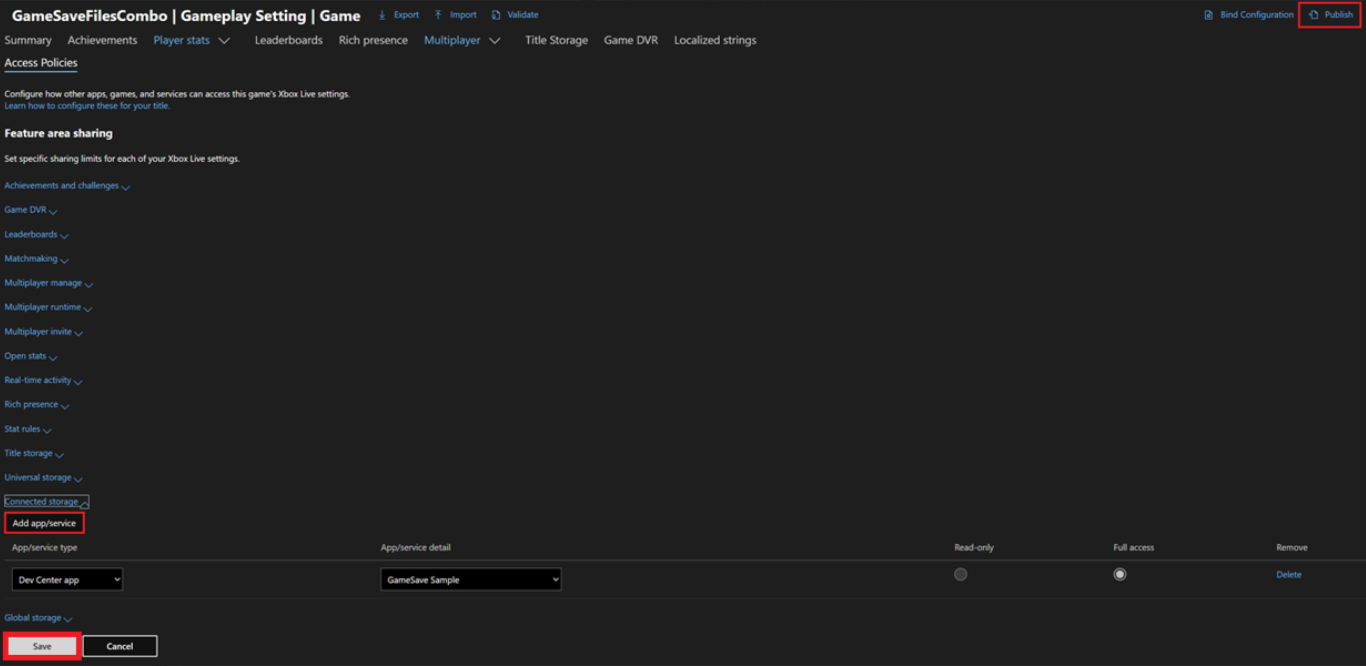
Initialize XGameSave providers
Now that you have permission to access the first title, the XGameSave data can be read from the other title.
- If you're using
XGameSave, call XGameSaveInitializeProvider/XGameSaveInitializeProviderAsync for each title. - If you're using
XGameSaveFiles, the providers are implicitly initialized. Call XGameSaveFilesGetFolderWithUiAsync for each title.
XGameSave Concepts
To properly understand the API, some useful concepts are as follows.
- Storage space: A storage space represents all the save data for a user. By default, this is limited to 256 MB per user TitleID/SCID.
- Storage container: Storage spaces can be made up of multiple storage containers. Each storage container could represent a save game for the user or any other logical block that might make sense to the game. Each storage container has a name.
- Storage blob: Each storage container is made up of blobs. Each blob has a name. The blobs are the data that make up a particular storage container.
XGameSave storage space
At a high level, all data in the XGameSave system is associated with either a user or a machine (for example, an individual
Xbox One console). All data that's saved by an app for a particular user or machine is stored in an XGameSave storage space.
Each user of your game gets an XGameSave storage space with a limit of 256 MB total storage. It's important to note that
this storage is dedicated to only your game—this storage isn't shared with other games.
To acquire a storage space, your game calls XGameSaveInitializeProvider or
XGameSaveInitializeProviderAsync. If you pass
in XUserHandle, the provider automatically gets and synchronizes the storage space for that user. All containers
inside the space are synced, so this is a potentially long-running operation—especially if the user has saved
data on one device and is resuming gameplay for the first time on a different device. After this operation finishes,
subsequent iterations with the storage space don't require any response from the cloud to be completed.
When initializing the provider, games can choose to use "sync on demand." When using this option, the initial sync downloads only the necessary metadata about containers from the cloud. This operation is fast, and under good network conditions, the user isn't likely to see a loading screen. Full downloads only happen when the container is actually accessed (that is, one or more blobs are read or a blob query is performed).
The decision whether to synchronize on demand or all at once is up to you. If the amount of data saved by the game is small, or you just want a single point when all the data is synchronized, we strongly recommend that you don't use "sync on demand." However, if your game uses particularly large saves and the user doesn't need all the save data to play the game, using "sync on demand" may significantly improve the user experience by only fetching the data when it's needed.
Note
When using "sync on demand," each access of a container that requires synchronization can show the user various dialog boxes such as "Sync progress" or "Conflict" if what is currently on the device is in contention with what might be in the cloud.
See the Sync on Demand (NDA topic)Необходима авторизация overview for more details.
XGameSave containers and blobs
The XGameSave storage container, or container for short, is the basic unit of storage. Each XGameSave storage space
can contain numerous containers.
Data is stored in containers as one or more buffers called blobs. For each container, there's a container file that contains references to the data file for each blob in the container.
The storage portion of this API is designed to easily transfer data from the game to persisted storage in a safe, reliable, and transactional manner. We want to make sure that the backing data for a container is always consistent. As such, we want the whole operation to succeed or fail atomically. We don't want to have a partial update where some blob data is inconsistent with other data within the container. To do this, we provide an update context that blob writes and deletes are submitted to. When that's ready, the whole context is submitted.
To start doing an update to a container, the game must first get a container handle by calling XGameSaveCreateContainer. The game must then call XGameSaveCreateUpdate to get an update context. After the game has the update context, it can make calls to XGameSaveSubmitBlobWrite or XGameSaveSubmitBlobDelete. When the game is ready to submit the batch of changes, it calls either XGameSaveSubmitUpdate or XGameSaveSubmitUpdateAsync. All changes described within the update are applied atomically. All blobs are updated as requested, or the entire operation is aborted, and the container remains in the state that it was prior to starting the update. Games are limited to a maximum of 16 MB of data for each update.
Note
The XGameSave API requires your title to have its TitleID and SCID
properly configured in order to work. For more information about these required IDs, see Setting up sandboxes. Your game must be enabled for Xbox services in Partner Center.
If you don't configure your SCID and TitleID properly, your XSaveGame API calls fail with the following error
code.
E_GS_NO_ACCESS - 0x80830002 - The operation failed because the title does not have access to the container storage spaces.