Guide to migrate data from Stream (Classic) to Stream (on SharePoint) - Part 3
Note
This is the third part of a three-part guide for IT admins to help them migrate from Stream (Classic) to Stream (on SharePoint) using the migration tool. Find first and second part here:
Step 10: Post Migration Activities
There's a set of activities we recommend you to perform after the data has been migrated before you close your migration project:
Resolving errors and unexpected behavior: It's possible that you might get an error for some of the migrations.
- Take a look at the error statuses and definition provided by the platform to resolve migrations with error.
- For some containers, you might observe lesser videos at the destination than you might be expecting. This can happen due to any of the following reasons:
- You had applied migration filters in the tool, and therefore, some videos were skipped
- A video can be associated to multiple users and groups in Stream (Classic), but it would migrate with only one container. We have explained this in detail in the previous steps.
- SharePoint has a max storage quota defined at a site level that has been breached
Validating soft deletion and redirection: Content migrated from Stream (Classic) gets soft-deleted from the Classic portal and whenever a user clicks on the old URL, they get redirected to the migrated video. Similarly, wherever a Classic video was embedded, the embeds would play the migrated video.
- You need to wait for about 48 hr after migration for soft deletion and redirects to start working.
- If you had migrated the videos before 15 August 2023, some of the redirects won't work due to a bug that has since been resolved. If redirection capability is essential, you need to remigrate that content. We have planned a feature that lets you identify the videos impacted by this bug from the Power BI report. This feature rolls out in Nov '23. We recommend that you check the most important videos and trigger remigration of their containers from Migrations tab.
Replacing old URLs and embeds with URLs of migrated video: Stream will support embeds and redirects from old to new URL till 15 February 2025. Therefore, the old video URLs need to be updated. We recommend that admins prioritize the most important videos that are generally company wide consumption videos, and let the end users update the remaining videos. To help admins and end users identify URLs that need to be updated:
- Whenever a video has been played from old URL, a banner would display at the top informing the user to replace the URL. This feature is rolled out in Nov 2023
- Going forward, we'll provide admins the details of videos that are being played from old URLs.
Migrated videos' destination:
- The location of migrated videos is available in the inventory report in the column named Migrated destination. You need to wait for up to 48 hr after migration completion to generate a new inventory report for this column to be populated. We recommend that you preserve a copy of this inventory report so that you can easily identify where each of the migrated video is sitting in the SharePoint world.
- For some of the migrations done before 15 August 2023, this column won't populate due to the same bug that has been mentioned in point 2 above. Remigration is needed to populate it.
[Optional]: Verify migration status manually: Migrated videos are no longer visible on Stream (Classic) but can be discovered on Stream (on SharePoint). To verify that a video has been properly migrated, select any area on the container row. It opens the side pane and displays the destination hyperlink. Select this hyperlink to open the migrated destination. You can play the migrated video from here and verify. You try do this activity for a couple of containers.

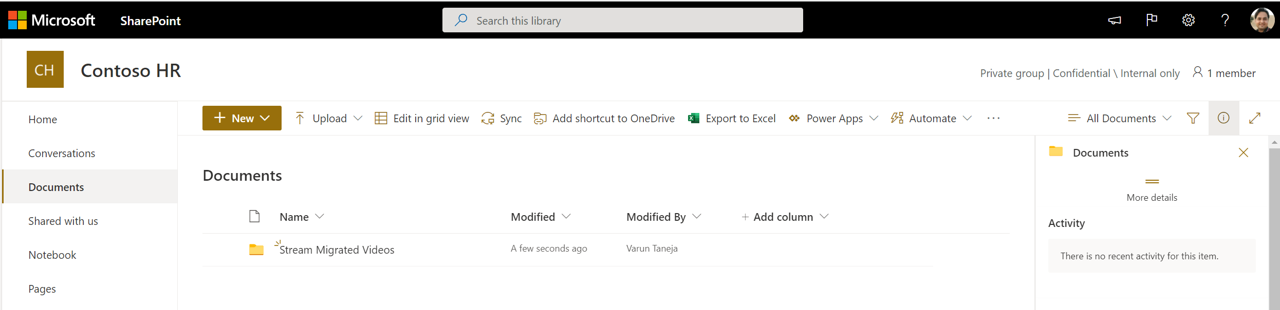
[Optional]: Verify permission assignment: You can verify that permissions on a video have been assigned correctly on the videos by selecting the triple dots next to it and navigating to Manage access. Refer to Permissions and Location if you want to understand in detail how we assign permissions.
[Optional]: Migrating newly added videos on Stream (Classic):
- If you didn't stop the ingestion of video in Stream (Classic) before you began migration (we recommend that you stop video ingestion before migration to avoid such complexities), there are chances that new videos can be added after the container has migrated. The tool won’t copy a container with the same name from Scans tabs if that is already present in Migrations. You don’t need to rescan but remigrate the container from Migrations tab. Trying to copy a container from Scans to Migrations tab results in the following error message:
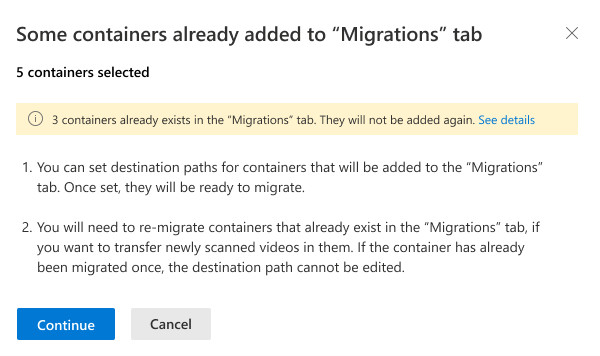
- During migration we, match the file name in the destination folder with the files being migrated. So, just running the migration again on the container will migrate any new video added after the first migration but skip the already migrated content if the file name of the migrated video hasn't been changed at the destination. If the name of any file is edited after its first migration, remigrating it results in duplicate videos in the destination folder.
- Destination path can't be edited once the container has been migrated. So, the newly added video in a container post migration will also migrate to the same location. In case customers need to migrate a container to a new location, they can delete the container from Migrations tab and add it back again from Scans. In this case, they can assign a new destination.
- If you didn't stop the ingestion of video in Stream (Classic) before you began migration (we recommend that you stop video ingestion before migration to avoid such complexities), there are chances that new videos can be added after the container has migrated. The tool won’t copy a container with the same name from Scans tabs if that is already present in Migrations. You don’t need to rescan but remigrate the container from Migrations tab. Trying to copy a container from Scans to Migrations tab results in the following error message:
Data deletion from Stream (classic)
Once the video migrates to Stream (on SharePoint), it's ‘soft deleted’ or hidden from Stream (classic). Migrated videos were earlier hard deleted 180 days after migration or soft deleted state. Starting June 30, 2023, they'll be hard deleted when Stream (Classic) infra is deprecated. Nonmigrated videos will also be hard deleted at the same time.
We're doing this change, so admins can access the migrated destination of the videos via inventory report till redirects work, one year after the Stream (classic) end of life. Migrated destination URLs will help admin change the classic links after their expiry
Note: If your videos were hard deleted before June 30, 2023, they won't appear anymore in the Stream (classic) inventory report