Microsoft 365 Groups and Microsoft Teams
Microsoft 365 Groups is the cross-application membership service in Microsoft 365. At a basic level, a Microsoft 365 group is an object in Microsoft Entra ID with a list of members and a coupling to related workloads including a SharePoint team site, shared Exchange mailbox, Planner, and OneNote notebook. You can add or remove people to the group just as you would any other group-based security object in Active Directory.
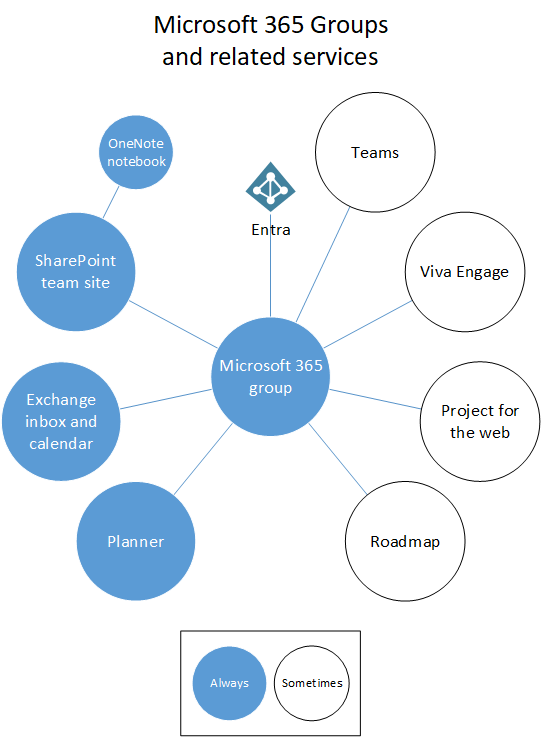
By default, users in Microsoft 365 can create and manage groups. For more information about Microsoft 365 Groups, see Learn about Microsoft 365 Groups and the Groups in Microsoft 365 for IT Architects poster.
How Microsoft 365 Groups work with Teams
When you create a team, a Microsoft 365 group is created to manage team membership. The group's related services, such as a SharePoint site, mailbox, etc. are created at the same time.
People who create teams can choose to use an existing Microsoft 365 group if they're an owner of that group. Each channel in the team has a separate folder in the document library. Creating folders directly in the document library doesn't create channels in the team.
When creating a Microsoft 365 group in the Teams admin center, Outlook, or SharePoint, the group mailbox is visible in Outlook. When creating a team in Teams, the group mailbox is hidden by default. You can use the Set-UnifiedGroup cmdlet with the HiddenFromExchangeClientsEnabled parameter to make a mailbox visible.
Group membership
If you remove a member of a team, they are removed from the Microsoft 365 group as well. Removal from the group immediately removes the team and channels from the Teams client. If you remove a person from a group using the Microsoft 365 admin center, they will no longer have access to the other collaborative aspects such as SharePoint Online document library, Viva Engage group, or shared OneNote. However, they will still have access to the team's chat functionality for approximately two hours.
As a best practice for managing team members, add and remove them from Teams to ensure that permissions updates for other group-connected workloads occur quickly. If you add or remove team members outside of Teams (by using the Microsoft 365 admin center, Microsoft Entra ID, or Exchange Online PowerShell), it can take up to 24 hours for changes to be reflected in Teams.
Deleting groups and teams
Deleting a Microsoft 365 group removes the mailbox alias for persistent Outlook/OWA conversations and Teams meeting invites, and marks the SharePoint site for deletion. It takes approximately 20 minutes between the removal of a team and its effect on Outlook. Deleting a team from Teams removes it immediately from view to all who are members of the team. If you remove members of a Microsoft 365 group that is connected to Teams, there could be a delay of approximately two hours before the team is removed from view in Teams for the affected people who were removed.
For details about groups and teams end of lifecycle options, see End of lifecycle options for groups, teams, and Viva Engage and Archive or delete a team in Microsoft Teams.
Related topics
Geri Bildirim
Çok yakında: 2024 boyunca, içerik için geri bildirim mekanizması olarak GitHub Sorunları’nı kullanımdan kaldıracak ve yeni bir geri bildirim sistemiyle değiştireceğiz. Daha fazla bilgi için bkz. https://aka.ms/ContentUserFeedback.
Gönderin ve geri bildirimi görüntüleyin