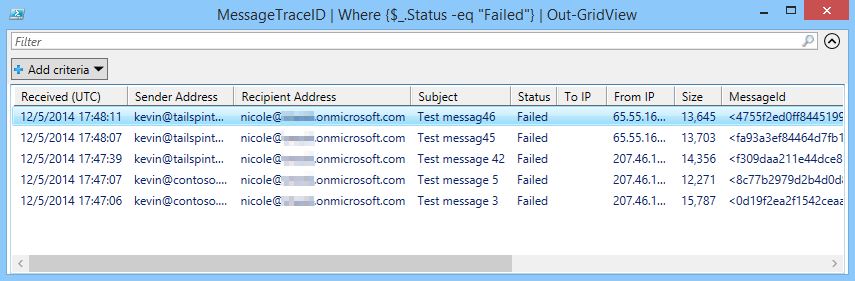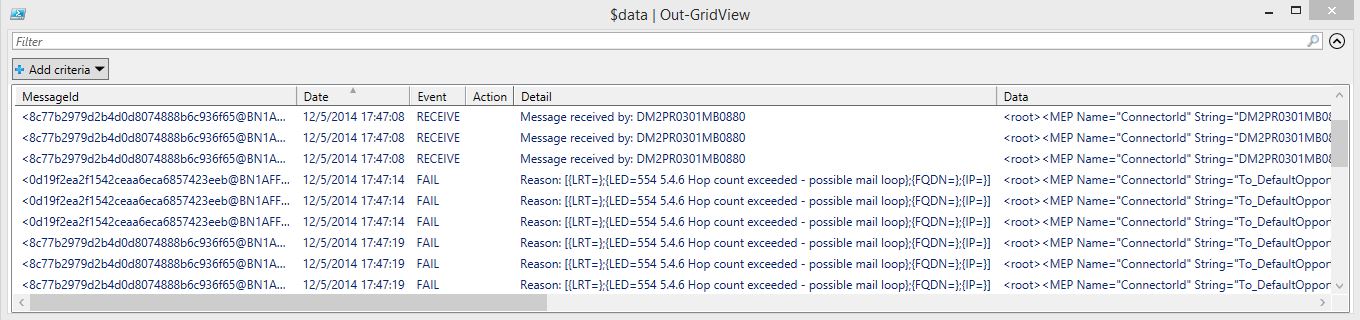Message Trace, the PowerShell Way
From my experience, a very small number of people actually choose PowerShell over the GUI (Graphical User Interface, ie. The Office 365 Portal). But once you get a grasp of PowerShell and write some scripts, you’ll see the light and going back to your old ways will be very hard. PowerShell has two big advantages. First, once you are proficient you’ll be able to pull and modify data much faster with PowerShell than going into the portal. Second, most managers aren’t PowerShell experts, so when you are working and have your PowerShell window open they will be extra impressed with you! Don’t worry, you can thank me later.
In this article I’m going to focus on using PowerShell to obtain message trace results from the past 48 hours. The commands in this article will work for date ranges up to seven days in the past. For messages older than seven days we need to run an extended message trace, or Start-HistoricalSearch.
Typical message trace run
Let’s start by running a typical message trace in EOP which returns all results for the past 48 hours.
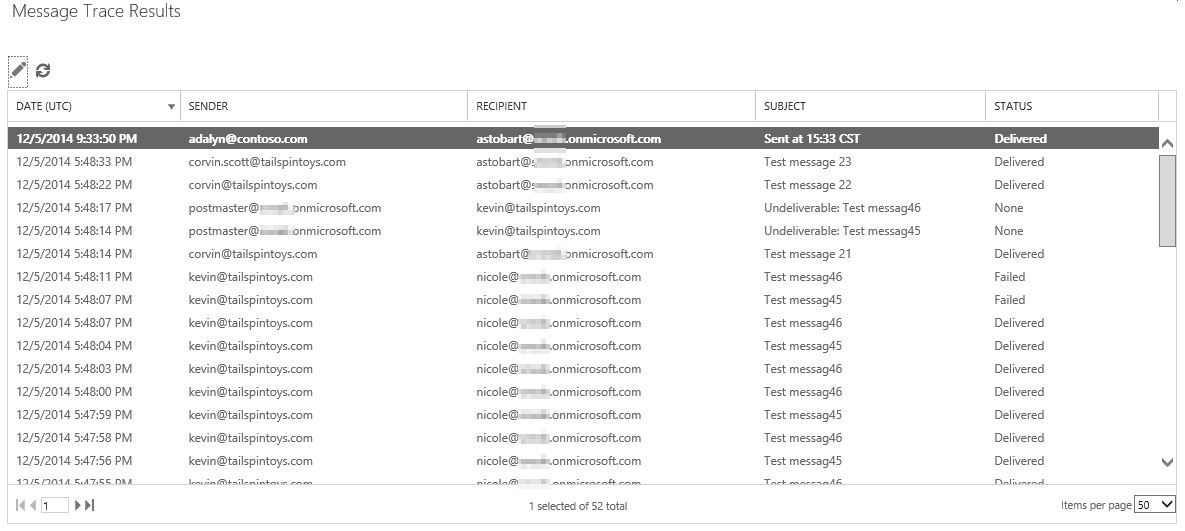
In this view we can sort based on the columns presented to us and can double click for additional information. Now let’s look at how PowerShell can improve upon this experience.
Message trace using PowerShell
You’ll see below that I’m going to be piping my results to Out-GridView. If you have not used this cmdlet before, it essentially will launch a new interactive window where you can view the results. Let’s take a look.
The following script will return the message trace results of the last 48 hours.
$dateEnd = get-date
$dateStart = $dateEnd.AddHours(-48)
Get-MessageTrace -StartDate $dateStart -EndDate $dateEnd | Select-Object Received, SenderAddress, RecipientAddress, Subject, Status, ToIP, FromIP, Size, MessageID, MessageTraceID | Out-GridView
Here is what the results look like.
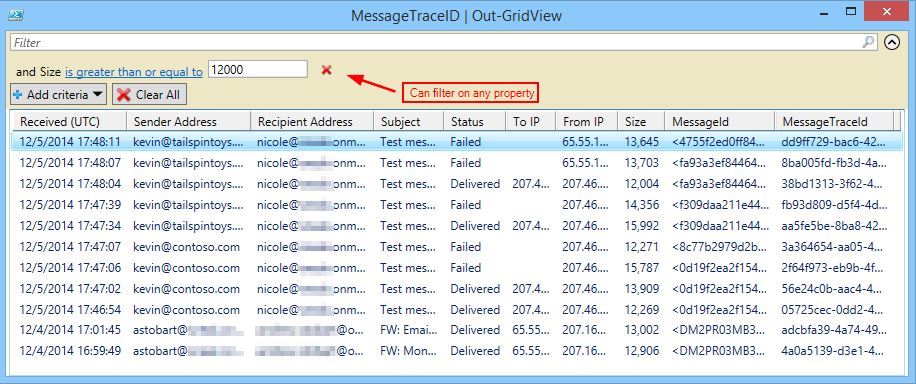
Just like with the portal message trace, we can sort by clicking the column headers. Moving onto the differences, the first difference you’ll notice here is that there are more columns presented to us, and even nicer is that we can sort and filter on these extra columns which is something you can’t do in the portal message trace. For example, in the above screenshot, I have set a filter to only show me the messages that were larger than 12 MB, something that is not possible with the portal based message trace. Yes… now we are seeing some of the power!
Next let’s look for messages from the past 48 hours that have a Status of “Failed.” Here is our script.
$dateEnd = get-date
$dateStart = $dateEnd.AddHours(-48)
Get-MessageTrace -StartDate $dateStart -EndDate $dateEnd | Select-Object Received, SenderAddress, RecipientAddress, Subject, Status, ToIP, FromIP, Size, MessageID, MessageTraceID | Where {$_.Status -eq "Failed"} | Out-GridView
This shows that we have five failed messages from the last 48 hours. Now let’s pipe our results to Get-MessageTraceDetail to find out more information on the failed messages. Here’s our next script to do this.
$dateEnd = get-date
$dateStart = $dateEnd.AddHours(-48)
Get-MessageTrace -StartDate $dateStart -EndDate $dateEnd | Where {$_.Status -eq "Failed"} | Get-MessageTraceDetail | Select-Object MessageID, Date, Event, Action, Detail, Data | Out-GridView
And this will return the following:
Here I can see the status of those failed messages. “Hop count exceeded – possible mail loop.” In this situation, a message was destined for a mailbox that didn’t exist in the cloud, because of a connector problem the message kept looping around Exchange Online before it was finally rejected.
Also notice the Data column above. Here we can see a lot of extra information that is not present in the portal message trace.
<root><MEP Name="ConnectorId" String="To_DefaultOpportunisticTLS"/><MEP Name="DeliveryPriority" String="Normal"/><MEP Name="OutboundProxyTargetIPAddress" String="207.46.XXX.XXX"/><MEP Name="OutboundProxyTargetHostName" String="contoso.mail.protection.outlook.com"/><MEP Name="RecipientStatus" String="[{LRT=};{LED=554 5.4.6 Hop count exceeded - possible mail loop};{FQDN=};{IP=}]"/></root>
What’s highlighted in yellow is all the portal message trace will show. The rest of the data can only be obtained with PowerShell, or through an Extended Message Trace. We can see the IP that issued the 500 error, the connector that was used, and even the MX record where Exchange Online was trying to deliver the message to.
Let’s take a look at another example. This time we want to track a particular message based on its Message ID. An end user told us that a sent message resulted in an NDR so we already know it failed. The NDR provides us with the MessageID. Let’s run the following to get directly to the message trace details for this particular message.
Get-MessageTrace -MessageId c857c16bf46d4586a198ec089a710706@BN1AFFO11FD033.protection.gbl | Get-MessageTraceDetail | Select MessageID, Date, Event, Action, Detail, Data | Out-GridView
Right away we can see the error “Unable to relay.” We can also see this message was tried to be delivered using TLS. What we are seeing here is most likely a connector problem.
Of course, you don’t have to use Out-GridView, I just find it sometimes handy for quick filtering of the results.
Lastly, the searches I have provided above are fairly open ended. The tenant I used has a very low number of message coming through it. If you are finding that Get-MessageTrace is taking too long to run or timing out, I would suggest making your search stricter. For example, here is how you would search for messages coming from joe@contoso.com between a particular time range.
Get-MessageTrace -SenderAddress john@contoso.com -StartDate “12/15/2014 21:00” -EndDate “12/15/2014 22:00”
Note that the time specified must be in UTC.
Other Benefits
PowerShell can be set to run automatically. One example would be to create a script which checks for messages with a status of “Failed.” Have a server run this script every hour and if you see a large number of results, have the script or the Scheduled Task send you an alert.
Summary
For those that have never used PowerShell before it can look a little scary. There are a lot of great tutorials online to get you started and once you get your feet wet you’ll start moving fast. Script once, run many times.
On the personal side, I have a PowerShell script to automatically log me into my tenant. Once connected, I have scripts that pull Transport Rules, Message Trace results, Connector information, and much more. This is often faster than logging directly into the portal.
Finally, I'd like to thank Brian, one of my customers, who gave me the idea for this post.
Happy scripting!
Resources
Connect to Exchange Online using remote PowerShell
Exchange Online cmdlets
Connect to Exchange Online Protection using remote PowerShell
Exchange Online Protection cmdlets
Run a Message Trace and View Results
Get-MessageTrace cmdlet
Get-MessageTraceDetail cmdlet
Comments
- Anonymous
January 01, 2003
HI Brian, it would definitely be handy to serach by subject in the GUI. Luckily we can do this with PowerShell though :)
Try this to find all messages with a particular subject in the last 24 hours.
$dateEnd = get-date
$dateStart = $dateEnd.AddHours(-24)
$count = Get-MessageTrace -StartDate $dateStart -EndDate $dateEnd | Where {$_.Subject -eq "Phishing attempt"}
$count.Count - Anonymous
January 01, 2003
I posted some content over the weekend and I thought I was logged in, but may not have been. Posts were to be moderated it looks like.
I am really hoping you will approve those posts as I am sure the scripts and info will be appreciated by others.
While I realize this is a MessageTrace, I was wondering if you might you have a lead on how to download the Get-HistoricalSearch FileUrl files from within powershell. I have been playing with Invoke-RestMethod and System.Net.WebClient to no avail. - Anonymous
January 01, 2003
Hi Daniel, sorry for being very behind on my comment approving. I just approved the comments you wrote with your PowerShell scripts. Thank you for those!
UCWARRIOR, not that it isn't possible, but I'm currently not familiar with a way to search on IRM encrypted messages. If you had a rule that triggered the encryption, you could search based on that rule triggered. Seehttps://technet.microsoft.com/en-us/library/jj200680(v=exchg.150).aspx. - Anonymous
January 01, 2003
Hi Jeff, you are correct so I've updated the intro :)
If you would like to run a trace that extends back 7 days, you could use the following in the above examples.
$dateEnd = get-date
$dateStart = $dateEnd.AddDays(-7) - Anonymous
January 01, 2003
Hi there Joe, unfortunately not. Message trace data is only available for the past 90 days. Seehttps://technet.microsoft.com/en-us/library/jj200712(v=exchg.150).aspx. - Anonymous
December 19, 2014
Thanks Andrew, one feature that would be really great is if you could search on subject! IE how many messages did we get that were based on this phishing attempt. We often get asked this question - Anonymous
February 07, 2015
The comment has been removed - Anonymous
February 07, 2015
Gather a day's message tracking data for entire organization. Intended for a single day's data.
# 8 day max offset as of 6/30/2014 - empty result sets if > 8
# Script only requires that the variable $ReportDayOffset be set to the desired value.
# I need to work out one issue where if the result set is empty an error is thrown.
# 0 = "today so far", 1 = "yesterday", and 2 through 8 for up to 8 days back maximum.
$ReportDayOffset = 1
# Build value for -StartDate param's m/d/yyyy value:
# 1) Set $StartDate = "Now" in short date format
# 2) Subtract $ReportDayOffset "days" from $StartDate. Result is in long format
# 3) Re-format $StartDate to short date format
$StartDate = (Get-Date -Format d)
$StartDate = (Get-Date $StartDate).AddDays(-$ReportDayOffset)
$StartDate = (Get-Date $StartDate -Format d)
# Build value for -EndDate param's m/d/yyyy value:
# 4) Set $EndDate = $StartDate plus 1 "day". Result is in long format
# 5) Re-format $EndDate to short date format
$EndDate = (Get-Date $StartDate).AddDays(1) # StartDate var date +1 day (result is in wrong format)
$EndDate = (Get-Date $EndDate -Format d) # re-formatted to m/d/yyyy
# Collect Message Tracking Logs. Results for Get-MessageTrace are gathered in records per page. This "records per page"
# is configureable via the -PageSize parameter using a value ranging from 1 to 5,000 with a default of 1,000. Without
# your result count you cannot specify the -Page parameter's value, so we need to collect all pages via a loop.
$Messages = $null
$Page = 1
#Write-Host "Collecting Message Tracking for"$StartDate
do
{
#Write-Host " ...Page $Page"
$CurrMessages = Get-MessageTrace -Page $Page -StartDate "$StartDate 00:00:00" -EndDate "$EndDate 00:00:00" `
| Select-Object MessageId, Received, SenderAddress, RecipientAddress, Subject, Status, ToIP, FromIP, Size, MessageTraceId, Index
$Page++
$Messages += $CurrMessages
}
until ($CurrMessages -eq $null)
# Export Resulting Messages to CSV (explore options for using switch instead of elseif)
$Year = ((Get-Date $StartDate).Year)
$Month = ((Get-Date $StartDate).Month)
$Day = ((Get-Date $StartDate).Day)
$Zero = 0
$CsvOutput = "$env:USERPROFILE"+"Email Activity Reports"
Do {
# "0" pad single digit month and day
If ($Month -lt 10 -and $Day -lt 10) {
$Messages | Export-CSV "$CsvOutput$Year$Zero$Month$Zero$Day.csv"
$CsvOut = 'True'
}
# "0" pad single digit month only
ElseIf ($Month -lt 10 -and $Day -gt 9) {
$Messages | Export-CSV "$CsvOutput$Year$Zero$Month$Day.csv"
$CsvOut = 'True'
}
# "0" pad single digit day only
ElseIf ($Month -gt 9 -and $Day -lt 10) {
$Messages | Export-CSV "$CsvOutput$Year$Month$Zero$Day.csv"
$CsvOut = 'True'
}
# double digit month and day
ElseIf ($Month -gt 9 -and $Day -gt 9) {
$Messages | Export-CSV "$CsvOutput$Year$Month$Day.csv"
$CsvOut = 'True'
}
}
While ($CsvOut = $null)
- Anonymous
February 07, 2015
The comment has been removed - Anonymous
February 07, 2015
The comment has been removed - Anonymous
March 02, 2015
Hi,
Is it possible to trace who has been sending IRM encrypted messages? - Anonymous
April 07, 2015
You intro talked about "7 day" trace, but you do not show this. You only show a 48 hr trace. - Anonymous
May 07, 2015
If we need to trace email from past 90 days are there any modification which can be done here? - Anonymous
June 05, 2015
When I run the below script, it runs and shows the results properly but the exported CSV file is blank.
$dateEnd = get-date
$dateStart = $dateEnd.AddDays(-30)
Get-MessageTrace -StartDate $dateStart -EndDate $dateEnd | Select-Object Received, SenderAddress, RecipientAddress, Subject, Status, ToIP, FromIP, Size, MessageID, MessageTraceID | Out-GridView | Export-CSV D:resulttest.csv
What is it that I am not doing right in order to export the results of past 30 days into CSV? - Anonymous
June 12, 2015
Hi Jay, if you want export the data to a CSV, remove the Out-GridView from your script. It should instead look like this.
$dateEnd = get-date
$dateStart = $dateEnd.AddDays(-30)
Get-MessageTrace -StartDate $dateStart -EndDate $dateEnd | Select-Object Received, SenderAddress, RecipientAddress, Subject, Status, ToIP, FromIP, Size, MessageID, MessageTraceID | Export-CSV D:resulttest.csv - Anonymous
June 29, 2015
Hi Andrew...I need to figure out which distribution groups have NOT received any emails in the last 7, 14, 21, 30 days. Is this something that can be done with PowerShell? I'm a newbie to PowerShell and if can point me in the right direction it would be greatly appreciated. The environment i'm working with has over 2000 distros and I've been tasked with cleaning it up. So any distro that has not received emails in over 30 days will be removed from Exchange. - Anonymous
July 10, 2015
Hi Eric, that's a great question. Unfortunately nothing straight forward comes to the top of my mind. If I figure out something I'll post back here. - Anonymous
August 03, 2015
Hi Andrew, thanks for the information.
I noticed when I use either the AddDays or AddHours I only get the messages from a single day, not the range of dates.
$dateEnd = get-date
$dateStart = $dateEnd.AddDays(-5)
Get-MessageTrace -StartDate $dateStart -EndDate $dateEnd | Select-Object Received, SenderAddress, RecipientAddress, Subject, Status, ToIP, FromIP, Size, MessageID, MessageTraceID | Where {$_.Status -eq "Failed"} | Out-GridView - Anonymous
August 03, 2015
Has the ability to search by Subject changed recently?
$dateEnd = Get-Date
$dateStart = $dateEnd.AddHours(-48)
Trying to find emails that has the phrase "Fax Received" in the last 48 hours.
Get-MessageTrace -StartDate $dateStart -EndDate $dateEnd | Select-Object Received, SenderAddress, RecipientAddress, Subject
This by itself, gives me a list of all emails in the last 48 hours (I can visually see several emails with the phrase I'm looking for)
Adjusting my query to
Get-MessageTrace -StartDate $dateStart -EndDate $dateEnd | Select-Object Received, SenderAddress, RecipientAddress, Subject | Where {$_.Subject -eq "Fax Received"}
And I'm getting 0 results back. Tried different variations such as "Fax Received" as well as different operators than -eq, like -contains but nothing is giving me results.
Just wondering if I'm off in my syntax or if this particular type of subject search doesn't function the way I thought it once did.
Thanks! Fantastic blog by the way! - Anonymous
August 07, 2015
Hi Joshua, I just ran your PS on my tenant and I'm seeing results for 5 days in the past. If you run a regular message trace through the Portal and select Failed messages in the last 7 days, do you get more results? - Anonymous
August 07, 2015
Hi Dave, thank you for the feedback! Your PowerShell looks ok. The searching donw with Where-Object is pure PowerShell and doesn't have dependencies on the Exchange Online PowerShell. Try the following and let me know if it returns anything.
#Set these accordingly:
$dateEnd = Get-Date
$dateStart = $dateEnd.AddHours(-48)
Get-MessageTrace -StartDate $dateStart -EndDate $dateEnd | Select-Object Received, SenderAddress, RecipientAddress, Subject | Where {$_.Subject -like "Fax"}
In my test tenant, my subject searching using this syntax is currently working. Also try to filter on different subjects that are present to see if the problem appears for all subject searching. - Anonymous
August 07, 2015
Perfect. I believe I was mixed up in my operators that I was trying to use. Combine this with the PageSize parameter and I'm getting the results I need. Thank you! - Anonymous
August 21, 2015
Hello! I was wondering if there is any way to run the trace for certain users pulled from a CSV, and return the results all into the same output? - Anonymous
September 01, 2015
Are there known limits of the number of messages message trace can retrieve in one go? I'm trying to see if one of our addresses is bumping up on the EOL recipient limits for a 24 hours period, but only seem to be getting 1,000 results, when I'm pretty sure there are at least 2x that should be shown. Or maybe it's a timeout limit?
Thanks! - Anonymous
October 09, 2015
Hi Josh, you should be able to do something like that with PowerShell. I don't have all of the specifics from your ask, but it should be completely possible to script that. - Anonymous
October 09, 2015
Hi Nathan. By default, only 1000 results will be returned. You can set the result size from anywhere between 1 to 5000. Just use the -PageSize parameter and set a value larger than 1000. Seehttps://technet.microsoft.com/en-us/library/jj200704(v=exchg.150).aspx.
If there are more results than what your PageSize is set to, you can specify -Page in your call which will indicate which page number you want to see. There's more explanation of this at the above link. Let me know if you have any problems with this. - Anonymous
March 03, 2016
How can I get more than 1000 records returned in a message trace, no -resultsize unlimited option exists? - Anonymous
June 14, 2016
Very helpful, thank you. - Anonymous
September 14, 2016
Andrew,I was on the phone with Microsoft support earlier this week and they specifically told me that searching by subject was not possible at this time yet another support person pointed me to this page.I've tried what are essentially your exact commands as shown below for querying in PowerShell by subject and they are not working for me. I know that the messages exist because I can search for them using -SenderAddress and see the results yet when I search for one of those subjects I get no results. Here are the exact commands that I am running.$dateEnd = get-date $dateStart = $dateEnd.AddHours(-48)Get-MessageTrace -StartDate $dateStart -EndDate $dateEnd | Where {$_.Subject -eq "Fw: IRS inquiry for mycompany.com"} | Out-GridViewI am running Windows 10. PowerShell reports version 5.0.10586.494Any assistance you can provide here would be greatly appreciated.Thanks,Robert - Anonymous
September 26, 2016
The comment has been removed - Anonymous
October 06, 2016
This has been a huge help... thanks.I'm trying to run this in a foreach loop where I feed in specific contact email addresses. I need to search for blocked emails sent from a specific group of contacts.$MainContacts = Get-MailContact -ResultSize unlimited | Select-Object primarysmtpaddress$dateEnd = get-date$dateStart = $dateEnd.AddDays(-1)Foreach ($Contact in $MainContacts){ Get-MessageTrace -StartDate $dateStart -EndDate $dateEnd | Where {($.SenderAddress -eq "$Contact") -and ($.Status -eq "Failed")} }Any idea what I'm missing?Thanks - Anonymous
October 07, 2016
This is great. Once I have my list is is possible to get the message content from a failed message via Powershell? - Anonymous
May 22, 2017
Very useful thanks! :-) - Anonymous
August 22, 2017
Great! but i have a problem, i got the result in UTC time zone and i have it configured in UTC-05:00 how can i fix this - Anonymous
August 29, 2017
I'm getting this when I try running the cmdlet : get-messagetrace : The term 'get-messagetrace' is not recognized as the name of a cmdlet, function, script file, oroperable program. Check the spelling of the name, or if a path was included, verify that the path is correct and tryagain.Any ideas? Does my Powershell need to be updated in some way?- Anonymous
October 23, 2017
Can you run other Exchange Online cmdlets like Get-Mailbox or Get-TransportRule? It sounds like you aren't connected to the Exchange Online Powershell endpoint. See https://technet.microsoft.com/en-us/library/jj984289(v=exchg.160).aspx.
- Anonymous
- Anonymous
September 19, 2017
how about searching on an Attachment SHA256? - Anonymous
November 28, 2017
The comment has been removed- Anonymous
February 09, 2018
The comment has been removed
- Anonymous
- Anonymous
November 30, 2017
Andrew - I just wanted to express my gratitude for this detailed and VERY helpful writeup.Also, if you're trying to search for a subject %LIKE% then use -match instead of -eq. At least this worked for me.Thank you again so much!-Mike- Anonymous
February 09, 2018
Thank you very much for the feedback and the tip about subject search. Very much appreciated!
- Anonymous
- Anonymous
December 13, 2017
Good information here Andrew. Thank you for sharing - Anonymous
December 07, 2018
Hi Andrew, this is a great post! Can you possibly update it to include Get-MessageTrackingLog vs the old Get-MessageTrace command? It seems like a lot old properties that were easy to understand got changed for the worse when Microsoft switched to Get-MessageTrackingLog