Making it easier for Enterprise customers to upgrade to Internet Explorer 11 — and Windows 10
As we shared last year, a top priority for Microsoft is helping our Enterprise customers stay up-to-date with the latest version of Internet Explorer. This is particularly important for Windows 7 customers who are upgrading to Internet Explorer 11 by January 12, 2016 to continue receiving security updates and technical support. We understand many customers have Web apps and services that were designed specifically for older versions of Internet Explorer and we provide a set of tools, like Enterprise Mode, the Enterprise Mode Site List, and Enterprise Site Discovery, to help you run these applications in Internet Explorer 11 — and ease the upgrade to Windows 10.
Enterprise Mode helps customers extend their investments in older Web apps through higher compatibility with the IE8 rendering engine in a more modern browser like Internet Explorer 11. In the ten months since we released Enterprise Mode, we’ve heard from our customers that it is very effective at improving legacy app compatibility and that the upgrade to Internet Explorer 11 was easier than ever before. To help us tell this story, Microsoft commissioned Forrester Consulting to interview and survey large customers in the US, UK, Germany, and Japan who have started their IE11 upgrades. Customers found that:
- Upgrading from IE8 to IE11 was 1.8 times faster than expected, thanks to Enterprise Mode.
- The effort to rewrite applications to modern browser standards was reduced by 75%.
- Ongoing browser support and critical applications testing were significantly reduced.
- Many business users saw improved productivity from using a single browser.
Organizations save money, reduce risk, and experience higher productivity by upgrading to IE11. Best of all, upgrading to Internet Explorer 11 now can help ease your migration to Windows 10. Download The Total Economic Impact of Microsoft Internet Explorer 11.
Better Backward Compatibility with the Enterprise Mode Site List
Enterprise Mode can be very effective in providing backward compatibility for older Web apps. In January, for example, Microsoft held an Enterprise Customer Summit with about 100 large customers, and we found that every broken site brought by a customer to our IE App Compatibility Workshop was fixed by using Enterprise Mode. Depending on your environment, you may not need to use Enterprise Mode for better emulation of the IE8 engine, but may still benefit from using the Enterprise Mode Site List and its new <docMode> functionality.
In November, we expanded the functionality of the Enterprise Mode Site List to include the ability to put any Web app in any document mode, without changing a single line of code on the Web site. This new functionality adds a <docMode> section to the Enterprise Mode XML file, separate from the <emie> section for Enterprise Mode sites. Using this new functionality, Microsoft’s own IT department saw our internal line of business application pass rate go from 93% to 100% with 24 document mode entries in our Enterprise Mode Site List and only a single Enterprise Mode entry.
Web paths added to the Enterprise Mode Site List can now be rendered either in Enterprise Mode—which provides higher-fidelity emulation for IE8—or any of the document modes listed below:
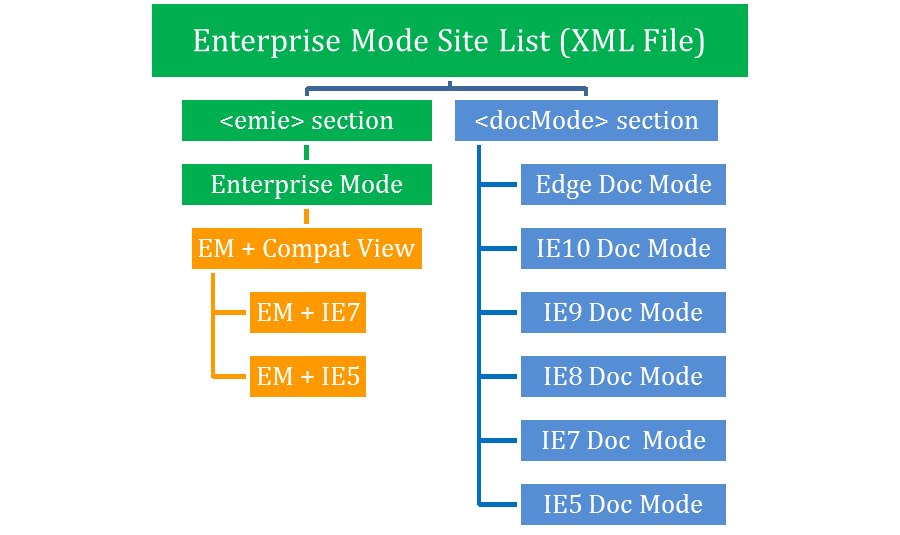
Enterprise Mode (in green above), with its higher-fidelity emulation for IE8, was added to Internet Explorer 11 in April, 2014. The blue capabilities were added to the Enterprise Mode Site List in November, 2014, and can particularly help IE9 or IE10 customers upgrade more easily. Enterprise Mode can be further improved by using it in combination with Compatibility View, a mode added in IE8 for better compatibility for sites designed for IE7, as indicated in orange.
Compatibility View is basically a switch: If a web page has no DOCTYPE, the page will be rendered in IE5 mode. If there is a DOCTYPE, the page will be rendered in IE7 mode. You can effectively get Compatibility View by specifying IE7 in the <docMode> section—as this falls back to IE5 automatically if there’s no DOCTYPE—or you can use Enterprise Mode with Compatibility View for even better emulation. See below for details.
Speaking with customers, we found that IT Pros aren’t always the ones doing the app remediation work. Much of this work is often done by IT Developers, who don’t always understand all of the IE backward compatibility offerings. In this post, we want to provide a clearer set of mitigations for IT Pros and IT Developers to help make your upgrade as easy as possible.
Call to action for IT Pros
We know that upgrading to a new browser can be a time-consuming and potentially costly venture. To help reduce these costs, we introduced the Enterprise Site Discovery toolkit to help you prioritize which sites you should be testing based on their usage in your enterprise. For example, if the data shows that no one is visiting a particular legacy Web app anymore, you may not need to test or fix it. This tool also gives you information on what document mode the page runs in your current browser, so you can better understand how to fix that site if it breaks in a newer version of the browser. This tool is currently only supported in IE11, but we are bringing Enterprise Site Discovery support to IE8, IE9, and IE10 very soon.
Once you know which sites to test and fix, the following remediation methods may help fix your app compatibility issues in IE11 and Windows 10.
If you're on IE8 and upgrading to IE11…
- Use the Enterprise Mode Site List to add sites to IE5, IE7, and IE8 modes.
- Sites with x-ua-compatible meta tag or HTTP header set to “IE=edge” may break in IE11 and need to be set to IE8 mode. This is because Edge in IE8 meant IE8 mode, but Edge in IE11 means IE11 mode.
- Sites without a DOCTYPE in zones other than Intranet will default to QME (or “interoperable quirks) rather than IE5 Quirks and may need to be set to IE5 mode.
- If you have enabled Turn on Internet Explorer Standards Mode for local intranet group policy setting, sites with a DOCTYPE in the Intranet zone will open in IE11 mode instead of IE7 mode, and may need to be set to IE7 mode. Sites without a DOCTYPE will open in QME and may need to be set to IE5 mode.
- Some IE5, IE7, and IE8 sites may need to be added to Enterprise Mode to work.
- Some sites may need to be added to both Enterprise Mode and Compatibility View to work. You can do this by adding the site both to the Enterprise Mode section of the Enterprise Mode Site List and to the Use Policy List of Internet Explorer 7 sites group policy.
If you’re on IE9 and upgrading to IE11…
- Use the Enterprise Mode Site List to add sites to IE5, IE7, and IE9 modes.
- Sites with x-ua-compatible meta tag or HTTP header set to “IE=edge” may break in IE11 and need to be set to IE9 mode. This is because Edge in IE9 meant IE9 mode, but Edge in IE11 means IE11 mode.
- Sites without a DOCTYPE in zones other than Intranet will default to QME rather than IE5 Quirks and may need to be set to IE5 mode.
- If you have enabled Turn on Internet Explorer Standards Mode for local intranet group policy setting, sites with a DOCTYPE in the Intranet zone will open in IE11 mode instead of IE7 mode, and may need to be set to IE7 mode. Sites without a DOCTYPE will open in QME and may need to be set to IE5 mode.
- If your sites worked in IE9, you won’t need Enterprise Mode but can still take advantage of the newer <docMode> section of the Enterprise Mode Site List.
If you’re on IE10 and upgrading to IE11…
- Use Enterprise Mode Site List to add sites to IE5, IE7, and IE10 modes.
- Sites with x-ua-compatible meta tag or HTTP header set to “IE=edge” may break in IE11 and need to be set to IE10 mode. This is because Edge in IE10 meant IE10 mode, but Edge in IE11 means IE11 mode.
- If you have enabled Turn on Internet Explorer Standards Mode for local intranet group policy setting, sites with a DOCTYPE in the Intranet zone will open in IE11 mode instead of IE7 mode, and may need to be set to IE7 mode. Sites without a DOCTYPE will open in QME and may need to be set to IE5 mode.
- If your sites worked in IE10, you won’t need Enterprise Mode but can still take advantage of the newer <docMode> section of the Enterprise Mode Site List.
If you’re on IE11 and upgrading to Windows 10…
- Use Enterprise Mode Site List to add sites to IE5, IE7, IE8, IE9, IE10, and IE11 modes as needed.
- The x-ua-compatible meta tag and HTTP header will be ignored for all sites not in the Intranet zone. If you enable Turn on Internet Explorer Standards Mode for local intranet group policy, all sites, including those in the Intranet zone, will ignore x-ua-compatible. Look at your Enterprise Site Discovery data to see which modes your sites loaded in IE11 and add those sites to the same modes using the Enterprise Mode Site List tool.
We recommend that Enterprise customers focus their new development on established, modern Web standards for better performance and interoperability across devices, and avoid developing sites in older IE document modes. We often hear that due to the Intranet zone defaults to Compatibility View, IT Developers inadvertently create new sites in IE7 or IE5 modes in the Intranet zone, depending on whether they used a DOCTYPE. As you move your Web apps to modern standards, you can enable the Turn on Internet Explorer Standards Mode for local intranet group policy and add sites that need IE5 or IE7 modes to the Site List. Of course, testing is always a good idea to ensure these settings work for your environment.
Call to action for IT Developers
An IT Pro may ask you to update your site if it worked in an older IE version but no longer works in IE11. Here are the set of steps you should follow to find the right remediation:
Try Document Modes
Try to see if the site works in one of the following document modes: IE5, IE7, IE8, IE9, IE10, or IE11.
- Open the site in IE11, load the F12 tools by pressing the ‘F12’ key or selecting ‘F12 Developer Tools’ from the ‘Tools’ menu, and select the ‘Emulation’ Tab.
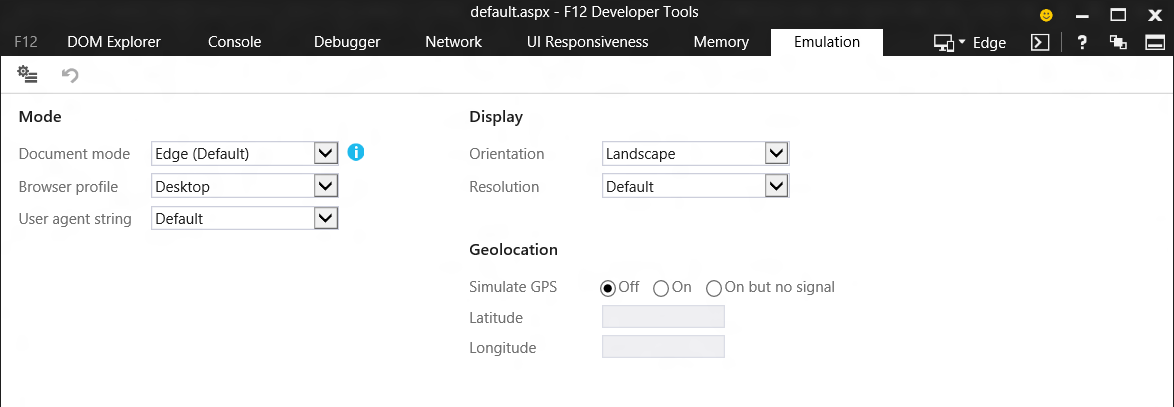
- Try running the site in each document mode until you find one in which it works. You will need to make sure the user agent string dropdown matches the same browser version as the document mode dropdown. For example, if you were testing if the site works in IE10, you should update the document mode dropdown to “10” and the user agent string drop down to “Internet Explorer 10.”
- If you find a mode where your site works, inform your IT Pro to add the site domain, sub-domain, or URL to the Enterprise Mode Site List in the document mode where the site works. While you can add the x-ua-compatible meta tag or HTTP header, this approach will only work in Windows 10 for sites in the Intranet zone when the Turn on Internet Explorer Standards Mode for local intranet group policy is not enabled.
Try Enterprise Mode
If a document mode didn’t fix your site, try Enterprise Mode. Enterprise Mode only benefits sites written for IE5, IE7, and IE8 document modes.
- Enable the Let users turn on and use Enterprise Mode from the Tools menu group policy setting locally on your machine. You can do this by searching and running gpedit.msc, going to ‘Computer Configuration’ ‘Administrative Template’ ‘Windows Components’ ‘Internet Explorer’, and enabling the Let users turn on and use Enterprise Mode from the Tools menu group policy setting. After making this change, run gpupdate.exe /force to make sure the setting is applied locally. Make sure to disable this setting once you’re done testing. Alternately, you can use a regkey; see Turn on Enterprise Mode and use a site list for more information.
- Restart IE11 and open the site you’re testing, then go to Emulation Tab in F12 tools and select “Enterprise” from the Browser profile dropdown. If the site works, inform your IT Pro that the site needs to be added to the Enterprise Mode section.
Try Compatibility View with Enterprise Mode
If Enterprise Mode doesn’t work, setting Compatibility View with Enterprise Mode will give you the Compatibility View behavior that shipped with IE8.
- While browsing in Enterprise Mode, go to the ‘Tools’ menu and select Compatibility View Settings, and add the site to the list.
- If this works, inform your IT Pro to add the site to both the Enterprise Mode section and the Use Policy List of Internet Explorer 7 sites group policy setting. Please note that adding the same Web path to the Enterprise Mode and docMode sections of the Enterprise Mode Site List will not work, but we are addressing this in a future update.
Update site for modern Web standards
If you have the time and budget, you should update your site for established, modern Web standards, so you don’t need to use compatibility offerings to make your site continue to work.
More Resources
For more information on all of these tools, please see the following resources:
- Download The Total Economic Impact of Microsoft Internet Explorer 11
- Learn about document modes in IE11 and Windows 10
- Learn about Enterprise Mode and how to turn it on
- Download the latest Enterprise Mode Site List Manager tool
- Learn about using the Enterprise Site Discovery Toolkit and how to use it to inventory what sites are running in your organization
As always, we suggest that consumers upgrade to the latest version and enable automatic updates for more secure browsing. If you use an older version of Internet Explorer at work, encourage your IT department to learn more the new backward-compatible features of Internet Explorer 11. Like many of our other customers, you may find that upgrading to the latest version of Internet Explorer is easier and less costly than previous upgrades. Best of all, the upgrade to Internet Explorer 11 can help ease your migration to Windows 10.
– Jatinder Mann, Senior Program Manager Lead
– Fred Pullen, Senior Product Marketing Manager
Comments
Anonymous
March 02, 2015
どうやらSpartanが今月辺りにPreview出るようですね。 もしできればでいいので、お早めにリリースをお願いします。 Windows 10の次期ビルドもそのタイミングで出るでしょうか。 Windows 7(SP1)かWindows 8.1(Update)向けはどうですか? こちらもぜひ、今後の状況次第ではどうかご検討下さい。 taisy0.com/.../46898.html www.neowin.net/.../microsoft-confirms-that-spartan-will-be-in-the-next-windows-10-preview-releaseAnonymous
March 02, 2015
i don't know what the guy above me is saying.... lolAnonymous
March 02, 2015
The comment has been removedAnonymous
March 03, 2015
We are praying that our core apps become Chrome compatible. We just want a browser engine that works. I can't see how selecting a custom level of fail in Enterprise Mode will be a good solution.Anonymous
March 03, 2015
"Enterprise Site Discovery Coming for IE8, IE9, and IE10" . Is there a release date ?Anonymous
March 04, 2015
To Mr. Happy, praying that your core apps work may be less useful than actually making them work yourself. If your core app uses an older doc mode today, getting this to work in IE11 is a good thing.Anonymous
March 05, 2015
We just completed a very successful migration from IE 9 to IE 11. We were able to make it so successful by utilizing Enterprise Mode. I actually read this article and thought, wow, this would have been helpful a few months ago when we started our testing. Our migration was so successful, that I actually had anxiety for the first few days about the lack of calls our help desk received.Anonymous
March 05, 2015
I'm sorry, but updating to a brand new OS to get the latest version of your browser is unacceptable. Why should I have to update my entire OS from Windows 7 to Windows 10 just to get the latest version of your browser? After seeing many issues during the Windows 8 to Windows 8.1 migration, how could a OS with significant changes be less risky to install? Will my applications and drivers continue to work with Windows 10? Why is that you choose not to port EdgeHTML to Windows 7? Opening EdgeHTML.DLL in Dependency Walker shows only a few functions missing from Windows 7 after sorting out the API Set mess. None of these functions are essential unlike IE9, which understandably dropped support for XP due to Direct2D for hardware acceleration. Why is it that you built Spartan in WinRT XAML? Other leading browsers (Chrome, Firefox and more) continue to support many versions from XP all the way to Windows 10. The hard questions come out, is MS here to help move the web forward or are they concerned with their interests? After all, Windows 10 being free is all about users using MS services and universal apps.Anonymous
March 05, 2015
@WinMetro - You wrote - "Why is that you choose not to port EdgeHTML to Windows 7?", but Microsoft never stated (at least I never saw such a statement) that the Edge engine will not come to Windows 7. I am actually pretty optimistic about it. After reading various Microsoft statements or opinions of former employees, I think it will come to Windows 7. If you assume that it will not come to Windows 7 because a preview release was not released yet for Windows 7, then you should remember Internet Explorer 10 and Internet Explorer 11, which also did not have a preview release (unless you count the first two Internet Explorer 10 developer previews) for Windows 7 before Windows 8 or Windows 8.1 were released, respectively.Anonymous
March 06, 2015
最近話題になっているTLS/SSL絡みの脆弱性は全Windowsにあるそうな。 貴社はさっさと月例パッチで対応すべき。サポ切れXPはないだろうが。 もちろん最近多いアプデバグだけは絶対に許されない(テスト万全に!)。 (まさか、このアプデで一部サイトが開かなくなるなんてこと無いよね?)Anonymous
March 07, 2015
@NumbStill Windows 7 mainstream support ended, which means that it won't be receiving any new features or product tweaksAnonymous
March 08, 2015
@Ibra1999 - I know, but like I wrote, Microsoft statements and opinions from former employees made me think it will, so I am optimistic about it.Anonymous
March 08, 2015
@Winmetro Upating your OS is actualley a very common way of getting the newest software on your platform.Anonymous
March 08, 2015
Hey ieblog, how about social.technet.microsoft.com/.../windows-10-on-arm-and-microsoft-rigidity-about-quotthatquot-decision, not bad right? ;)Anonymous
March 12, 2015
Nice summary. So April 2014 gave us Enterprise Mode via Enterprise Mode Site List, followed by the Document Mode via the same list in November 2014. But a lot of websites are looking at the User Agent String and are still telling IE11 browsers that it is too old and that you must have IE8 or newer... So when can we centrally manage the UAS via the same list to fake those legacy web sites?Anonymous
March 12, 2015
The blog is telling us that if Edge was used for IE8, 9, or 10 you could have a problem. Sure, so it is not recommended to set it to Edge, only for testing. But the Enterprise Mode Site List Manager doesn't have an IE11 Document Mode. So it creates the same potentially problematic situation for future versions of IE.Anonymous
March 13, 2015
The point is that the closer you get to the standard, the less likely it is that you'll break something and then a document mode is less and less usefull. Actually a post about Spartan clearly shows that they are splitting the rendering engine into a "document mode based" and an "Edge" engine so they can better avoid a possible regression by updating a single engine and so that they can just move "Edge" forward which will remain now "Edge" forever (ie you'll never see an IE11 document mode).