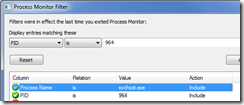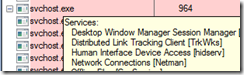The Case Of… Windows 7 Network Connections empty folder
Well... this is not an Identity Management specific post, but I would like to make my blog more content wide and cover other areas of work and experience, so here it goes the first non-Identity post :).
For some unknown reason, it happened to me that my “Network Connections” folder in Windows 7 x64 got empty., Network connections all still work, and I could even go and change some settings through netsh, but I was commited to fix the issue. Hitting refresh button updated the status line of the window with “0 connections” message.
After some “Bingging” ;-), I found similar issues and fixes for XP both in Microsoft Support Knowlege Base and some forums that were not applicable.
System reboots, updating network drivers, removing and adding interfaces in Device Manager, removing network services related stuff such as network virtualization bridges, re-registering netshell.dll, netcfgx.dll and netman.dll, adding Network Service account to Local Administrators group (this one fixed another “Network and Sharing Center” empty screen issue in the past) were not helpful neither.
Normally system restore points will have being really helpful here, but due to lack of disk space, I had not enough restore points to get back to a healthful state, specially after last three Windows Update packages came through.
So after several hours and system reboots I was almost ready to give up when I decided to give Process Monitor and myself a last chance before rebuilding my system. I added svchost.exe and svchost.exe’s instance that holds “Network Connections” service (NetMan) in ProcMon filters, like this:
I just got the needed svchost.exe instance PID by looking for Netman service in Process Explorer tooltip, like this:
Then I looked at registry calls when hitting refresh button in ncpa.cpl window (that is how you can launch “Network Connections” dialog quickly) and comparing it with the same activity in a healthy system.
While the healthy system registry activity queried for NIC information in the registry, my faulty system was giving a BUFFER OVERFLOW result when quering for HKLM\SYSTEM\CurrentControlSet\Control\Network\Connections\ClassManagers value. A simple look to this value seems fine, but when I edited it I just found that for some reason the faulty system had all 4 GUIDs ({B4C8DF59-D16F-4042-80B7-3557A254B7C5},{BA126AD3-2166-11D1-B1D0-00805FC1270E},{BA126AD5-2166-11D1-B1D0-00805FC1270E} and {BA126ADD-2166-11D1-B1D0-00805FC1270E}) in a single line, instead of in separate lines of this REG_MULTI_SZ value as it should be.
So just fixing the REG_MULTI_SZ value to a proper format and hitting refresh in “Network Connections” dialog made network connection icons come back again!
Hope this helps.
Comments
- Anonymous
January 01, 2003
merk, I would suggest the following steps:
- Open procmon and user filters to look for "Network Connections" svchost.exe's PID.
- Set procmon to pause (Ctrl+E), that is, not capturing yet.
- Open "Network Connections" folder showing empty issue and leave it open.
- Switch to procmon and enable registry tracing.
- Go to "Network Connections" folder and hit F5 key to refresh. Then repeat the steps in a healthy system, and look for differences. By your comments: Not found: HKLMSystemCurrentControlSetControlNetwork{4D36E972-E325-11CE-BFC1-08002BE10318}{B9DDDB2A-DD95-45E5-8AE3-A5D6098B5C50}ConnectionMediaSubType -> Not all network adapters show up MediaSubType value for me. I also get not found for some guids. Not found: HKLMSystemCurrentControlSetControlWMISecurity5b23f342-8421-42ef-87eb-3b686f5a1b2a -> Did not found that registry lookup neither similar WMI related in my system. Not found: HKUS-1-5-18_Classes -> I also have this in my system. Not found: HKCUSoftwareMicrosoftRAS AutoDialDefaultDefaultInternet -> I do have this value. buffer overflow: HKLMSystemCurrentControlSetControlNetworkConfig -> This is my main suspect. In my case, it tries to read it twice with this error, but third time it gets success. This value seems to be related to available network services for your interfaces, such as network monitor filter, virtualization network drivers (VirtualPC, VirtualBox, VMware...), virtual wifi (softAP), etc. If you do not end up getting a SUCCESS, check if you recently installed one of these things and try to uninstall them. access denied: HKLMSoftwareMicrosoftRAS AutoDial -> In my system I do not get this, but HKCUSoftwareMicrosoftRAS AutoDial queries with SUCCESS as result. Good luck!
Anonymous
January 01, 2003
Brian, check the following video: http://www.youtube.com/watch?v=NUBVQEH1enU Thanks.Anonymous
January 01, 2003
Congrats! :)Anonymous
January 01, 2003
got an asus ul30a laptop with Windows 7 64bit and had the same problem with empty Network Connections folder. Changing the name of the Config binary key helped !!! Config key is recreated after changing. Although I am realy curiouse what causes this problem. The config key created 2nd time is different from the old/1st. Awsome... Thanks a lot to all who helped.Anonymous
January 01, 2003
juanand, thanks for the reply. Yup, i did dbl click and it is on separate lines. Regarding process explorer - maybe we have different versions or something. When i run process explorer, it literally generates thousands of entries within a few seconds. It's not very practical to mouse over them all trying to find the right one. I did try it anyhow hoping i'd stumble on the right one but they all showed the same info when i moused over them. I thought perhaps there was some way within process explorer to filter all that out. I used process explorer once or twice in the past i don't remember it generating so many entries. Actually, i just realized i was confusing process monitor with process explorer. I was just able to use proc explorer to get the PID i needed. Proc monitor then turned up these errors: not found: HKLMSystemCurrentControlSetControlNetwork{4D36E972-E325-11CE-BFC1-08002BE10318}{B9DDDB2A-DD95-45E5-8AE3-A5D6098B5C50}ConnectionMediaSubType HKLMSystemCurrentControlSetControlWMISecurity5b23f342-8421-42ef-87eb-3b686f5a1b2a HKUS-1-5-18_Classes HKCUSoftwareMicrosoftRAS AutoDialDefaultDefaultInternet buffer overflow: HKLMSystemCurrentControlSetControlNetworkConfig access denied: HKLMSoftwareMicrosoftRAS AutoDial If you have any ideas on if any of those might be the cause and what would be the solution, i'm all ears :) thanksAnonymous
January 01, 2003
@StaVe, Just rename it to whatever you want so the system re-generates it again (my favourites are renaming by adding an underscore preffix or suffix, depending if I want it to be at the top of list of values or in its normal place. The idea of rename instead of delete it is to preserve its original values in case you need to revert back to them. Hope it helps.Anonymous
January 01, 2003
Actually it is not a key, it is a binary value under HKLMSystemCurrentControlSetControlNetwork key. You may want to export this value from a working computer and import it in the problematic one and check if it fixes the problem. From my tests, renaming the value and restarting recreates the value (different data, though), but the "Network Connections" folder and interfaces properties pages seem ok.Anonymous
January 01, 2003
I have the same problem - network connections are empty - however my registry key appears to be correct. I was going to use your idea of using process explorer but i'm not sure how i find the instance of svchost that holds the network connections service. Could you tell me how i can narrow that down? When i run process explorer and just include svchost, it still generates thousands of entries. thanksAnonymous
January 01, 2003
The comment has been removedAnonymous
January 01, 2003
HKLMSystemCurrentControlSetControlNetworkConfig Do you actually have that key in the registry? because i just checked the registry and for me, i do not have it. thanks againAnonymous
January 01, 2003
thank youAnonymous
April 15, 2010
Juanand- I am a novice computer guy (just run my own small business) and having this issue with Network Connections Folder. I'm quite sure the solution you outline above will fix my problem, but I'm not sophisticated enough to get into where you mvoe the 4 GUIDs to separate lines. Any chance you'd be interested in walking me through this? My email is breich@atratoadvisors.com Thanks. -Brian ReichAnonymous
May 03, 2010
Finally! Been trying to resolve this problem for since yesterday afternoon, but renaming the 'HKLMSystemCurrentControlSetControlNetworkConfig' binary value has now fixed it for me. Thanks.Anonymous
September 19, 2010
I had the same problem. Procmon showed that svchost was getting buffer overflow when reading HKEY_LOCAL_MACHINESYSTEMCurrentControlSetControlNetworkConfig. I renamed that registry entry and pressed F5 in Network Connections. Presto-changeo the Config key was recreated and the network coonections screen was populated again. My guees is that the config key is a cache for Network Connections wizard and it gets corrupted somehow. When I renamed it, it was recreated from scratch.Anonymous
October 30, 2010
renaming the config binary key solved my problem of the loc. connection window being empta, and the wifi system icon turning into bars, when the connection is made. Thank you guys!Anonymous
December 11, 2010
Arranging the 4 GUID on new lines worked !!!! THANKS !!!Anonymous
January 14, 2011
Renaming HKEY_LOCAL_MACHINESYSTEMCurrentControlSetControlNetworkConfig worked for me. Running 64-bit Windows 7. Thanks for the tip.Anonymous
March 31, 2011
No adaptors showing in Network Connections and unable to edit access networking tab of VPN connection. Renaming HKEY_LOCAL_MACHINESYSTEMCurrentControlSetControlNetworkConfig worked, Windows 7 Starter - HP netbook Thanks!Anonymous
April 11, 2011
No config shown in HKEY_LOCAL_MACHINESYSTEMCurrentControlSetControlNetwork. running windows 7 64 bit. any ideas?Anonymous
December 26, 2011
Yeah I understood that you have to rename this config think but you rename it to what? Please help, I've been trying to solve this think for ages!Anonymous
February 20, 2013
Renaming HKEY_LOCAL_MACHINESYSTEMCurrentControlSetControlNetworkConfig worked for me. Running 64-bit Windows 7 Professional SP1 on a Lenovo ThinkPad laptop. Note: I modified the REG_MULTI_SZ value to the proper format but that did not resolve the issue. Thanks for the tips all.Anonymous
May 22, 2013
Renaming HKEY_LOCAL_MACHINESYSTEMCurrentControlSetControlNetworkConfig worked for me win 7 32bit, thankyou!Anonymous
July 10, 2013
renaming HKEY_LOCAL_MACHINESYSTEMCurrentControlSetControlNetworkConfig also worked for meAnonymous
January 15, 2014
The comment has been removedAnonymous
February 15, 2014
Unfortunately, ConnectionsClass Managers was already set on separate lines and renaming NetworkConfig then refreshing the network connections window for me didn't resolve the issue. I'll try Process Explorer to see if I can narrow down where the problem is occurring.Anonymous
June 05, 2014
HKEY_LOCAL_MACHINESYSTEMCurrentControlSetControlNetworkConfig rename & in Network Connections worked for me as well (Win7 32 bit) - many thanks for the pointers!Anonymous
July 21, 2014
go to HKEY_LOCAL_MACHINESYSTEMCurrentControlSetControlNetwork on the right pane look for "config" and rename it. It also worked in windows 2012 R2. thank you guys .....Anonymous
November 11, 2014
I spent hours trying to solve this problem. I have minimal computer skills but stumbled across this page and gave the registry edit a try. I renamed HKEY_LOCAL_MACHINESYSTEMCurrentControlSetControlNetworkConfig , rebooted my machine, and things were back to normal. Thank you so much!