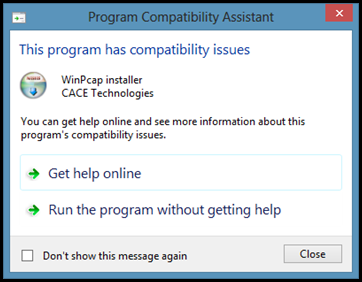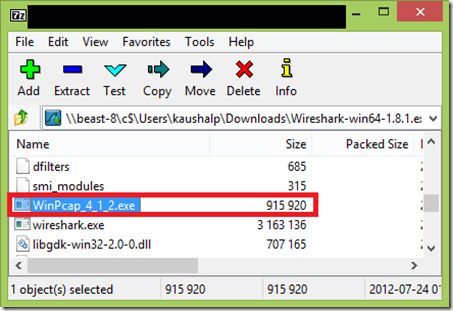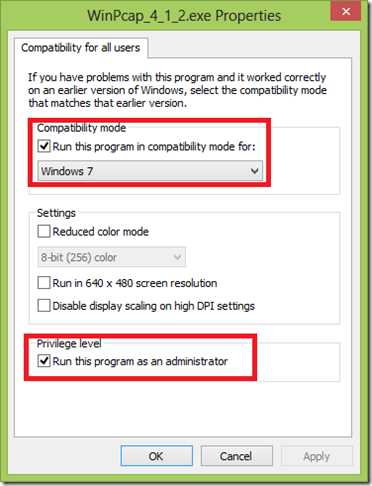Installing WIRESHARK/WinPCap on Windows 8 RTM
Windows 8 was RTM’d last week and as a curious soul I upgraded to RTM. Once done, I was loading my machine with all the tools that I use everyday. This includes the networking tools like Network Monitor and WIRESHARK. Both have their own advantages. I was able to install Network Monitor without any issues. However, I ran into problem when I was trying to install WIRESHARK on Windows 8. I was always greeted with the following error:
WinPCap installer error on Windows 8
Go to this page to download the WIRESHARK Installer: WIRESHARK
Running it as administrator doesn’t help either. Well, selecting either of the options won’t help. So here is what we need to do.
Solution
It’s a simple solution. We need to run the WinPCap installer in Windows 7 compatibility mode. Most of you would have got this hint. For those who haven’t please refer the below instructions.
I am going to use 7-Zip to simplify our approach. You could download it from here: Download 7-Zip. I am using 7-Zip as it allows to extract contents from a installer file.
- Install 7-zip and extract the WinPCap installer file to any other folder on to your disk. If you open the archive, you can see the WinPCap installer file as shown below:
- Right click the exe and select Properties.
- Go to the Compatibility tab.
- Click on “Change Setting for all users”
- Select the check box “Run this program in compatibility mode for” and select Windows 7 from the drop down as shown below:
- Also check the option to run this program under the privilege of an administrator.
- Click on Ok and then run WinPCap installer again. You will again see a warning as we saw earlier.
- Click the 2nd option “Run the program without getting help”, this will take you through the rest of the installation.
Voila! It is installed successfully.
The same has been suggested as a solution in the WIRESHARK discussion forums too. I have outlined the steps for simplicity.
Comments
Anonymous
August 29, 2012
This works like a charm! Thanks!Anonymous
August 29, 2012
I'm glad, it helped someone at least. :)Anonymous
September 17, 2012
HelpfulAnonymous
September 29, 2012
it helped a lot thank youAnonymous
October 14, 2012
thank you!Anonymous
October 16, 2012
Muchas GraciasAnonymous
October 19, 2012
thanks, I can't believe I didn't think of this -____- I used to do this all the time when Win7 first came outAnonymous
October 30, 2012
Thank you for your solution, it works as fineAnonymous
November 03, 2012
tnks... it helped a lot thanks againAnonymous
November 06, 2012
many thanx for that . Worked well..Anonymous
November 06, 2012
Спасиба!Anonymous
November 08, 2012
i done this step before but did not work, when i tried it as you mention its work as magic!!!Anonymous
November 10, 2012
Ya it's working.Anonymous
November 15, 2012
This worked great -- why is it listed as incompatible though? Seems pointless, if it actually works.Anonymous
November 17, 2012
is their another option? my Win 8Pr0 has the newer version and it will not let me down grade...Anonymous
November 18, 2012
@Trevor WinPCAP is a network driver. These can typically the OS to crash. The current version of WinPCAP released so far is compatible with Windows 7 only. They still haven't released (not that at least I know of) a Windows 8 compatible version of the driver.Anonymous
November 18, 2012
@omortiz - Could you provide more details, What is that you have on your Win 8 Pro?Anonymous
November 22, 2012
same. not working for build 8400Anonymous
November 25, 2012
@paolo Where are you stuck. This has nothing to do with builds of Win 8. The installation will go through fine. Could you let me know as to where does it fail?Anonymous
November 26, 2012
This solution dint work.. got the same error againAnonymous
November 29, 2012
thanks nice and simpleAnonymous
November 29, 2012
I am so thank full to solve the wincap issu thank you so much +923017018788Anonymous
November 30, 2012
tanke you tanksAnonymous
December 01, 2012
Thanks you a lot , you are so geniusAnonymous
December 03, 2012
thanks very much... is working 100%..Anonymous
December 03, 2012
Do you not know I have Arian Foster on my Fantasy Football team.Anonymous
December 13, 2012
Thankyou this helped me alot i spent about 3-4 hours browsing the web and this was the only way i got it to work ! Thankyou!Anonymous
January 01, 2013
Thank You so much Kaushal. U r d man :)Anonymous
January 09, 2013
this works!!!!!:-)Anonymous
January 24, 2013
Thanks Kaushal, tried the tip on WireShark home page first, but did not think as far as fixing the WinPCAP itself, only the WireShark installer. Works like a charm!Anonymous
February 05, 2013
A work around is use of Oracle WM VirtualBox. Make a WM with an earlier version of window (eg version 7) and install/run Wireshark. It Works :)Anonymous
February 06, 2013
That wont allow you to use Wireshark to capture network trace of the host machine.. You can capture the traces on the VM as it can attach to the virtual network adapter of the VM. This may not a acceptable work around. But yes if you want to install Wireshark and fiddle with it, this sounds like a great plan. :)Anonymous
February 09, 2013
merci bcpsAnonymous
February 19, 2013
great tech tip, thanksAnonymous
February 27, 2013
Thank you!Anonymous
February 28, 2013
THANKS FOR HELPAnonymous
February 28, 2013
Glad to know that this is helping a lot of people. :)Anonymous
March 14, 2013
Great solution. Thank you very much for your help.