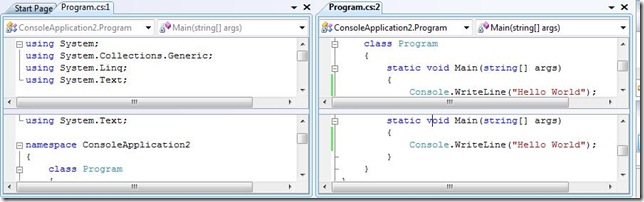Did you know... How to split windows and Create new windows? - #004
There are two ways to split the current window:
- From the Menu Bar, go to Window – Split.
- Using the mouse, grab the splitter control found directly above the document scrollbar
But the split command only works horizontally. If you need to split vertically (see Program.cs:2 in the above picture), try using the Window.NewWindow command found on the Menu Bar at Window – New Window. Then, as in the picture above, go to Window – New Vertical Tab Group.
Comments
Anonymous
July 31, 2007
Cool, tip. I didn't know that little icon was there. Do you have any tips to help the multi-monitor people? :)Anonymous
July 31, 2007
I love the split window feature of VS and I use it all the time. However, I'm also puzzled by it. I have 2 monitors so my VS IDE runs across both. I notice that when I go into debug mode, the size of the split windows changes as it hides some panes(Team Explorer) and changes the size of others (Solution Explorer + Properties). When you finally stop debugging, the windows/panes are restored but the size of the code windows has now changed. It gets really annoying sometimes :-) I wish there was a way to have the windows split by monitor so that they don't cross over the boundary.Anonymous
August 01, 2007
IIRC, to split vertically you need one step more (after window - new window) : window - new vertical tab groupAnonymous
August 01, 2007
@sergio - thanks for catching that! I've updated the tip.Anonymous
February 06, 2008
Hmm, interesting how I got myself onto a "F6" theme this week... In what seriously feels likeAnonymous
June 24, 2008
Есть две возможности разделить текущее окно редактора: В меню Windows выберите Split Используя мышку,Anonymous
July 13, 2008
The comment has been removedAnonymous
November 30, 2008
The comment has been removedAnonymous
December 08, 2008
The comment has been removedAnonymous
March 24, 2009
개발을 하다 보면, 하나의 프로그램 파일(예를 들어, “Form1.cs”)을 비교하면서 보고 싶은 수가 있습니다. 이때 사용할 수 있는 것이 메뉴 -> 창 -> 분할 기능입니다.