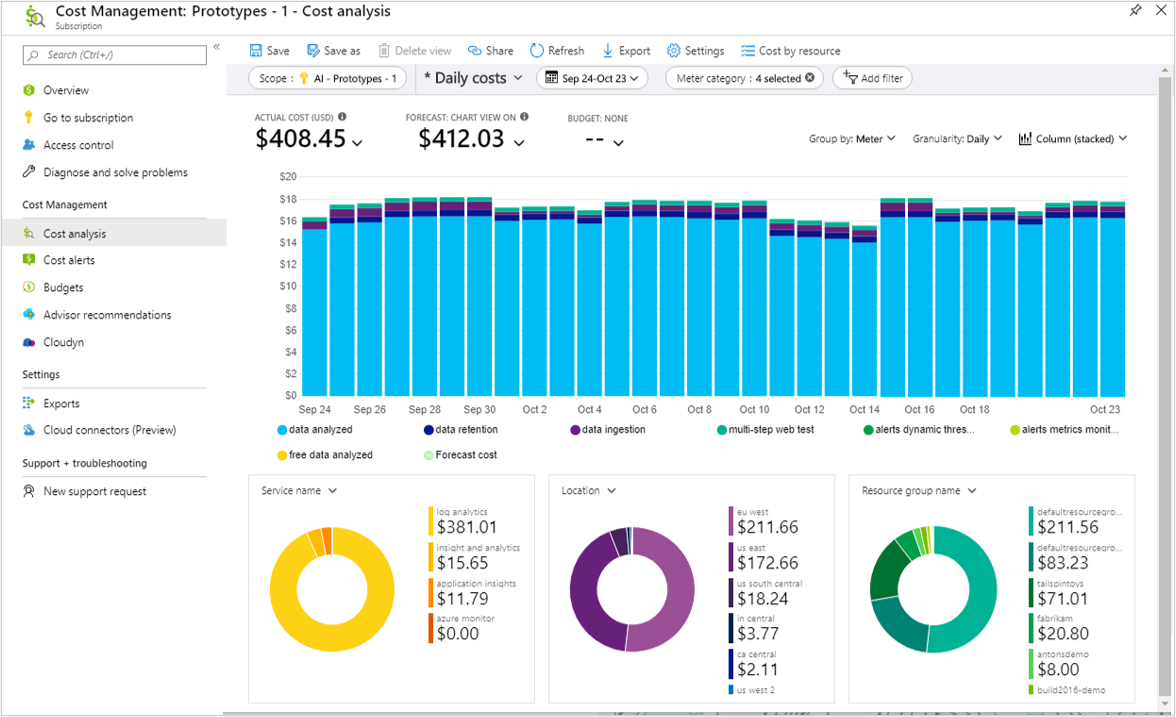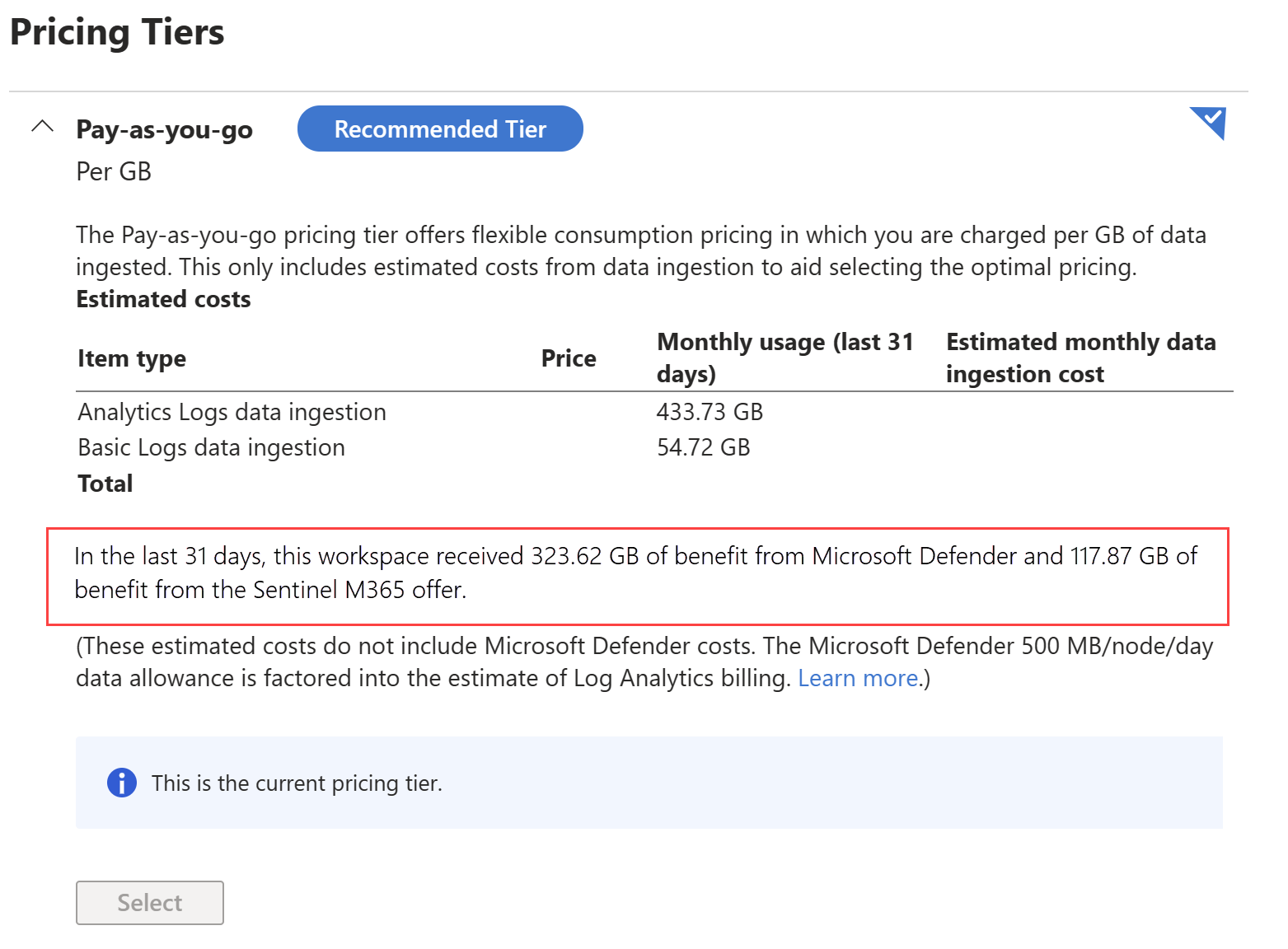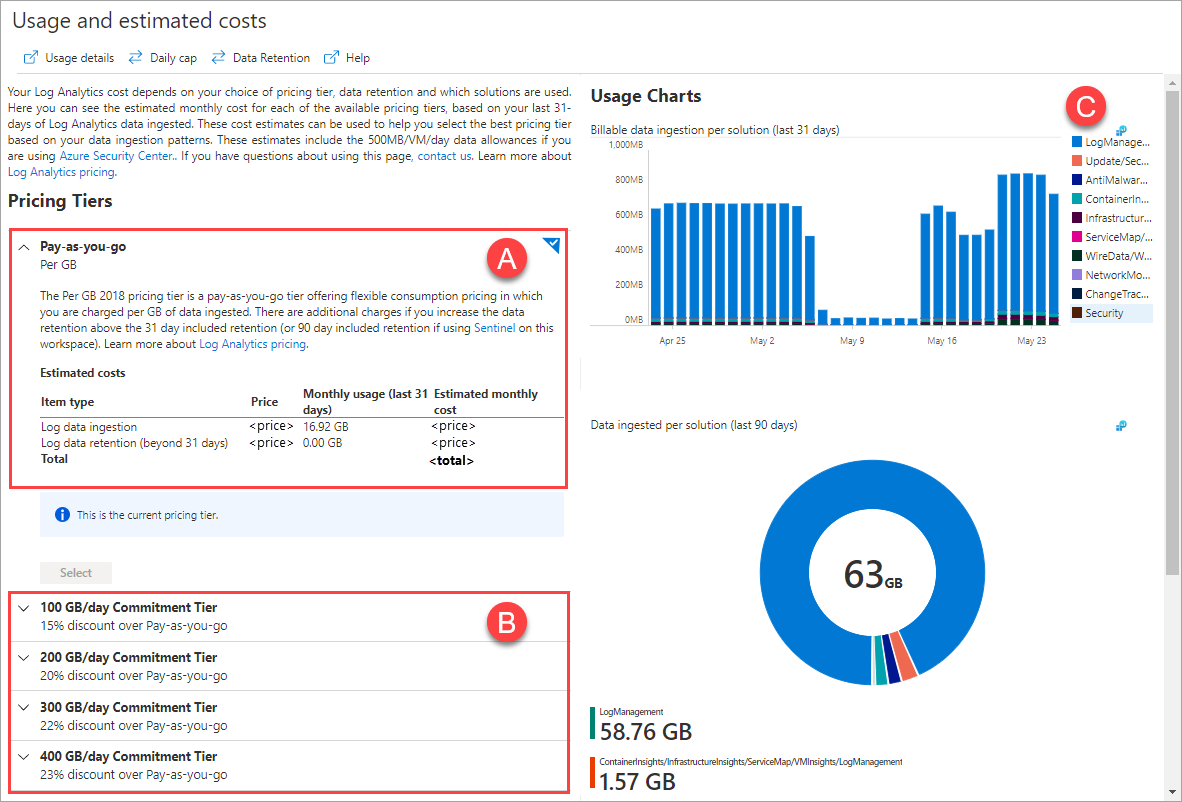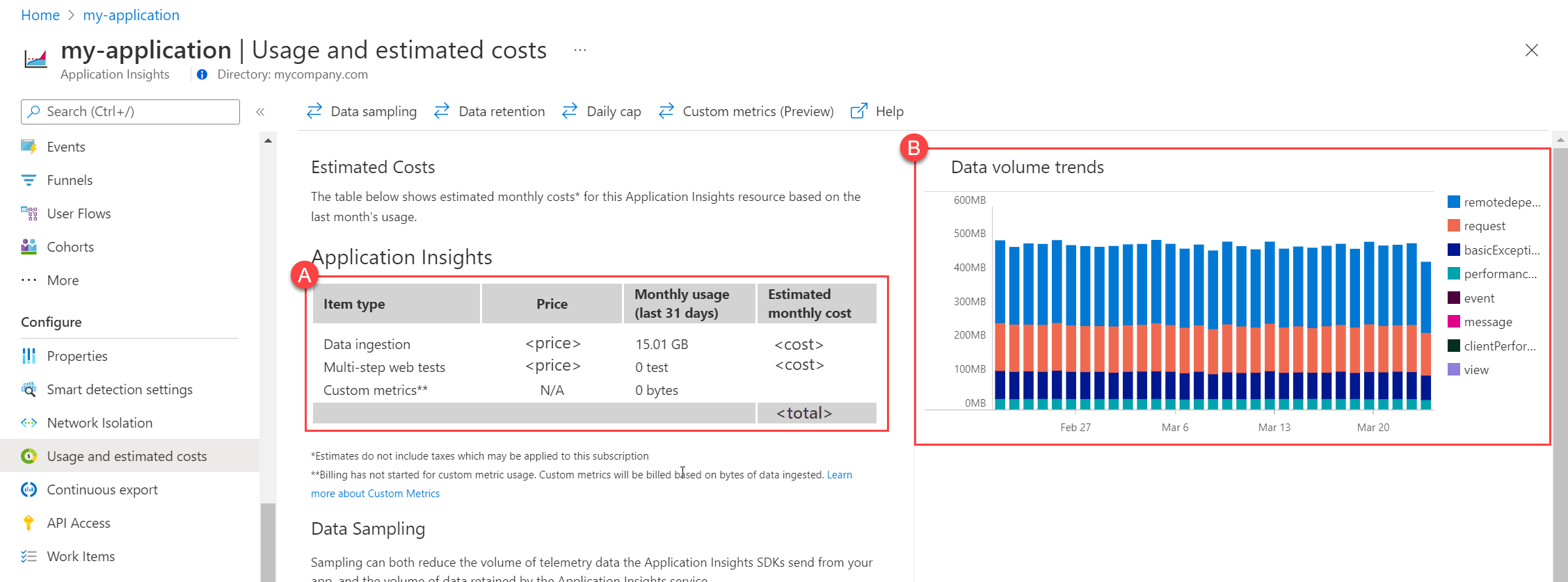Not
Bu sayfaya erişim yetkilendirme gerektiriyor. Oturum açmayı veya dizinleri değiştirmeyi deneyebilirsiniz.
Bu sayfaya erişim yetkilendirme gerektiriyor. Dizinleri değiştirmeyi deneyebilirsiniz.
Bu makalede, Azure İzleyici'nin kullanım için ücretlendirmesinin farklı yolları ve Azure faturanızdaki ücretlerin nasıl değerlendirildiği açıklanmaktadır.
Tavsiye
Azure İzleyici maliyetlerinizi azaltma stratejileri için bkz . Maliyet iyileştirme ve Azure İzleyici.
Fiyatlandırma modeli
Azure İzleyici, yalnızca kullandığınız kadar ödeme yaptığınız tüketim tabanlı fiyatlandırma (kullandıkça öde) faturalama modeli kullanır. Azure İzleyici'nin varsayılan olarak etkinleştirilen özellikleri için herhangi bir ücret uygulanmaz. Buna Etkinlik günlüğünde toplama ve uyarı alma ile platform ölçümlerinin toplanması ve analizi dahildir.
Diğer bazı özelliklerin doğrudan maliyeti yoktur, ancak bunun yerine topladıkları verilerin alımı ve elde tutulması için ödeme alırsınız. Aşağıdaki tabloda Azure İzleyici'de ücretlendirilen farklı kullanım türleri açıklanmaktadır. Her biri için ayrıntılı geçerli fiyatlandırma, Azure İzleyici fiyatlandırmasında sağlanır.
| Türü | Açıklama |
|---|---|
| Kayıtlar | Log Analytics çalışma alanlarında ve eski Application Insights kaynaklarında verilerin alımı, elde tutulması ve dışarı aktarılması. Günlük verilerinin alımı, çoğu müşteri için Azure İzleyici ücretlerinin en büyük bileşenidir.
Temel ve Yardımcı günlükler veya uzun süreli saklamadaki veriler dışında bu verileri sorgulamak için ücret alınmaz. Kayıtlar için yükümlülükler, seçtiğiniz yapılandırmaya göre önemli ölçüde farklılık gösterebilir. Günlükler verilerinin ücretlerinin nasıl hesaplendiği ve farklı fiyatlandırma katmanlarıyla ilgili ayrıntılar için bkz . Azure İzleyici Günlükleri fiyatlandırma ayrıntıları . |
| Platform Günlükleri | Tanılama ve denetim bilgilerinin işlenmesi, Log Analytics çalışma alanı dışındaki hedeflere gönderildiğinde belirli hizmetler için ücretlendirilir. Bu veriler bir Log Analytics çalışma alanına gönderildiğinde doğrudan ücret alınmaz, ancak çalışma alanı verilerinin alınması ve toplanması için ücret alınır. |
| Ölçümler | Azure kaynaklarından toplanan standart ölçümler için ücret alınmaz. Özel ölçümleri toplamanın ve REST API'den ölçümleri almanın bir maliyeti vardır. |
| Prometheus Ölçümleri | Prometheus için Azure İzleyici yönetilen hizmetinin fiyatlandırması, alınan veri örneklerini ve işlenen sorgu örneklerini temel alır. Veriler ek ücret ödemeden 18 ay boyunca saklanır. |
| Uyarılar | Uyarılar, uyarı kuralı tarafından kullanılan sinyallerin türüne ve sayısına, sıklığına ve yanıtta kullanılan bildirim türüne göre ücretlendirilir. Günlük araması uyarıları, ölçekte izleme için yapılandırıldığında, maliyet aynı zamanda sorgunuzdan kaynaklanan boyutların oluşturduğu zaman serisi sayısına bağlıdır. |
| Web testleri | Application Insights'ta standart web testlerinin ve çok adımlı web testlerinin maliyeti vardır. Çok adımlı web testleri kullanım dışıdır. |
Azure İzleme faturalama ölçütü adlarının bir listesi burada bulunabilir.
Veri aktarımı ücretleri
Verileri Azure İzleyici'ye göndermek, veri bant genişliği ücretlerine neden olabilir. Azure Bant Genişliği fiyatlandırma sayfasında açıklandığı gibi, iki bölgede bulunan Azure hizmetleri arasında veri aktarımı, normal hızda giden veri aktarımı olarak ücretlendirilir. Gelen veri aktarımı ücretsizdir. Ancak Azure İzleyici için veri aktarımı ücretleri genellikle veri alımı ve saklama maliyetleriyle karşılaştırıldığında küçüktür. Maliyetlerinizi denetlemek için alınan veri hacminize daha fazla odaklanmalısınız.
Uyarı
Tanılama Ayarları kullanılarak farklı bir bölgeye gönderilen veriler için veri aktarımı ücreti uygulanmaz.
Azure İzleyici kullanımını ve ücretlerini görüntüleme
Azure İzleyici maliyetlerinizi görüntülemek, analiz etmek ve iyileştirmek için iki birincil araç vardır. Her biri aşağıdaki bölümlerde ayrıntılı olarak açıklanmıştır.
| Araç | Açıklama |
|---|---|
| Microsoft Maliyet Yönetimi + Faturalama | Faturalanan maliyetlerinizi anlamak için kullanabileceğiniz güçlü özellikler sunar. Farklı Azure İzleyici özellikleri ve bunların zaman içindeki tahmini maliyeti için ücretlerinizi analiz etmek için birden fazla seçenek vardır. |
| Kullanım ve Tahmini Maliyetler | En uygun maliyetli log fiyatlandırma katmanını kullanmanızı optimize etmenize yardımcı olmak için günlük kullanım düzenlerinize dayalı olarak log verisi alımı maliyetlerine dair tahminler sağlar. |
Microsoft Maliyet Yönetimi + Faturalama
Azure İzleyici ücretlerinizi analiz etmeye başlamak için Azure portalında Maliyet Yönetimi + Faturalama'yı açın. Bu araç, kaynağa ve fatura ayrıntılarına göre maliyet gibi derin maliyet analizi için çeşitli yerleşik panolar içerir. Erişim ilkeleri burada açıklanmıştır. Maliyet Yönetimi'ne ve ardından Maliyet analizi'ne tıklayın. Aboneliğinizi veya başka bir kapsamı seçin.
Ardından bir Günlük Maliyetler görünümü oluşturun ve Her bir özellikten maliyetleri görebilmeniz için maliyetleri Gruplandırma ölçütü'nüÖlçüme göre gösterecek şekilde değiştirin. Her Azure İzleyici özelliğinin ölçüm adları burada listelenmiştir.
Uyarı
Maliyet Yönetimi verilerini kullanmak için ek erişime ihtiyacınız olabilir. Bkz . Maliyet Yönetimi verilerine erişim atama.
Görünümü Azure İzleyici ücretleriyle sınırlamak için aşağıdaki Hizmet adları için bir filtre oluşturun:
- Azure Monitör
- Log Analitiği
- İçgörü ve Analiz
- Application Insights
Log Analytics çalışma alanında tahakkuk eden kullanım, özelliğe bağlı olarak ilk üç hizmet (Azure İzleyici, Log Analytics veya İçgörü ve Analiz) üzerinden faturalandırılabilir. Azure Monitor'un tüm özellikleri için faturalama ölçümlerinin bir listesi için Azure Monitor faturalama ölçüm adları'na bakın.
Bulut için Microsoft Defender ve Microsoft Sentinel gibi diğer hizmetler de kullanımlarını Log Analytics Çalışma Alanı kaynakları için faturalandırır. Bu görünümü kullanma hakkında ayrıntılı bilgi için bkz . Genel maliyet analizi kullanımları . Microsoft Sentinel'in basitleştirilmiş fiyatlandırma katmanlarını kullanıyorsanız, günlük verilerin toplanması tamamen Sentinel ölçütleri üzerinden faturalandırılır.
Azure İzleyici Günlükleri için ayrılmış bir küme kullanılıyorsa, veri alım kullanımı küme kaynağına veya kümeye bağlı her çalışma alanına göre faturalandırılabilir daha fazla bilgi edinin.
Uyarı
Alternatif olarak, Log Analytics çalışma alanının veya Application Insights kaynağının Genel Bakış sayfasına gidip Temel Parçalar bölümünün sağ üst köşesindeki Maliyeti Görüntüle'ye tıklayabilirsiniz. Bu işlem, çalışma alanı veya uygulama kapsamındaki Microsoft Maliyet Yönetimi + Faturalama'dan Maliyet Analizi'ni başlatır. (Bu seçeneği görmek için Azure portalının önizleme sürümünü kullanmanız gerekebilir.)
Otomatik postalar ve uyarılar
Azure portalında maliyetlerinizi el ile çözümlemek yerine aşağıdaki yöntemleri kullanarak bilgilerin teslimini otomatikleştirebilirsiniz.
- Günlük maliyet analizi e-postaları. Maliyet Analizi görünümünüzü yapılandırdıktan sonra, maliyet analizinden düzenli e-posta güncelleştirmeleri almak için ekranın üst kısmındaki Abone Ol'a tıklayın.
- Bütçe uyarıları. Harcamalarınızda önemli artışlar olduğunda bildirim almak için tek bir çalışma alanı veya çalışma alanı grubu için bütçe uyarıları oluşturun.
Kullanım ayrıntılarını dışarı aktarma
Kullanımınızı ve maliyetlerinizi daha iyi anlamak için Maliyet Analizini kullanarak dışarı aktarmalar oluşturun. Öğretici: Dışa Aktarılan Verileri Oluşturma ve Yönetme'yi inceleyerek, düzenli analiz için kullanabileceğiniz günlük bir dışa aktarmayı otomatik olarak nasıl oluşturacağınızı öğrenebilirsiniz.
Bu dışarı aktarmalar CSV biçimindedir ve kaynağa, faturalama ölçümüne ve AdditionalInfo gibi diğer birçok alana göre günlük kullanımın (faturalanan miktar ve maliyet) listesini içerir. Microsoft Excel'i kullanarak portaldaki Maliyet Analizi deneyimlerinde mümkün olmayan kullanımınıza ilişkin daha kapsamlı analizler yapabilirsiniz.
Örneğin, Log Analytics'teki kullanım, önce Ölçüm Kategorisi sütununda filtrelenerek gösterilir:
- Log Analytics (Kullandıkça öde veri alımı ve etkileşimli Veri Saklama için),
- İçgörü ve Analiz (eski fiyatlandırma katmanlarından bazıları tarafından kullanılır) ve
- Azure İzleyici (Taahhüt Katmanları, Temel Günlük alma, Uzun Süreli Saklama, Arama Sorguları, Arama İşleri vb. gibi diğer Log Analytics özelliklerinin çoğu tarafından kullanılır)
Instance Kimliği sütununda çalışma alanı içerir veya küme içerir için bir filtre ekleyin. Kullanım, Tüketilen Miktar sütununda gösterilmektedir. Her bir kaydın birimi Ölçü Birimi sütununda gösterilmektedir.
Uyarı
Microsoft Maliyet Yönetimi + Faturalama'da kullanılan faturalama ölçümü adlarının referansı için Azure Monitor faturalama ölçümü adları bölümüne bakın.
Veri ayırma avantajlarını görüntüleme
Çalışma alanının diğer ürünlerin parçası olan tekliflerden aldığı avantajları görüntülemeye yönelik çeşitli yaklaşımlar vardır. Bu teklifler şunlardır:
- Sunucular için Defender veri kotası ve
- Microsoft 365 E5, A5, F5 ve G5 müşterileri için Microsoft Sentinel avantajı.
Uyarı
Log Analytics çalışma alanınızda Sunucular için Defender veri iznini almak için çalışma alanında Güvenlik çözümünün oluşturulmuş olması gerekir.
Kullanım dışa aktarımlarında avantajları görüntüle
Kullanım raporu hem kullanım birimi sayısına hem de maliyetine sahip olduğundan, elde ettiğiniz faydaları görmek için bu raporu kullanabilirsiniz. Kullanım verilerini dışa aktarırken, faydaları görmek için Örnek Kimliği sütununu çalışma alanınıza göre filtreleyin. Elektronik tablodaki tüm çalışma alanlarınızı seçmek için Örnek Kimliği sütununu olarak contains /workspaces/filtreleyin. Ardından Ölçüm'e göre aşağıdaki 2 metreden birini filtreleyin:
Düğüm Başına Dahil Edilen Standart Veriler: Bu ölçüm, "İçgörü ve Analiz" hizmetinin altındadır ve bir çalışma alanı ya Log Analytics Başına Katmanı veri iznine sahip veya Defender for Servers etkinleştirildiğinde elde edilen avantajları izler. Bu izinlerin her biri 500 MB/sunucu/gün veri izni sağlar.
Ücretsiz Avantaj - M365 Defender Veri Alımı: "Azure İzleyici" hizmeti altındaki bu ölçüm, Microsoft 365 E5, A5, F5 ve G5 müşterileri için Microsoft Sentinel avantajından elde edilen avantajı izler.
Kullanım ve tahmini maliyetlerin avantajlarını görüntüleme
Bu veri avantajlarını Log Analytics Kullanımı ve tahmini maliyetler sayfasında da görebilirsiniz. Çalışma alanı bu avantajları alıyorsa, maliyet tahmini tablosunun altında son 31 gün içinde kullanılan avantajların veri hacmini sağlayan bir cümle vardır.
İşlem tablosunda sorgu yapmanın avantajları
İşlem tablosu, Sunucular için Defender veri ödeneğinden ve Microsoft 365 E5, A5, F5 ve G5 müşterileri için Microsoft Sentinel avantajından yararlanan avantaj miktarını göz önünde bulunduran günlük olayları içerir.
Detail sütunu bu olaylar için Benefit amount used 1.234 GB biçimindedir ve avantajın türü OperationKey sütunundadır. Son 31 günde kullanılan avantajları gösteren bir sorgu aşağıdadır:
Operation
| where TimeGenerated >= ago(31d)
| where Detail startswith "Benefit amount used"
| parse Detail with "Benefit amount used: " BenefitUsedGB " GB"
| extend BenefitUsedGB = toreal(BenefitUsedGB)
| parse OperationKey with "Benefit type used: " BenefitType
| project BillingDay=TimeGenerated, BenefitType, BenefitUsedGB
| sort by BillingDay asc, BenefitType asc
| render columnchart
Şunu unutmayın: Eski Düğüm Başına fiyatlandırma katmanındaki çalışma alanları için, Operation tablosunda listelenen Defender avantajı, Defender avantajına uygun güvenlik tabloları kümesinden gelen faydaları kapsar. Bu fiyatlandırma katmanında, tüm tablolara birleştirilip uygulanan veri kotaları, Düğüm Başına katmanı ve Defender'dan gelen veri kotalarını içerecek şekilde toplam avantaj dahil edilecektir.
Kullanılan avantajları raporlama işlevi Operation tablosunda 27 Ocak 2024'te başladı.
Tavsiye
İşlemtablosunun veri saklama süresini artırırsanız, bu avantaj eğilimlerini daha uzun süreler içinde görüntüleyebilirsiniz.
Kullanım ve tahmini maliyetler
Her birinin Kullanım ve Tahmini Maliyetler seçeneğinden Log Analytics çalışma alanları ve Application Insights kaynakları hakkında daha fazla kullanım ayrıntısı alabilirsiniz.
Log Analytics çalışma alanı
Log Analytics çalışma alanınızın en uygun maliyetli taahhüt katmanını kullanarak kullanım eğilimleriniz hakkında bilgi edinmek ve maliyetlerinizi iyileştirmek için Azure portalındaki Log Analytics çalışma alanı menüsünden Kullanım ve Tahmini Maliyetler'i seçin.
Bu görünüm aşağıdaki bölümleri içerir:
A. Geçerli fiyatlandırma katmanını kullanan son 31 günün kullanımına göre tahmini aylık ücretler.
B. Farklı taahhüt katmanları kullanılarak tahmini aylık ücretler.
C. Son 31 gündeki çözüme göre faturalanabilir veri alımı.
Verileri daha ayrıntılı incelemek için, Log Analytics'te sorguyla çalışmak için her iki grafiğin sağ üst köşesindeki simgeyi seçin.
Uygulama İçgörüleri
Çalışma alanı tabanlı kaynaklar
Çalışma alanı tabanlı kaynaklarınızdaki kullanım hakkında bilgi edinmek için bkz . Çalışma alanı tabanlı kaynaklar için veri hacmi eğilimleri.
Klasik kaynaklar
Kullanımdan kaldırılacak klasik Application Insights kaynaklarında kullanım hakkında bilgi edinmek için Azure portalındaki Uygulamalar menüsünde Kullanım ve Tahmini Maliyetler'i seçin.
Bu görünüm aşağıdakileri içerir:
A. Geçen aya ait kullanıma göre tahmini aylık ücretler.
B. Geçen aya ait tabloya göre faturalanabilir veri alımı.
Application Insights kullanımınızı daha ayrıntılı araştırmak için Ölçümler sayfasını açın, Veri noktası birimi adlı ölçümü ekleyin ve ardından Bölme uygula seçeneğini belirleyerek verileri "Telemetri öğesi türüne" göre bölün.
Operations Management Suite abonelik yetkilendirmeleri
Microsoft Operations Management Suite E1 ve E2 satın alan müşteriler Log Analytics ve Application Insights için düğüm başına veri alımı yetkilendirmelerinden yararlanabilir. Her Application Insights düğümü, günde 200 MB'a kadar veri alımı (Log Analytics veri alımından ayrı olarak) ve ek ücret ödemeden 90 günlük veri saklama içerir.
Bir abonelikteki Log Analytics çalışma alanları veya Application Insights kaynakları için bu yetkilendirmeleri almak için Düğüm Başına (OMS) fiyatlandırma katmanını kullanmaları gerekir. Bu yetkilendirme, Kullanım ve tahmini maliyet bölmesinde gösterilen tahmini maliyetler bölümünde görünmez.
Kuruluşunuzun satın aldığı paketin düğüm sayısına bağlı olarak, bazı abonelikleri GB başına (kullandıkça öde) fiyatlandırma katmanına taşımak avantajlı olabilir, ancak fiyatlandırma katmanındaki bu değişiklik dikkate alınması gerekir.
Tavsiye
Kuruluşunuzda Microsoft Operations Management Suite E1 veya E2 varsa, Log Analytics çalışma alanlarınızı Per-Node (OMS) fiyatlandırma katmanında ve Application Insights kaynaklarınızı Kurumsal fiyatlandırma katmanında tutmak en iyisidir.
Azure Geçiş veri faydaları
Klasik Azure Geçişi'ne bağlı çalışma alanları, Azure Geçişi (ServiceMapProcess_CL, ServiceMapComputer_CL, VMBoundPort, VMConnection, VMComputer, VMProcess, InsightsMetrics) ile ilgili veri tabloları için ücretsiz veri yeteneklerinden faydalanır. Azure Migrate'in bu sürümü Şubat 2024'te kullanımdan kaldırılmıştır.
1 Temmuz 2024'ten itibaren Log Analytics'te Azure Geçişi için veri avantajı artık kullanılamayacaktır. Azure Migrate aracısız bağımlılık analizine geçmenizi öneririz. Aracı tabanlı bağımlılık analizine devam ederseniz, bağımlılık görselleştirmesini etkinleştiren veri alımı için standart Azure İzleyici ücretleri uygulanır.
Sonraki Adımlar
- Azure Monitor Logs fiyatlandırma ayrıntılarına bakın. Log Analytics çalışma alanında veriler için ücretlerin nasıl hesaplandığı ve ücretlerinizi azaltmak için farklı yapılandırma seçenekleri hakkında ayrıntılar.
- Çalışma alanınızdaki verileri analiz ederek beklenenden yüksek kullanımın kaynağını belirlemek ve toplanan veri miktarınızı azaltma fırsatlarını değerlendirmek için ayrıntılı bilgiye Log Analytics çalışma alanında kullanımı analiz etme bölümünde ulaşabilirsiniz.
- Günlük olarak bir çalışma alanına alınabilecek veri miktarına sınır koyarak maliyetlerinizi kontrol etmek için Log Analytics çalışma alanına günlük sınır belirleme bölümüne bakın.
- Ücretlerinizi en aza indirmek için Azure İzleyici'yi yapılandırma ve yönetme konusunda en iyi yöntemler için bkz . Azure İzleyici en iyi yöntemleri - Maliyet yönetimi .