Nasıl yapılır: TileBrush Yatay ve Dikey Hizalamasını Ayarlama
Bu örnekte, kutucuktaki içeriğin yatay ve dikey hizalamasını denetleme işlemi gösterilmektedir. Bir TileBrushöğesinin yatay ve dikey hizalamasını AlignmentX denetlemek için ve AlignmentY özelliklerini kullanın.
ve AlignmentXAlignmentY özellikleri TileBrush , aşağıdaki koşullardan biri doğru olduğunda kullanılır:
Stretch özelliği Uniform veya UniformToFill ve ViewboxViewport ve farklı en boy oranlarına sahiptir.
Stretch özelliği ve ViewboxViewport ve None farklı boyutlardadır.
TileBrush'ı sol üst köşeye hizalama
Aşağıdaki örnek, türü olan bir DrawingBrushTileBrushöğesinin içeriğini kutucuğun sol üst köşesine hizalar. İçeriği hizalamak için, örnek öğesinin AlignmentXDrawingBrushLeft özelliğini ve AlignmentY özelliğini olarak Topayarlar. Bu örnek aşağıdaki çıkışı oluşturur.
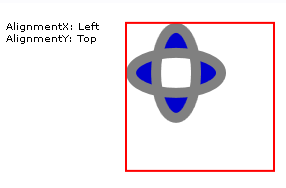
İçeriği sol üst köşeye hizalanmış TileBrush
//
// Create a TileBrush and align its
// content to the top-left of its tile.
//
DrawingBrush topLeftAlignedTileBrush = new DrawingBrush();
topLeftAlignedTileBrush.AlignmentX = AlignmentX.Left;
topLeftAlignedTileBrush.AlignmentY = AlignmentY.Top;
// Set Stretch to None so that the brush's
// content doesn't automatically expand to
// fill the entire tile.
topLeftAlignedTileBrush.Stretch = Stretch.None;
// Define the brush's content.
GeometryGroup ellipses = new GeometryGroup();
ellipses.Children.Add(new EllipseGeometry(new Point(50, 50), 20, 45));
ellipses.Children.Add(new EllipseGeometry(new Point(50, 50), 45, 20));
Pen drawingPen = new Pen(Brushes.Gray, 10);
GeometryDrawing ellipseDrawing = new GeometryDrawing(Brushes.Blue, drawingPen, ellipses);
topLeftAlignedTileBrush.Drawing = ellipseDrawing;
// Use the brush to paint a rectangle.
Rectangle rectangle1 = new Rectangle();
rectangle1.Width = 150;
rectangle1.Height = 150;
rectangle1.Stroke = Brushes.Red;
rectangle1.StrokeThickness = 2;
rectangle1.Margin = new Thickness(20);
rectangle1.Fill = topLeftAlignedTileBrush;
'
' Create a TileBrush and align its
' content to the top-left of its tile.
'
Dim topLeftAlignedTileBrush As New DrawingBrush()
topLeftAlignedTileBrush.AlignmentX = AlignmentX.Left
topLeftAlignedTileBrush.AlignmentY = AlignmentY.Top
' Set Stretch to None so that the brush's
' content doesn't automatically expand to
' fill the entire tile.
topLeftAlignedTileBrush.Stretch = Stretch.None
' Define the brush's content.
Dim ellipses As New GeometryGroup()
ellipses.Children.Add(New EllipseGeometry(New Point(50, 50), 20, 45))
ellipses.Children.Add(New EllipseGeometry(New Point(50, 50), 45, 20))
Dim drawingPen As New Pen(Brushes.Gray, 10)
Dim ellipseDrawing As New GeometryDrawing(Brushes.Blue, drawingPen, ellipses)
topLeftAlignedTileBrush.Drawing = ellipseDrawing
' Use the brush to paint a rectangle.
Dim rectangle1 As New Rectangle()
With rectangle1
.Width = 150
.Height = 150
.Stroke = Brushes.Red
.StrokeThickness = 2
.Margin = New Thickness(20)
.Fill = topLeftAlignedTileBrush
End With
<Rectangle
Width="150" Height="150"
Stroke="Red" StrokeThickness="2"
Margin="20">
<Rectangle.Fill>
<!-- This brush's content is aligned to the top-left
of its tile. -->
<DrawingBrush
Stretch="None"
AlignmentX="Left"
AlignmentY="Top">
<DrawingBrush.Drawing>
<GeometryDrawing Brush="MediumBlue">
<GeometryDrawing.Geometry>
<GeometryGroup>
<EllipseGeometry RadiusX="20" RadiusY="45" Center="50,50" />
<EllipseGeometry RadiusX="45" RadiusY="20" Center="50,50" />
</GeometryGroup>
</GeometryDrawing.Geometry>
<GeometryDrawing.Pen>
<Pen Brush="Gray" Thickness="10" />
</GeometryDrawing.Pen>
</GeometryDrawing>
</DrawingBrush.Drawing>
</DrawingBrush>
</Rectangle.Fill>
</Rectangle>
DrawingBrush'ı sağ alt köşeye hizala
Sonraki örnek, özelliğini olarak ve özelliğini Right olarak ayarlayarak öğesinin DrawingBrush içeriğini kutucuğunun AlignmentXAlignmentY sağ alt köşesine Bottomhizalar. Örnek aşağıdaki çıkışı oluşturur.
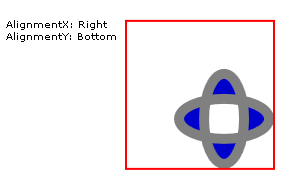
İçeriği sağ alt köşeye hizalanmış TileBrush
//
// Create a TileBrush and align its
// content to the bottom-right of its tile.
//
DrawingBrush bottomRightAlignedTileBrush = new DrawingBrush();
bottomRightAlignedTileBrush.AlignmentX = AlignmentX.Right;
bottomRightAlignedTileBrush.AlignmentY = AlignmentY.Bottom;
bottomRightAlignedTileBrush.Stretch = Stretch.None;
// Define the brush's content.
bottomRightAlignedTileBrush.Drawing = ellipseDrawing;
// Use the brush to paint a rectangle.
Rectangle rectangle2 = new Rectangle();
rectangle2.Width = 150;
rectangle2.Height = 150;
rectangle2.Stroke = Brushes.Red;
rectangle2.StrokeThickness = 2;
rectangle2.Margin = new Thickness(20);
rectangle2.Fill = bottomRightAlignedTileBrush;
'
' Create a TileBrush and align its
' content to the bottom-right of its tile.
'
Dim bottomRightAlignedTileBrush As New DrawingBrush()
With bottomRightAlignedTileBrush
.AlignmentX = AlignmentX.Right
.AlignmentY = AlignmentY.Bottom
.Stretch = Stretch.None
' Define the brush's content.
.Drawing = ellipseDrawing
End With
' Use the brush to paint a rectangle.
Dim rectangle2 As New Rectangle()
With rectangle2
.Width = 150
.Height = 150
.Stroke = Brushes.Red
.StrokeThickness = 2
.Margin = New Thickness(20)
.Fill = bottomRightAlignedTileBrush
End With
<Rectangle
Width="150" Height="150"
Stroke="Red" StrokeThickness="2"
Margin="20">
<Rectangle.Fill>
<!-- This brush's content is aligned to the bottom right
of its tile. -->
<DrawingBrush
Stretch="None"
AlignmentX="Right"
AlignmentY="Bottom">
<DrawingBrush.Drawing>
<GeometryDrawing Brush="MediumBlue">
<GeometryDrawing.Geometry>
<GeometryGroup>
<EllipseGeometry RadiusX="20" RadiusY="45" Center="50,50" />
<EllipseGeometry RadiusX="45" RadiusY="20" Center="50,50" />
</GeometryGroup>
</GeometryDrawing.Geometry>
<GeometryDrawing.Pen>
<Pen Brush="Gray" Thickness="10" />
</GeometryDrawing.Pen>
</GeometryDrawing>
</DrawingBrush.Drawing>
</DrawingBrush>
</Rectangle.Fill>
</Rectangle>
DrawingBrush'ı sol üst köşeye hizala
Sonraki örnek, özelliğini olarak ve özelliğini Left olarak ayarlayarak öğesinin DrawingBrush içeriğini kutucuğunun AlignmentXAlignmentY sol üst köşesine Tophizalar. Ayrıca bir kutucuk deseni DrawingBrush oluşturmak için ve TileMode öğesini ayarlarViewport. Örnek aşağıdaki çıkışı oluşturur.
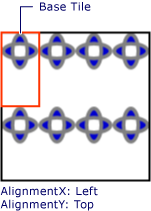
Temel kutucuğun sol üst yanına hizalanmış içerik içeren kutucuk deseni
Çizimde, içeriğinin nasıl hizalandığını görebilmeniz için bir temel kutucuğu vurgulanır. ayarının AlignmentX hiçbir etkisi olmadığına dikkat edin çünkü içeriğinin DrawingBrush temel kutucuğu yatay olarak tamamen doldurduğuna dikkat edin.
//
// Create a TileBrush that generates a
// tiled pattern and align its
// content to the top-left of its tile.
//
DrawingBrush tiledTopLeftAlignedTileBrush = new DrawingBrush();
tiledTopLeftAlignedTileBrush.AlignmentX = AlignmentX.Left;
tiledTopLeftAlignedTileBrush.AlignmentY = AlignmentY.Top;
tiledTopLeftAlignedTileBrush.Stretch = Stretch.Uniform;
// Set the brush's Viewport and TileMode to produce a
// tiled pattern.
tiledTopLeftAlignedTileBrush.Viewport = new Rect(0, 0, 0.25, 0.5);
tiledTopLeftAlignedTileBrush.TileMode = TileMode.Tile;
// Define the brush's content.
tiledTopLeftAlignedTileBrush.Drawing = ellipseDrawing;
// Use the brush to paint a rectangle.
Rectangle rectangle3 = new Rectangle();
rectangle3.Width = 150;
rectangle3.Height = 150;
rectangle3.Stroke = Brushes.Black;
rectangle3.StrokeThickness = 2;
rectangle3.Margin = new Thickness(20);
rectangle3.Fill = tiledTopLeftAlignedTileBrush;
'
' Create a TileBrush that generates a
' tiled pattern and align its
' content to the top-left of its tile.
'
Dim tiledTopLeftAlignedTileBrush As New DrawingBrush()
With tiledTopLeftAlignedTileBrush
.AlignmentX = AlignmentX.Left
.AlignmentY = AlignmentY.Top
.Stretch = Stretch.Uniform
' Set the brush's Viewport and TileMode to produce a
' tiled pattern.
.Viewport = New Rect(0, 0, 0.25, 0.5)
.TileMode = TileMode.Tile
' Define the brush's content.
.Drawing = ellipseDrawing
End With
' Use the brush to paint a rectangle.
Dim rectangle3 As New Rectangle()
With rectangle3
.Width = 150
.Height = 150
.Stroke = Brushes.Black
.StrokeThickness = 2
.Margin = New Thickness(20)
.Fill = tiledTopLeftAlignedTileBrush
End With
<Rectangle
Width="150" Height="150"
Stroke="Black" StrokeThickness="2"
Margin="20">
<Rectangle.Fill>
<!-- This brush's content is aligned to the top left
of its tile. -->
<DrawingBrush
Stretch="Uniform"
Viewport="0,0,0.25,0.5"
TileMode="Tile"
AlignmentX="Left"
AlignmentY="Top">
<DrawingBrush.Drawing>
<GeometryDrawing Brush="MediumBlue">
<GeometryDrawing.Geometry>
<GeometryGroup>
<EllipseGeometry RadiusX="20" RadiusY="45" Center="50,50" />
<EllipseGeometry RadiusX="45" RadiusY="20" Center="50,50" />
</GeometryGroup>
</GeometryDrawing.Geometry>
<GeometryDrawing.Pen>
<Pen Brush="Gray" Thickness="10" />
</GeometryDrawing.Pen>
</GeometryDrawing>
</DrawingBrush.Drawing>
</DrawingBrush>
</Rectangle.Fill>
</Rectangle>
Kutucuklu DrawingBrush'ı sağ alt köşeye hizalama
Son örnek, özelliğini olarak ve özelliğini BottomRight olarak ayarlayarak AlignmentX kutucuğun DrawingBrush içeriğini temel kutucuğun sağ alt kısmıyla AlignmentY hizalar. Örnek aşağıdaki çıkışı oluşturur.
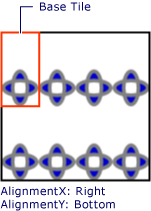
Temel kutucukta içeriğin sağ alta hizalanmış olduğu kutucuk deseni
AlignmentX Temel kutucuğun içeriği yatay olarak tamamen doldurulduğundan DrawingBrush ayarın hiçbir etkisi olmaz.
//
// Create a TileBrush and align its
// content to the bottom-right of its tile.
//
DrawingBrush bottomRightAlignedTileBrush = new DrawingBrush();
bottomRightAlignedTileBrush.AlignmentX = AlignmentX.Right;
bottomRightAlignedTileBrush.AlignmentY = AlignmentY.Bottom;
bottomRightAlignedTileBrush.Stretch = Stretch.None;
// Define the brush's content.
bottomRightAlignedTileBrush.Drawing = ellipseDrawing;
// Use the brush to paint a rectangle.
Rectangle rectangle2 = new Rectangle();
rectangle2.Width = 150;
rectangle2.Height = 150;
rectangle2.Stroke = Brushes.Red;
rectangle2.StrokeThickness = 2;
rectangle2.Margin = new Thickness(20);
rectangle2.Fill = bottomRightAlignedTileBrush;
'
' Create a TileBrush and align its
' content to the bottom-right of its tile.
'
Dim bottomRightAlignedTileBrush As New DrawingBrush()
With bottomRightAlignedTileBrush
.AlignmentX = AlignmentX.Right
.AlignmentY = AlignmentY.Bottom
.Stretch = Stretch.None
' Define the brush's content.
.Drawing = ellipseDrawing
End With
' Use the brush to paint a rectangle.
Dim rectangle2 As New Rectangle()
With rectangle2
.Width = 150
.Height = 150
.Stroke = Brushes.Red
.StrokeThickness = 2
.Margin = New Thickness(20)
.Fill = bottomRightAlignedTileBrush
End With
<Rectangle
Width="150" Height="150"
Stroke="Red" StrokeThickness="2"
Margin="20">
<Rectangle.Fill>
<!-- This brush's content is aligned to the bottom right
of its tile. -->
<DrawingBrush
Stretch="None"
AlignmentX="Right"
AlignmentY="Bottom">
<DrawingBrush.Drawing>
<GeometryDrawing Brush="MediumBlue">
<GeometryDrawing.Geometry>
<GeometryGroup>
<EllipseGeometry RadiusX="20" RadiusY="45" Center="50,50" />
<EllipseGeometry RadiusX="45" RadiusY="20" Center="50,50" />
</GeometryGroup>
</GeometryDrawing.Geometry>
<GeometryDrawing.Pen>
<Pen Brush="Gray" Thickness="10" />
</GeometryDrawing.Pen>
</GeometryDrawing>
</DrawingBrush.Drawing>
</DrawingBrush>
</Rectangle.Fill>
</Rectangle>
Örneklerde ve AlignmentY özelliklerinin nasıl AlignmentX kullanıldığını göstermek için nesneler kullanılırDrawingBrush. Bu özellikler, tüm kutucuk fırçaları için aynı şekilde davranır: DrawingBrush, ImageBrushve VisualBrush. Kutucuk fırçaları hakkında daha fazla bilgi için bkz . Resimler, Çizimler ve Görsellerle Boyama.
Ayrıca bkz.
.NET Desktop feedback
Geri Bildirim
Çok yakında: 2024 boyunca, içerik için geri bildirim mekanizması olarak GitHub Sorunları’nı kullanımdan kaldıracak ve yeni bir geri bildirim sistemiyle değiştireceğiz. Daha fazla bilgi için bkz. https://aka.ms/ContentUserFeedback.
Gönderin ve geri bildirimi görüntüleyin
