Example 1: Require that email sent from your partner organization domain contosobank.com is encrypted using transport layer security (TLS)
To do this configuration, specify your partner organization domain name to identify mails from that partner, and then choose transport layer security (TLS) encryption when you create the connector for mail flow from your partner to Microsoft 365 or Office 365.
During setup of the connector in the New EAC, use the options as shown in the following screenshots:
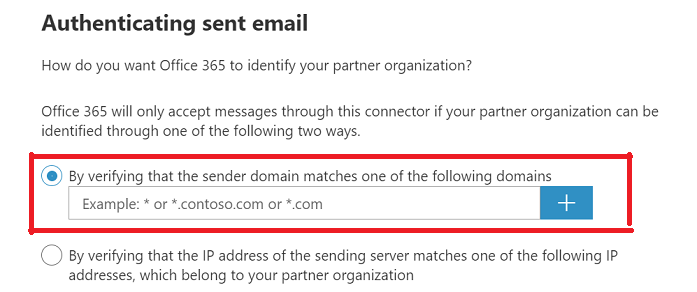
Use the screen shown in the following screenshot to enter your partner organization's domain name(s) so that the connector can identify mails sent by your partner:
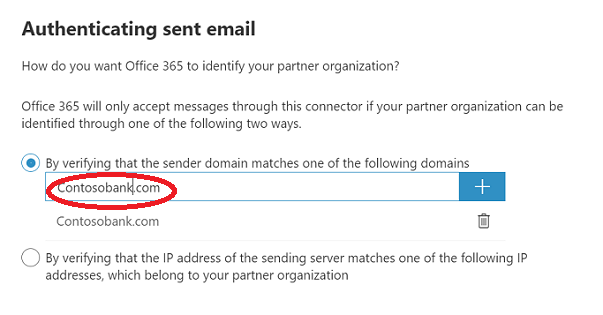
Choose the setting shown in the following screenshot to require encryption for all emails from ContosoBank.com using TLS:
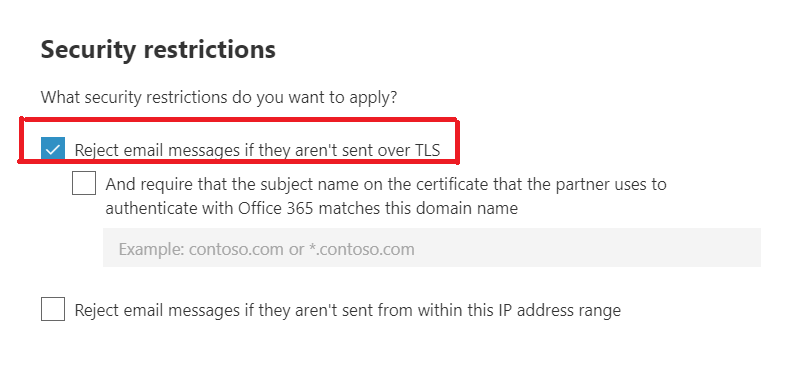
During setup of the connector in the Classic EAC, use the options as shown in the following screenshots:
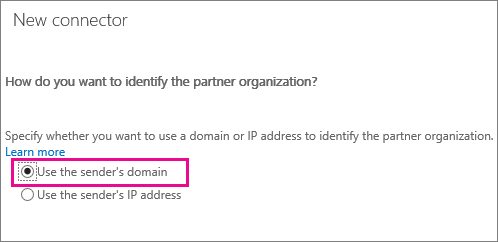
Use the screen shown in the following screenshot to enter your partner organization's domain name(s) so that the connector can identify mails sent by your partner:
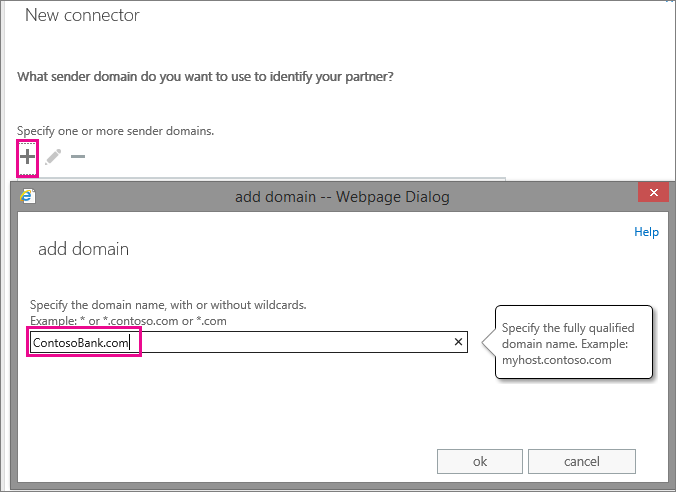
Choose the setting shown in the following screenshot to require encryption for all emails from ContosoBank.com using TLS:
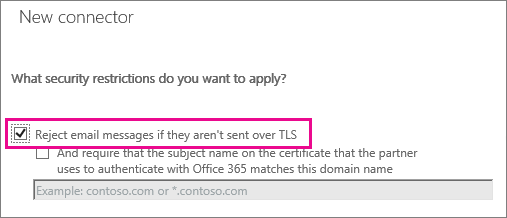
When you choose these settings, all emails from your partner organization's domain, ContosoBank.com, must be encrypted using TLS. Any mail that's not encrypted will be rejected.