Set up a connector to archive Bell Network data
Use a TeleMessage connector to import and archive Short Messaging Service (SMS) and Multimedia Messaging Service (MMS) messages from the Bell Network. After you set up and configure a connector, it connects to your organization's Bell Network once every day, and imports SMS and MMS messages to mailboxes in Microsoft 365.
After the SMS and MMS messages are stored in user mailboxes, you can apply Microsoft Purview features such as Litigation Hold, Content Search, and Microsoft 365 retention policies to Bell Network data. For example, you can search Bell Network SMS/MMS using Content Search or associate the mailbox that contains the Bell Network connector data with a custodian in an eDiscovery (Premium) case. Using a Bell Network connector to import and archive data in Microsoft 365 can help your organization stay compliant with government and regulatory policies.
Tip
If you're not an E5 customer, use the 90-day Microsoft Purview solutions trial to explore how additional Purview capabilities can help your organization manage data security and compliance needs. Start now at the Microsoft Purview compliance portal trials hub. Learn details about signing up and trial terms.
Overview of archiving Bell Network data
The following overview explains the process of using a connector to archive Bell Network data in Microsoft 365.
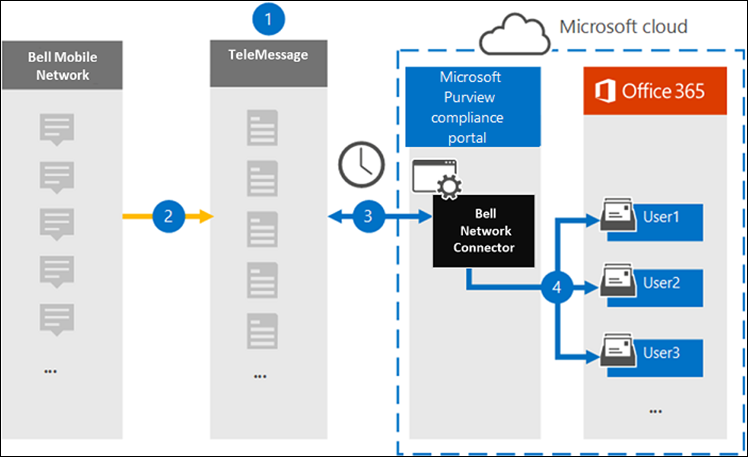
Your organization works with TeleMessage and Bell to set up a Bell Network connector. For more information, see Bell Network Archiver.
In real time, SMS and MMS messages from your organization's Bell Network are copied to the TeleMessage site.
The Bell Network connector that you create in the Microsoft Purview portal or the Microsoft Purview compliance portal connects to the TeleMessage site every day and transfers the SMS and MMS messages from the previous 24 hours to a secure Azure Storage location in the Microsoft cloud. The connector also converts the content of SMS and MMS messages to an email message format.
The connector imports the mobile communication items to the mailbox of specific users. A new folder named Bell SMS/MMS Network Archiver is created in a specific user's mailbox and the items are imported to it. The connector does this mapping by using the value of the User's Email address property. Every SMS and MMS message contains this property, which is populated with the email address of every participant of the message.
In addition to automatic user mapping using the value of the User’s Email address property, you can also define a custom mapping by uploading a CSV mapping file. This mapping file contains the mobile phone number and corresponding Microsoft 365 email address for users in your organization. If you enable both automatic user mapping and custom mapping, for every Bell Network item the connector first looks at custom mapping file. If it doesn't find a valid Microsoft 365 user that corresponds to a user's mobile phone number, the connector will use the values in the email address property of the item it's trying to import. If the connector doesn't find a valid Microsoft 365 user in either the custom mapping file or in the email address property of the Bell Network item, the item won't be imported.
Before you set up a connector
Important
All partner third-party data connector configurations require a provisioned service principal for the partner application. This requirement isn't applicable for native Microsoft third-pary data connector configurations. We recommend working with your partners for details on the relevant Partner Application ID.
To provision a service principal using PowerShell, see Provision a service principal for partner third-party data connectors.
Some of the implementation steps required to archive Bell Network data are external to Microsoft 365 and must be completed before you can create a connector in the compliance center.
Order the Bell Network Archiver service from TeleMessage and get a valid administration account for your organization. You'll need to sign into this account when you create the connector in the compliance center.
Obtain your Bell Network account and billing contact details so you can fill-out the TeleMessage onboarding forms and order the message archiving service from Bell.
Register all users that require Bell SMS/MMS Network archiving in the TeleMessage account. When registering users, be sure to use the same email address that's used for their Microsoft 365 account.
Your employees must have corporate-owned and corporate-liable mobile phones on the Bell mobile network. Archiving messages in Microsoft 365 isn't available for employee-owned or "Bring Your Own Devices (BYOD) devices.
The user who creates a Bell Network connector must be assigned the Data Connector Admin role. This role is required to add connectors on the Data connectors page in the Microsoft Purview portal or the compliance portal. This role is added by default to multiple role groups. For a list of these role groups, see Roles in Microsoft Defender for Office 365 and Microsoft Purview compliance. Alternatively, an admin in your organization can create a custom role group, assign the Data Connector Admin role, and then add the appropriate users as members. For instructions, see:
This TeleMessage data connector is available in GCC environments in the Microsoft 365 US Government cloud. Third-party applications and services might involve storing, transmitting, and processing your organization's customer data on third-party systems that are outside of the Microsoft 365 infrastructure and therefore aren't covered by the Microsoft Purview and data protection commitments. Microsoft makes no representation that use of this product to connect to third-party applications implies that those third-party applications are FEDRAMP compliant.
Create a Bell Network connector
The last step is to create a Bell Network connector in the Microsoft Purview portal or the compliance portal. The connector uses the information you provide to connect to the TeleMessage site and transfer SMS/ MMS messages to the corresponding user mailbox boxes in Microsoft 365.
Select the appropriate tab for the portal you're using. To learn more about the Microsoft Purview portal, see Microsoft Purview portal. To learn more about the Compliance portal, see Microsoft Purview compliance portal.
Sign into the Microsoft Purview portal.
Select Settings > Data connectors.
Select My connectors, then select Add connector.
From the list, choose Bell SMS/MMS Network Archiver.
On the Terms of service page, select Accept.
On the Login to TeleMessage page, under Step 3, enter the required information in the following boxes and then select Next.
- Username: Your TeleMessage username.
- Password: Your TeleMessage password.
After the connector is created, you can close the pop-up window and go to the next page.
On the User mapping page, enable automatic user mapping. To enable custom mapping, upload a CSV file that contains the user mapping information, and then select Next.
Review your settings, and then select Finish to create the connector.
Known issues
At this time, we don't support importing attachments or items that are larger than 10 MB. Support for larger items will be available at a later date.