Password reset - Analytics Platform System
The Password Reset page enables you to change the password for the administrator accounts used by Analytics Platform System.
Warning
Always use the Configuration Manager to update the appliance domain administrator password. Other methods might not update all components of Analytics Platform System and could cause appliance access problems.
You are given the Analytics Platform System passwords when the appliance is delivered. Always change the passwords to new values when you take responsibility for your appliance. There are three passwords to update. The passwords do not have to be the same as each other.
F<xxxx>\Administrator
The Administrator of the appliance domain.
.\Administrator
The local Administrator account on the computers that host the virtual machines.
Important
For appliance update 1, Configuration Manager does not properly change the password of the local administrator accounts throughout the PDW VM's. If this is necessary, contact CSS for additional instructions.
sa
The sa login in SQL Server. sa is a member of the sysadmin fixed server role and is a SQL Server administrator. The password of the sa login can also be changed by using the ALTER LOGIN statement.
Password Requirements
Both the domain administrator credentials and the system administrator credentials adhere to the password strength policies for each type of credential. When changing the domain administrator credentials, the new password is updated to the domain where needed throughout SQL Server PDW.
Important
SQL Server PDW does not support the dollar sign character ($) in the domain administrator or local administrator passwords. The characters ^ % & are permitted in passwords, however PowerShell regards these as special characters. If any of these characters are used in passwords for the system administrator or SQL Serversa accounts (the AdminPassword and PdwSAPassword parameters during setup) then setup, including INSTALL, UPGRADE, REPLACENODE, and PATCHING, will fail. To ensure a successful upgrade when current passwords contain unsupported characters, change these passwords so that they do not contain such characters before running upgrade. After upgrade completes, you can set these passwords back to their original values. For more information about password requirements, see ALTER LOGIN.
To reset a password
Connect to the Control node and launch the Configuration Manager (dwconfig.exe). For more information, see Launch the Configuration Manager (Analytics Platform System).
In the left pane of the Configuration Manager, click Password Reset.
Select the administrator type from the Account drop-down menu, and then enter the new password in the Password and Confirm Password boxes. Click Apply to save your changes.
Changes you make to these accounts do not affect any currently active sessions, but will be applied at the next logon attempt for each user.
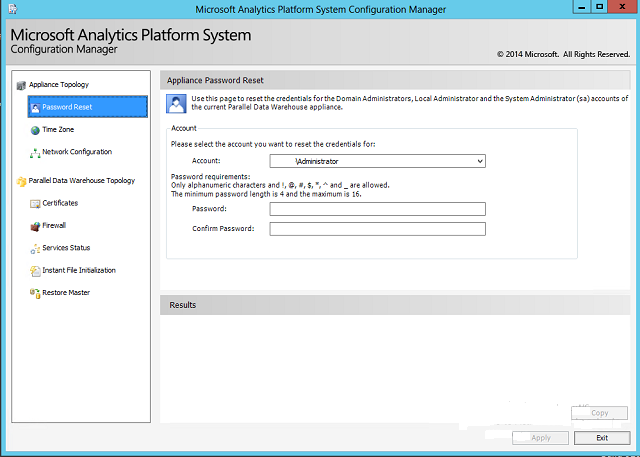
See Also
Set Admin Password for Logging on to AD Nodes in Directory Services Restore Mode (DSRM) (Analytics Platform System)
Launch the Configuration Manager (Analytics Platform System)
Geri Bildirim
Çok yakında: 2024 boyunca, içerik için geri bildirim mekanizması olarak GitHub Sorunları’nı kullanımdan kaldıracak ve yeni bir geri bildirim sistemiyle değiştireceğiz. Daha fazla bilgi için bkz. https://aka.ms/ContentUserFeedback.
Gönderin ve geri bildirimi görüntüleyin