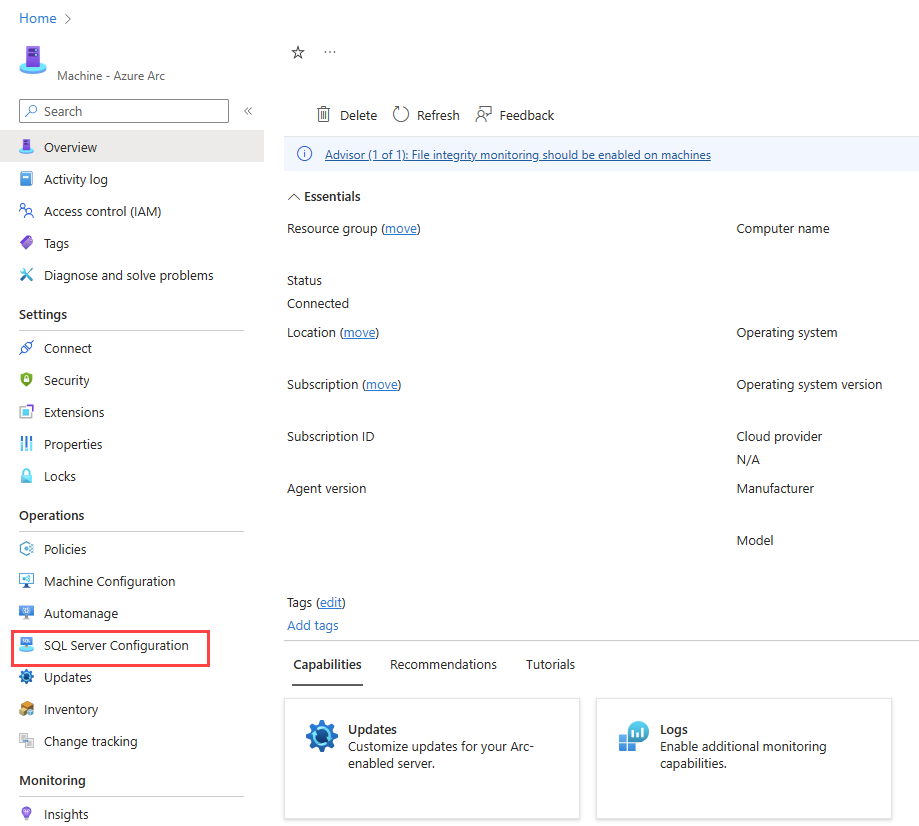Not
Bu sayfaya erişim yetkilendirme gerektiriyor. Oturum açmayı veya dizinleri değiştirmeyi deneyebilirsiniz.
Bu sayfaya erişim yetkilendirme gerektiriyor. Dizinleri değiştirmeyi deneyebilirsiniz.
Azure Arc özellikli her sunucu, o sunucuda yüklü tüm SQL Server örnekleri için geçerli olan bir özellik kümesi içerir. Makineye SQL Server için Azure Uzantısı yüklendikten sonra bu özellikleri yapılandırabilirsiniz. Ancak, özellikler yalnızca bir SQL Server örneği veya örnekleri yüklüyse geçerlilik kazanır. Azure portalında, Azure Arc tarafından etkinleştirilen SQL Server için Genel Bakış bölmesi, SQL Server yapılandırmasının belirli bir örneği nasıl etkilediğini yansıtır.
Önkoşullar
Kuruluşunuzun oluşturduğu Azure aboneliklerinden en az birinde
Katkıda Bulunan rolünüz vardır. yeni faturalama aboneliği oluşturmayı öğrenin. SQL Server'ın bir örneğinin kaydedileceği kaynak grubunda katkıda bulunan rolüne sahipsiniz. Ayrıntılar için bkz. Yönetilen Azure kaynak grupları.
SQL Server kullandıkça öde faturalaması için kullandığınız her bir abonelikte
Microsoft.AzureArcDataveMicrosoft.HybridComputekaynak sağlayıcıları kaydedilir.
Kaynak sağlayıcılarını kaydetme
Kaynak sağlayıcılarını kaydetmek için aşağıdaki yöntemlerden birini kullanın:
- Aboneliklerseçin.
- Aboneliğinizi seçin.
'Ayarlar' altında, 'Kaynak sağlayıcıları'nı seçin. -
Microsoft.AzureArcDataveMicrosoft.HybridComputeiçin arama yapın ve ardından Kaydol'u seçin.
SQL Server yapılandırmasını değiştirme
Belirli bir Azure Arc özellikli sunucudaki yapılandırma ayarlarının tümünü veya bazılarını istenen duruma değiştirmek için Azure portalını, Azure PowerShell'i veya Azure CLI'yi kullanabilirsiniz.
Tek bir komutla daha büyük bir kapsama (kaynak grubu, abonelik veya birden çok abonelik gibi) yönelik SQL Server yapılandırmasını değiştirmek için modify-license-type.ps1 PowerShell betiğini kullanın. Açık kaynak SQL Server örneği olarak yayımlanır ve adım adım yönergeler içerir.
Aşağıdakilerden dolayı betiği Azure Cloud Shell'den çalıştırmanızı öneririz:
- Gerekli Azure PowerShell modülleri önceden yüklenmiştir.
- Otomatik olarak kimliğinizi doğrular.
Cloud Shell kullanarak betiği çalıştırma hakkında ayrıntılar için bkz. .
Azure portalında SQL Server ana bilgisayarını yapılandırmanın iki yolu vardır:
Azure Arc özellikli SQL Server Genel Bakış bölmesini açın ve ardından SQL Server Yapılandırmaöğesini seçin.
Azure Arc özellikli SQL Server Genel Bakış bölmesini açın ve Özellikleröğesini seçin. SQL Server yapılandırmaaltında, değiştirmeniz gereken ayarı seçin:
- Lisans türü
- ESU aboneliği
- Otomatik yama uygulama
Lisans türü özelliğini ayarlama
Lisans türlerinden birini seçin. Açıklamalar için bkz.
Fiziksel çekirdek lisansı kullanma
Bir sanal makine (VM) yapılandırıyorsanız ve SQL Server yazılımını lisanslama veya SQL aboneliğiniz için sınırsız sanallaştırma avantajı kullanıyorsanız, Fiziksel çekirdek lisans kullan onay kutusunu UsePhysicalCoreLicense konak yapılandırma özelliğini True olarak ayarlar. Bu onay kutusu seçiliyse, fiziksel çekirdek (p-core) lisansı önceliklidir ve SQL Server yazılım maliyetleri boş bırakılır.
Önemli
P-core lisansı kullandıkça öde faturalama planıyla yapılandırılmışsa, seçilen Lisans türü değeri Kullandıkça ödeolmalıdır. Bu seçim VM düzeyinde ek ücretleri tetiklemez, ancak p-core lisansı devre dışı bırakılırsa veya silinirse kesintisiz lisanslama ve faturalamayı güvence altına alır.
Genişletilmiş Güvenlik Güncelleştirmelerine abone olma
Tek bir konak için Genişletilmiş Güvenlik Güncelleştirmelerine (ESU) abone olabilirsiniz. ESU aboneliğine hak kazanmak için, ana bilgisayarın Lisans türüKullandıkça ödeme veya Yazılım Güvencesi ile Lisans olarak ayarlanmış olması gerekir. Bu seçenek, konak bir sanal makine olduğunda vCPU 'ları (sanal çekirdekler) kullanarak veya konak sanal makine kullanmadan çalışan bir fiziksel sunucu olduğunda fiziksel çekirdekler kullanarak abone olmanıza olanak tanır.
genişletilmiş güvenlik güncelleştirmelerine abone olEnableExtendedSecurityUpdates konak yapılandırma özelliğini True olarak ayarlar.
Kaydet'ı seçtikten sonra abonelik etkinleştirilir.
ESU lisanslama seçenekleri hakkında daha fazla bilgi için bkz.üretim ortamında Genişletilmiş Güvenlik Güncelleştirmelerine abone olma
Not
P-core ESU lisansından farklı olarak, bir konak için ESU'lara abone olurken, her makine için faturalanabilir çekirdek sayısını tanımlamanız gerekmez. SQL Server için Azure Uzantısı konağın boyutunu, konağın türünü (sanal veya fiziksel) ve SQL Server sürümünü algılar. Uzantı, bu parametrelere göre fatura keser.
ESU'ları etkinleştirdikten sonra, ESU aboneliği iptal edilene kadar konağın
Fiziksel çekirdek ESU lisansı kullanma
Sanal makine yapılandırıyorsanız ve ESU aboneliğini etkinleştirirken sınırsız sanallaştırma avantajını kullanıyorsanız Fiziksel çekirdek ESU lisansı kullan onay kutusunu seçin. O, UseEsuPhysicalCoreLicense'ı trueolarak ayarlar.
Onay kutusunu seçerseniz p-core lisansı öncelikli olur ve VM düzeyindeki SQL Server ESU ücretleri boş bırakılır.
Genişletilmiş Güvenlik Güncelleştirmeleri aboneliğini kaldırma
Azure Arc tarafından etkinleştirilen Genişletilmiş Güvenlik Güncelleştirmelerini istediğiniz zaman iptal edebilirsiniz. İptal, ESU ücretlerini hemen durdurur. Genişletilmiş Güvenlik Güncelleştirmeleri Aboneliğinden Çıkseçeneğini seçin. Kaydetseçtikten sonra abonelik sona erer.
Dışlanan örnekler listesine ekleme
Belirli örnekleri, Azure ilkeleri veya otomatik onboarding süreçleri tarafından yönetilen geniş ölçekteki onboarding işlemlerinin dışında tutabilirsiniz. Belirli örnekleri bu işlemlerin dışında tutmak için örnek adlarını Örnekleri Atla listesine ekleyin. Ölçekli ekleme seçenekleri hakkında ayrıntılı bilgi için bkz. Azure Arc tarafından etkinleştirilen SQL Server için dağıtım seçenekleri.
Not
Kullandıkça öde faturalaması kullanan SQL Server örneklerini veya ilişkili hizmetleri dışlayamazsınız.
Güncelleştirilmiş yapılandırmayı kaydetme
Değişiklikleri uygulamak için, lisans türünü, ESU ayarını ve hariç tutulacak herhangi bir örneği doğruladıktan sonra Kaydet'i seçin.
Önemli
SQL Server yazılımı veya SQL Server ESU aboneliği için sınırsız sanallaştırma avantajı,
Azure İlkesi'ni kullanarak büyük ölçekte Genişletilmiş Güvenlik Güncelleştirmelerine abone olma
ESU aboneliğini birden çok Azure Arc özellikli makinede etkinleştirmek için Uygun Arc özellikli SQL Server örneklerini Genişletilmiş Güvenlik Güncelleştirmelerine aboneadlı bir Azure İlkesi tanımı kullanabilirsiniz.
Bu ilke tanımının atamasını istediğiniz bir kapsama oluşturduğunuzda, SQL Server için Azure Uzantısı'nın yüklü olduğu tüm Azure Arc özellikli makinelerde ESU'ları etkinleştirir. Bu makinelerden herhangi birinin nitelikli bir SQL Server örneği varsa, ESU aboneliği hemen etkinleştirilir.
Bu ilkeyi etkinleştirmek için aşağıdaki adımları kullanın:
Azure portalında
Azure İlkesi gidin ve ardındanTanımları'nı seçin. Genişletilmiş Güvenlik Güncelleştirmelerine Abone Olabilecek Arc özellikli SQL Server örneklerini arayın ve ilkeye sağ tıklayın.
İlke ata seçin.
Kapsam olarak bir abonelik ve isteğe bağlı olarak bir kaynak grubu seçin.
İlke uygulanabilirliğinin Etkin olarak ayarlandığından emin olun.
Parametreleri sekmesinde Genişletilmiş Güvenlik Güncelleştirmelerini Etkinleştir değerini Trueolarak ayarlayın.
Düzeltme sekmesinde:
- Bu ilkenin var olan kaynaklara uygulanması için düzeltme görevi oluştur
seçin. Bu seçeneği belirlemezseniz, ilke yalnızca yeni oluşturulan kaynaklara uygulanır. - Yönetilen KimlikOluştur'u seçin ve ardından SQL Server Dağıtımı için Azure Uzantısı ve Okuyucu izinlerine sahip olan Sistem tarafından atanan yönetilen kimlik (önerilir) veya Kullanıcı tarafından atanan yönetilen kimlikseçin.
- Kimliğin konumunu seçin.
- Bu ilkenin var olan kaynaklara uygulanması için düzeltme görevi oluştur
Gözden Geçir +Oluştur'u seçin.
Oluştur'u seçin.
SQL Server yapılandırmasını sorgulama
Azure Kaynak Grafı
Lisans türüne göre sayıyı alma
Bu örnek, lisans türüne göre sayıyı döndürür:
resources
| where type == "microsoft.hybridcompute/machines/extensions"
| where properties.type in ("WindowsAgent.SqlServer","LinuxAgent.SqlServer")
| extend licenseType = iff(properties.settings.LicenseType == '', 'Configuration needed', properties.settings.LicenseType)
| summarize count() by tostring(licenseType)
Lisans türünün tanımsız olduğu örnekleri tanımlama
Bu sorgu, lisans türünün nullolduğu örneklerin listesini döndürür:
resources
| where type == "microsoft.hybridcompute/machines/extensions"
| where properties.type in ("WindowsAgent.SqlServer","LinuxAgent.SqlServer")
| where isnull(properties.settings.LicenseType)
| project ['id'], resourceGroup, subscriptionId
Her SQL Server örneği için yapılandırma ayrıntılarını listeleme
Bu sorgu lisans türü, ESU ayarı ve etkinleştirilmiş özellikler dahil olmak üzere her örnekle ilgili birçok ayrıntıyı tanımlar:
resources
| where type == "microsoft.hybridcompute/machines"
| where properties.detectedProperties.mssqldiscovered == "true"
| extend machineIdHasSQLServerDiscovered = id
| project name, machineIdHasSQLServerDiscovered, resourceGroup, subscriptionId
| join kind= leftouter (
resources
| where type == "microsoft.hybridcompute/machines/extensions" | where properties.type in ("WindowsAgent.SqlServer","LinuxAgent.SqlServer")
| extend machineIdHasSQLServerExtensionInstalled = iff(id contains "/extensions/WindowsAgent.SqlServer" or id contains "/extensions/LinuxAgent.SqlServer", substring(id, 0, indexof(id, "/extensions/")), "")
| project Extension_State = properties.provisioningState,
License_Type = properties.settings.LicenseType,
ESU = iff(notnull(properties.settings.enableExtendedSecurityUpdates), iff(properties.settings.enableExtendedSecurityUpdates == true,"enabled","disabled"), ""),
Extension_Version = properties.instanceView.typeHandlerVersion,
Excluded_instances = properties.ExcludedSqlInstances,
Purview = iff(notnull(properties.settings.ExternalPolicyBasedAuthorization),"enabled",""),
Entra = iff(notnull(properties.settings.AzureAD),"enabled",""),
BPA = iff(notnull(properties.settings.AssessmentSettings),"enabled",""),
machineIdHasSQLServerExtensionInstalled)on $left.machineIdHasSQLServerDiscovered == $right.machineIdHasSQLServerExtensionInstalled
| where isnotempty(machineIdHasSQLServerExtensionInstalled)
| project-away machineIdHasSQLServerDiscovered, machineIdHasSQLServerExtensionInstalled
SQL Server örnekleriyle Azure Arc özellikli sunucuları listeleme
Bu sorgu, üzerinde SQL Server örnekleri bulunan Azure Arc özellikli sunucuları tanımlar:
resources
| where type == "microsoft.hybridcompute/machines"
| where properties.detectedProperties.mssqldiscovered == "true"
//| summarize count()
Bu sorgu SQL Server örnekleri olan Azure Arc özellikli sunucuları döndürür, ancak Azure Arc SQL Server uzantısı yüklenmez. Bu sorgu yalnızca Windows sunucuları için geçerlidir.
resources
| where type == "microsoft.hybridcompute/machines"
| where properties.detectedProperties.mssqldiscovered == "true"
| project machineIdHasSQLServerDiscovered = id
| join kind= leftouter (
resources
| where type == "microsoft.hybridcompute/machines/extensions"
| where properties.type == "WindowsAgent.SqlServer"
| project machineIdHasSQLServerExtensionInstalled = substring(id, 0, indexof(id, "/extensions/WindowsAgent.SqlServer")))
on $left.machineIdHasSQLServerDiscovered == $right.machineIdHasSQLServerExtensionInstalled
| where isempty(machineIdHasSQLServerExtensionInstalled)
| project machineIdHasSQLServerDiscoveredButNotTheExtension = machineIdHasSQLServerDiscovered
Azure Kaynak Grafı sorguları hakkında daha fazla örnek için bkz. Starter Kaynak Grafı sorgu örnekleri.
ESU'lara abone olan Azure Arc özellikli SQL Server örneklerini listeleme
Aşağıdaki örnek, tüm uygun SQL Server 2012 (11.x) veya SQL Server 2014 (12.x) örneklerini ve bunların ESU abonelik durumunu nasıl görüntüleyebileceğinizi gösterir:
resources
| where type == 'microsoft.azurearcdata/sqlserverinstances'
| extend Version = properties.version
| extend Edition = properties.edition
| extend containerId = tolower(tostring (properties.containerResourceId))
| where Version in ("SQL Server 2012", "SQL Server 2014")
| where Edition in ("Enterprise", "Standard")
| where isnotempty(containerId)
| project containerId, SQL_instance = name, Version, Edition
| join kind=inner (
resources
| where type == "microsoft.hybridcompute/machines"
| extend machineId = tolower(tostring(id))
| project machineId, Machine_name = name
)
on $left.containerId == $right.machineId
| join kind=inner (
resources
| where type == "microsoft.hybridcompute/machines/extensions"
| where properties.type in ("WindowsAgent.SqlServer","LinuxAgent.SqlServer")
| extend machineIdHasSQLServerExtensionInstalled = tolower(iff(id contains "/extensions/WindowsAgent.SqlServer" or id contains "/extensions/LinuxAgent.SqlServer", substring(id, 0, indexof(id, "/extensions/")), ""))
| project machineIdHasSQLServerExtensionInstalled,
Extension_State = properties.provisioningState,
License_Type = properties.settings.LicenseType,
ESU = iff(notnull(properties.settings.enableExtendedSecurityUpdates), iff(properties.settings.enableExtendedSecurityUpdates == 'true',"ENABLED","disabled"), "disabled"),
Extension_Version = properties.instanceView.typeHandlerVersion
)
on $left.machineId == $right.machineIdHasSQLServerExtensionInstalled
| project-away machineId, containerId, machineIdHasSQLServerExtensionInstalled
Faturalanabilir bir SQL Server örneğini barındıran Azure Arc özellikli sunucuları listeleme
Bu sorgu, SQL Server örneklerini barındıran ve faturalanabilir veya SQL Server yazılımı için lisans gerektiren bağlı makineleri (sanal veya fiziksel) tanımlar. Lisans türü, ESU ayarı, sanal çekirdek veya p çekirdek boyutu ve diğer ilgili parametreler de dahil olmak üzere SQL Server yapılandırmasının ayrıntılarını sağlar.
resources
| where type =~ 'Microsoft.HybridCompute/machines'
| extend status = tostring(properties.status)
| where status =~ 'Connected'
| extend machineID = tolower(id)
| extend VMbyManufacturer = toboolean(iff(
properties.detectedProperties.manufacturer contains_cs "VMware" or
properties.detectedProperties.manufacturer contains_cs "QEMU" or
properties.detectedProperties.manufacturer contains_cs "Amazon EC2" or
properties.detectedProperties.manufacturer contains_cs "OpenStack" or
properties.detectedProperties.manufacturer contains_cs "Hetzner" or
properties.detectedProperties.manufacturer contains_cs "Mission Critical Cloud" or
properties.detectedProperties.manufacturer contains_cs "DigitalOcean" or
properties.detectedProperties.manufacturer contains_cs "UpCloud" or
properties.detectedProperties.manufacturer contains_cs "oVirt" or
properties.detectedProperties.manufacturer contains_cs "Alibaba" or
properties.detectedProperties.manufacturer contains_cs "KubeVirt" or
properties.detectedProperties.manufacturer contains_cs "Parallels" or
properties.detectedProperties.manufacturer contains_cs "Bochs" or
properties.detectedProperties.manufacturer contains_cs "XEN", 1, 0))
| extend VMbyModel = toboolean(iff(
properties.detectedProperties.model contains_cs "OpenStack" or
properties.detectedProperties.model contains_cs "Droplet" or
properties.detectedProperties.model contains_cs "oVirt" or
properties.detectedProperties.model contains_cs "Hypervisor" or
properties.detectedProperties.model contains_cs "Virtual" or
properties.detectedProperties.model contains_cs "BHYVE" or
properties.detectedProperties.model contains_cs "KVM", 1, 0))
| extend GoogleVM = toboolean(iff(
properties.detectedProperties.manufacturer contains_cs "Google" and
properties.detectedProperties.model contains_cs "Google Compute Engine", 1, 0))
| extend NutanixVM = toboolean(iff(
properties.detectedProperties.manufacturer contains_cs "Nutanix" and
properties.detectedProperties.model contains_cs "AHV", 1, 0))
| extend MicrosoftVM = toboolean(iff(
properties.detectedProperties.manufacturer contains_cs "Microsoft Corporation" and
properties.detectedProperties.model contains_cs "Virtual Machine", 1, 0))
| extend billableCores = iff(
VMbyManufacturer or VMbyModel or GoogleVM or NutanixVM or MicrosoftVM,
properties.detectedProperties.logicalCoreCount,
properties.detectedProperties.coreCount)
| join kind=leftouter (
resources
| where type =~ 'Microsoft.HybridCompute/machines/extensions'
| where name == 'WindowsAgent.SqlServer' or name == 'LinuxAgent.SqlServer'
| extend extMachineID = substring(id, 0, indexof(id, '/extensions'))
| extend extensionId = id
) on $left.id == $right.extMachineID
| join kind=inner (
resources
| where type =~ 'microsoft.azurearcdata/sqlserverinstances'
| extend sqlVersion = tostring(properties.version)
| extend sqlEdition = tostring(properties.edition)
| extend is_Enterprise = toint(iff(sqlEdition == "Enterprise", 1, 0))
| extend sqlStatus = tostring(properties.status)
| extend licenseType = tostring(properties.licenseType)
| where sqlEdition in ('Enterprise', 'Standard')
| where licenseType !~ 'HADR'
| extend ArcServer = tolower(tostring(properties.containerResourceId))
| order by sqlEdition
) on $left.machineID == $right.ArcServer
| where isnotnull(extensionId)
| summarize Edition = iff(sum(is_Enterprise) > 0, "Enterprise", "Standard") by machineID, name, resourceGroup, subscriptionId, Status = tostring(properties.status), Model = tostring(properties.detectedProperties.model), Manufacturer = tostring(properties.detectedProperties.manufacturer), License_Type = tostring(properties1.settings.LicenseType), ESU = iff(notnull(properties1.settings.enableExtendedSecurityUpdates), iff(properties1.settings.enableExtendedSecurityUpdates == true, "enabled", "not enabled"), "not enabled"), OS = tostring(properties.osName), Uses_UV = tostring(properties1.settings.UsePhysicalCoreLicense.IsApplied), Cores = tostring(billableCores), Version = sqlVersion, HostType = iff(VMbyManufacturer or VMbyModel or GoogleVM or NutanixVM or MicrosoftVM, "VM", "Physical")
| summarize by name, subscriptionId, resourceGroup, Model, Manufacturer, HostType, License_Type, ESU, OS, Cores, Status
| project Name = name, Model, Manufacturer, HostType, OperatingSystem = OS, Status, HostLicenseType = License_Type, ESU, BillableCores = Cores, SubscriptionID = subscriptionId, ResourceGroup = resourceGroup
| order by Name asc
SQL Server için sınırsız sanallaştırma avantajını yönetme
Sınırsız sanallaştırmayı etkinleştirmek için Azure Arc tarafından etkinleştirilen SQL Server özel bir kaynak türünü destekler: SQLServerLicense. Bu kaynağı, yüklü SQL Server örnekleriyle birçok sanal makinenin lisansını almak için kullanabilirsiniz. Lisanslama modeli hakkında ayrıntılı bilgi için bkz. Sınırsız Sanallaştırma ile SQL Server Örneklerini Lisanslama.
Önkoşullar
Rol tabanlı erişim denetimi (RBAC) rolünüz aşağıdaki izinleri içerir:
Microsoft.AzureArcData/SqlLicenses/readMicrosoft.AzureArcData/SqlLicenses/writeMicrosoft.Management/managementGroups/readMicrosoft.Resources/subscriptions/readMicrosoft.Resources/subscriptions/resourceGroups/readMicrosoft.Support/supporttickets/write
SQL Server lisansı oluşturma
SQL Server lisans kaynağı oluşturmak için aşağıdaki yöntemlerden birini kullanın:
- Azure Arcöğesini seçin.
- Data Servicesaltında SQL Server lisanslarınıseçin.
- +Oluştur seçin.
- SQL Server fiziksel çekirdek lisansıseçin.
- Oluşturma sihirbazını tamamlayın.
SQL Server lisans kaynağını güncelleştirme
SQL Server lisans özelliğini değiştirmek için (örneğin, daha sonraki bir tarihte etkinleştirin), aşağıdaki yöntemlerden birini kullanın:
- Azure Arcöğesini seçin.
- Data Servicesaltında SQL Server lisanslarınıseçin.
- Lisansı seçin.
- Yönetimaltında Yapılandır'ıseçin.
- Değişiklikleri yapın ve sonra Uygula'yı seçin.
P-core lisansı kapsamındaki kaynakları yönetme
Aşağıdaki adımları kullanarak belirli bir SQL Server fiziksel çekirdek lisansı kapsamındaki kaynakları yönetebilirsiniz:
- Azure Arcöğesini seçin.
- Data Servicesaltında SQL Server lisanslarınıseçin.
- Lisansı seçin.
Yönetim altında,kapsamındakiKaynaklar'ı seçin.
Belirli kaynaklar bu lisansı kullanacak şekilde yapılandırılmamışsa (fiziksel çekirdek lisansı uygula
- Listedeki belirli kaynakları seçin.
- Lisansı uygula seçin.
- Bildirimi okuyun ve Onaylaseçin.
Azure Arc özellikli sunucuları SQL Server lisansı kapsamında listeleme
Bu sorgu, lisans kapsamındaki tüm Azure Arc özellikli sunucuları ve her birinin ilgili özelliklerini listeler:
resources
| where type =~ 'Microsoft.HybridCompute/machines'
| where ('${scopeType}'!= 'Subscription' or subscriptionId == '${subscription}')
| where ('${scopeType}' != 'ResourceGroup' or (resourceGroup == '${resourceGroup.toLowerCase()}' and subscriptionId == '${subscription}'))
| extend status = tostring(properties.status)
| where status =~ 'Connected'
| join kind = leftouter
(
resources
| where type =~ 'Microsoft.HybridCompute/machines/extensions'
| where name == 'WindowsAgent.SqlServer' or name == 'LinuxAgent.SqlServer'
| extend machineId = substring(id, 0, indexof(id, '/extensions'))
| extend extensionId = id
)
on $left.id == $right.machineId
| where isnotnull(extensionId)
| project id, name, properties.status, resourceGroup, subscriptionId, Model = properties.detectedProperties.model, Manufacturer = properties.detectedProperties.manufacturer, kind, OSE = properties.osName, License_applied = properties1.settings.UsePhysicalCoreLicense.IsApplied
|order by name asc
SQL Server ESU aboneliği için sınırsız sanallaştırma avantajını yönetme
ESU aboneliğinde sınırsız sanallaştırmayı etkinleştirmek için, Azure Arc tarafından etkinleştirilen SQL Server özel bir kaynak türünü destekler: SQLServerEsuLicense. Destek dışı SQL Server örneklerini çalıştıran sınırsız sayıda sanal makineye sahip bir dizi fiziksel konak için ESU aboneliğini etkinleştirmek için bu kaynağı kullanabilirsiniz. Lisanslama modeli hakkında ayrıntılı bilgi için fiziksel çekirdek kullanarak sınırsız sanallaştırma ile SQL Server ESU'larına abone olmayı inceleyin.
Önkoşullar
RBAC rolünüz aşağıdaki izinleri içerir:
Microsoft.AzureArcData/SqlLicenses/readMicrosoft.AzureArcData/SqlLicenses/writeMicrosoft.Management/managementGroups/readMicrosoft.Resources/subscriptions/readMicrosoft.Resources/subscriptions/resourceGroups/readMicrosoft.Support/supporttickets/write
SQL Server ESU lisans kaynağı oluşturma
SQL Server ESU lisans kaynağı oluşturmak için aşağıdaki yöntemlerden birini kullanın:
- Azure Arcöğesini seçin.
- Data Servicesaltında SQL Server ESU lisanslarınıseçin.
- +Oluştur seçin.
- Oluşturma sihirbazını tamamlayın.
SQL Server ESU lisans kaynağını güncelleştirme
SQL Server ESU lisans özelliklerini değiştirmek (örneğin, aboneliği sonlandırmak) için aşağıdaki yöntemlerden birini kullanın:
- Azure Arcöğesini seçin.
- Data Servicesaltında SQL Server ESU lisanslarınıseçin.
- Lisansı seçin.
- Yönetimaltında Yapılandır'ıseçin.
- Değişiklikleri yapın ve sonra Uygula'yı seçin.
ESU p-core lisansı kapsamındaki kaynakları yönetme
Aşağıdaki adımları kullanarak belirli bir SQL Server ESU lisansı kapsamındaki kaynakları yönetebilirsiniz:
- Azure Arcöğesini seçin.
- Data Servicesaltında SQL Server ESU lisanslarınıseçin.
- Lisansı seçin.
Yönetim altında,kapsamındakiKaynaklar'ı seçin.
Bu görünümde yalnızca hizmet dışı SQL Server örneğini barındıran kapsamdaki bağlı makineler ve yönettiğiniz p-core ESU lisansının sürümüyle eşleşen sürüm gösterilir. Belirli kaynaklar bu lisansı kullanacak şekilde yapılandırılmamışsa (Fiziksel çekirdek lisansı uygulandı sütununda YOK gösteriliyorsa), bunu değiştirebilirsiniz:
- Listedeki belirli kaynakları seçin.
- Abone olmak için ESU'lara abone ol'i seçin veya abonelikten çıkmak için ESU'lardan aboneliği kaldır'ü seçin.
- Bildirimi okuyun ve Onaylaseçin.
Azure Arc özellikli sunucuları SQL Server ESU lisansı kapsamında listeleme
Bu sorgu, lisans kapsamındaki tüm Azure Arc özellikli sunucuları ve her birinin ilgili özelliklerini listeler:
resources
| where type =~ 'Microsoft.HybridCompute/machines'
| where ('${scopeType}'!= 'Subscription' or subscriptionId == '${subscription}')
| where ('${scopeType}' != 'ResourceGroup' or (resourceGroup == '${resourceGroup.toLowerCase()}' and subscriptionId == '${subscription}'))
| extend status = tostring(properties.status)
| where status =~ 'Connected'
| join kind = leftouter
(
resources
| where type =~ 'Microsoft.HybridCompute/machines/extensions'
| where name == 'WindowsAgent.SqlServer' or name == 'LinuxAgent.SqlServer'
| extend machineId = substring(id, 0, indexof(id, '/extensions'))
| extend extensionId = id
)
on $left.id == $right.machineId
| where isnotnull(extensionId)
| project id, name, properties.status, resourceGroup, subscriptionId, Model = properties.detectedProperties.model, Manufacturer = properties.detectedProperties.manufacturer, kind, OSE = properties.osName, License_applied = properties1.settings.UseEsuPhysicalCoreLicense.IsApplied
|order by name asc
Uzantı sürümünü yükseltme
SQL Server için Azure uzantısını yükseltme hakkında daha fazla bilgi için bkz. Uzantıyı yükseltme.
Geçerli uzantı sürümünü almak için Sürüm notları - Azure Arc tarafından etkinleştirilen SQL Server'ı gözden geçirin.
İlgili içerik
- Azure Arc tarafından etkinleştirilen SQL Server lisanslama ve faturalamayı yönetme
- SQL Server 2022 fiyatlandırma
- SQL Server yükleme kılavuzu
- SQL Server için Genişletilmiş Güvenlik Güncelleştirmeleri nedir?
- Sık sorulan sorular
- Azure Arc tarafından etkinleştirilen SQL Server için otomatik güncelleştirmeleri yapılandırma