How to contribute to SQL Server documentation
Applies to:
SQL Server
Azure SQL Database
Azure Synapse Analytics
Analytics Platform System (PDW)
Anyone can contribute to SQL Server documentation. This includes correcting typos, suggesting better explanations, and improving technical accuracy. This article explains how to get started with content contributions and how the process works.
There are two main workflows you can use to contribute:
| Workflow | Description |
|---|---|
| Edit in your browser | Good for small, quick edits of any article. |
| Edit locally with tools | Good for more complex edits, edits involving multiple articles, and frequent contributions. |
SQL content team validates all public contributions for technical accuracy and consistency.
Edit in your browser
You can make simple edits to SQL Server content in your browser and then submit them to Microsoft. For more information, see the contributor guide overview.
The following steps summarize the process:
- On the page you have feedback about, select the Pencil icon at the top right.
- On the next page, select the Pencil icon at the top right. If this icon doesn't appear, you might need to sign in to your GitHub account first.
- On the next page, in the Edit file text window, make your edits directly to the text you want to change. If you need help with formatting the new or changed text, see the Markdown Cheatsheet.
- After you make your edits, under Commit changes:
- In the first text box, enter a brief description of the change you make.
- In the Add an optional extended description box, provide a brief explanation of your change.
- Select Propose file change.
- On the Comparing changes page, select Create pull request.
- On the Open a pull request page, select Create pull request.
The following GIF demonstrates the end-to-end process for submitting changes in your browser:
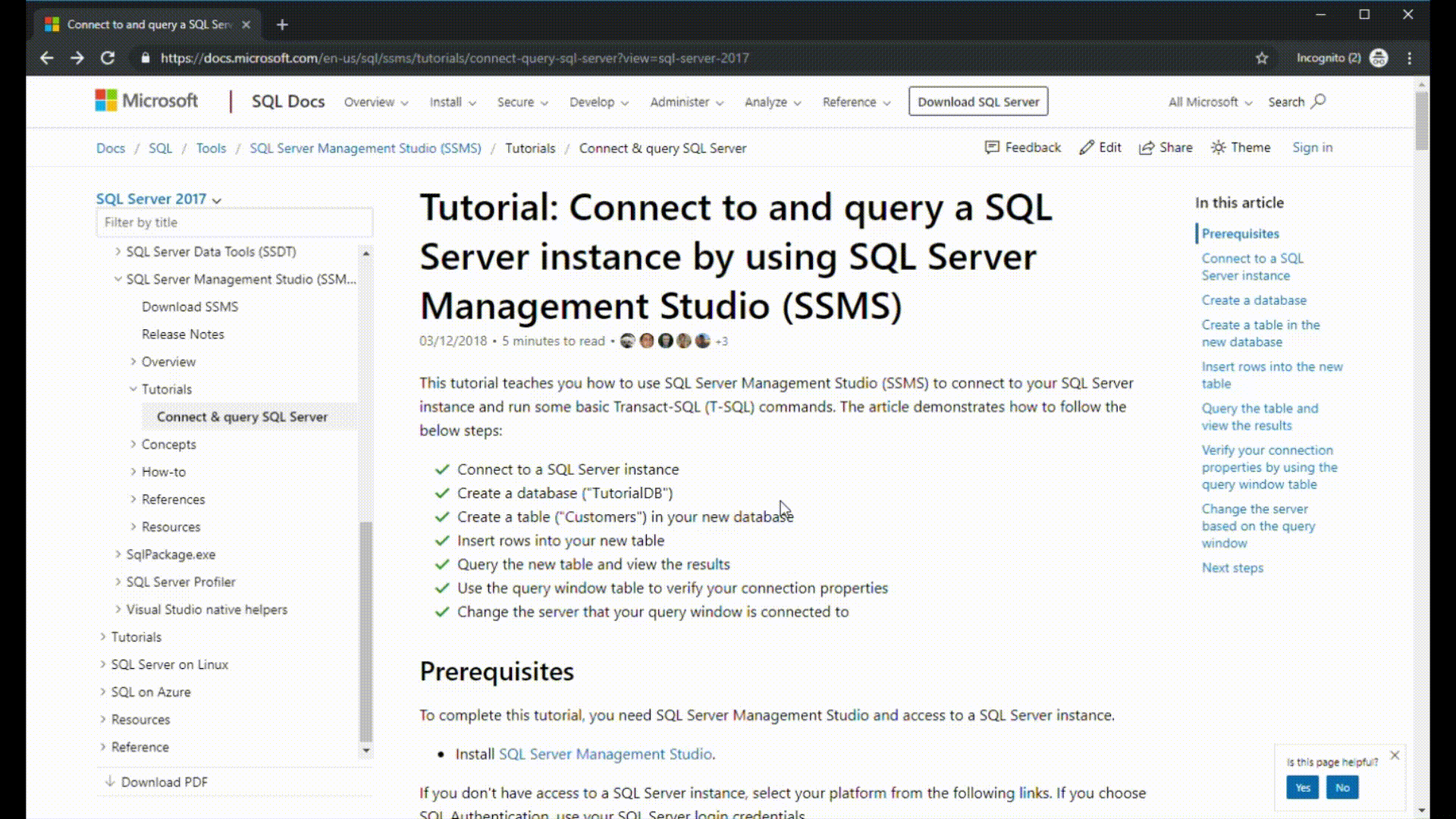
Edit locally with tools
Another editing option is to fork the sql-docs or azure-docs repositories and clone them locally to your machine. You can then use a Markdown editor and a git client to submit the changes. This workflow is good for edits that are more complex or involve multiple files. It's also good for frequent contributors to Microsoft technical documentation.
To contribute with this method, see the following articles:
- Create a GitHub account
- Install content authoring tools
- Set up a Git repository locally
- Use tools to contribute
If you submit a pull request with significant changes to documentation, you get a comment in GitHub asking you to submit an online Contribution License Agreement (CLA). You must complete the online form before your pull request can be accepted.
Recognition
If your changes are accepted, you're recognized as a contributor at the top of the article.

SQL-docs overview
This section provides more guidance on working in the sql-docs repository.
Important
The information in this section is specific to sql-docs. If you're editing a SQL article in the Azure documentation, see the Readme for the azure-docs repository on GitHub.
The sql-docs repository uses several standard folders to organize the content.
| Folder | Description |
|---|---|
| docs | Contains all published SQL Server content. Subfolders logically organize different areas of the content. |
| docs/includes | Contains include files. These files are blocks of content that can be included in one or more other articles. |
./media |
Each folder can have one media subfolder for article images. The media folder in turn has subfolders with the same name as the articles that the image appears in. Images should be .png files with all lower-case letters and no spaces. |
TOC.MD |
A table-of-contents file. Each subfolder has the option of using one TOC.MD file. |
Applies-to includes
Each SQL Server article contains an applies-to include file after the title. This indicates what areas or versions of SQL Server the article applies to.
Consider the following Markdown example that pulls in the applies-to-version/sql-asdb-asa-pdw.md include file.
[!INCLUDE [SQL Server Azure SQL Database Synapse Analytics PDW](../includes/applies-to-version/sql-asdb-asdbmi-asa-pdw.md)]
This adds the following text at the top of the article:

To find the correct applies-to include file for your article, use the following tips:
- For a list of commonly used includes, see SQL Server include files for versioning and applies-to.
- Look at other articles that cover the same feature or a related task. If you edit that article, you can copy the Markdown for the applies-to include link (you can cancel the edit without submitting it).
- Search the docs/includes directory for files containing the text
applies-to. You can use the Find button in GitHub to quickly filter. Select the file to see how it renders. - Pay attention to the naming convention. If the name contains multiple
xcharacters in the string, they're usually placeholders indicating the lack of support for a service. For example,appliesto-xx-xxxx-asdw-xxx-md.mdindicates support for only Azure Synapse Analytics, because onlyasdwis spelled out, whereas the other fields havexs. - Some includes specify a version number, such as
tsql-appliesto-ss2017-xxxx-xxxx-xxx-md.md. Only use these include files when you know the feature was introduced with a specific version of SQL Server.
Contributor resources
Tip
If you have product feedback rather than documentation feedback, provide feedback on the SQL Server product here.
Related content
Explore the sql-docs repository on GitHub.
Find an article, submit a change, and help the SQL Server community.
Thank you.