Not
Bu sayfaya erişim yetkilendirme gerektiriyor. Oturum açmayı veya dizinleri değiştirmeyi deneyebilirsiniz.
Bu sayfaya erişim yetkilendirme gerektiriyor. Dizinleri değiştirmeyi deneyebilirsiniz.
Bu sayfa, Windows için uygulamalarınızı geliştirirken sizi daha verimli hale getirebilecek kaynaklara bağlantılar içerir.
Örnekler

WindowsAppSDK-Samples deposu, modern Windows uygulamaları oluşturmak için Windows Uygulama SDK'sının nasıl kullanılacağını gösteren bir kod örnekleri koleksiyonu sağlar. Bu örnekler WinUI 3, uygulama yaşam döngüsü, pencereleme ve anında iletme bildirimleri gibi geliştiriciler için pratik ve uygulamalı rehberlik sunan önemli özellikleri kapsar. Windows Uygulama SDK'sını yeni kullanmaya veya belirli uygulama ayrıntılarına bakmanıza bakılmaksızın, bu depo geliştirmeyi hızlandırmak ve en iyi yöntemleri keşfetmek için değerli bir kaynak görevi görür. Diğer örnekleri Samples Browser'da bulabilirsiniz.
WinUI Galerisi
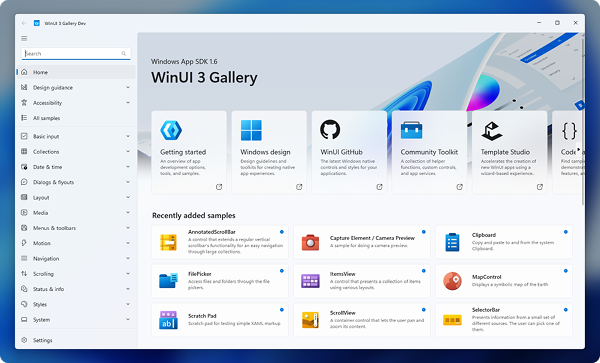
WinUI Galerisi, WinUI geliştiricileri için sahip olması gereken yardımcı uygulamadır. Tüm WinUI denetimlerini, stillerini, tasarım kılavuzlarını ve özelliklerini gösteren örnek bir uygulamadır. Bu etkileşimli galeri, WinUI bileşenlerini keşfetmenize ve denemenize, XAML kod örneklerini görüntülemenize ve modern, akıcı Windows uygulamaları oluşturmaya yönelik en iyi yöntemleri anlamanıza yardımcı olur. İster yeni bir uygulama tasarlarken ister mevcut bir kullanıcı arabirimini iyileştirin, WinUI Galerisi projelerinizde WinUI'nin gücünden yararlanmaya yönelik temel bir başvurudur. Kaynak kodu için depoya göz atabilir veya Microsoft Store'dan WinUI Galerisi'ni indirebilirsiniz.
Windows Topluluk Araç Seti
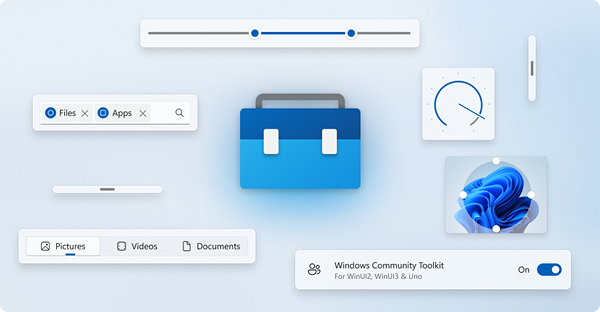
Windows Topluluk Araç Seti yardımcı işlevler, özel denetimler ve uygulama hizmetlerinden oluşan açık kaynak bir koleksiyondur. Windows için uygulama oluştururken yaygın geliştirici görevlerini basitleştirir ve gösterir.
Gerçek bir uygulamadaki denetimleri görmek için Microsoft Store'dan Windows Topluluk Araç Seti Galerisi uygulamasını alabilir veya CommunityToolkit/Windows adresinden GitHub'da kaynak kodunu alabilirsiniz.
.NET Community Toolkit, WinUI, WPF, MAUI ve diğer .NET uygulamalarında .NET geliştirmesini geliştirmek için tasarlanmış yüksek performanslı yardımcıları, uzantıları ve API'leri olan NuGet paketlerinden oluşan bir koleksiyondur. Önemli bileşenlerden biri, gözlemlenebilir özellikler, komutlar ve bağımlılık ekleme gibi özelliklerle uygulama mimarisini basitleştiren basit ve modern bir Model-View-ViewModel (MVVM) kitaplığı olan MVVM Araç Seti'dir. Performans ve esneklik için oluşturulan MVVM Araç Seti, kodunuzu temiz ve sürdürülebilir tutarken MVVM desenlerini verimli bir şekilde uygulamanıza yardımcı olur.
Template Studio, WinUI 3 veya WPF kullanarak modern Windows uygulamalarını hızla oluşturmak için güçlü bir yapı iskelesi aracı sağlar. Visual Studio uzantısı, MVVM mimarisi, gezinti desenleri, bağımlılık ekleme ve önceden tanımlanmış uygulama özellikleri gibi en iyi yöntemlerle proje şablonları oluşturmak için geliştiricilere sihirbaz tabanlı bir deneyimde yol gösterir. Template Studio, şablon kurulumunu otomatikleştirerek, geliştiricilerin harika deneyimler oluşturmaya odaklanmalarına, aynı zamanda uygulamalarında tutarlılık ve bakım sağlamalarına yardımcı olur.
Windows developer
