Explore Azure Container Instances
Azure Container Instances (ACI) is a great solution for any scenario that can operate in isolated containers, including simple applications, task automation, and build jobs. Here are some of the benefits:
- Fast startup: ACI can start containers in Azure in seconds, without the need to create and manage a virtual machine (VM)
- Container access: ACI enables exposing your container groups directly to the internet with an IP address and a fully qualified domain name (FQDN)
- Hypervisor-level security: Isolate your application as completely as it would be in a VM
- Customer data: The ACI service stores the minimum customer data required to ensure your container groups are running as expected
- Custom sizes: ACI provides optimum utilization by allowing exact specifications of CPU cores and memory
- Persistent storage: Mount Azure Files shares directly to a container to retrieve and persist state
- Linux and Windows: Schedule both Windows and Linux containers using the same API.
For scenarios where you need full container orchestration, including service discovery across multiple containers, automatic scaling, and coordinated application upgrades, we recommend Azure Kubernetes Service (AKS).
Container groups
The top-level resource in Azure Container Instances is the container group. A container group is a collection of containers that get scheduled on the same host machine. Containers in a container group share a lifecycle, resources, local network, and storage volumes. It's similar in concept to a pod in Kubernetes.
The following diagram shows an example of a container group that includes multiple containers:
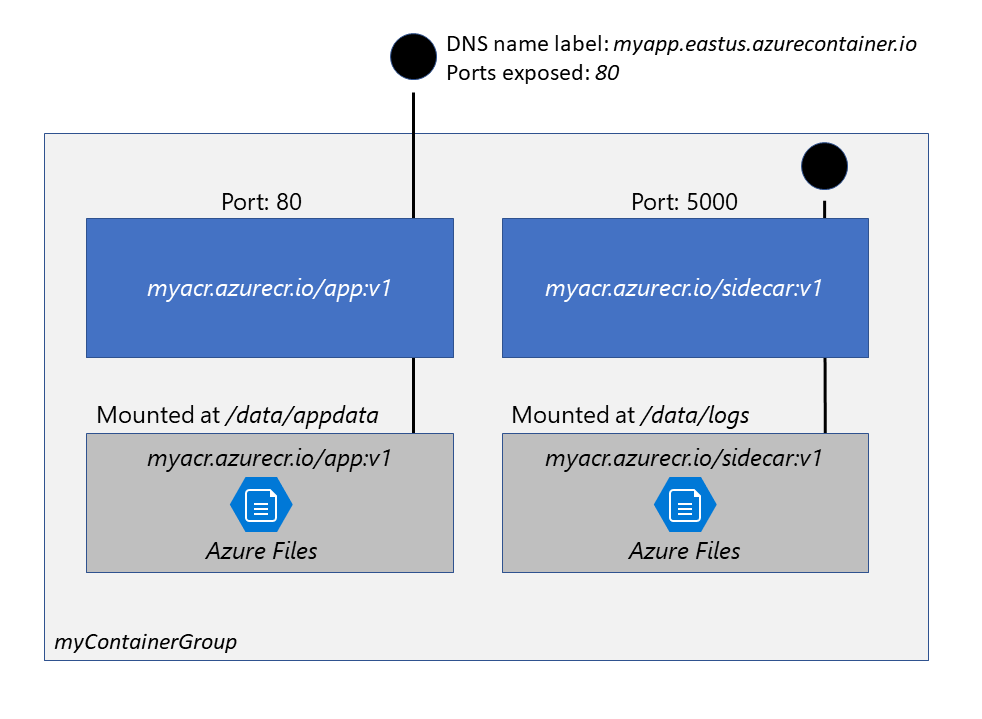
This example container group:
- Is scheduled on a single host machine.
- Is assigned a DNS name label.
- Exposes a single public IP address, with one exposed port.
- Consists of two containers. One container listens on port 80, while the other listens on port 5000.
- Includes two Azure file shares as volume mounts, and each container mounts one of the shares locally.
Note
Multi-container groups currently support only Linux containers. For Windows containers, Azure Container Instances only supports deployment of a single instance.
Deployment
There are two common ways to deploy a multi-container group: use a Resource Manager template or a YAML file. A Resource Manager template is recommended when you need to deploy more Azure service resources when you deploy the container instances. Due to the YAML format's more concise nature, a YAML file is recommended when your deployment includes only container instances.
Resource allocation
Azure Container Instances allocates resources such as CPUs, memory, and optionally GPUs (preview) to a container group by adding the resource requests of the instances in the group. If you create a container group with two instances, each requesting one CPU, then the container group is allocated two CPUs.
Networking
Container groups share an IP address and a port namespace on that IP address. To enable external clients to reach a container within the group, you must expose the port on the IP address and from the container. Because containers within the group share a port namespace, port mapping isn't supported. Containers within a group can reach each other via localhost on the ports that they exposed, even if those ports aren't exposed externally on the group's IP address.
Storage
You can specify external volumes to mount within a container group. You can map those volumes into specific paths within the individual containers in a group. Supported volumes include:
- Azure file share
- Secret
- Empty directory
- Cloned git repo
Common scenarios
Multi-container groups are useful in cases where you want to divide a single functional task into a few container images. An image might be delivered by different teams and have separate resource requirements.
Example usage could include:
- A container serving a web application and a container pulling the latest content from source control.
- An application container and a logging container. The logging container collects the logs and metrics output by the main application and writes them to long-term storage.
- An application container and a monitoring container. The monitoring container periodically makes a request to the application to ensure that it's running and responding correctly, and raises an alert if it's not.
- A front-end container and a back-end container. The front end might serve a web application, with the back end running a service to retrieve data.