Tutorial: Get started with ASP.NET Core
Note
This isn't the latest version of this article. For the current release, see the .NET 8 version of this article.
Warning
This version of ASP.NET Core is no longer supported. For more information, see .NET and .NET Core Support Policy. For the current release, see the .NET 8 version of this article.
Important
This information relates to a pre-release product that may be substantially modified before it's commercially released. Microsoft makes no warranties, express or implied, with respect to the information provided here.
For the current release, see the .NET 8 version of this article.
This tutorial shows how to create and run an ASP.NET Core web app using the .NET CLI.
You'll learn how to:
- Create a web app project.
- Run the app.
- Edit a Razor page.
At the end, you'll have a working web app running on your local machine.
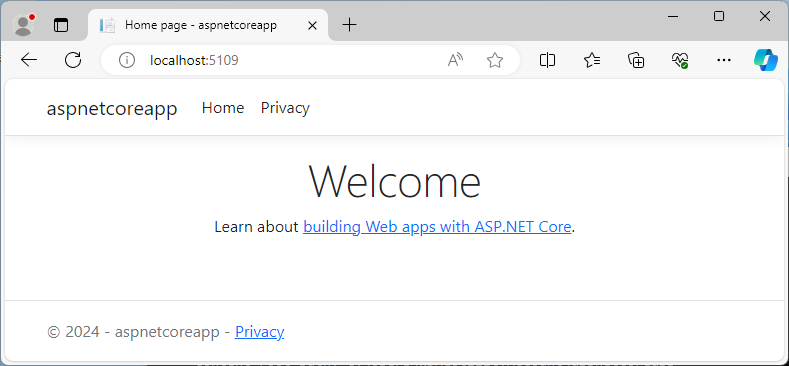
Prerequisites
Create a web app project
Open a command shell, and enter the following command:
dotnet new webapp --output aspnetcoreapp --no-https
The preceding command creates a new web app project in a directory named aspnetcoreapp. The project doesn't use HTTPS.
Run the app
Run the following commands:
cd aspnetcoreapp
dotnet run
The run command produces output like the following example:
Building...
info: Microsoft.Hosting.Lifetime[14]
Now listening on: http://localhost:5109
info: Microsoft.Hosting.Lifetime[0]
Application started. Press Ctrl+C to shut down.
info: Microsoft.Hosting.Lifetime[0]
Hosting environment: Development
info: Microsoft.Hosting.Lifetime[0]
Content root path: C:\aspnetcoreapp
Open a browser and go to the URL shown in the output. In this example, the URL is http://localhost:5109.
The browser shows the home page.
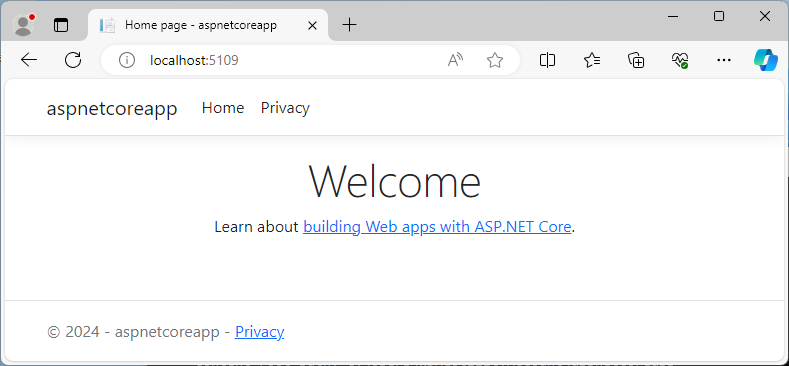
Edit a Razor page
Change the home page:
In the command shell, press Ctrl+C (Cmd+C in macOS) to exit the program.
Open
Pages/Index.cshtmlin a text editor.Replace the line that begins with "Learn about" with the following highlighted markup and code:
@page @model IndexModel @{ ViewData["Title"] = "Home page"; } <div class="text-center"> <h1 class="display-4">Welcome</h1> <p>Hello, world! The time on the server is @DateTime.Now</p> </div>Save your changes.
In the command shell run the
dotnet runcommand again.In the browser, refresh the page and verify the changes are displayed.
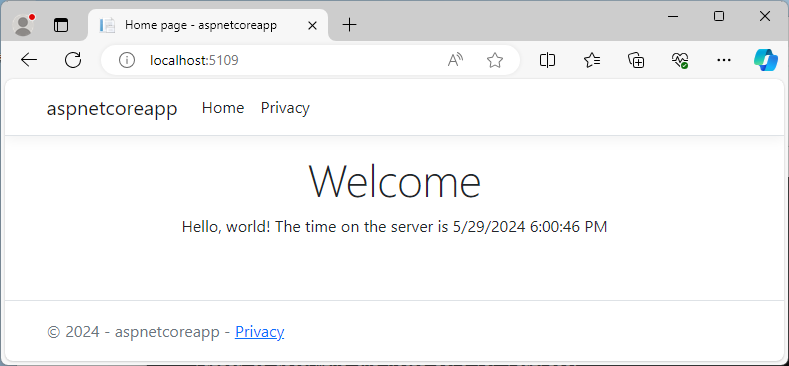
Next steps
In this tutorial, you learned how to:
- Create a web app project.
- Run the project.
- Make a change.
To learn more about ASP.NET Core, see the following:
Зворотний зв’язок
Очікується незабаром: протягом 2024 року ми будемо припиняти використання механізму реєстрації проблем у GitHub для зворотного зв’язку щодо вмісту й замінювати його новою системою зворотного зв’язку. Докладніше: https://aka.ms/ContentUserFeedback.
Надіслати й переглянути відгук про
