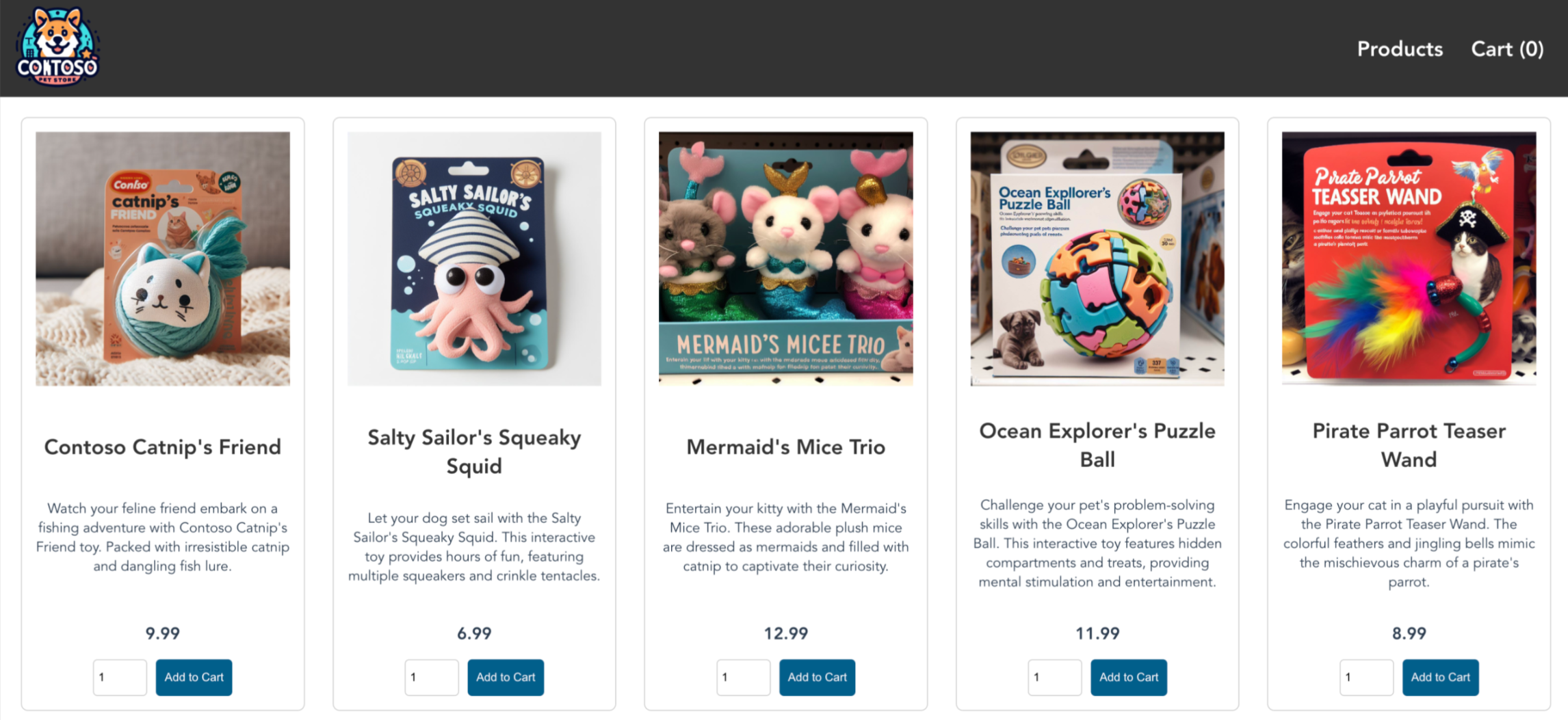Quickstart: Deploy an Azure Kubernetes Service (AKS) cluster using an ARM template
Azure Kubernetes Service (AKS) is a managed Kubernetes service that lets you quickly deploy and manage clusters. In this quickstart, you:
- Deploy an AKS cluster using an Azure Resource Manager template.
- Run a sample multi-container application with a group of microservices and web front ends simulating a retail scenario.
An Azure Resource Manager template is a JavaScript Object Notation (JSON) file that defines the infrastructure and configuration for your project. The template uses declarative syntax. You describe your intended deployment without writing the sequence of programming commands to create the deployment.
Note
To get started with quickly provisioning an AKS cluster, this article includes steps to deploy a cluster with default settings for evaluation purposes only. Before deploying a production-ready cluster, we recommend that you familiarize yourself with our baseline reference architecture to consider how it aligns with your business requirements.
Before you begin
This article assumes a basic understanding of Kubernetes concepts. For more information, see Kubernetes core concepts for Azure Kubernetes Service (AKS).
-
If you don't have an Azure subscription, create an Azure free account before you begin.
Make sure that the identity you use to create your cluster has the appropriate minimum permissions. For more details on access and identity for AKS, see Access and identity options for Azure Kubernetes Service (AKS).
To deploy an ARM template, you need write access on the resources you're deploying and access to all operations on the
Microsoft.Resources/deploymentsresource type. For example, to deploy a virtual machine, you needMicrosoft.Compute/virtualMachines/writeandMicrosoft.Resources/deployments/*permissions. For a list of roles and permissions, see Azure built-in roles.
After you deploy the cluster from the template, you can use either Azure CLI or Azure PowerShell to connect to the cluster and deploy the sample application.
Use the Bash environment in Azure Cloud Shell. For more information, see Quickstart for Bash in Azure Cloud Shell.
If you prefer to run CLI reference commands locally, install the Azure CLI. If you're running on Windows or macOS, consider running Azure CLI in a Docker container. For more information, see How to run the Azure CLI in a Docker container.
If you're using a local installation, sign in to the Azure CLI by using the az login command. To finish the authentication process, follow the steps displayed in your terminal. For other sign-in options, see Sign in with the Azure CLI.
When you're prompted, install the Azure CLI extension on first use. For more information about extensions, see Use extensions with the Azure CLI.
Run az version to find the version and dependent libraries that are installed. To upgrade to the latest version, run az upgrade.
This article requires Azure CLI version 2.0.64 or later. If you're using Azure Cloud Shell, the latest version is already installed there.
Create an SSH key pair
To create an AKS cluster using an ARM template, you provide an SSH public key. If you need this resource, follow the steps in this section. Otherwise, skip to the Review the template section.
To access AKS nodes, you connect using an SSH key pair (public and private). To create an SSH key pair:
Go to https://shell.azure.com to open Cloud Shell in your browser.
Create an SSH key pair using the az sshkey create command or the
ssh-keygencommand.# Create an SSH key pair using Azure CLI az sshkey create --name "mySSHKey" --resource-group "myResourceGroup" # or # Create an SSH key pair using ssh-keygen ssh-keygen -t rsa -b 4096To deploy the template, you must provide the public key from the SSH pair. To retrieve the public key, call az sshkey show:
az sshkey show --name "mySSHKey" --resource-group "myResourceGroup" --query "publicKey"
By default, the SSH key files are created in the ~/.ssh directory. Running the az sshkey create or ssh-keygen command will overwrite any existing SSH key pair with the same name.
For more information about creating SSH keys, see Create and manage SSH keys for authentication in Azure.
Review the template
The template used in this quickstart is from Azure Quickstart Templates.
{
"$schema": "https://schema.management.azure.com/schemas/2019-04-01/deploymentTemplate.json#",
"contentVersion": "1.0.0.0",
"metadata": {
"_generator": {
"name": "bicep",
"version": "0.26.170.59819",
"templateHash": "14823542069333410776"
}
},
"parameters": {
"clusterName": {
"type": "string",
"defaultValue": "aks101cluster",
"metadata": {
"description": "The name of the Managed Cluster resource."
}
},
"location": {
"type": "string",
"defaultValue": "[resourceGroup().location]",
"metadata": {
"description": "The location of the Managed Cluster resource."
}
},
"dnsPrefix": {
"type": "string",
"metadata": {
"description": "Optional DNS prefix to use with hosted Kubernetes API server FQDN."
}
},
"osDiskSizeGB": {
"type": "int",
"defaultValue": 0,
"minValue": 0,
"maxValue": 1023,
"metadata": {
"description": "Disk size (in GB) to provision for each of the agent pool nodes. This value ranges from 0 to 1023. Specifying 0 will apply the default disk size for that agentVMSize."
}
},
"agentCount": {
"type": "int",
"defaultValue": 3,
"minValue": 1,
"maxValue": 50,
"metadata": {
"description": "The number of nodes for the cluster."
}
},
"agentVMSize": {
"type": "string",
"defaultValue": "standard_d2s_v3",
"metadata": {
"description": "The size of the Virtual Machine."
}
},
"linuxAdminUsername": {
"type": "string",
"metadata": {
"description": "User name for the Linux Virtual Machines."
}
},
"sshRSAPublicKey": {
"type": "string",
"metadata": {
"description": "Configure all linux machines with the SSH RSA public key string. Your key should include three parts, for example 'ssh-rsa AAAAB...snip...UcyupgH azureuser@linuxvm'"
}
}
},
"resources": [
{
"type": "Microsoft.ContainerService/managedClusters",
"apiVersion": "2024-02-01",
"name": "[parameters('clusterName')]",
"location": "[parameters('location')]",
"identity": {
"type": "SystemAssigned"
},
"properties": {
"dnsPrefix": "[parameters('dnsPrefix')]",
"agentPoolProfiles": [
{
"name": "agentpool",
"osDiskSizeGB": "[parameters('osDiskSizeGB')]",
"count": "[parameters('agentCount')]",
"vmSize": "[parameters('agentVMSize')]",
"osType": "Linux",
"mode": "System"
}
],
"linuxProfile": {
"adminUsername": "[parameters('linuxAdminUsername')]",
"ssh": {
"publicKeys": [
{
"keyData": "[parameters('sshRSAPublicKey')]"
}
]
}
}
}
}
],
"outputs": {
"controlPlaneFQDN": {
"type": "string",
"value": "[reference(resourceId('Microsoft.ContainerService/managedClusters', parameters('clusterName')), '2024-02-01').fqdn]"
}
}
}
The resource type defined in the ARM template is Microsoft.ContainerService/managedClusters.
For more AKS samples, see the AKS quickstart templates site.
Deploy the template
Select Deploy to Azure to sign in and open a template.
On the Basics page, leave the default values for the OS Disk Size GB, Agent Count, Agent VM Size, and OS Type, and configure the following template parameters:
- Subscription: Select an Azure subscription.
- Resource group: Select Create new. Enter a unique name for the resource group, such as myResourceGroup, then select OK.
- Location: Select a location, such as East US.
- Cluster name: Enter a unique name for the AKS cluster, such as myAKSCluster.
- DNS prefix: Enter a unique DNS prefix for your cluster, such as myakscluster.
- Linux Admin Username: Enter a username to connect using SSH, such as azureuser.
- SSH public key source: Select Use existing public key.
- Key pair name: Copy and paste the public part of your SSH key pair (by default, the contents of ~/.ssh/id_rsa.pub).
Select Review + Create > Create.
It takes a few minutes to create the AKS cluster. Wait for the cluster to be successfully deployed before you move on to the next step.
Connect to the cluster
To manage a Kubernetes cluster, use the Kubernetes command-line client, kubectl.
If you use Azure Cloud Shell, kubectl is already installed. To install and run kubectl locally, call the az aks install-cli command.
Configure
kubectlto connect to your Kubernetes cluster using the az aks get-credentials command. This command downloads credentials and configures the Kubernetes CLI to use them.az aks get-credentials --resource-group myResourceGroup --name myAKSClusterVerify the connection to your cluster using the kubectl get command. This command returns a list of the cluster nodes.
kubectl get nodesThe following example output shows the three nodes created in the previous steps. Make sure the node status is Ready.
NAME STATUS ROLES AGE VERSION aks-agentpool-27442051-vmss000000 Ready agent 10m v1.27.7 aks-agentpool-27442051-vmss000001 Ready agent 10m v1.27.7 aks-agentpool-27442051-vmss000002 Ready agent 11m v1.27.7
Deploy the application
To deploy the application, you use a manifest file to create all the objects required to run the AKS Store application. A Kubernetes manifest file defines a cluster's desired state, such as which container images to run. The manifest includes the following Kubernetes deployments and services:
- Store front: Web application for customers to view products and place orders.
- Product service: Shows product information.
- Order service: Places orders.
- Rabbit MQ: Message queue for an order queue.
Note
We don't recommend running stateful containers, such as Rabbit MQ, without persistent storage for production. These are used here for simplicity, but we recommend using managed services, such as Azure CosmosDB or Azure Service Bus.
Create a file named
aks-store-quickstart.yamland copy in the following manifest:apiVersion: apps/v1 kind: Deployment metadata: name: rabbitmq spec: replicas: 1 selector: matchLabels: app: rabbitmq template: metadata: labels: app: rabbitmq spec: nodeSelector: "kubernetes.io/os": linux containers: - name: rabbitmq image: mcr.microsoft.com/mirror/docker/library/rabbitmq:3.10-management-alpine ports: - containerPort: 5672 name: rabbitmq-amqp - containerPort: 15672 name: rabbitmq-http env: - name: RABBITMQ_DEFAULT_USER value: "username" - name: RABBITMQ_DEFAULT_PASS value: "password" resources: requests: cpu: 10m memory: 128Mi limits: cpu: 250m memory: 256Mi volumeMounts: - name: rabbitmq-enabled-plugins mountPath: /etc/rabbitmq/enabled_plugins subPath: enabled_plugins volumes: - name: rabbitmq-enabled-plugins configMap: name: rabbitmq-enabled-plugins items: - key: rabbitmq_enabled_plugins path: enabled_plugins --- apiVersion: v1 data: rabbitmq_enabled_plugins: | [rabbitmq_management,rabbitmq_prometheus,rabbitmq_amqp1_0]. kind: ConfigMap metadata: name: rabbitmq-enabled-plugins --- apiVersion: v1 kind: Service metadata: name: rabbitmq spec: selector: app: rabbitmq ports: - name: rabbitmq-amqp port: 5672 targetPort: 5672 - name: rabbitmq-http port: 15672 targetPort: 15672 type: ClusterIP --- apiVersion: apps/v1 kind: Deployment metadata: name: order-service spec: replicas: 1 selector: matchLabels: app: order-service template: metadata: labels: app: order-service spec: nodeSelector: "kubernetes.io/os": linux containers: - name: order-service image: ghcr.io/azure-samples/aks-store-demo/order-service:latest ports: - containerPort: 3000 env: - name: ORDER_QUEUE_HOSTNAME value: "rabbitmq" - name: ORDER_QUEUE_PORT value: "5672" - name: ORDER_QUEUE_USERNAME value: "username" - name: ORDER_QUEUE_PASSWORD value: "password" - name: ORDER_QUEUE_NAME value: "orders" - name: FASTIFY_ADDRESS value: "0.0.0.0" resources: requests: cpu: 1m memory: 50Mi limits: cpu: 75m memory: 128Mi initContainers: - name: wait-for-rabbitmq image: busybox command: ['sh', '-c', 'until nc -zv rabbitmq 5672; do echo waiting for rabbitmq; sleep 2; done;'] resources: requests: cpu: 1m memory: 50Mi limits: cpu: 75m memory: 128Mi --- apiVersion: v1 kind: Service metadata: name: order-service spec: type: ClusterIP ports: - name: http port: 3000 targetPort: 3000 selector: app: order-service --- apiVersion: apps/v1 kind: Deployment metadata: name: product-service spec: replicas: 1 selector: matchLabels: app: product-service template: metadata: labels: app: product-service spec: nodeSelector: "kubernetes.io/os": linux containers: - name: product-service image: ghcr.io/azure-samples/aks-store-demo/product-service:latest ports: - containerPort: 3002 resources: requests: cpu: 1m memory: 1Mi limits: cpu: 1m memory: 7Mi --- apiVersion: v1 kind: Service metadata: name: product-service spec: type: ClusterIP ports: - name: http port: 3002 targetPort: 3002 selector: app: product-service --- apiVersion: apps/v1 kind: Deployment metadata: name: store-front spec: replicas: 1 selector: matchLabels: app: store-front template: metadata: labels: app: store-front spec: nodeSelector: "kubernetes.io/os": linux containers: - name: store-front image: ghcr.io/azure-samples/aks-store-demo/store-front:latest ports: - containerPort: 8080 name: store-front env: - name: VUE_APP_ORDER_SERVICE_URL value: "http://order-service:3000/" - name: VUE_APP_PRODUCT_SERVICE_URL value: "http://product-service:3002/" resources: requests: cpu: 1m memory: 200Mi limits: cpu: 1000m memory: 512Mi --- apiVersion: v1 kind: Service metadata: name: store-front spec: ports: - port: 80 targetPort: 8080 selector: app: store-front type: LoadBalancerFor a breakdown of YAML manifest files, see Deployments and YAML manifests.
If you create and save the YAML file locally, then you can upload the manifest file to your default directory in CloudShell by selecting the Upload/Download files button and selecting the file from your local file system.
Deploy the application using the kubectl apply command and specify the name of your YAML manifest.
kubectl apply -f aks-store-quickstart.yamlThe following example output shows the deployments and services:
deployment.apps/rabbitmq created service/rabbitmq created deployment.apps/order-service created service/order-service created deployment.apps/product-service created service/product-service created deployment.apps/store-front created service/store-front created
Test the application
Check the status of the deployed pods using the kubectl get pods command. Make all pods are
Runningbefore proceeding.kubectl get podsCheck for a public IP address for the store-front application. Monitor progress using the kubectl get service command with the
--watchargument.kubectl get service store-front --watchThe EXTERNAL-IP output for the
store-frontservice initially shows as pending:NAME TYPE CLUSTER-IP EXTERNAL-IP PORT(S) AGE store-front LoadBalancer 10.0.100.10 <pending> 80:30025/TCP 4h4mOnce the EXTERNAL-IP address changes from pending to an actual public IP address, use
CTRL-Cto stop thekubectlwatch process.The following example output shows a valid public IP address assigned to the service:
NAME TYPE CLUSTER-IP EXTERNAL-IP PORT(S) AGE store-front LoadBalancer 10.0.100.10 20.62.159.19 80:30025/TCP 4h5mOpen a web browser to the external IP address of your service to see the Azure Store app in action.
Delete the cluster
If you don't plan on going through the AKS tutorial, clean up unnecessary resources to avoid Azure charges.
Remove the resource group, container service, and all related resources by calling the az group delete command.
az group delete --name myResourceGroup --yes --no-wait
Note
The AKS cluster was created with a system-assigned managed identity, which is the default identity option used in this quickstart. The platform manages this identity so you don't need to manually remove it.
Next steps
In this quickstart, you deployed a Kubernetes cluster and then deployed a simple multi-container application to it. This sample application is for demo purposes only and doesn't represent all the best practices for Kubernetes applications. For guidance on creating full solutions with AKS for production, see AKS solution guidance.
To learn more about AKS and walk through a complete code-to-deployment example, continue to the Kubernetes cluster tutorial.
Azure Kubernetes Service