Tutorial: Enable features on a schedule
Feature filters allow a feature flag to be enabled or disabled conditionally. The time window filter is one of the feature management library's built-in feature filters. It allows you to turn on or off a feature on a schedule. For example, when you have a new product announcement, you can use it to unveil a feature automatically at a planned time. You can also use it to discontinue a promotional discount as scheduled after the marketing campaign ends.
In this article, you will learn how to add and configure a time window filter for your feature flags.
Add a time window filter
Create a feature flag named Beta in your App Configuration store and open to edit it. For more information about how to add and edit a feature flag, see Manage feature flags.
In the Edit feature flag pane that opens, check the Enable feature flag checkbox if it isn't already enabled. Then check the Use feature filter checkbox and select Create.
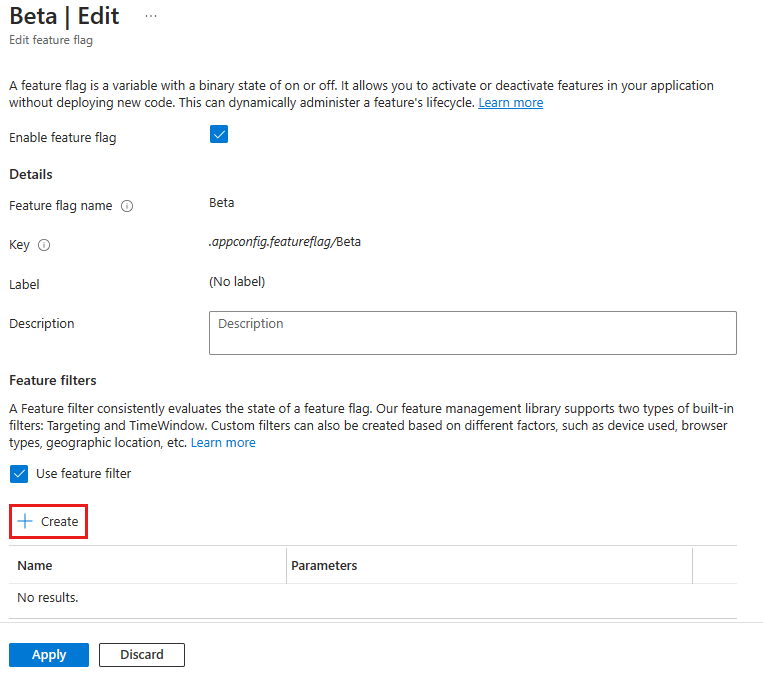
The pane Create a new filter opens. Under Filter type, select the Time window filter in the dropdown.
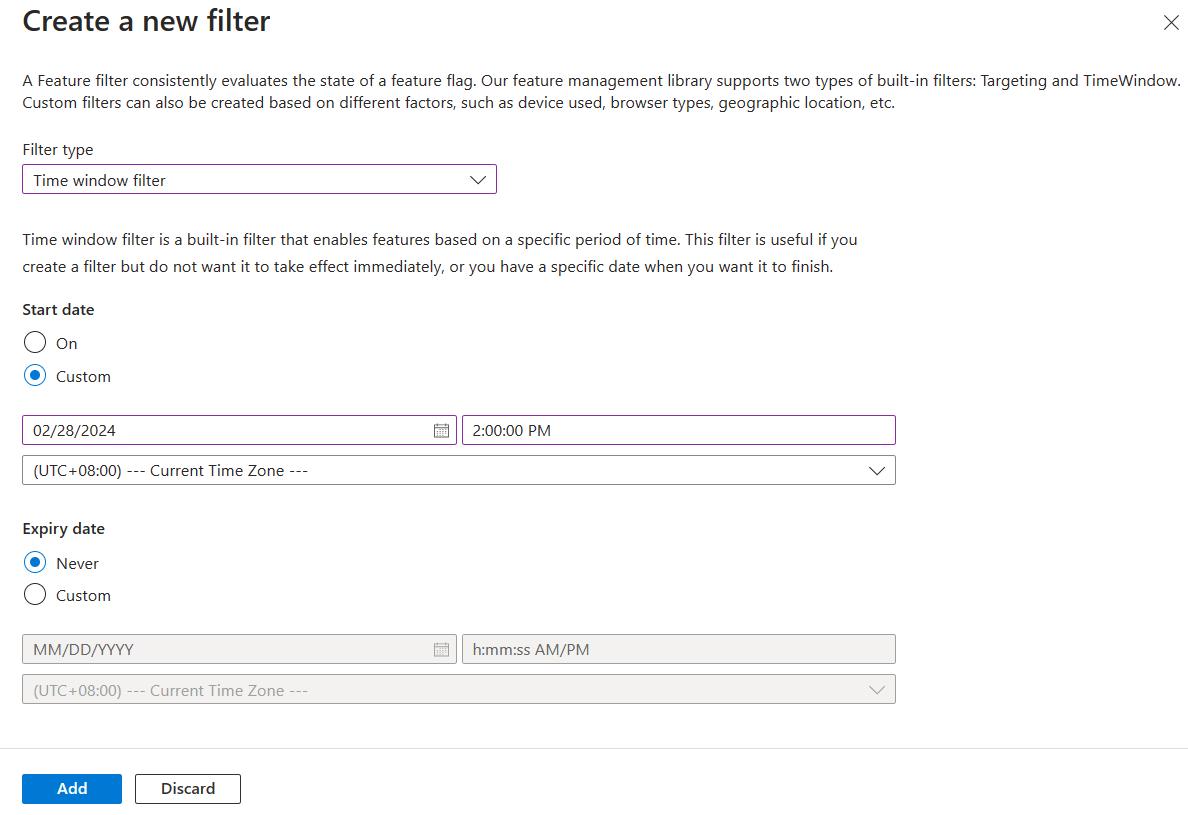
A time window filter includes two parameters: start and expiry date. Set the Start date to Custom and select a time a few minutes ahead of your current time. Set the Expiry date to Never. In this example, you schedule the Beta feature to be enabled automatically at a future time, and it will never be disabled once enabled.
Select Add to save the configuration of the time window filter and return to the Edit feature flag screen.
The time window filter is now listed in the feature flag details. Select Apply to save the feature flag.
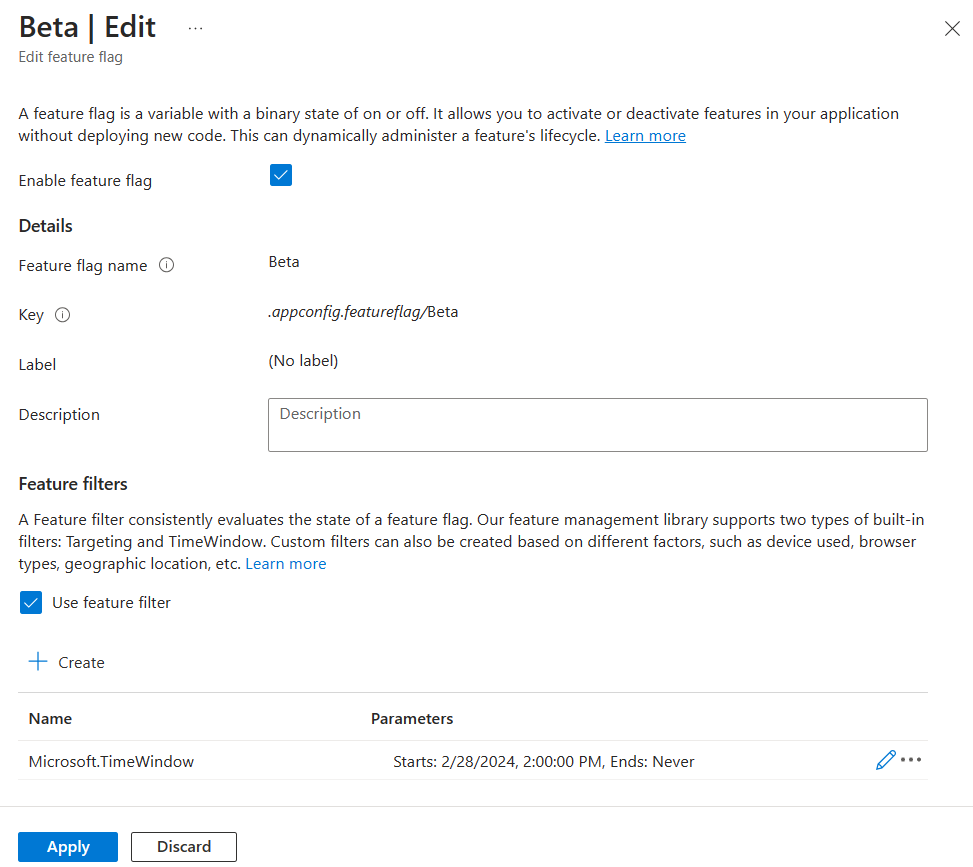
Now, you successfully added a time window filter to a feature flag. Follow the instructions in the Next Steps section to learn how it works in your application for the language or platform you are using.
Next steps
In this tutorial, you learned the concept of the time window filter and added it to a feature flag.
To learn how to use the feature flag with a time window filter in your application, continue to the following tutorial.
To learn more about the feature filters, continue to the following tutorials: