Secure traffic destined to private endpoints in Azure Virtual WAN
Note
This article applies to secured virtual hub only. If you want to inspect traffic destined to private endpoints using Azure Firewall in a hub virtual network, see Use Azure Firewall to inspect traffic destined to a private endpoint.
Azure Private Endpoint is the fundamental building block for Azure Private Link. Private endpoints enable Azure resources deployed in a virtual network to communicate privately with private link resources.
Private endpoints allow resources access to the private link service deployed in a virtual network. Access to the private endpoint through virtual network peering and on-premises network connections extend the connectivity.
You may need to filter traffic from clients either on-premises or in Azure destined to services exposed via private endpoints in a Virtual WAN connected virtual network. This article walks you through this task using secured virtual hub with Azure Firewall as the security provider.
Azure Firewall filters traffic using any of the following methods:
- FQDN in network rules for TCP and UDP protocols
- FQDN in application rules for HTTP, HTTPS, and MSSQL.
- Source and destination IP addresses, port, and protocol using network rules
Application rules are preferred over network rules to inspect traffic destined to private endpoints because Azure Firewall always SNATs traffic with application rules. SNAT is recommended when inspecting traffic destined to a private endpoint due to the limitation described here: What is a private endpoint?. If you're planning on using network rules instead, it's recommended to configure Azure Firewall to always perform SNAT: Azure Firewall SNAT private IP address ranges.
Microsoft manages secured virtual hubs, which can't be linked to a Private DNS Zone. This is required to resolve a private link resource FQDN to its corresponding private endpoint IP address.
SQL FQDN filtering is supported in proxy-mode only (port 1433). Proxy mode can result in more latency compared to redirect. If you want to continue using redirect mode, which is the default for clients connecting within Azure, you can filter access using FQDN in firewall network rules.
Filter traffic using network or application rules in Azure Firewall
The following steps enable Azure Firewall to filter traffic using either network rules (FQDN or IP address-based) or application rules:
Network rules:
Deploy a DNS forwarder virtual machine in a virtual network connected to the secured virtual hub and linked to the Private DNS Zones hosting the A record types for the private endpoints.
Configure custom DNS servers for the virtual networks connected to the secured virtual hub:
- FQDN-based network rules - configure custom DNS settings to point to the DNS forwarder virtual machine IP address and enable DNS proxy in the firewall policy associated with the Azure Firewall. Enabling DNS proxy is required if you want to do FQDN filtering in network rules.
- IP address-based network rules - the custom DNS settings described in the previous point are optional. You can configure the custom DNS servers to point to the private IP of the DNS forwarder virtual machine.
Depending on the configuration chosen in step 2., configure on-premises DNS servers to forward DNS queries for the private endpoints public DNS zones to either the private IP address of the Azure Firewall, or of the DNS forwarder virtual machine.
Configure a network rule as required in the firewall policy associated with the Azure Firewall. Choose Destination Type IP Addresses if going with an IP address-based rule and configure the IP address of the private endpoint as Destination. For FQDN-based network rules, choose Destination Type FQDN and configure the private link resource public FQDN as Destination.
Navigate to the firewall policy associated with the Azure Firewall deployed in the secured virtual hub. Select Private IP ranges (SNAT) and select the option to Always perform SNAT.
Application rules:
For application rules, steps 1. to 3. from the previous section still apply. For the custom DNS server configuration, you can either choose to use the Azure Firewall as DNS proxy, or point to the DNS forwarder virtual machine directly.
Configure an application rule as required in the firewall policy associated with the Azure Firewall. Choose Destination Type FQDN and the private link resource public FQDN as Destination.
Lastly, and regardless of the type of rules configured in the Azure Firewall, make sure Network Policies (at least for UDR support) are enabled in the subnet(s) where the private endpoints are deployed. This ensures traffic destined to private endpoints doesn't bypass the Azure Firewall.
Important
By default, RFC 1918 prefixes are automatically included in the Private Traffic Prefixes of the Azure Firewall. For most private endpoints, this will be enough to make sure traffic from on-premises clients, or in different virtual networks connected to the same secured hub, will be inspected by the firewall. In case traffic destined to private endpoints is not being logged in the firewall, try adding the /32 prefix for each private endpoint to the list of Private Traffic Prefixes.
If needed, you can edit the CIDR prefixes that is inspected via Azure Firewall in a secured hub as follows:
Navigate to Secured virtual hubs in the firewall policy associated with the Azure Firewall deployed in the secured virtual hub and select the secured virtual hub where traffic filtering destined to private endpoints is configured.
Navigate to Security configuration, select Send via Azure Firewall under Private traffic.
Select Private traffic prefixes to edit the CIDR prefixes that are inspected via Azure Firewall in secured virtual hub and add one /32 prefix for each private endpoint.

To inspect traffic from clients in the same virtual network as private endpoints, it isn't required to specifically override the /32 routes from private endpoints. As long as Network Policies are enabled in the private endpoints subnet(s), a UDR with a wider address range takes precedence. For instance, configure this UDR with Next hop type set to Virtual Appliance, Next hop address set to the private IP of the Azure Firewall, and Address prefix destination set to the subnet dedicated to all private endpoint deployed in the virtual network. Propagate gateway routes must be set to Yes.
The following diagram illustrates the DNS and data traffic flows for the different clients to connect to a private endpoint deployed in Azure virtual WAN:

Troubleshooting
The main problems that you might have when you attempt to filter traffic destined to private endpoints via secured virtual hub are:
Clients are unable to connect to private endpoints.
Azure Firewall is bypassed. You can validate this symptom the absence of network or application rules log entries in Azure Firewall.
In most cases, one of the following issues causes these problems:
Incorrect DNS name resolution
Incorrect routing configuration
Incorrect DNS name resolution
Verify the virtual network DNS servers are set to Custom and the IP address is the private IP address of Azure Firewall in secured virtual hub.
Azure CLI:
az network vnet show --name <VNET Name> --resource-group <Resource Group Name> --query "dhcpOptions.dnsServers"Verify clients in the same virtual network as the DNS forwarder virtual machine can resolve the private endpoint public FQDN to its corresponding private IP address by directly querying the virtual machine configured as DNS forwarder.
Linux:
dig @<DNS forwarder VM IP address> <Private endpoint public FQDN>Inspect AzureFirewallDNSProxy Azure Firewall log entries and validate it can receive and resolve DNS queries from the clients.
AzureDiagnostics | where Category contains "DNS" | where msg_s contains "database.windows.net"Verify DNS proxy has been enabled and a Custom DNS server pointing to the IP address of the DNS forwarder virtual machine IP address has been configured in the firewall policy associated with the Azure Firewall in the secured virtual hub.
Azure CLI:
az network firewall policy show --name <Firewall Policy> --resource-group <Resource Group Name> --query dnsSettings
Incorrect routing configuration
Verify Security configuration in the firewall policy associated with the Azure Firewall deployed in the secured virtual hub. Make sure under the PRIVATE TRAFFIC column it shows as Secured by Azure Firewall for all the virtual network and branches connections you want to filter traffic for.

Verify Security configuration in the firewall policy associated with the Azure Firewall deployed in the secured virtual hub. In case traffic destined to private endpoints isn't being logged in the firewall, try adding the /32 prefix for each private endpoint to the list of Private Traffic Prefixes.

In the secured virtual hub under virtual WAN, inspect effective routes for the route tables associated with the virtual networks and branches connections you want to filter traffic for. If /32 entries were added for each private endpoint you want to inspect traffic for, make sure these are listed in the effective routes.
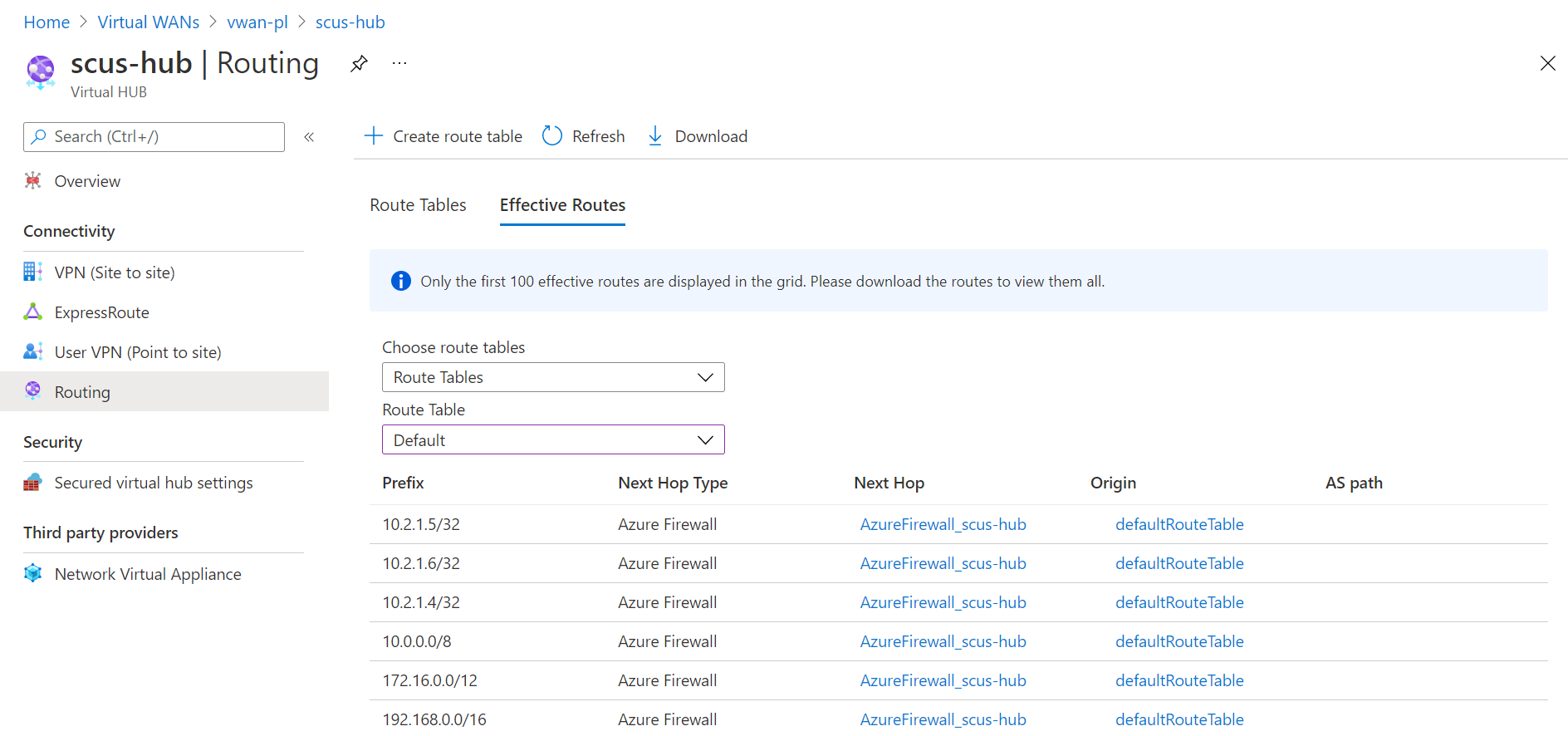
Inspect the effective routes on the NICs attached to the virtual machines deployed in the virtual networks you want to filter traffic for. Make sure there are /32 entries for each private endpoint private IP address you want to filter traffic for (if added).
Azure CLI:
az network nic show-effective-route-table --name <Network Interface Name> --resource-group <Resource Group Name> -o tableInspect the routing tables of your on-premises routing devices. Make sure you're learning the address spaces of the virtual networks where the private endpoints are deployed.
Azure virtual WAN doesn't advertise the prefixes configured under Private traffic prefixes in firewall policy Security configuration to on-premises. It's expected that the /32 entries don't show in the routing tables of your on-premises routing devices.
Inspect AzureFirewallApplicationRule and AzureFirewallNetworkRule Azure Firewall logs. Make sure traffic destined to the private endpoints is being logged.
AzureFirewallNetworkRule log entries don't include FQDN information. Filter by IP address and port when inspecting network rules.
When filtering traffic destined to Azure Files private endpoints, AzureFirewallNetworkRule log entries are only generated when a client first mounts or connects to the file share. Azure Firewall doesn't generate logs for CRUD operations for files in the file share. This is because CRUD operations are carried over the persistent TCP channel opened when the client first connects or mounts to the file share.
Application rule log query example:
AzureDiagnostics | where msg_s contains "database.windows.net" | where Category contains "ApplicationRule"