Add a property
Use the Add Property wizard to add a property to an interface in your project.
To add a property to your interface:
From the Visual Studio main menu, select View > Class view. In the Class View pane, expand the project node to display the interface you want to add the property to.
Note
You can also add properties to dispinterfaces, which, unless the project is attributed, are nested within the library node.
Right-click the name of interface.
From the shortcut menu, select Add > Add Property.
In the Add property wizard, provide the information to create the property.
Select OK to add the property.
Add Property wizard
The following section describes the UI that you'll use to add a property:
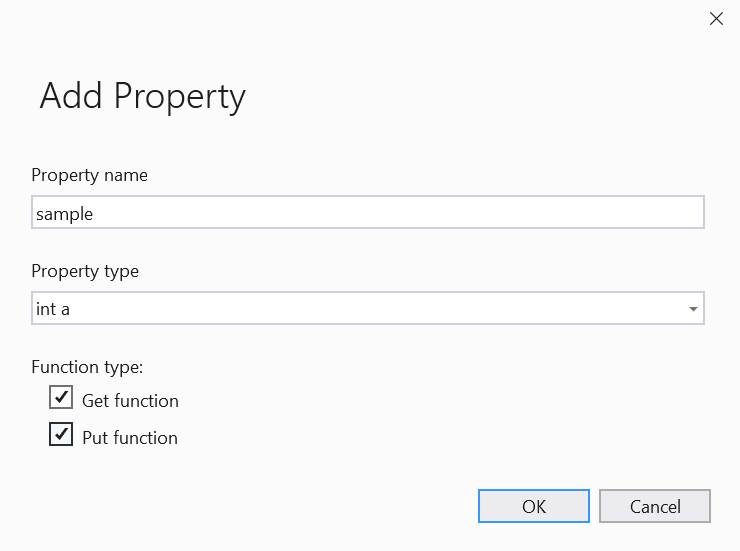
Property name
Sets the name of the property.
Property type
Sets the return type of the property.
Get function
Select to add a property getter. By default, the name of the
Getfunction isGetPropertyName. You can edit this name. If you delete the name, the functionGetNotSupportedis inserted into the interface dispatch map. TheGetPropertyName function specifies the property as readable.For ATL interfaces Get function makes the property readable; that is, it creates the
Getmethod for retrieving this property from the object. Select Get, Put, or both.Put function
Select to add a property setter. By default, the name of the
Setfunction isSetPropertyName. You can edit this name. If you delete the name, the functionSetNotSupportedis inserted into the interface dispatch map. TheSetPropertyName function specifies that the property is writable.For ATL interfaces Put function makes the property writable; that is, it creates the
Putmethod for setting, or "putting," this property of the object. Select Get, Put, or both.