AddressSanitizer
Overview
The C & C++ languages are powerful, but can suffer from a class of bugs that affect program correctness and program security. Starting in Visual Studio 2019 version 16.9, the Microsoft C/C++ compiler (MSVC) and IDE supports the AddressSanitizer sanitizer. AddressSanitizer (ASan) is a compiler and runtime technology that exposes many hard-to-find bugs with zero false positives:
- Alloc/dealloc mismatches and
new/deletetype mismatches - Allocations too large for the heap
callocoverflow andallocaoverflow- Double free and use after free
- Global variable overflow
- Heap buffer overflow
- Invalid alignment of aligned values
memcpyandstrncatparameter overlap- Stack buffer overflow and underflow
- Stack use after
returnand use after scope - Memory use after it's poisoned
Use AddressSanitizer to reduce your time spent on:
- Basic correctness
- Cross platform portability
- Security
- Stress testing
- Integrating new code
AddressSanitizer, originally introduced by Google, provides runtime bug-finding technologies that use your existing build systems and existing test assets directly.
AddressSanitizer is integrated with the Visual Studio project system, the CMake build system, and the IDE. Projects can enable AddressSanitizer by setting a project property, or by using one extra compiler option: /fsanitize=address. The new option is compatible with all levels of optimization and configurations of x86 and x64. However, it isn't compatible with edit-and-continue, incremental linking, and /RTC.
Starting in Visual Studio 2019 version 16.9, Microsoft's AddressSanitizer technology enables integration with the Visual Studio IDE. The functionality can optionally create a crash dump file when the sanitizer finds a bug at runtime. If you set the ASAN_SAVE_DUMPS=MyFileName.dmp environment variable before you run your program, a crash dump file is created with extra metadata for efficient post-mortem debugging of precisely diagnosed bugs. These dump files make extended use of AddressSanitizer easier for:
- Local machine testing
- On-premises distributed testing
- Cloud-based workflows for testing
Install AddressSanitizer
C++ workloads in the Visual Studio Installer install the AddressSanitizer libraries and IDE integration by default. However, if you're upgrading from an older version of Visual Studio 2019, use the Installer to enable ASan support after the upgrade. You can open the installer from the Visual Studio main menu via Tools > Get Tools and Features... Choose Modify on your existing Visual Studio installation from the Visual Studio Installer to get to the following screen.

Note
If you run Visual Studio on the new update but haven't installed ASan, you'll get an error when you run your code:
LNK1356: cannot find library 'clang_rt.asan_dynamic-i386.lib'
Use AddressSanitizer
Start building your executables with the /fsanitize=address compiler option using any of these common development methods:
- Command line builds
- Visual Studio project system
- Visual Studio CMake integration
Recompile, then run your program normally. This code generation exposes many types of precisely diagnosed bugs. These errors get reported in three ways: in the debugger IDE, on the command line, or stored in a new type of dump file for precise off-line processing.
Microsoft recommends you use AddressSanitizer in these three standard workflows:
Developer inner loop
- Visual Studio - Command line
- Visual Studio - Project system
- Visual Studio - CMake
CI/CD - continuous integration / continuous development
- Error reporting - New AddressSanitizer dump files
Fuzzing - building with the libFuzzer wrapper
- Azure OneFuzz
- Local Machine
This article covers the information you require to enable the three workflows listed previously. The information is specific to the platform-dependent Windows 10 implementation of AddressSanitizer. This documentation supplements the excellent documentation from Google, Apple, and GCC already published.
Note
Current support is limited to x86 and x64 on Windows 10. Send us feedback on what you'd like to see in future releases. Your feedback helps us prioritize other sanitizers for the future, such as /fsanitize=thread, /fsanitize=leak, /fsanitize=memory, /fsanitize=undefined, or /fsanitize=hwaddress. You can report bugs here if you run into issues.
Use AddressSanitizer from a developer command prompt
Use the /fsanitize=address compiler option in a developer command prompt to enable compiling for the AddressSanitizer runtime. The /fsanitize=address option is compatible with all existing C++ or C optimization levels (for example, /Od, /O1, /O2, /O2 /GL, and PGO). The option works with static and dynamic CRTs (for example, /MD, /MDd, /MT, and /MTd). It works whether you create an EXE or a DLL. Debug information is required for optimal formatting of call stacks. In the following example, cl /fsanitize=address /Zi is passed on the command line.
The AddressSanitizer libraries (.lib files) are linked for you automatically. For more information, see AddressSanitizer language, build, and debugging reference.
Example - basic global buffer overflow
// basic-global-overflow.cpp
#include <stdio.h>
int x[100];
int main() {
printf("Hello!\n");
x[100] = 5; // Boom!
return 0;
}
Using a developer command prompt for Visual Studio 2019, compile main.cpp using /fsanitize=address /Zi

When you run the resulting main.exe at the command line, it creates the formatted error report that follows.
Consider the overlaid, red boxes that highlight seven key pieces of information:

There are seven red highlights identifying key pieces of information in the error report. They map to the numbered list that follows this screenshot. The numbered boxes highlight the following text: 1) global-buffer-overflow 2) WRITE of size 4 3) basic-global-overflow.cpp 7 4) to the right of global variable 'x' defined in 'basic-global-overflow.cpp:3:8' 5) of size 400 6) 00 00[f9]f9 f9 7) Box is in the shadow byte legend area and contains Global redzone: f9
Red highlights, from top to bottom
- The memory safety bug is a global-buffer-overflow.
- There were 4 bytes (32 bits) stored outside any user-defined variable.
- The store took place in function
main()defined in filebasic-global-overflow.cppon line 7. - The variable named
xgets defined in basic-global-overflow.cpp on line 3, starting at column 8 - This global variable
xis of size 400 bytes - The exact shadow byte describing the address targeted by the store had a value of
0xf9 - The shadow byte legend says
0xf9is an area of padding to the right ofint x[100]
Note
The function names in the call stack are produced through the LLVM symbolizer that's invoked by the runtime upon error.
Use AddressSanitizer in Visual Studio
AddressSanitizer is integrated with the Visual Studio IDE. To turn on AddressSanitizer for an MSBuild project, right-click on the project in Solution Explorer and choose Properties. In the Property Pages dialog, select Configuration Properties > C/C++ > General, then modify the Enable AddressSanitizer property. Choose OK to save your changes.

To build from the IDE, opt out of any incompatible options. For an existing project compiled by using /Od (or Debug mode), you may need to turn off these options:
- Turn off edit and continue
- Turn off
/RTC1(runtime checks) - Turn off
/INCREMENTAL(incremental linking)
To build and run the debugger, press F5. An Exception Thrown window appears in Visual Studio:
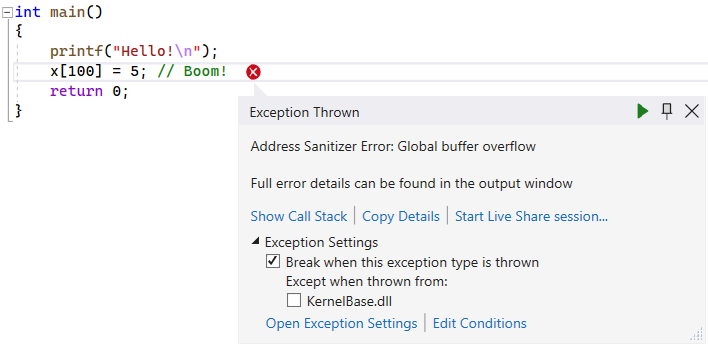
Use AddressSanitizer from Visual Studio: CMake
To enable AddressSanitizer for a CMake project created to target Windows, follow these steps:
Open the Configurations dropdown in the toolbar at the top of the IDE and select Manage Configurations.

That opens the CMake Project Settings editor, which reflects the contents of your project's
CMakeSettings.jsonfile.Choose the Edit JSON link in the editor. This selection switches the view to raw JSON.
Add the following snippet to the
"windows-base"preset, inside"configurePresets":to turn on Address Sanitizer:"environment": { "CFLAGS": "/fsanitize=address", "CXXFLAGS": "/fsanitize=address" }"configurePresets"looks something like this, afterwards:"configurePresets": [ { "name": "windows-base", "hidden": true, "generator": "Ninja", "binaryDir": "${sourceDir}/out/build/${presetName}", "installDir": "${sourceDir}/out/install/${presetName}", "cacheVariables": { "CMAKE_C_COMPILER": "cl.exe", "CMAKE_CXX_COMPILER": "cl.exe" }, "condition": { "type": "equals", "lhs": "${hostSystemName}", "rhs": "Windows" }, "environment": { "CFLAGS": "/fsanitize=address", "CXXFLAGS": "/fsanitize=address" } },Address sanitizer doesn't work if edit-and-continue is specified (
/ZI), which is enabled by default for new CMake projects. InCMakeLists.txt, comment out (prefix with#) the line that starts withset(CMAKE_MSVC_DEBUG_INFORMATION_FORMAT". That line looks something like this, afterwards:# set(CMAKE_MSVC_DEBUG_INFORMATION_FORMAT "$<IF:$<AND:$<C_COMPILER_ID:MSVC>,$<CXX_COMPILER_ID:MSVC>>,$<$<CONFIG:Debug,RelWithDebInfo>:EditAndContinue>,$<$<CONFIG:Debug,RelWithDebInfo>:ProgramDatabase>>")Enter Ctrl+S to save this JSON file
Clear your CMake cache directory and reconfigure by choosing from the Visual Studio menu: Project > Delete cache and Reconfigure. Choose Yes when the prompt appears to clear your cache directory and reconfigure.
Replace the contents of the source file (for example,
CMakeProject1.cpp) with the following:// CMakeProject1.cpp : Defines the entry point for the application #include <stdio.h> int x[100]; int main() { printf("Hello!\n"); x[100] = 5; // Boom! return 0; }Choose F5 to recompile and run under the debugger.
This screenshot captures the error from the CMake build.

AddressSanitizer crash dumps
We introduced new functionality in AddressSanitizer for use with cloud and distributed workflows. This functionality allows offline viewing of an AddressSanitizer error in the IDE. The error gets overlaid on top of your source, just as you would experience in a live debug session.
These new dump files can lead to efficiencies when analyzing a bug. You don't need to rerun, or find remote data or look for a machine that went off-line.
To produce a new type of dump file that can be viewed in Visual Studio on another machine at a later date:
set ASAN_SAVE_DUMPS=MyFileName.dmp
Starting with Visual Studio 16.9 you can display a precisely diagnosed error, stored in your *.dmp file, on top of your source code.
This new crash dump functionality enables cloud-based workflows, or distributed testing. It can also be used to file a detailed, actionable bug in any scenario.
Example errors
AddressSanitizer can detect several kinds of memory misuse errors. Here are many of the runtime errors reported when you run your binaries compiled by using the AddressSanitizer (/fsanitize=address) compiler option:
alloc-dealloc-mismatchallocation-size-too-bigcalloc-overflowdouble-freedynamic-stack-buffer-overflowglobal-buffer-overflowheap-buffer-overflowheap-use-after-freeinvalid-allocation-alignmentmemcpy-param-overlapnew-delete-type-mismatchstack-buffer-overflowstack-buffer-underflowstack-use-after-returnstack-use-after-scopestrncat-param-overlapuse-after-poison
For more information about the examples, see AddressSanitizer error examples.
Differences with Clang 12.0
MSVC currently differs from Clang 12.0 in two functional areas:
- stack-use-after-scope - this setting is on by default and can't be turned off.
- stack-use-after-return - this functionality requires an extra compiler option, and isn't available by only setting
ASAN_OPTIONS.
These decisions were made to reduce the test matrix required to deliver this first version.
Features that could lead to false positives in Visual Studio 2019 16.9 weren't included. That discipline enforced the effective testing integrity necessary when considering interop with decades of existing code. More capabilities may be considered in later releases:
For more information, see Building for AddressSanitizer with MSVC.
Existing industry documentation
Extensive documentation already exists for these language and platform-dependent implementations of the AddressSanitizer technology.
This seminal paper on the AddressSanitizer describes the implementation.
See also
AddressSanitizer known issues
AddressSanitizer build and language reference
AddressSanitizer runtime reference
AddressSanitizer shadow bytes
AddressSanitizer cloud or distributed testing
AddressSanitizer debugger integration
AddressSanitizer error examples
Зворотний зв’язок
Очікується незабаром: протягом 2024 року ми будемо припиняти використання механізму реєстрації проблем у GitHub для зворотного зв’язку щодо вмісту й замінювати його новою системою зворотного зв’язку. Докладніше: https://aka.ms/ContentUserFeedback.
Надіслати й переглянути відгук про