TextDecorations.Underline Property
Definition
Important
Some information relates to prerelease product that may be substantially modified before it’s released. Microsoft makes no warranties, express or implied, with respect to the information provided here.
Specifies an underline TextDecoration.
public:
static property System::Windows::TextDecorationCollection ^ Underline { System::Windows::TextDecorationCollection ^ get(); };public static System.Windows.TextDecorationCollection Underline { get; }static member Underline : System.Windows.TextDecorationCollectionPublic Shared ReadOnly Property Underline As TextDecorationCollectionProperty Value
A value that represents an underline TextDecoration.
Examples
The following illustration shows a text decoration that has been styled with a linear gradient brush and a dashed pen.
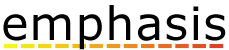
Example of an underline styled with a linear gradient brush and dashed pen
In the following code example, an underline text decoration is created by using a linear gradient brush for the dashed pen.
// Use a linear gradient pen for the underline text decoration.
private void SetLinearGradientUnderline()
{
// Create an underline text decoration. Default is underline.
TextDecoration myUnderline = new TextDecoration();
// Create a linear gradient pen for the text decoration.
Pen myPen = new Pen();
myPen.Brush = new LinearGradientBrush(Colors.Yellow, Colors.Red, new Point(0, 0.5), new Point(1, 0.5));
myPen.Brush.Opacity = 0.5;
myPen.Thickness = 1.5;
myPen.DashStyle = DashStyles.Dash;
myUnderline.Pen = myPen;
myUnderline.PenThicknessUnit = TextDecorationUnit.FontRecommended;
// Set the underline decoration to a TextDecorationCollection and add it to the text block.
TextDecorationCollection myCollection = new TextDecorationCollection();
myCollection.Add(myUnderline);
TextBlock3.TextDecorations = myCollection;
}
' Use a linear gradient pen for the underline text decoration.
Private Sub SetLinearGradientUnderline()
' Create an underline text decoration. Default is underline.
Dim myUnderline As New TextDecoration()
' Create a linear gradient pen for the text decoration.
Dim myPen As New Pen()
myPen.Brush = New LinearGradientBrush(Colors.Yellow, Colors.Red, New Point(0, 0.5), New Point(1, 0.5))
myPen.Brush.Opacity = 0.5
myPen.Thickness = 1.5
myPen.DashStyle = DashStyles.Dash
myUnderline.Pen = myPen
myUnderline.PenThicknessUnit = TextDecorationUnit.FontRecommended
' Set the underline decoration to a TextDecorationCollection and add it to the text block.
Dim myCollection As New TextDecorationCollection()
myCollection.Add(myUnderline)
TextBlock3.TextDecorations = myCollection
End Sub
<!-- Use a linear gradient pen for the underline text decoration. -->
<TextBlock FontSize="36">the lazy brown dog.
<TextBlock.TextDecorations>
<TextDecorationCollection>
<TextDecoration
PenThicknessUnit="FontRecommended">
<TextDecoration.Pen>
<Pen Thickness="1.5">
<Pen.Brush>
<LinearGradientBrush Opacity="0.5"
StartPoint="0,0.5" EndPoint="1,0.5">
<LinearGradientBrush.GradientStops>
<GradientStop Color="Yellow" Offset="0" />
<GradientStop Color="Red" Offset="1" />
</LinearGradientBrush.GradientStops>
</LinearGradientBrush>
</Pen.Brush>
<Pen.DashStyle>
<DashStyle Dashes="2"/>
</Pen.DashStyle>
</Pen>
</TextDecoration.Pen>
</TextDecoration>
</TextDecorationCollection>
</TextBlock.TextDecorations>
</TextBlock>
Remarks
The following example shows the location of an underline text decoration relative to the text.
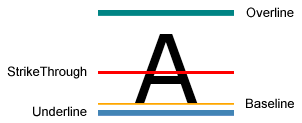
Example of an underline text decoration
By default, Hyperlink uses a TextDecoration object to display an underline. For more information, see How to: Specify Whether a Hyperlink is Underlined.
